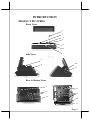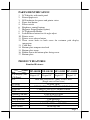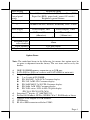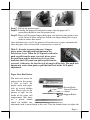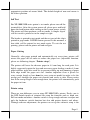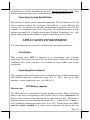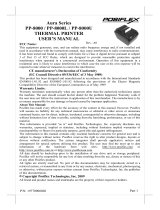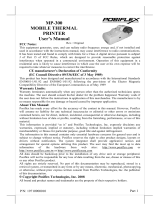POSIFLEX Business Machines XP3000 User manual
- Category
- POS terminals
- Type
- User manual
This manual is also suitable for

FCC Notes:
This equipment generates, uses, and can radiate radio frequency energy and, if not installed and
used in accordance with the instructions manual, may cause interference to radio communications.
It has been tested and found to comply with limits for a Class A digital device pursuant to subpart
J of Part 15 of FCC Rules, which are designed to provide reasonable protection against
interference when operated in a commercial environment. Operation of this equipment in a
residential area is likely to cause interference in which case the user at his owns expense will be
required to take whatever measures to correct the interference.
Warranty Limits:
Warranty terminates automatically when any person other than the authorized technicians opens
the machine. The user should consult his/her dealer for the problem happened. Warranty voids if
the user does not follow the instructions in application of this merchandise. The manufacturer is by
no means responsible for any damage or hazard caused by improper application.
About This Manual:
Posiflex has made every effort for the accuracy of the content in this manual. However, Posiflex
Technology, Inc. will assume no liability for any technical inaccuracies or editorial or other errors
or omissions contained herein, nor for direct, indirect, incidental, consequential or otherwise
damages, including without limitation loss of data or profits, resulting from the furnishing,
performance, or use of this material.
This information is provided “as is” and Posiflex Technology, Inc. expressly disclaims any
warranties, expressed, implied or statutory, including without limitation implied warranties of
merchantability or fitness for particular purpose, good title and against infringement.
The information in this manual contains only essential hardware concerns for general user and is
subject to change without notice. Posiflex Technology, Inc. reserves the right to alter product
designs, layouts or drivers without notification. The system integrator shall provide applicative
notices and arrangement for special options utilizing this product. The user may find the most up
to date information of the hardware from: http://www.posiflex.com
or http://www.posiflex.com.tw
or http://www.posiflexusa.com
All data should be backed-up prior to the installation of any drive unit or storage peripheral.
Posiflex will not be responsible for any loss of data resulting from the use, disuse or misuse of this
or any other Posiflex product.
All rights are strictly reserved. No part of this documentation may be reproduced, stored in a
retrieval system, or transmitted in any form or by any means, electronic, mechanical, photocopying,
or otherwise, without prior express written consent from Posiflex Technology, Inc. the publisher of
this documentation.
© Copyright Posiflex Technology, Inc. 2010
All brand and product names and trademarks are the property of their respective holders.
XP-3000/3300 Series
Fan Free Touch Terminal
User’s Manual
Rev.: A0
P
/
N: 15480900020

Page 1
ALERT TO OUR HONORABLE CUSTOMERS:
Please always read thoroughly all the instructions and documents delivered
with the product before you do anything about it. Don’t take any premature
action before you have a full understanding of the consequences.
DAILY MAINTENANCE GUIDE
For regular cleaning of the XP systems, please use only soft haired brush or
dry soft cloth. You may use moist soft cloth to remove stains when necessary.
Apply only suitable amount of mild neutral cleaner for obstinate stains. Please
note that never use Acryl dissolving solvent or Polycarbonate dissolving
solvent. You may apply ammonia-based glass cleaner only on the screen
surface.
ABOUT THIS PRODUCT
Posiflex XP-3000/3300 series presents a whole new generation POS terminal,
which is a combination of touch screen, printer, MSR, and the most reliable
FanFree system. This integrated solution of XP-3000/3300 series not only less
cable connection, but also carrying a brilliant performance to user in order to
face the busiest situation.
XP-3000/3300 Series applies Intel Pine View CPU technology; fast speed
Ethernet as well as plenty of connects ports of USB, Serial, VGA and CR ports.
It also integrated with thermal printer, touch screen and MSR, as well as
designed with gorgeous appearance and small footprint for counter space
saving. The small and fully integrated system is suitable for many kinds of
segments, such as general retailer, hospitality and restaurant. In addition, XP-
3000/3300 series terminal assist small and medium business to serve customer
effectively, speedy and precise.
All-in-one integrated system including touch screen, thermal printer and
MSR which is the best choice of POS system with limited space.
Integrated thermal printer with paper jams easy to fix design.
One touch power ON/OFF design provides convenience control for
terminal and printer.
The most reliable Fanfree structure for harsh environment.
Support Win POSReady, Win7 and Linux environment
Vertical type LCD panel with easy tilt angle adjustment
Supports SSD (Solid-State Drive) Data Storage Device or HDD
UPS function protects the system from intermittent power failure
External power support for COM 2/3 and VGA ports.

Page 2
INTRODUCTION
PRODUCT PICTURES
Front Views
Side Views
Rear & Bottom Views
1
2
3
4
5
6
7
8
9
10
11
14
15
16
17
9
12
1
2
13

Page 3
PARTS IDENTIFICATION
1. LCD display with touch panel
2. Printed paper exit
3. LED indicator for power and printer status
4. Paper feed button
5. Power switch
6. Brightness control buttons
7. Magnetic Stripe Reader(Option)
8. LCD adjustable Holder
9. Lock/Release button for tilt angle adjust
10. Printer cover
11. Printer cover release button
12. Three screw holes in back cover for customer pole display
integration
13. Cable Exit
14. Bottom plate compression lock
15. Bottom plate tenon
16. Rubber foot with bottom plate fixing screw
17. Bottom plate
PRODUCT FEATURES
Standard Features:
Models
Item
XP-3012H XP-3015H XP-3312H XP-3315H
LCD Display (TFT
LCD Panel)
Digital 12" Digital 15" Digital 12" Digital 15"
CPU Intel Pine View D-SC 1.66G, 512K Cache
(Single core or Dual core)
VGA Port D-SUB 15Pin
DRAM Memory
DDR-II667Mhz, Max 2GB (SO-DIMM X 1)
Serial Port 3, DB9 X 2, RJ-45 X 1 on the I/O Plate
CR Port X1, Control 2 cash drawers
Standard USB Port 4 port on the I/O plate
Ethernet Port 10/100/1000 MB
Touch Function USB Interface
Touch Sensor 5 Wire Touch Pad
Storage device 2.5" SATA HDD or SSD HDD
Power switch On the top side

Page 4
Power Saving Suspension mode
Indicator LED and
Control panel
switch
Power ON/ standby, bi-color LED, Printer Error (RED),
Paper Out (RED), paper feed / power ON switch /
Brightness control buttons.
Fan-Free system Yes
OS support
Windows XP Pro, WEPOS, POSReady, Win 7, Linux
Power Supply Power adaptor, 80W Power adaptor, 120W
Printer build in 3" Thermal Printer
(60mm/sec)
3" Thermal Printer
(150mm /sec)
Printer auto cutter Yes
Maximum Paper
roller diameter
80mm
Paper thickness Less than 86µm
LCD panel tilt angle 14~55 (degree)
Table: Summary of features
Option Items:
Note: The underlined items in the following list means that option must be
set prior to shipment from the factory. The rest items can be set by the
dealers.
a) DDR2 SODIMM memory expansion up to 2GB max.
b) SATA SSD kit (SSD can’t coexist with SATA HDD in main unit).
c) Integrated upgrade kit:
2 or 3 track & JIS-II MSR
PD-309/309U, 2x20 LCD Customer display.
PD-330, 2x20 LCD Customer display.
PD-2605/2605U, 2x20 VFD Customer display.
PD-2606, 2x20 VFD Customer display.
PD-76X4 series, LCD 4x30 LCD pole display.
(PD-7614, PD-7624, PD-7634)
d) Integrated 2
nd
display 12”(LM/TM-2212)
e) Preload OS Windows XP Pro, WEPOS, Win 7, POS Ready or Linux
f) Wireless LAN adaptor in USB interface
g) UPS Battery.
h) RJ-45 to DB9 connector cable for COM3.

Page 5
INSTALLATION GUIDES
Hardware Power Switch and printer paper feed
The power switch located in the front bezel of main unit. It
is a pushbutton switch and controls the power on/off of the
whole system. Also, next to the power and status indicators
is the paper feed button for integrated printer.
This power switch turns the system on when pushed only. This
switch turns the system off when pushed again during power
on status. However, if the system hangs due to any reason such
as software resource conflict, a simple push on the switch in 10
sec may turn off the power.
Note: There must always be at least 10 seconds waiting before switching
on again once the system is powered off successfully.
Brightness Control
In the front bezel of main unit and next to the power
switch, there are brightness adjust push button
switches. Each single press on the + or – button
changes the LCD panel display brightness by a small
amount. When you press and hold the button the
change will keep on until release or extreme condition matched.
Indicators of power and status
There is an indicator LED module serving for
several purposes at front bezel. The relationship
between the indicator status and other conditions is
summarized in following table:

Page 6
CAUTION: Before any installation or cable connection to the set, please
always make sure that the system is turned off and the
external power source to the set is removed to prevent electric
hazard! Never touch any metal pin in the connectors or
circuits to avoid high voltage hazard or electrostatic discharge
damage unless the operator is well grounded. Failure to do the
above will void the product warranty!
Display Issues
Main LCD Display
For best viewing result, please set your display resolution is 1024 x 768. The
system Video Memory is shared from system memory. XP-3000/3300 series
support DVMT Function and the video memory size is default in 128 MB and
can be set to be 64 MB.
VGA Port
The VGA port in the XP-3000/3300 system supports either a rear mount 2
nd
display or a separately connected LCD monitor or touch monitor. To support
the DC power to the 2
nd
display monitor, it required a qualified technician to
set up through BIOS setting. To supply the necessary power through the VGA
connector, please refer to the Posiflex technical information. Do not connect
other monitor to this port before the power in this port is disabled.
Posiflex USB Touch Manager
A program named “Posiflex USB Touch Manager” and a right-click sticky
button tool in the program group “Posiflex USB Touch Tools” is installed in
Indicator Terminal Status LED colour
Standby Orange
Power Status
Power On Blue
Printer Error
Error Red
Printer Paper Out
Paper Out Red

Page 7
the preloaded Windows system with a USB interface touch panel controller.
This program can also be obtained by download from the POSIFLEX web site.
Mouse Emulation Touch Function
The touch panel in XP-3000/3300 system uses internal
USB interface as standard and occupies no external port.
When the touch driver is properly installed, this touch
panel works exactly like a standard mouse for each
interface. Nevertheless, if the system is running under
safe mode, the touch panel calibration may become
unsatisfactory due to disabled drivers. It is recommended to use a standard
USB mouse or keyboard in this mode.
All the mentioned mouse emulation functions can be manipulated through
relevant software. The system can give a beep and a click on the left button of
a mouse at the point when the touch panel is touched. If the point touched is
dragged across the screen surface, it works as the mouse drag and drop feature.
If the point is touched, released and touched within a short time interval, it is
double-clicking left button of the mouse. To obtain the effect like clicking on
the right button of a mouse, touching any point on the screen surface after
touching the right-click sticky button results as a click on the right button of
the mouse at that point.
Printer Operation
In the left side of XP-3000/3300 series’ main
unit, the printer with auto cutter is integrated
in XP-3012/3015/3312/3315.
For loading paper, please follow step A to F
sequentially with refer to pictures to use the
printer.
Step A: Please hold the LCD panel and push
lock/release lever for tilt angle adjust
forward. Turn the panel forward to
most vertical position (Note 1).
Step B: Push the printer cover release button.
P
r
i
nter cover
release button
P
a
p
er
E
x
it
A
A

Page 8
Step C: Pull up the printer cover.
Step D: Loading the paper roll and please notice that the paper roll’s
orientation should be face the printer head.
Step E: Please pull the paper longer then paper exit and close the printer cover
at the centre of front and please watch your finger during this step in
order to reduce hurt occur.
After finished steps A to E, the printer will cut the excess paper automatically
after the paper cover closed if the system power is turn on.
Note 1:
In order to protect the users’ fingers,
please notice that the push lock button in the
lock/release lever. When the LCD panel needs to be
push or pull from the most rear end, please press
the push lock and the lock/release lever at same
time then the LCD panel can pull or pull from the
rear end . Otherwise, the final level of tilt angel will be lock. The push lock
button only work when push or pull the final level of the LCD panel
adjustment.
Paper Near End Sensor
The near end sensor for
paper roll in the printer
is able to have the
printer work with paper
rolls of several bobbin
sizes. Please refer to the
picture at right for the
inside of the paper roll
compartment that there
are a plastic thumb
wheel for bobbin size
adjustment and a sensor block in the wall. Turn the thumb wheel to adjust the
B
C
C
D
E
Sensor Position
Ad
j
us
t
Support Roller
Sensor Bloc
k

Page 9
appropriate position of sensor block. The default height of near end sensor is
the lowest position.
Self Test
For XP-3000/3300 series printer’s test mode, please turn off the
terminal first. After the system power off, please press and hold
down the feed button while turning on the system power switch.
The printer will then perform a self-test mode. A sample slip of
self-test result is printed as in the sample at right.
The header is printed in text mode and the rest part of this slip is
printed in page mode. If FEED button pressed at this moment, a
font table will be printed in text mode again. To exit the test
printing, please turn the printer off and on again.
Paper Cutting
Generally, after paper printed and automatically cut every time, printer will
retract the paper roll in order to reduce the paper loss (adjustable function,
please see following chapter “Printer setup”).
The printer will leave the advance paper in 4.8 mm long for each print. It is
highly suggested to print the logo and necessary paper feeding to make 4.8 mm
paper advance right after each cut to prevent curling up and jamming of paper
front edge inside the paper exit slot. Another important issue is please set
every receipt length at least 6cm for every auto-cut model in order to let the
receipt pass through the paper exit channel and easily to take. Please notice
that if the receipt length is not enough 6cm, the printer will automatically push
the paper to 6 cm.
Printer setup
There are two difference way to setup XP-3000/3300’s printer. Firstly, one is
the DIP Switch inside of terminal for setup the function such as baud rate,
Full-cut mode and others. Another switch is setup trough software to adjust not
only the hardware switch function but also add printer density and others.
Through software adjustment, the printer can set up the software setup is the

Page 10
highest priority of printer setup mode. For the setup priority of printer,
whatever hardware switch or software setting can be choose by software.
CAUTION: On doing any function’s modification of switches, please
contact authorized dealer or technicians. Failure to do this
could make the printer malfunction.
Paper Jam Problems
When Paper is jammed inside the printer – Push down the hood release
button then the printer cover can be released. Remove the jammed paper and
reinstall the paper roll. Close the hood properly and firmly for operation.
Magnetic Stripe Reader (Option)
For magnetic stripe card reading, please insert the card
to the bottom and magnetic stripe facing the marked
aside of slot. In spite of the card’s movement can be
two-way of the slot, the reading process should be
passing through whole slot horizontally. A non-
standard card recorded without complete degaussing
prior to recovery may accept only one direction in card
reading.
The MSR in XP-3000/3300 series reads the ISO or JIS-II magnetic stripe card
without driver. Yet, there is a “Posiflex USB
MSR Manager” program provided to control
some parameter configuration for ISO MSR.
The controllable features in this program
covered: each track enable/disable, Alt+Num
approach for ASCII codes and Leading/Stop
code enable/disable. The function for enabling
each track comes in effect only when the track is physically available. Please
find in the Product Information CD delivered with system
“\Drivers\SD_Series\USBMSR_xxx” and “Set Up” this manager program or
download the installation program from our official website
http://www.posiflex.com
or http://www.posiflex.com.tw.

Page 11
UPS Battery (Option)
CAUTION: Please notice that to connect the UPS battery only before
power up the system or when system is switch off. Always
disconnect the UPS battery when the system is to be left
powered off for more than few days.
When the XP-3000/3300 system is ordered with the
UPS battery, the UPS battery is in the carton at delivery.
Please release the compression lock of bottom plate and
open the bottom plate as picture at right. Next, please
unfasten these two screws which fasten the UPS bracket
and take out the bracket as shown in the lower left
picture.
Please take it out and place it in the battery compartment at centre lower part
of the bottom area as arrowed in the picture at bottom centre. Passing the cable
through the groove and connect the cable to its connector in the main
connection area which shown in the picture at bottom centre. Assemble the
bracket after plug the connector and cover the bottom plate.
Please pay particular attention to the environment requirement for UPS
battery in following chapter “APPLICATION ENVIRONMENT”.
PUSH
PUSH

Page 12
I/O Plate
Please follow steps A to C sequentially with reference to pictures to use the
I/O Plate.
Step A: Please hold the LCD panel and push lock/release lever for tilt angle
adjust backward.
Step B: Turn the panel backward to most horizontal position
Step C: Please hold the base and pull up the terminal carefully than you will
see the I/O plate.
I/O Plate View:
A: 2x Serial Port (RS-232) COM1&2.
B: 1x Serial Port (RJ-45) COM3.
C: 1x LAN Port.
D: 4x USB Ports.
E: 1x CR Ports.
F: 1x VGA Port (D-sub, 15 PIN).
G: DC Power connecter.
H: UPS Connector.
In XP-3000/3300 system, COM2 and 3 can supply a +5 V DC through system
BIOS setting and +12V through jumper setting. The VGA port can delivery
+12 V power through system BIOS setting for Posiflex LCD display monitor.
I/O
B
A
C
A
B
C
D
E
F
G
H

Page 13
Nevertheless, except Posiflex peripheral device, do not connect any other
device to this port before the power in this port is disabled.
CAUTION: Please turn off the system power first! Then hold the base and
move the terminal carefully.
Connecting Cables
To have the terminal ready for operation, please connect all required cables to
the appropriate connectors. Please make sure that each connector is connected
to the correct port with the correct orientation. Damages due to incorrect
connection or orientation are not covered by product warranty!
Some connectors like the LAN or CR connector have to be gently inserted
until a click is heard. It is recommended that connectors such as the COM port
and VGA connector be screwed into place once seated. Please make sure that
each connector has to be connected to the right device in the right way.
CAUTION: On doing any insertion or extraction of any connector, please
always hold the connector head itself instead of pulling on the
cable wire. Failure to do this could damage the cable and jack
that is considered as an artificial destruction and is not
covered by the warranty.
Preparing the Main Unit
Before install the rear mount upgrade kits such as customer display, there is
one step needs to do. Please release the cable exit cover as following steps:
A: Please find the back of cable cover which just near the I/O plate.
B: Please use the Fingertip to release compression lock.
C: after the cable cover released, please cut the circle part which show in the
picture C.
After finish this step, the cable cover can be fixed back when the rear mount
upgrade kits fixed.
B
A
C

Page 14
Rear Mount Upgrade Kit
There are plenty of upgrade kits of XP-3000/3300 series for choice. To install
these upgrade kits, please refer the installation guide of each kit. For some
interface such as serial ports and VGA ports, please remember to enable the
power supply of the main unit for the upgrade kit if the serial or VGA interface
model is used.
The power supply in the I/O port must be disabled if it is no longer to support
these intended devices otherwise any damage or loss caused consequently
shall be out of product warranty!
Customer Display
In order to communicate the transaction total to
the customer conveniently, there are optional
upgrades kits such as PD-330 and PD-2606 are
the rear mount customer display kits for XP-
3000/3300 series. Counter space saving design
with 2*20 VFD (PD-2606) and 2*20 LCD (PD-330) provides the clearest view
for customers. In addition, real base mount graphic STN LCD pole display
PD-309/ 309U/ 2605/ 2605U/ 7614/ 7624/
PD7634 which support traditional/simplify
Chinese and Arabic language can be integrate to
the XP-3000/3300 series for more applications.
For installation of these customer displays, please
refer to the user manual of each display or contact
local authorise technician.
2
nd
LCD Panel
There are two sizes of 2
nd
monitor can integrate into XP-3000/3300 series
which are 12” 2
nd
LCD LM/TM-2212(screen resolution is 1024 x 768) TM-
2212 is a 12” LCD touch monitor which can mount a magnetic stripe reader
for customer use to.
The VGA port in the XP-3000/3300 system supports
either a rear mount 2
nd
display or a separately
connected LCD monitor or touch monitor. To support

Page 15
the DC power to the 2
nd
display, it required a qualified technician to set the
power supply in XP main unit through the VGA connector according to
Posiflex technical information. Do not connect other monitor to this port
before the power in this port is disabled.
Note: When 2
nd
display is connected, the screen display of system boot up
stage and application in some OS will be smaller than usual in both 1
st
and
2
nd
displays.
Connecting Cash Drawer (Option)
The RJ11 connector in I/O area of a XP-3000/3300 system can be used for
controlling most of the common cash drawers available on the market.
However, it is most recommended to use Posiflex CR-2000 or CR-2200 or
CR-3100 or CR-3200 or CR-4000 or CR-4100 or CR-4210 or CR-6310 for
best compliance to operate the opening mechanism and to monitor the drawer
open status.
Use the cable supplied with the cash drawer for connection to the CR port in
XP system. This cable has a 6-pole plug at one end and an 8-pole plug at the
other. The 8-pole plug should be inserted into the connector marked: “signal
cable from POS Printer” at the rear of the cash drawer. The 6-pole plug should
be inserted in the connector marked “CR” found in the main connection area in
the system.
System Recovery
For XP systems preloaded with Windows XP Pro/ WEPOS /POS Ready / Win
7 / Linux on HDD or Solid State Drive, Posiflex provides recovery
DVD delivered with the terminal for the preloaded operating system. The
System Integrator shall take care of software restoration after OS
recovered. A Posiflex supplied USB interface DVD drive will be required for
such action. Other brand DVD-ROM drive may require its own driver different
from what supported in the recovery DVD.
Please use the recovery DVD in rescue operation only. Using it otherwise
may wipe out whatever stored in the storage device! All upgrade devices
drivers needed for manual installation in usual way are available in the
subfolder “\drivers” in OS recovered HDD and the latest versions of these

Page 16
required drivers will be available on our web: http://www.posiflex.com
. Then
follow instructions from your system integrator for software recovery.
Operating System Installation
This product is highly professionalized equipment. The installation of an OS
into a machine without any preloaded OS could be a major difficulty for
average user or obstacle by possibly unintentional negligence even for PC
veterans to accomplish such a task. Therefore, OS installation into a system
without preloaded OS is highly discouraged. Posiflex Technology, Inc. shall
not be responsible for any technical support to questions on this aspect.
APPLICATION ENVIRONMENT
It is very important that you check the following operational guidelines:
Ventilation
This terminal must NOT be operated in an environment with restricted
ventilation. There must be at least 25 mm air clearance around any top or side
ventilation holes with a free flow of air around the unit at ALL times for the
installation.
Operating Environment
The equipment must not be operated or stored in extremes of both temperature
and humidity/moisture. (Operating range 0°C to 40°C and up to 80%
humidity – none condensing, max. wet bulb 26°C)
UPS Battery (option)
General care:
The UPS battery is consumables beyond product warranty. Please definitely
observe the alerts in beginning of this manual. Please always disconnect the
battery if the system is to be powered off for more than few days. Reconnect it
and turn on the system to recharge the battery for 1 ~ 2 hours every 3 months /
every month for temperature lower than / over 30°C. Temperature above 40°C
must be strictly avoided as it could cause termination of battery life and

Page 17
unexpected result even if the battery is not in work. The UPS battery can
support basically the data preservation and smooth operation during
intermittent or up to 30 minutes.
Battery replacement:
In the preloaded OS for Jiva system, there is a built in utility Power Manager
that will interface the UPS battery monitor status with user. When the health
warning popup messages or inoperable messages pop up, please immediately
replace the used up UPS battery at power off.
Emergency treatment:
The battery is constructed maintenance free and leak proof. However, should
any accident happen and the sulphuric acid from the battery spills on skin or
clothing, wash immediately with water. If the acid comes in contact with eyes,
rinse eyes with large amount of clean water and see a doctor immediately. A
larger external battery may be connected to give an extended operation. Please
check your dealer about this capability when required.
WARNING:
If there are any signs of over charging or leakage of electrolyte please
contact your dealer immediately
Power Supply
The operating voltage range of the power adaptor should cover the local power
supply for proper operation. The power cable, the power outlet and any power
fusing arrangements must conform to local safety regulations.
Please never do any connection / disconnection when system is still powered
on. Please always keep the external power adaptor in a free air circulation.
Automatic Power on Control
The system may also turn on according to some preset conditions such as
Modem Ring Up and Alarm Clock Wake Up or LAN Wake Up.
When the XP system is turned off after a successful boot up, the preset
automatic power on functions will keep monitoring for the preset conditions
and turn on the system when the preset conditions are met.

Page 18
Please notice that if the XP system is improperly turned off before a complete
boot up procedure, the above preset power on control functions will be
disabled until next turning off after a complete boot up.
Storage Device
The standard system storage device is 2.5” SATA HDD in the main unit. This
device can be replaced with an option SATA SSD HDD.
TECHNICAL MANEUVERS
Some technical maneuver in XP-3000/3300 series such as serial COM port
+5V/+12V power supply settings is supported in system jumper setting and
printer parameter setting. However, such support is limited to the application
of specific Posiflex peripherals and must be disabled when the Posiflex
peripherals are disconnected. Failure to follow the discipline would result in
electric or fire hazard and such consequences are not covered by product
warranty!
The rest applicable technical maneuvers include system CMOS data reset,
system reset, DRAM upgrades and installation of optional SATA SSD. All
these technical maneuver operations require purchase of applicable Technical
Manual from Posiflex or consultation from Posiflex authorized dealers and
should be handled only by a qualified technician.
T31454
-
 1
1
-
 2
2
-
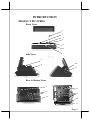 3
3
-
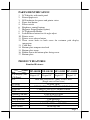 4
4
-
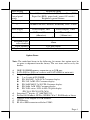 5
5
-
 6
6
-
 7
7
-
 8
8
-
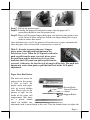 9
9
-
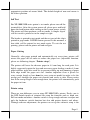 10
10
-
 11
11
-
 12
12
-
 13
13
-
 14
14
-
 15
15
-
 16
16
-
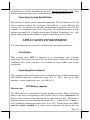 17
17
-
 18
18
-
 19
19
POSIFLEX Business Machines XP3000 User manual
- Category
- POS terminals
- Type
- User manual
- This manual is also suitable for
Ask a question and I''ll find the answer in the document
Finding information in a document is now easier with AI
Related papers
-
Posiflex HT-2212 User manual
-
 POSIFLEX Business Machines Posiflex Kithen Video System User manual
POSIFLEX Business Machines Posiflex Kithen Video System User manual
-
Epson PP-7000IIUSB User manual
-
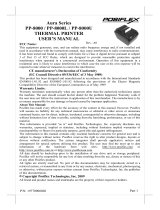 POSIFLEX Business Machines PP-8000 User manual
POSIFLEX Business Machines PP-8000 User manual
-
 POSIFLEX Business Machines KS-6812 User manual
POSIFLEX Business Machines KS-6812 User manual
-
 POSIFLEX Business Machines PST - 7700 User manual
POSIFLEX Business Machines PST - 7700 User manual
-
 POSIFLEX Business Machines Jiva TP/LT - 5815 User manual
POSIFLEX Business Machines Jiva TP/LT - 5815 User manual
-
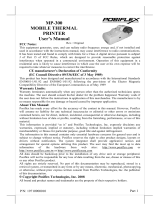 POSIFLEX Business Machines MP-300 User manual
POSIFLEX Business Machines MP-300 User manual
-
 POSIFLEX Business Machines 5800 User manual
POSIFLEX Business Machines 5800 User manual
-
 POSIFLEX Business Machines TP/LT- 5800 User manual
POSIFLEX Business Machines TP/LT- 5800 User manual
Other documents
-
Posiflex XP-3000 \ XP-3300 User manual
-
Posiflex LM-4011U User manual
-
Aigo PB2200 User manual
-
Posiflex HS-2308, HS-2310, HS-2312 User manual
-
Posiflex PB-3600 \ HT-3600 User manual
-
Posiflex FA-200 User manual
-
Posiflex XT-3114 User manual
-
Posiflex DT-308 User manual
-
Posiflex SD-500 User manual
-
Posiflex PP-7600X User manual