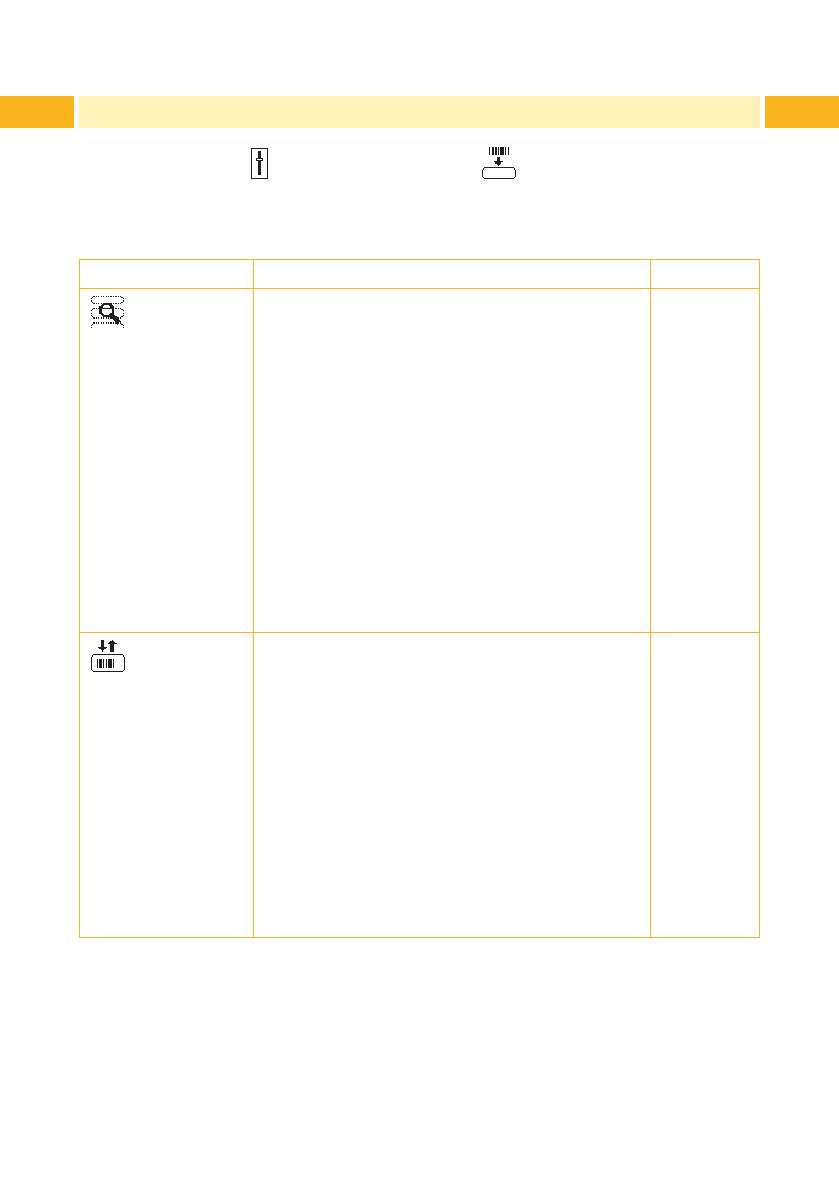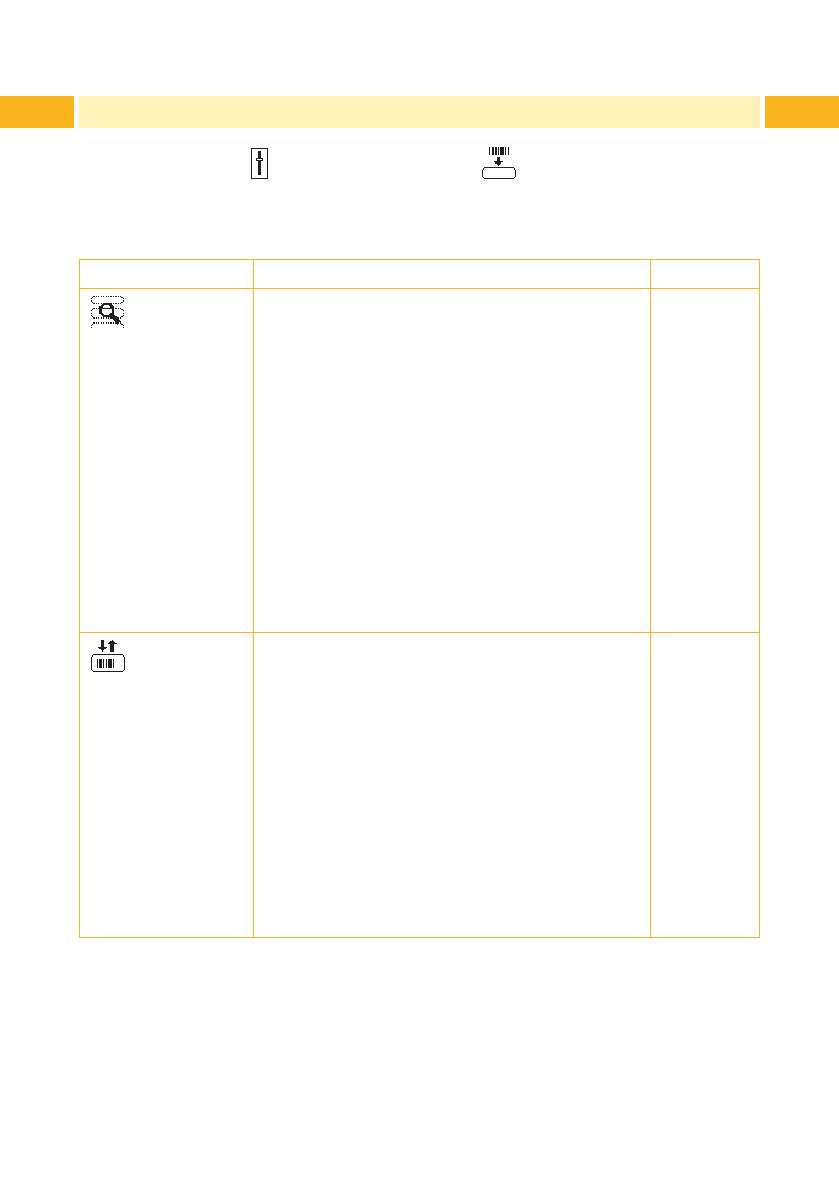
10 10
Under Setup -> Print parameters the method for recognizing
the
material and the method of backfeed when using cut mode can be selected.
Parameter Meaning Default
Label
sensor
Method for detecting the starting end of the
label.
To operate the perforation cutter typically
choose the setting Continuos media.
Gap Sensor: Detection using changes in the
transparency between the label and label gap.
Bottom-Reect: Detection using reex marks
on the bottom of the medium.
Continuos media: Synchronization of the
paper feed when using endless media in cutting
mode.
After loading media press the feed key.
That way a short feed and a synchronization
cut are realized.
Gap
sensor
Backfeed
Method for backfeeding the material.
Backfeeding is necessary in the cutting mode
since the front edge of a second section
already passes the print line when the rst label
is moved to the cut position.
always: Backfeeding occurs independently of
print contents.
smart: Backfeeding only occurs when the
print contents of the next section is not yet fully
prepared when cutting the current section.
Otherwise, the second section is pushed on
and completed after removal of the rst section
without backfeeding.
smart
3 PrinterConguration