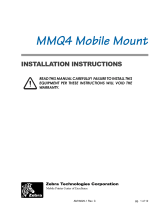Page is loading ...

AM16904-1 Rev. C pg. 1 of 12
INSTALLATION INSTRUCTIONS
READ THIS MANUAL CAREFULLY! FAILURE TO INSTALL THIS
EQUIPMENT PER THESE INSTRUCTIONS WILL VOID THE
WARRANTY.

pg. 2 of 12 AM16904-1 Rev. C
SPECIAL NOTICES
The following notices emphasize certain information in the guide. Each serves a special
purpose and is displayed in the format shown:
Note: Note is used to emphasize any significant information.
Caution: Indicates information that, if not followed, can result in damage
to software, hardware, or data.
Caution: This symbol indicates a potentially hazardous situation
which, if not avoided, can result in personal injury.
Caution: This warning symbol indicates a potentially hazardous
situation which, if not avoided, may be a shock hazard.
Warning: This warning symbol indicates an imminently hazardous
situation which, if not avoided will result in death or serious injury. Before
you work on any equipment, be aware of the hazards involved with
electrical circuitry and be familiar with standard practices for preventing
accidents.
GENERAL WARNINGS AND CAUTIONS
Caution: Only trained and qualified personnel should be allowed to
install, replace, or service this equipment.
Caution:Read the installation instructions before you connect the
system to its power source.
Note: Zebra technologies Corporation is not liable for personal injury or
damage to any equipment caused by the improper installation of this
equipment to any power source. Check with the vehicle manufacturer
or dealer for installation assistance in order to prevent the voiding of the
vehicle warranty or maintenance contract.
Warning: Risk of ignition or explosion. Explosive gas mixture may
be vented from the vehicle battery. Work only in a well ventilated area.
Avoid creating arcs and sparks at the battery terminal

AM16904-1 Rev. C pg. 3 of 12
INSTALLATION
To ensure that the charger has proper cooling, do not place any padding or cushioning
material under the unit or next to the back of the unit.
USE OF SHIELDED DATA CABLE
Printing systems comply with international regulations governing radiated emissions when
using fully shielded data cables. Data cables must be fully shielded and fitted with metal or
metallized connector shells. Shielded data cables and connectors are required to prevent
radiation and reception of electrical noise. Use of un-shielded data cables may increase
radiated emissions above the regulated limits.
DC POWER CONSIDERATIONS
Many vehicles of the world have specific power requirements. Choose a Mobile Mount
Charger model from the three input voltage ranges based on vehicle battery voltage.
Insure the power take off point can supply 20 Watts of power for extended periods of time.
Caution: Use caution on high voltage vehicles. All electrical
connections should be performed with the vehicle’s battery disconnected
to prevent equipment damage and personal injury.

pg. 4 of 12 AM16904-1 Rev. C
INTRODUCTION
NOTE: Zebra Technologies Corporation is not liable for personal injury or
damage to any equipment caused by the improper installation of this
equipment to any power source.
The Zebra RCLI-DC Mobile Charger system is designed to integrate a Zebra™ QL series
Printer into the electrical system of a vehicle. Once installed it will provide intelligent
charging capabilities for the printer’s battery and allow it to run off the power provided by
the vehicle’s electrical system.
The RCLI-DC series Mobile Chargers are designed to work in conjunction with the MMQ4
Mobile Mount installation Kit, which enables a QL 420 Mobile Printer to be mounted on a
variety of vehicles. The chargers should be installed under the supervision of properly
trained and qualified personnel. Follow these installation instructions closely to ensure
safe, reliable performance of the QL 420 Printer in a mobile environment
The printer is powered with its own battery which is charged by a RCLI-DC Series Mobile
Charger System. Since the Mobile Charger runs off the vehicle’s DC electrical system it is
important that the vehicle’s electrical system be functioning properly. The vehicle’s power
source and internal wiring must be capable of supplying up to 20W to the Mobile Charger
for extended periods of time. The vehicle’s charging circuit must work properly and
vehicle-generated electrical “noise” must be minimized and within specifications.
The vehicle charging circuit must neither undercharge nor over-charge the vehicle battery.
Defective ignition wiring, damaged insulation, or faulty vehicle electrical components can
cause electrical noise and excess electrical noise can be severe enough to defeat the
electrical filtering that is built into the printer. When this happens, printers and any data
device communicating to them can behave unpredictably.
The RCLI-DC Mobile Charger is supplied with a output cable with a special plug for the
printer’s charging port, and an input power cable connection to the vehicle’s power source.
Refer to the installation section of this manual for more information.
All of these systems must be connected in strict accordance with the instructions in
this document. Failure to install this equipment per these instructions will void the
warranty.

AM16904-1 Rev. C pg. 5 of 12
REGULATORY INFORMATION
REGULATORY MARKINGS
Type-approval labels indicate compliance with country regulations. This product carries
country-specific labels to indicate compliance.
RADIO FREQUENCY INTERFERENCE REGULATIONS
This equipment has been tested and found to comply with the limits for a Class B digital
device, pursuant to Part 15 of the FCC Rules. These limits are designed to provide
reasonable protection against interference in a residential installation. This equipment
generates, uses, and can radiate radio frequency energy and, if not installed and used in
accordance with the instructions, may cause harmful interference to radio communications.
However, there is no guarantee that interference will not occur in a particular installation. If
this equipment does cause harmful interference to radio or television reception, which can
be determined by turning the equipment off and on, the user is encouraged to try to correct
the interference by one or more of the following measures:
• Reorient or relocate the receiving antenna.
• Increase the separation between the equipment and receiver.
• Connect the equipment into an outlet on a circuit different from that to which the
receiver is connected.
• Consult the dealer or an experienced radio/TV technician to help.
NOTIFICATION OF CANADIAN REQUIREMENTS
This digital apparatus does not exceed the Class B limits for radio noise emissions from
digital apparatus as set out in the Radio Interference Regulations of the Canadian
Department of Communications.
Le présent appareil numérique n’émet pas de bruits radioélectriques dépassant les limites
applicable aux appareils numériques de classe B prescrites dans le règlement sur le
brouillage radioélectrique édicté par let Ministère des Communications du Canada.
PRODUCT SAFETY REGULATORY MARKING
Regulatory labels indicate compliance with safety standards. This product carries one or
more of the following labels: UL, CE

pg. 6 of 12 AM16904-1 Rev. C
INSTALLATION
TOOLS REQUIRED
• Wire Crimping and stripping tool.
• An electrical drill
• 5/32”[4 mm] drill bits (for clearance holes)
• Taps- #6-32 (M3) (optional).
• Common hand tools.
REFERENCES
• QL 420 User’s Guide
• AM16629-1 MMQ4 Mobile Mount Installation Guide
CONTENTS OF THE PACKAGE
• The Mobile Charger Assembly including integrated input and output cables.
• A plastic bag containing crimps for the input cable
• This Guide
INTRODUCTION TO INSTALLATION
The RCLI Mobile Charger provides a source of power to run and charge the printer’s
battery from the vehicle’s electrical system.
In all installations, the power cable is wired to the vehicle’s battery power indirectly through
a power take-off point.
CAUTION: Under no circumstances should the equipment be
attached directly to the vehicle’s battery without a proper fuse.
Since each situation or equipment type may pose unique requirements, mounting hardware
selection and mechanical installation shall be the responsibility of the installer. Zebra
recommends using self-locking (ESN) nuts, bolts, and/or lock washers for installing the
mount.
NOTE: Hardware used to secure the Mobile Charger to the vehicle is not
supplied in the kit. Recommended fasteners are #6-32 (3 mm) hex head
or socket head bolts with flat washers, lock washers, nuts and/or locking
nuts. You may optionally elect to drill and tap for a #6-32 or M3 screw.
Your tasks are to:
• Route and install the input power cable to the vehicle’s power source
• Mechanically install the RCLI-DC Mobile Charger
• Decide where you will mount the printer, then proceed with the following
instructions.
• Connect the output cable from the Mobile Charger to the Printer’s battery charging
connector.

AM16904-1 Rev. C pg. 7 of 12
POWER CABLE ROUTING
WHEN INSTALLING A TERMINAL
You most likely will be installing a terminal at the same time. Follow the terminal
manufacturer’s instructions for installing his unit. The printer and terminal usually are linked
together with a data cable which typically is no longer than six (6) feet (1.8 m).
Some installations may require the terminal and printer to communicate via radio frequency
(RF) rather than cables.
Plan your installation with these considerations in mind, and locate the printer so that the
operator can easily load printing media and operate the printer’s controls.
MOBILE CHARGER INSTALLATION
The RCLI-DC Series Mobile Charger is supplied in three different versions for different
input power ranges, per Table 1 below.
The Mobile Charger must be located in the operator’s compartment and within 12” [30.5
cm] of the printer. Do not locate near operator’s feet or where it could hinder operation of
the vehicle.
CAUTION: Locate the Charger in the vehicle so that it will avoid
contact with the operator in case of an accident.
Refer to Figure 1 for Charger mounting dimensions. Recommended fasteners for
the Mobile Charger are #6-32 [M3] bolts, flat washers and lock washers
The Mobile Charger is pre-wired with a standard 12’ (3.7 m) input power cable. Splicing
onto the input power cable is not recommended due to voltage drops encountered across
splices and other discontinuities.
TABLE 1
DESCRIPTION MOBILE CHARGER P/N INPUT VOLTAGE
RCLI-DC Mobile Charger 12 VDC CC16614-1 12 VDC
RCLI-DC Mobile Charger 9-30V CC16614-2 9 to 30 VDC
RCLI-DC Mobile Charger 30-60V CC16614-3 30 to 60 VDC
CHARGER USE
Once the charger is installed there is no user input needed for proper operation. The
Mobile Charger has three indicators to allow the user to monitor the charging process and
provide diagnostic information in case of a malfunction.
The RCLI-DC Series Mobile Charger contains an internal self re-setting PTC (Positive
Temperature Coefficient) fuse-like device. Internal power to the charger will be removed for
current, voltage or temperature faults. The device will reset once the fault and power are
cleared. The time it takes a device to reset depends on a variety of factors: type of device;
mounting; configuration; ambient temperature; and duration of the trip event. In general,
most devices will reset within a couple of minutes, although many will reset within seconds.
There is no internal user operation required.

pg. 8 of 12 AM16904-1 Rev. C
CAUTION: Operation beyond the maximum ratings or improper use
may result in device damage and possible electrical arcing and flame.
CHARGER INDICATORS
The three LED indicators on the Charger are interpreted Per Table 2:
TABLE 2
CONDITION POWER CHARGE ERROR DETAILS
Normal Green Amber Off Battery is charging
Normal Green Green Off Battery is charged
Error Green Green Red Battery is damaged: replace
Error Off Off Off No power to charger: allow PTC to reset
and/or check power connections
6.25”
(15.88 cm)
5.62”
(14.27 cm)
.21” Dia. x 2
(5.3 mm)
8.4 VDC Output (to Printer)
Power Input
(from vehicle)
Figure 1
Mobile Charger Installation Dimensions
Verify the Charger’s voltage.
Input voltage is indicated by
the punched out hole on the
Charger’s label next to the
rated voltage.
3.25”
(8.25 cm)

AM16904-1 Rev. C pg. 9 of 12
INSTALLATION GUIDELINES (ALL CHARGER VERSIONS)
Follow the general guidelines below and other instructions closely when installing the Input
Power.
CAUTION: Insure that the mobile charger and cable you are using for this
installation are clearly labeled for use with the vehicle’s voltage. Refer to
Table 1 for the correct mobile charger/ input voltage match. The charger’s
voltage is indicated by the punched out hole on the charger’s label next
to the rated voltage.
Failure to match the charger capacity to the vehicle’s voltage could result
in improper printer operation, or severe damage to either the printer and/
or the mobile charger.
NOTE: It is the installer’s responsibility to insure correct wiring and installation.
NOTE: Zebra is not liable for damage to any equipment caused by improper
installation or wiring of the mobile charger, or damage resulting from use
of the wrong charger for the intended application.
NOTE: Do not lengthen the converter’s power cable or remove the cable’s
ferrite if equipped. Extending the cable or removing the ferrite will affect
the converter’s reliability and radio frequency interference (RFI). Do not
attach any ground wires to the converter’s housing.
Use care when attaching the converter’s power cable to the power source.
The red wire attaches to the positive (+) terminal and the black wire to the
negative (-) terminal. If wired backwards, the converter will be rendered
inoperable and will need to be sent back for service.
CAUTION: High voltages may be present. Always disconnect the
vehicle’s primary battery before installing the mobile mount.
GENERAL GUIDELINES
• Completely install the input power (battery) cable before connecting the unit(s).
• Route the Input Power from the general area where the unit(s) will be mounted.
• Use a snap-in bushing if the Input Power passes through the fire wall or other
sheet-metal.
• Make sure that cable routing does not interfere with other equipment or vehicle
controls.
• Make sure that cable routing does not invite damage to the cable.
• Secure the Input Power at least every 12 inches (30 cm) throughout the cable
run.
INPUT POWER CABLE COMPLETION
You must cut the cable to length and strip the individual wire ends of the cable. Finally you
must complete the connections to the vehicle power source.
The installer must find the nearest practical connection point to the main battery’s voltage.
It may be possible to use internal wiring supplied in the vehicle, but only if the wire gauge is
equal to or greater than 18 AWG.

pg. 10 of 12 AM16904-1 Rev. C
CAUTION: There must be a fuse between the vehicle’s power source
and the input power cable connection!
Consult the vehicle manufacturer or a dealer to determine the best power connection
location.
CUT AND STRIP THE INPUT POWER CABLE:
1. Cut the RED wire as near the power source as practical
2. Cut the BLACK wire to length to the nearest practical chassis ground.
PREPARE THE CABLE ENDS:
NOTE: Actual cable termination used must be compatible with the power
source. The following is a guideline
1. Strip 1/4” (6 mm) of insulation from the BLACK wire.
2. Securely crimp the supplied 3/8” terminal ring onto the BLACK wire.
3. Strip 1/4” (6 mm) of insulation from the RED wire.
4. Securely crimp the supplied 3/8” terminal ring onto the RED wire.
CONNECT CABLE TO THE POWER SOURCE
1. Ensure that cable terminals are well connected to the cable.
2. Connect black cable ground (-) terminal to vehicle ground location.
3. Connect red cable power (+) terminal to vehicle power source.
SECURE THE POWER CABLE
Secure the Input Power every 12 inches (30 cm) with adjustable cable clamps or nylon wire
wraps. Make sure that the cable routing does not interfere with other equipment or vehicle
controls. Insure that the cable routing protects the cable from damage during vehicle use.
FINISH THE INSTALLATION
CHARGER LOCATION
Locate the Mobile Charger in a location convenient to the printer. Follow these guidelines:
• Locate the Charger in the vehicle so that it will avoid contact with the operator in case
of an accident.
• If you are using the Mobile Charger in conjunction with a Mobile Mount, place
the Charger so that you can easily unplug the charger’s output cable from the
Printer’s battery connection.
• Route the charger’s output cable to prevent undue strain being placed on the connec-
tion to the printer’s battery.
• Make sure that cable routing does not invite damage to the cable.
• Secure the Charger with #8 (4 mm) hardware using the mounting flanges molded into
the Charger cover. Insure that the mounting hardware will not become loose due to
vibration by using locking hardware or prevailing torque fasteners.

AM16904-1 Rev. C pg. 11 of 12
QL 420 Mobile
Printer
Model MMQ4 Mo-
bile Mount
RCLI-DC Mobile
Charger.
Locate for ease
of connection to
printer.
Secure in a loca-
tion that will
avoid personal
contact in case
of an accident
CONNECT THE PRINTER
• Plug the output cable from the Charger to the battery connection on the printer. (Re-
fer to the QL 420 User’s Manual for more information.) If you are using a MMQ4
Mobile mount, it may be easier to plug in the charger connector before mounting the
Printer to the Mobile Mount bracket. See Figure 2.
• Turn the power source for the charger on, and verify that the indicator lights on the
Charger’s front panel are lit and the Charger is functioning properly. Refer to Table 2
for indicator display information.
Figure 2
Mobile Charger, Printer and Mobile Mount Overview
Communications
Cable to Printer
Input Cable to
Charger from power
source
Plug Charger Output con-
nector into Printer prior to
securing Printer to Mobile
Mount.

AM16904-1 rev. C 10/02/2003
TECHNICAL SUPPORT
U.S. ONLY
Zebra maintains a help line for questions involving installation of the RCLI-DC Mobile
Chargers. Please have as much information as possible regarding your particular
application ready when you call to enable the technical support personnel to help you. The
number in the U.S. is (800)-556-7266. and is open Monday through Friday from 8:00 am to
4:30 P.M.. E.S.T.. Ask for Mobile Charger Technical Support.
ALL OTHERS
For Technical Support please contact your local Zebra sales representative.
.
/