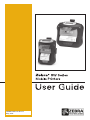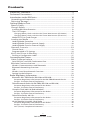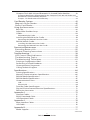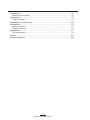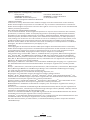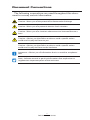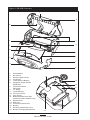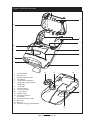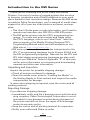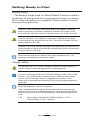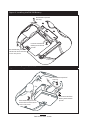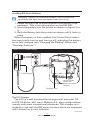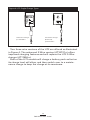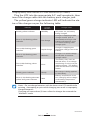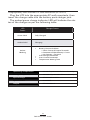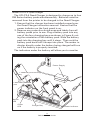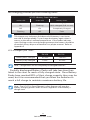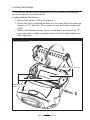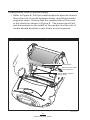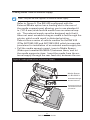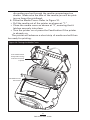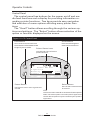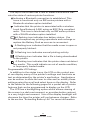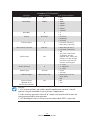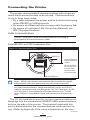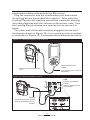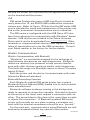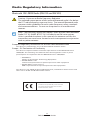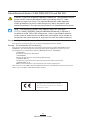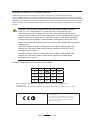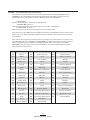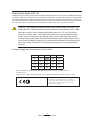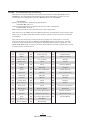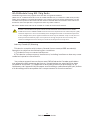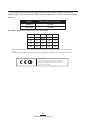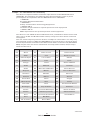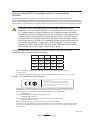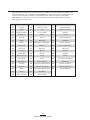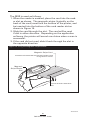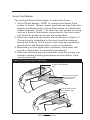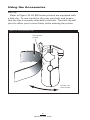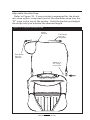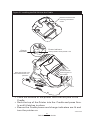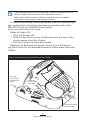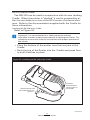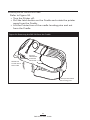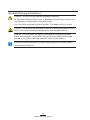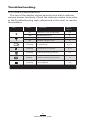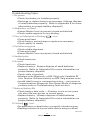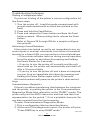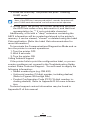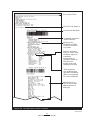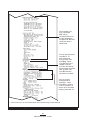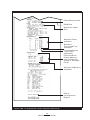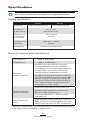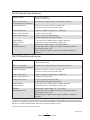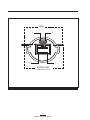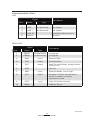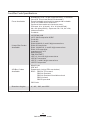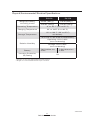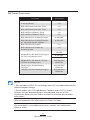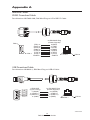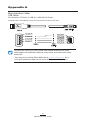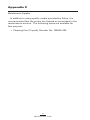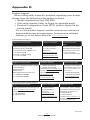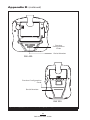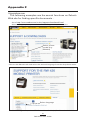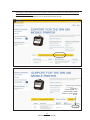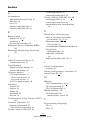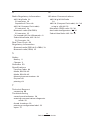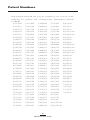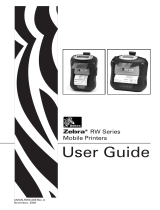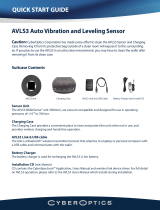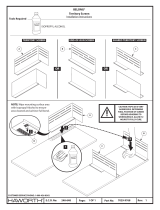Zebra Technologies Corporation
475 Half Day Road, Suite 500
Lincolnshire, IL 60069 USA
T: +1 847.634.6700 or +1 800.423.0442
UMAN-RWS-010 Rev. B
May, 2013

2
RW Series User Guide
Contents
Proprietary Statement ..............................................................................................5
Document Conventions ...........................................................................................7
Introduction to the RW Series ............................................................................. 10
Unpacking and Inspection ....................................................................10
Reporting Damage ................................................................................10
Getting Ready to Print ............................................................................................11
Battery Safety ....................................................................................... 11
Charger Safety ...................................................................................... 11
Installing RW Series Batteries ..........................................................................................13
The LI72 Charger ..................................................................................................................13
Charging Battery Packs with the LI72 Three-Wire Version (AT17696-x) .............15
Charging Battery Packs with the LI72 Three-Wire Version (AT18737-x) .............16
Model UCLI72-4 Quad Charger ......................................................................................17
Loading the Media ................................................................................ 19
Loading Media Procedure ................................................................................................19
Loading Media From An Internal Supply ................................................................... 20
Loading Media From An External Supply .................................................................. 21
Operator Controls .................................................................................23
Control Panel ........................................................................................................................ 23
Programmable LCD Settings .......................................................................................... 24
Verify the Printer Is Working ................................................................27
Printing a Conguration Label ...................................................................................... 27
Connecting the Printer ..........................................................................................28
Cable Communications ........................................................................28
Serial (RS232C) and USB Combination Port .............................................................. 28
Wireless Communications ...................................................................30
Wireless Communications with Bluetooth
®
............................................................. 30
Bluetooth Networking Overview ................................................................................. 30
USB .......................................................................................................................................... 30
Wireless Local Area Network Overview ......................................................................31
Setting Up the Software .................................................................................................. 32
Radio Regulatory Information ............................................................................ 33
Bluetooth RW -ZBR3 Radio (RW 220 and RW 420) ................................................. 33
European Regulatory Information for the RW-ZBR3 Bluetooth Radio ................33
Europe – EU Declaration of Conformity ..........................................................................33
Zebra Bluetooth Radio 2.0 RW-ZBR4 (RW 220 and RW 420) ............................... 34
European Regulatory Information for this Radio ....................................................... 34
Europe – EU Declaration of Conformity ......................................................................... 34
Compact Flash (802.11b) Radio Module ..................................................................... 35
European Regulatory Information for this Radio ........................................................35
Europe – EU Declaration of Conformity ..........................................................................36
Zebra Value Radio, 802.11b ............................................................................................. 37
European Regulatory Information for this Radio ........................................................37
Europe – EU Declaration of Conformity ..........................................................................38
WLAN Module Using 802.11b/g Radio ....................................................................... 39
European Regulatory Information for this Radio ....................................................... 40
Europe – EU Declaration of Conformity ..........................................................................41
NCC (Taiwan) Compliance Statement ..............................................................................42

3
RW Series User Guide
continued
Compact Flash (802.11b) and Bluetooth Co-located Radio Modules .............. 43
European Regulatory Information for the Compact Flash 802.11b Radio and
Bluetooth Co-located Radio Modules .............................................................................43
Europe – EU Declaration of Conformity ..........................................................................43
Card Reader Options .............................................................................................. 45
Magnetic Stripe Reader ........................................................................45
Smart Card Reader ...............................................................................47
Using the Accessories.............................................................................................48
Belt Clip................................................................................................................................... 48
Adjustable Shoulder Strap .............................................................................................. 49
Cradles .................................................................................................................................... 50
RW 420 Vehicle Cradle ...........................................................................................................50
Installing the RW 420 in the Cradle .............................................................................. 50
Removing the RW 420 from the Cradle ...........................................................................52
RW 220 Vehicle Cradle ...................................................................................................... 53
Installing the RW 220 in the Cradle ...................................................................................53
Removing the RW 220 from the Cradle.......................................................................... 54
Preventive Maintenance ....................................................................................... 55
Extending Battery Life ..........................................................................55
General Cleaning Instructions .............................................................56
Troubleshooting ......................................................................................................58
LCD Control Panel Indicators ...............................................................58
Troubleshooting Topics ........................................................................59
Troubleshooting Techniques ...............................................................61
Printing a Conguration Label .......................................................................................61
Performing a Forced Shutdown .....................................................................................61
Communications Diagnostics .........................................................................................61
Calling Technical Support ............................................................................................... 62
Specications ............................................................................................................66
Printing Specications ..................................................................................................... 66
Memory/Communications Specications ................................................................. 66
RW 420 Media Specications ......................................................................................... 67
RW 220 Media Specications ......................................................................................... 67
Communications Ports ..................................................................................................... 69
USB ................................................................................................................................................69
RS232/USB ..................................................................................................................................69
Font/Bar Code Specications ......................................................................................... 70
Physical/Environmental/Electrical Specications .................................................. 71
RW Series Accessories .......................................................................................................74
Appendix A ................................................................................................................ 75
Interface Cables ................................................................................................................... 75
RS232 Download Cable .................................................................................................... 75
USB Download Cable ........................................................................................................ 75
Appendix A ................................................................................................................ 76
More Interface Cables ....................................................................................................... 76
USB Cable ............................................................................................................................... 76
Appendix B.................................................................................................................77
Media Supplies .................................................................................................................... 77

4
RW Series User Guide
Appendix C ................................................................................................................78
Maintenance Supplies ...................................................................................................... 78
Appendix D ................................................................................................................ 79
Product Support ................................................................................................................. 79
Appendix D (continued) ........................................................................................80
Appendix E ................................................................................................................. 81
Battery Disposal .................................................................................................................. 81
Product Disposal ................................................................................................................. 81
Appendix F ................................................................................................................. 82
Using zebra.com ................................................................................................................. 82
Index .............................................................................................................................84
Patent Numbers .......................................................................................................86

5
RW Series User Guide
Proprietary Statement
This manual contains proprietary information of Zebra Technologies Corporation. It is
intended solely for the information and use of parties operating and maintaining the equip-
ment described herein. Such proprietary information may not be used, reproduced, or dis-
closed to any other parties for any other purpose without the expressed written permission
of Zebra Technologies Corporation.
Product Improvements
Since continuous product improvement is a policy of Zebra Technologies Corporation, all
specifications and signs are subject to change without notice.
FCC Compliance Statement
This device complies with part 15 of the FCC Rules. Operation is subject to the following
two conditions: (1) This device may not cause harmful interference, and (2) this device must
accept any interference received, including interference that may cause undesired opera-
tion.
NOTE: This equipment has been tested and found to comply with the limits or a Class B
digital device, pursuant to Part 15 of the FCC Rules. These limits are designed to provide
reasonable protection against harmful interference in a residential installation. This equip-
ment generates, uses and can radiate radio frequency energy and, if not installed and used
in accordance with the instructions, may cause harmful interference to radio communica-
tions. However, there is no guarantee that interference will not occur in a particular instal-
lation. If this equipment does cause harmful interference to radio or television reception,
which can be determined by turning the equipment off and on, the user is encouraged to
try to correct the interference by one or more of the following measures:
• Reorient or relocate the receiving antenna.
• Increase the separation between the equipment and receiver.
• Connect the equipment into an outlet or circuit different from that to which the re-
ceiver is connected.
• Consult the dealer or an experienced radio/TV technician for help.
WARNING: Exposure to Radio Frequency radiation. To conform to FCC RF exposure re-
quirements this device shall be used in accordance with the operating conditions and in-
structions listed in this manual. Note that there are several radio options available with this
printer. Additional regulatory information is contained in later sections devoted to each
radio individually.
NOTE: This unit was tested with shielded cables on the peripheral devices. Shielded cables
must be used with the unit to insure compliance.
Changes or modifications to this unit not expressly approved by Zebra Technologies Corpo-
ration could void the user’s authority to operate this equipment.
Canadian Compliance Statement
This Class B digital apparatus complies with Canadian ICES-003.
Cet appareil numérique de la classe B est conforme á la norme NMB-003 du Canada.
“IC:” before the equipment certification number signifies that the Industry Canada techni-
cal specifications were met. It does not guarantee that the certified product will operate to
the user’s satisfaction.
NCC (Taiwan) Compliance Statement
經型式認證合格之低功率射頻電機,非經許可,公司、商號或使用者均不得擅自變更
頻率、加大功率或變更原設計之特性及功能。低功率射頻電機之使用不得影響飛航
安全及干擾合法通信;經發現有干擾現象時,應立即停用,並改善至無干擾時方得繼
續使用。前項合法通信,指依電信法規定作業之無線電通信。低功率射頻電機須忍
受合法通信或工業、科學及醫療用電波輻射性電機設備之干擾。
“ According to “Administrative Regulations on Low Power Radio Waves Radiated Devices”
Without permission granted by the NCC, any company, enterprise, or user is not allowed
to change frequency, enhance transmitting power or alter original characteristic as well
as performance to a approved low power radio-frequency devices. The low power radio-
frequency devices shall not influence aircraft security and interfere legal communications;
If found, the user shall cease operating immediately until no interference is achieved. The
said legal communications means radio communications is operated in compliance with
the Telecommunications Act.
The low power radio-frequency devices must be susceptible with the interference from le-
gal communications or ISM radio wave radiated devices.”
continued

6
RW Series User Guide
Agency Approvals and Regulatory Information
• FCC part 15 • Canadian STD RSS-210
• NOM/NYCE (Mexico) • EN60950-1: Safety Standard
• EN55022: Class B European • C-Tick (Australia)
Electromagnetic Radiation Standard
Liability Disclaimer
Inasmuch as every effort has been made to supply accurate information in this manual,
Zebra Technologies Corporation is not liable for any erroneous information or omissions.
Zebra Technologies Corporation reserves the right to correct any such errors and disclaims
liability resulting therefrom.
No Liability for Consequential Damage
In no event shall Zebra Technologies Corporation or anyone else involved in the creation,
production, or delivery of the accompanying product (including hardware and software)
be liable for any damages whatsoever (including, without limitation, damages for loss of
business profits, business interruption, loss of business information, or other pecuniary
loss) arising out of the use of or the results of use of or inability to use such product, even
if Zebra Technologies Corporation has been advised of the possibility of such damages.
Because some states do not allow the exclusion of liability for consequential or incidental
damages, the above limitation may not apply to you.
Copyrights
The copyrights in this manual and the label print engine described therein are owned by
Zebra Technologies Corporation. Unauthorized reproduction of this manual or the software
in the label print engine may result in imprisonment of up to one year and fines of up to
$10,000 (17 U.S.C.506). Copyright violators may be subject to civil liability.
This product may contain ZPL
®
, ZPL II
®
, and ZebraLink
tm
programs; Element Energy Equal-
izer
®
Circuit; E3
®
; and AGFA fonts. Software © ZIH Corp. All rights reserved worldwide.
ZebraLink and all product names and numbers are trademarks, and Zebra, the Zebra logo,
ZPL, ZPL II, Element Energy Equalizer Circuit, and E3 Circuit are registered trademarks of
ZIH Corp. All rights reserved worldwide.
Monotype
®
, Intellifont
®
and UFST
®
are trademarks of Monotype Imaging, Inc. registered in
the United States Patent and Trademark Office and may be registered in certain jurisdic-
tions.
Andy
TM
, CG Palacio
TM
, CG Century Schoolbook
TM
, CG Triumvirate
TM
, CG Times
TM
, Monotype
Kai
TM
, Monotype Mincho
TM
and Monotype Sung
TM
are trademarks of Monotype Imaging,
Inc. and may be registered in some jurisdictions.
HY Gothic Hangul
TM
is a trademark of Hanyang Systems, Inc.
Angsana
TM
is a trademark of Unity Progress Company (UPC) Limited.
Andale
®
, Arial
®
, Book Antiqua
®
, Corsiva
®
, Gill Sans
®
, Sorts
®
and Times New Roman
®
are
trademarks of The Monotype Corporation registered in the United States Patent and Trade-
mark Office and may be registered in certain jurisdictions.
Century Gothic™, Bookman Old Style
TM
and Century Schoolbook
TM
are trademarks of The
Monotype Corporation and may be registered in certain jurisdictions.
HGPGothicB is a trademark of the Ricoh company, Ltd. and may be registered in some ju-
risdictions.
Univers
TM
is a trademark of Heidelberger Druckmaschinen AG, which may be registered in
certain jurisdictions, exclusively licensed through Linotype Library GmbH, a wholly owned
subsidiary of Heidelberger Druckmaschinen AG.
Futura
®
is a trademark of Bauer Types SA registered in the United States Patent and Trade-
mark Office and may be registered in some jurisdictions.
TrueType
®
is a trademark of Apple Computer, Inc. registered in the United States Patent and
Trademark Office and may be registered in certain jurisdictions.
All other brand names, product names, or trademarks belong to their respective holders.
©
2013 ZIH Corp.

7
RW Series User Guide
Document Conventions
The following conventions are used throughout this docu-
ment to convey certain information:
Caution • Warns you of the potential for electrostatic discharge.
Caution • Warns you of a potential electric shock situation.
Caution • Warns you of a situation where excessive heat could cause a
burn
Caution • Advises you that failure to take or avoid a specic action
could result in physical harm to you.
Caution • Advises you that failure to take or avoid a specic action
could result in physical harm to the hardware.
Important • Advises you of information that is essential to complete a
task.
Note • Indicates neutral or positive information that emphasizes or
supplements important points of the main text.

8
RW Series User Guide
Figure 1: RW 420 Overview
1. Platen Roller
2. Bar Sensor
3. Media Support Disks
4. Printhead
5. Latch Release Button
6. Magnetic Stripe Reader
(MSR) Slot
7. Communications
Port Door
8. “D” Rings
9. Control Panel
10. Smart Card Slot
11. Gap Sensor
12. Bottom Media Feed Slot
(external media models only)
13. Media Cover
14. Belt Clip
15. Communications Port
16. Battery
17. Docking Connector Cover
18. Battery Charging Receptacle
1
2
3
4
5
6
7
8
9
11
13
10
15
14
16
18
12
8
17
12

9
RW Series User Guide
Figure 2: RW 220 Overview
1
1. Platen Roller
2. Bar Sensor
3. Media Support Disks
4. Printhead
5. Latch Release Button
6. Magnetic Stripe Reader
(MSR) Slot
7. “D” Rings
8. Control Panel
9. Smart Card Slot
10. Gap Sensor
11. Media Cover
12. Communications
Port Door
13. Communications Port
14. Belt Clip
15. Battery
16. Battery Charging Receptacle
2
3
4
5
6
7
8
10
11
9
15
12
14
16
7
13

10
RW Series User Guide
Introduction to the RW Series
Thank you for choosing one of our Zebra RW Mobile
Printers. It is one of a series of rugged printers that are sure
to become productive and efficient additions to your work-
place thanks to their innovative design. Because the RW series
is made by Zebra Technologies, you’re assured of world-class
support for all of your bar code printers, software, and sup-
plies.
• This User’s Guide gives you the information you’ll need to
operate and maintain your RW 220 or RW 420 printer.
• The RW series printers use the CPCL programming lan-
guage. To create and print receipts and labels using
the CPCL language, refer to our Label Vista™ label cre-
ation program or the Mobile Printing Systems CPCL
Programming Manual which are both available on our
Web site at:
http://www.zebra.com
.
• RW series printers software includes interpreters for the
ZPL II
®
programming language (up to Version 30.8.4) and
the EPL programming language. Manuals for the ZPL and
EPL label design programming languages are also avail-
able on our Web site. Refer to Appendix “E” of this man-
ual for more information on accessing and downloading
manuals and other user information.
Unpacking and Inspection
Inspect the printer for possible shipping damage:
• Check all exterior surfaces for damage.
• Open the media cover (refer to “Loading the Media” in
the Getting Ready to Print section) and inspect the media
compartment for damage.
In case return shipping is required, save the carton and all
packing material.
Reporting Damage
If you discover shipping damage:
• Immediately notify and file a damage report with the ship-
ping company. Zebra Technologies Corporation is not re-
sponsible for any damage incurred during shipment of
the printer and will not cover the repair of this damage
under its warranty policy.
• Keep the carton and all packing material for inspection.
• Notify your authorized Zebra re-seller.

11
RW Series User Guide
Getting Ready to Print
Battery Safety
The Battery Packs used on Zebra Mobile Printers contain a
great deal of energy and can cause personal injury or start a
fire if used improperly or carelessly. Please observe the fol-
lowing safety practices:
Caution • Avoid accidental short circuiting of any battery. Allowing
battery terminals to contact conductive material will create a short
circuit which could cause burns and other injuries or could start a re.
Caution • Batteries can explode or catch re if improperly charged
or exposed to high temperatures or re. Do not disassemble, crush or
expose batteries to water.
Caution • Use of any charger not approved specically by Zebra for use
with its batteries could cause damage to the battery pack or the printer
and will void the warranty.
Read carefully and always observe the safety guidelines for Li-ion
batteries provided with each Battery Pack.
Charger Safety
Do not place the LI72-4 Quad Charger in locations where liquids or
metallic objects may be dropped into the charging bays.
Use care in locating either the LI72 Single Charger or the LI72-4 Quad
Charger. Do not block the ventilating slots on the top and bottom
covers. Ensure that the Charger is plugged into a power source
which won’t accidently be turned o if you will be charging batteries
overnight.
Required Regulatory Text for Argentina
Only certied adaptors with the following electrical characteristics
shall be used. The use of dierent adaptors could damage the device,
present hazards to the user and declare the correspondent guaranty
void.
LI72: Input ratings: 100-240 VAC 50/60Hz 200mA., Class 2
Output ratings: 8.4 VDC, 800 mA

12
RW Series User Guide
Figure 4: Installing the RW 220 Battery
Figure 3: Installing the RW 420 Battery
Rotate Belt Clip out of
the way.
Insert this end of the
Battery Pack into the
printer
Rock the Battery Pack into
the Printer until the latch
clicks into place.
Insert this end of the
Battery Pack into the
printer
Rock the Battery Pack into
the Printer until the latch
clicks into place.
Rotate Belt Clip out of
the way.

13
RW Series User Guide
Installing RW Series Batteries
Important • Batteries are shipped uncharged. Remove protective
shrink-wrap and labels from new battery packs prior to use.
1. Rotate the Belt Clip to allow access to the Battery com-
partment. This is an optional step on the RW 220.
2. Insert the battery into the printer as shown in Figure 3 or
4,
3. Rock the Battery into the printer as shown until it locks in
place.
When the battery is first installed, the Control Panel indica-
tors may briefly turn on and then go off, indicating the battery
is not fully charged (see “Charging the Battery” below and
“Operator Controls.”)
The LI72 Charger
The LI72 is a wall mounted fast charger with universal 110
to 230, 50-60 Hz. VAC input. Multiple A.C. plug configurations
comply with most international standards. This charger is in-
tended for use with the RW series printers which are equipped
with Lithium Ion (Li-ion) batteries.
continued
Figure 5: LI72 Single Charger
LI72 Charger
For best results,
remove the
Battery Pack while
charging.
Charger Jack

14
RW Series User Guide
Two three-wire versions of the LI72 are offered as illustrated
in Figure 4. The enhanced 3-Wire version (AT18737-x) offers
improved charging features and will replace the LI72 3-Wire
charger (AT17696-x).
Both of the LI72 models will charge a battery pack as fast as
its charge level will allow, and then switch over to a mainte-
nance charge to keep the charge at its maximum.
Yellow Green
Figure 6: LI72 Single Charger Types
LI72 3-Wire Charger
p/n AT17696-x
LI72 3-Wire Charger
(Enhanced)
p/n AT18737-x

15
RW Series User Guide
Charging Battery Packs with the LI72 Three-Wire Version (AT17696-x)
Plug the LI72 into the appropriate A.C. wall receptacle, then
insert the charge cable into the battery pack charger jack.
The yellow/green charge indicator LED will indicate the sta-
tus of the charger as per the following table.
Indicator
Charger
Function
Charger Status
Steady yellow indicator Standby AC power on; no battery
being charged
Slow (1 Hz) flashing yellow
indicator
Pre-Charge
Charger is applying trickle
charge current (5% of
maximum) to bring a cold
battery temperature up to
0°C before starting a full
charge cycle
Fast (4 Hz) flashing green
indicator
Rapid Charge
Charger is applying the
maximum charge rate to the
battery
Slow (1 Hz) flashing green
indicator
Maintain
Charger is in trickle charge
mode(10% of nominal
charge value).
Fast (4 Hz) flashing yellow
indicator
Error
The battery may have an
internal short, or its charge
monitoring circuitry may be
malfunctioning. The battery
pack should not be used any
further.
Steady green indicator Ready
No charge is being applied
to the battery
Slow (1 Hz) flashing alternate
yellow and green indicator
Wait
Battery temperature is too
hot. Charging will not begin
until battery temperature
reaches 45°C.
Notes • Do not charge batteries with the three-wire LI72 model while
printing. Attempting to print while charging can result in improperly
charged batteries.
Charging will cease three (3) hours after the charger has entered the
“Maintain” mode.
continued

16
RW Series User Guide
Charging Battery Packs with the LI72 Three-Wire Version (AT18737-x)
Plug the LI72 into the appropriate AC wall receptacle, then
insert the charge cable into the battery pack charger jack.
The amber/green charge indicator LED will indicate the sta-
tus of the charger as per the following table.
LED
Status
Charger Status
Green Solid
Fully Charged
Amber Solid
Charging
Amber
Blinking
•
Battery Contact Problem
1. Short Circuit of Output Terminals
2. Detection of Short Battery’s Circuit
3. No Contact + Terminal
•
Over Voltage Protection
•
Over Current Protection
•
Temperature Waiting Time
Operating Temperature
0 to 40
o
C @ 30 to 85% Relative Humidity
Storage Temperature
-30 to 60
o
C @ 10 to 90% Relative Humidity
Input Voltage
AC100-240V 47-63Hz
Input Current
0.18A MAX
Output
DC 8.4V 800mA

17
RW Series User Guide
Fault
Fast C harge
Fault
Fast C harge
Fault
Fast C harge
Ready
Power
Full C harge
Ready
Full C harge
Ready
Full C harge
Full C harge
Fault
Fast C harge
Ready
Figure 6: UCLI72-4 Quad Charger
Model UCLI72-4 Quad Charger
The UCLI72-4 Quad Charger is designed to charge up to four
RW Series battery packs simultaneously. Batteries must be
removed from the printer to be charged in the Quad Charger.
1. Ensure that the charger has been installed properly per
the Quad Charger instruction manual. Ensure that the
power indicator on the front panel is on.
2. Remove any protective shrink-wrap and labels from all
battery packs prior to use. Plug a battery pack into any
one of the four charging bays as shown in Figure 6, not-
ing the orientation of the battery pack. Slide the battery
pack into the charging bay until it stops. Then rock the
battery pack back until it snaps into place. The amber in-
dicator directly under the battery being charged will turn
on if the battery is properly inserted.
The indicators under the battery will allow you to monitor
Amber
LED
Green
LED
2. Rock Battery Pack into
place
1. Slide Battery Pack into Charger
Bay
Power Indicator
Power Supply
Charger Bay

18
RW Series User Guide
the charging process per the following table:
UCLI72-4Battery Status Indicators
Amber LED Green LED Battery Status
On Off Charging
On Flashing 80% charged (O.K. to use)
Off On Completely Charged
Flashing Off Fault
Important • A fault condition is caused by a problem with the battery.
The charger may indicate a fault because the battery is too hot or
too cold to charge reliably. Try to charge the battery again when it
returns to the room’s ambient temperature. If the Amber indicator
starts ashing on the second charging attempt, the battery should be
discarded. Always dispose of batteries in a proper manner. Refer to
Appendix E
LI72-4 Charger Cycle Times :
RW 420 RW 220
Battery 80% Charged 2.5 Hrs. 1.25 Hrs..
Battery Fully Charged 5 Hrs.. 2.5 Hrs..
Note • Charge times are for completely discharged batteries.
Partially discharged Battery Packs will take less time than
listed in the chart to reach a fully charged state. Once Battery
Packs have reached 80% of their charge capacity they may be
used, but it is recommended that you allow the batteries to
reach a full charge to maintain maximum battery life.
Note • The UCLI72-4 Quad Charger’s safety features will stop the
battery charging process after six hours regardless of the battery’s
charge state.

19
RW Series User Guide
Loading the Media
RW series printers are designed to print either continuous
(journal) media or label stock.
Loading Media Procedure
1. Open the printer: Refer to Figure 7.
• Press the latch release button on the side of the printer as
shown at “1” below. The media cover will open automati-
cally
• Rotate the Media Cover back completely as shown at “2”,
exposing the media compartment and the adjustable me-
dia supports.
Figure 7: Opening the Printer
RW 420 printer shown.
Media Support
Disks
Media Compartment

20
RW Series User Guide
continued
Loading Media From An Internal Supply
• Refer to Figure 8. Pull the media supports apart as shown.
Insert the roll of media between them, and let the media
supports close. Ensure that the media pulls off the core
in the direction shown in Figure 8. The supports will ad-
just themselves to the width of the media, and the roll of
media should be able to spin freely on the supports.
Figure 8: Loading Media from an Internal Supply
Media Roll
Note direction media
pulls o the roll.
Pull on Media Supports
where shown.
Page is loading ...
Page is loading ...
Page is loading ...
Page is loading ...
Page is loading ...
Page is loading ...
Page is loading ...
Page is loading ...
Page is loading ...
Page is loading ...
Page is loading ...
Page is loading ...
Page is loading ...
Page is loading ...
Page is loading ...
Page is loading ...
Page is loading ...
Page is loading ...
Page is loading ...
Page is loading ...
Page is loading ...
Page is loading ...
Page is loading ...
Page is loading ...
Page is loading ...
Page is loading ...
Page is loading ...
Page is loading ...
Page is loading ...
Page is loading ...
Page is loading ...
Page is loading ...
Page is loading ...
Page is loading ...
Page is loading ...
Page is loading ...
Page is loading ...
Page is loading ...
Page is loading ...
Page is loading ...
Page is loading ...
Page is loading ...
Page is loading ...
Page is loading ...
Page is loading ...
Page is loading ...
Page is loading ...
Page is loading ...
Page is loading ...
Page is loading ...
Page is loading ...
Page is loading ...
Page is loading ...
Page is loading ...
Page is loading ...
Page is loading ...
Page is loading ...
Page is loading ...
Page is loading ...
Page is loading ...
Page is loading ...
Page is loading ...
Page is loading ...
Page is loading ...
Page is loading ...
Page is loading ...
-
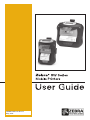 1
1
-
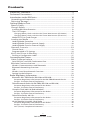 2
2
-
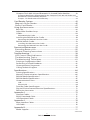 3
3
-
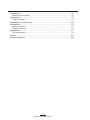 4
4
-
 5
5
-
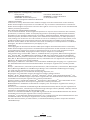 6
6
-
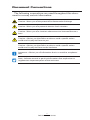 7
7
-
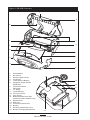 8
8
-
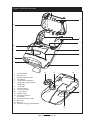 9
9
-
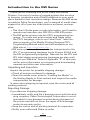 10
10
-
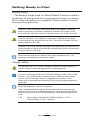 11
11
-
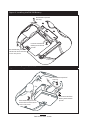 12
12
-
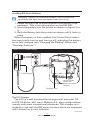 13
13
-
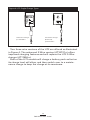 14
14
-
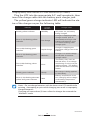 15
15
-
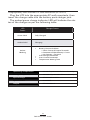 16
16
-
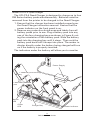 17
17
-
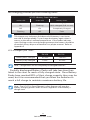 18
18
-
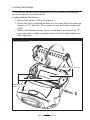 19
19
-
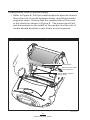 20
20
-
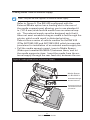 21
21
-
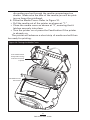 22
22
-
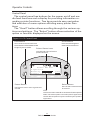 23
23
-
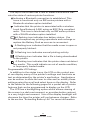 24
24
-
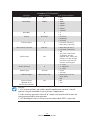 25
25
-
 26
26
-
 27
27
-
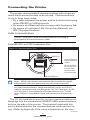 28
28
-
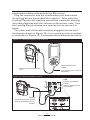 29
29
-
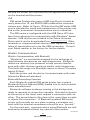 30
30
-
 31
31
-
 32
32
-
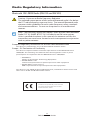 33
33
-
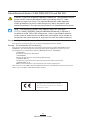 34
34
-
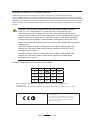 35
35
-
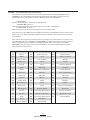 36
36
-
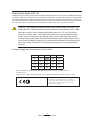 37
37
-
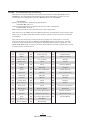 38
38
-
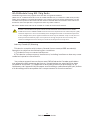 39
39
-
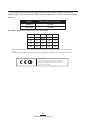 40
40
-
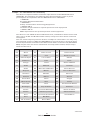 41
41
-
 42
42
-
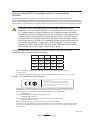 43
43
-
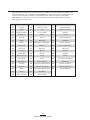 44
44
-
 45
45
-
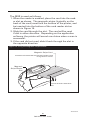 46
46
-
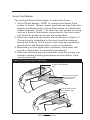 47
47
-
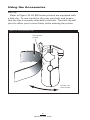 48
48
-
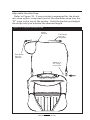 49
49
-
 50
50
-
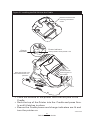 51
51
-
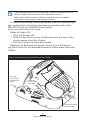 52
52
-
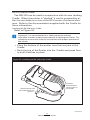 53
53
-
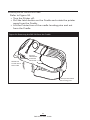 54
54
-
 55
55
-
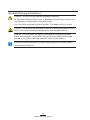 56
56
-
 57
57
-
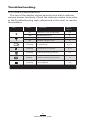 58
58
-
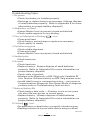 59
59
-
 60
60
-
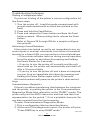 61
61
-
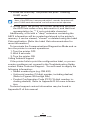 62
62
-
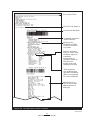 63
63
-
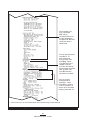 64
64
-
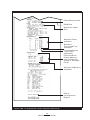 65
65
-
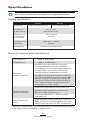 66
66
-
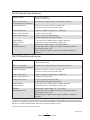 67
67
-
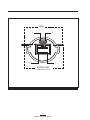 68
68
-
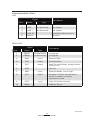 69
69
-
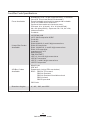 70
70
-
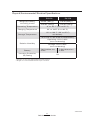 71
71
-
 72
72
-
 73
73
-
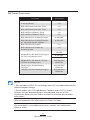 74
74
-
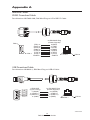 75
75
-
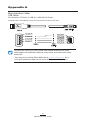 76
76
-
 77
77
-
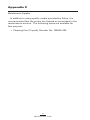 78
78
-
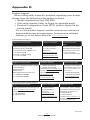 79
79
-
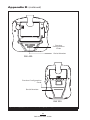 80
80
-
 81
81
-
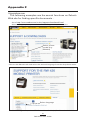 82
82
-
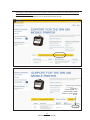 83
83
-
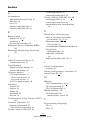 84
84
-
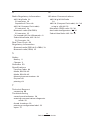 85
85
-
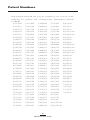 86
86
Ask a question and I''ll find the answer in the document
Finding information in a document is now easier with AI
Related papers
-
Zebra RW 420 User guide
-
Zebra QL 420 Plus Owner's manual
-
Zebra QL 420 Plus User guide
-
 Avery Weigh-Tronix Zebra ZD421 Quick start guide
Avery Weigh-Tronix Zebra ZD421 Quick start guide
-
Zebra P4T Specification
-
Zebra EC50/EC55 Installation guide
-
Zebra CPCL Owner's manual
-
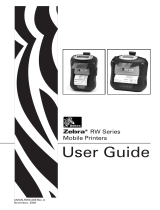 Zebra Technologies RW 420 User manual
Zebra Technologies RW 420 User manual
-
Zebra UMAN-RWVC Owner's manual
-
Zebra AA18298-102A Owner's manual
Other documents
-
SHENZHEN ZIJIANG ELECTRONICS A4 Portable Thermal Printer User manual
-
TP-LINK UP220 Quick Installation Guide
-
DeLOCK 91699 Datasheet
-
SPOT AXC550 User manual
-
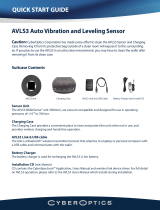 CyberOptics AVLS3 Quick start guide
CyberOptics AVLS3 Quick start guide
-
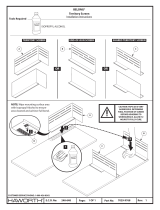 Haworth 7029-9768 Operating instructions
Haworth 7029-9768 Operating instructions
-
Theragun THERA1224 Operating instructions
-
HPRT HM-A300E User guide
-
 EDGE Tech QL Series User manual
EDGE Tech QL Series User manual
-
HPRT HM-E200 User guide