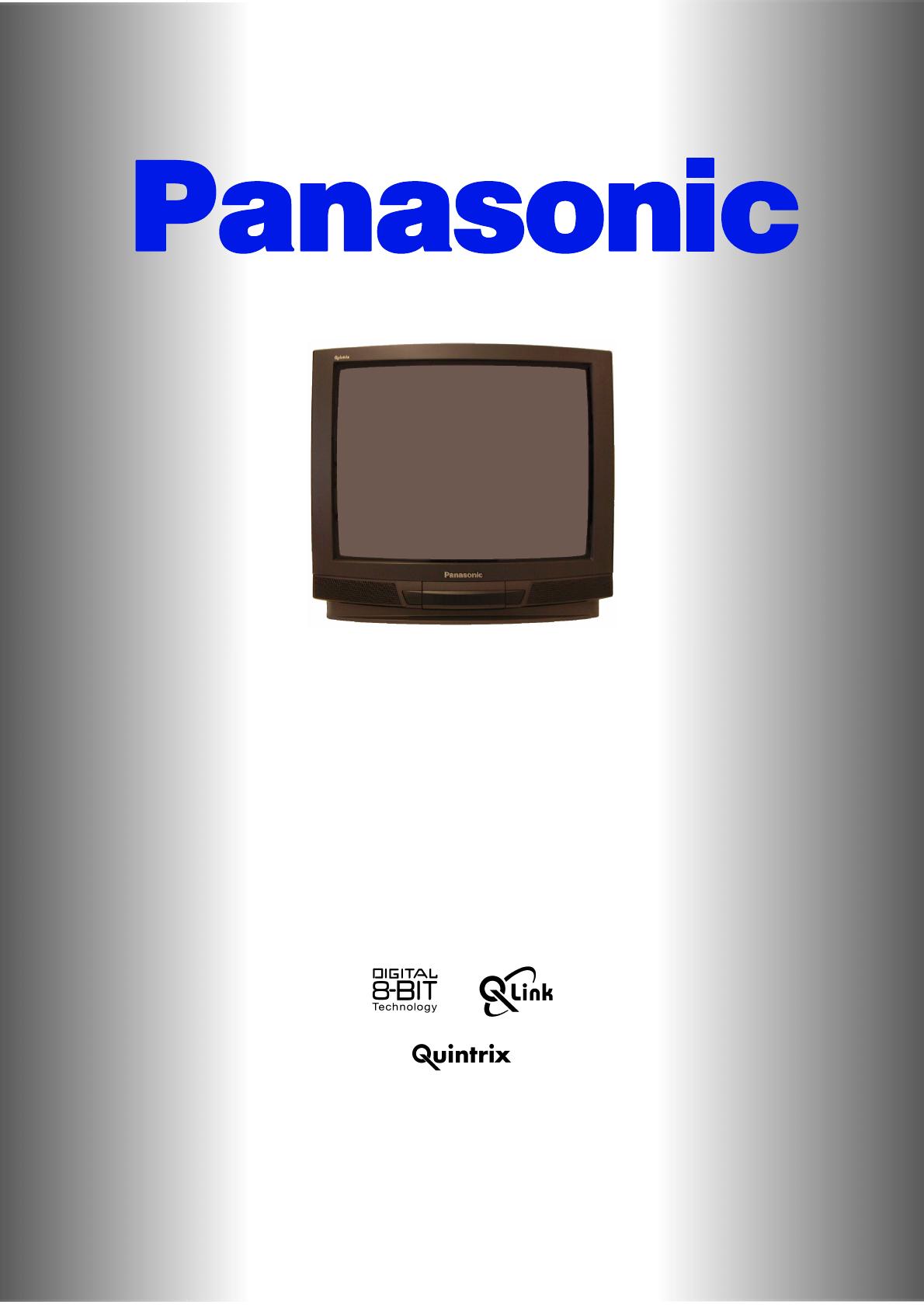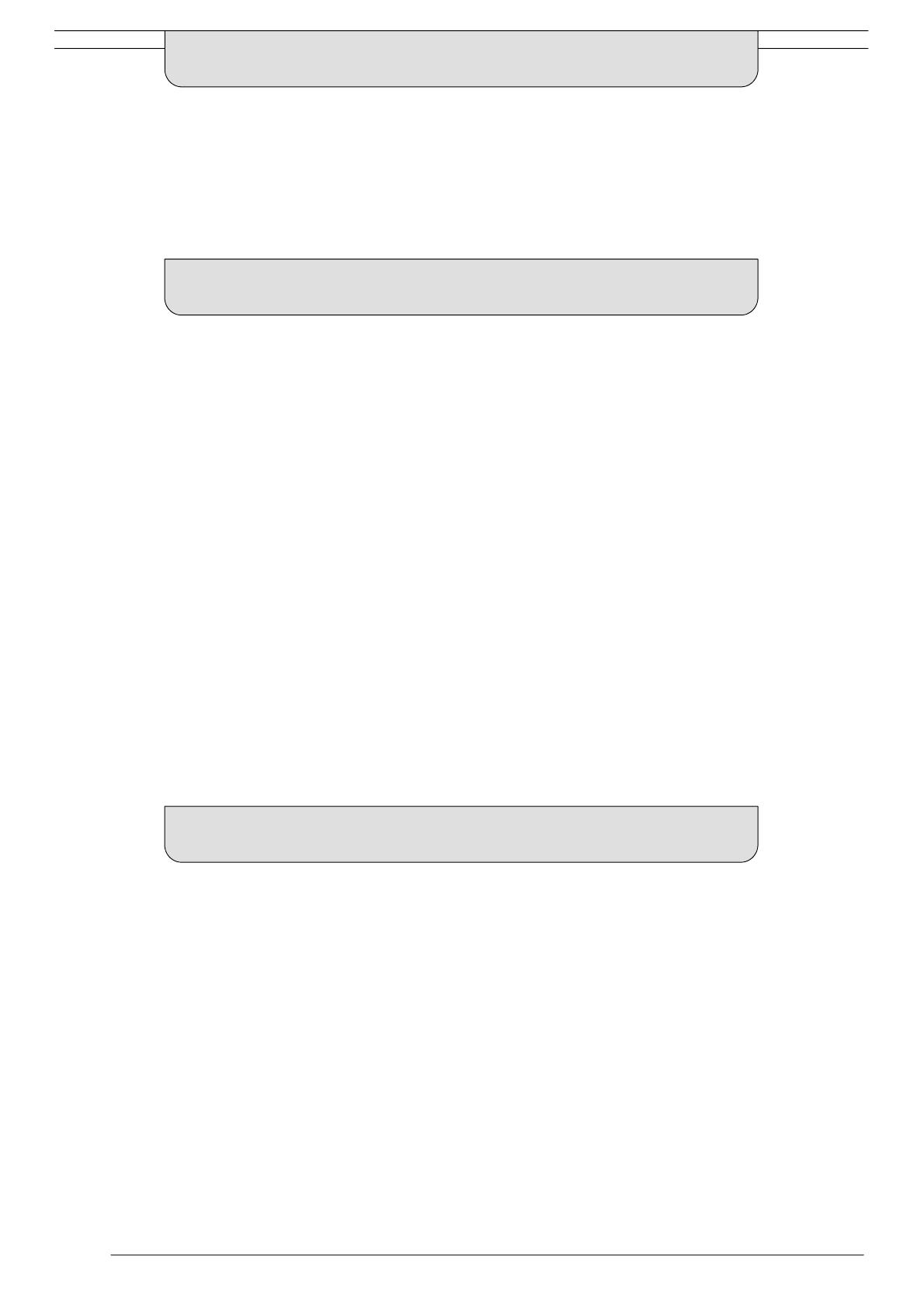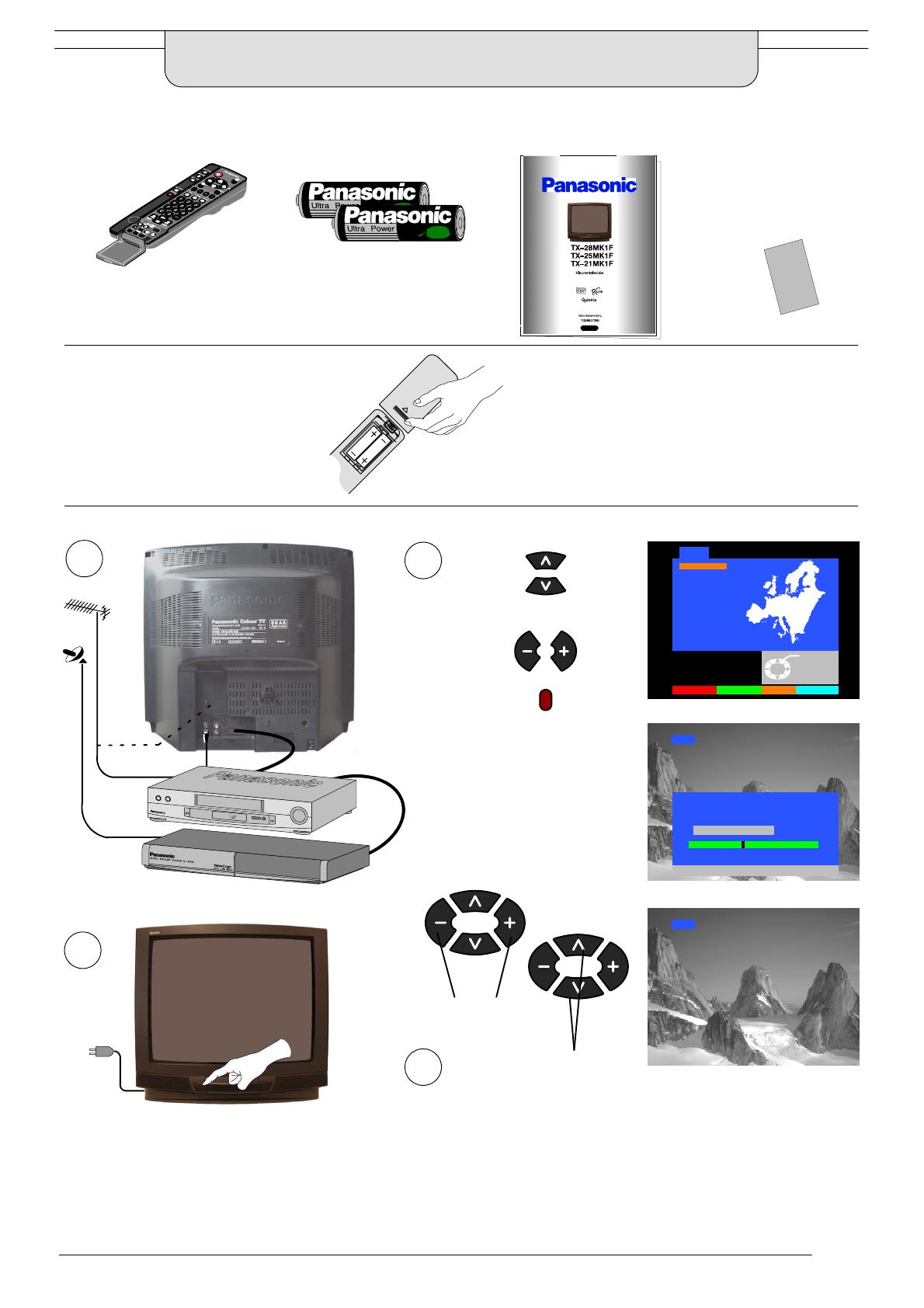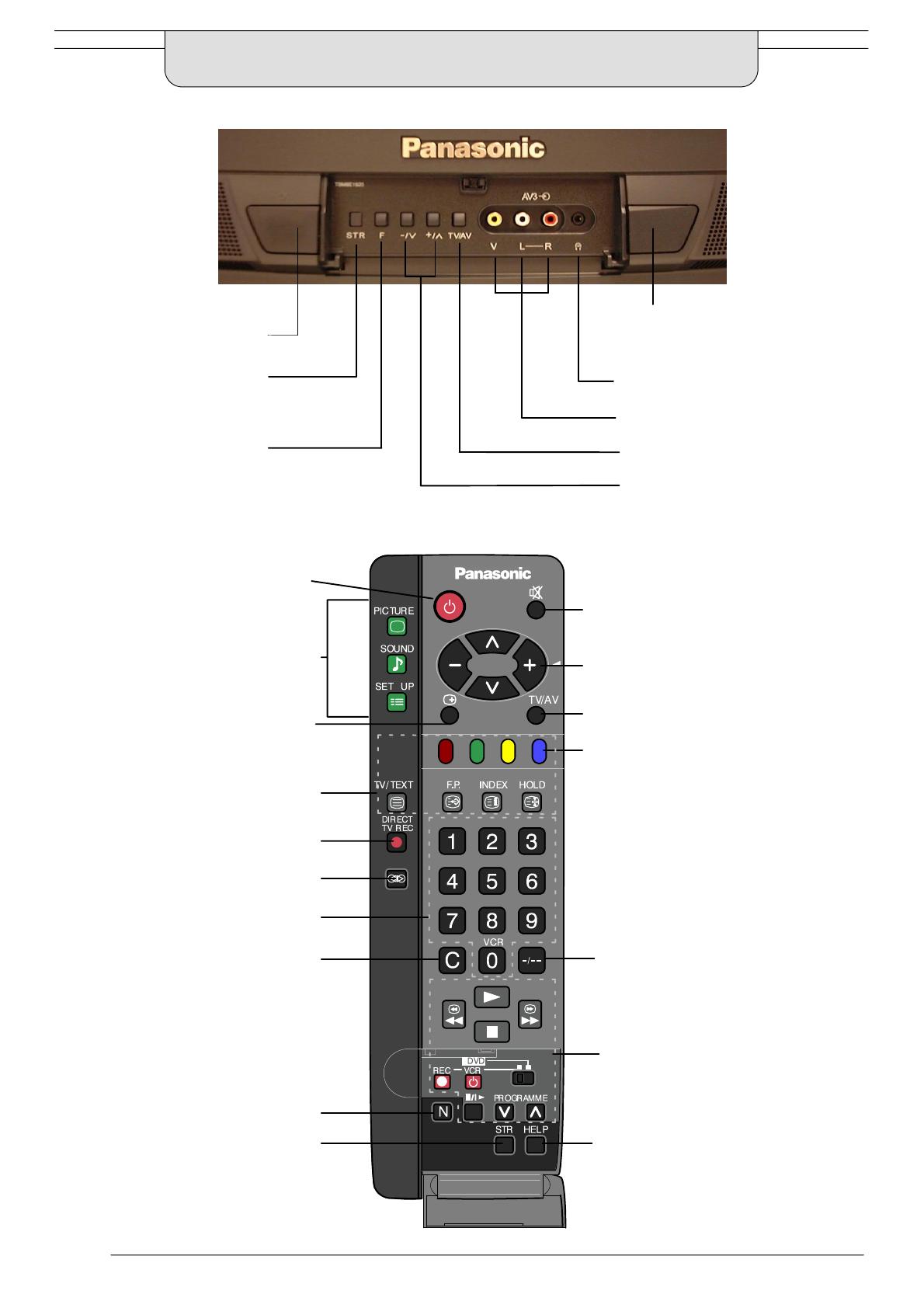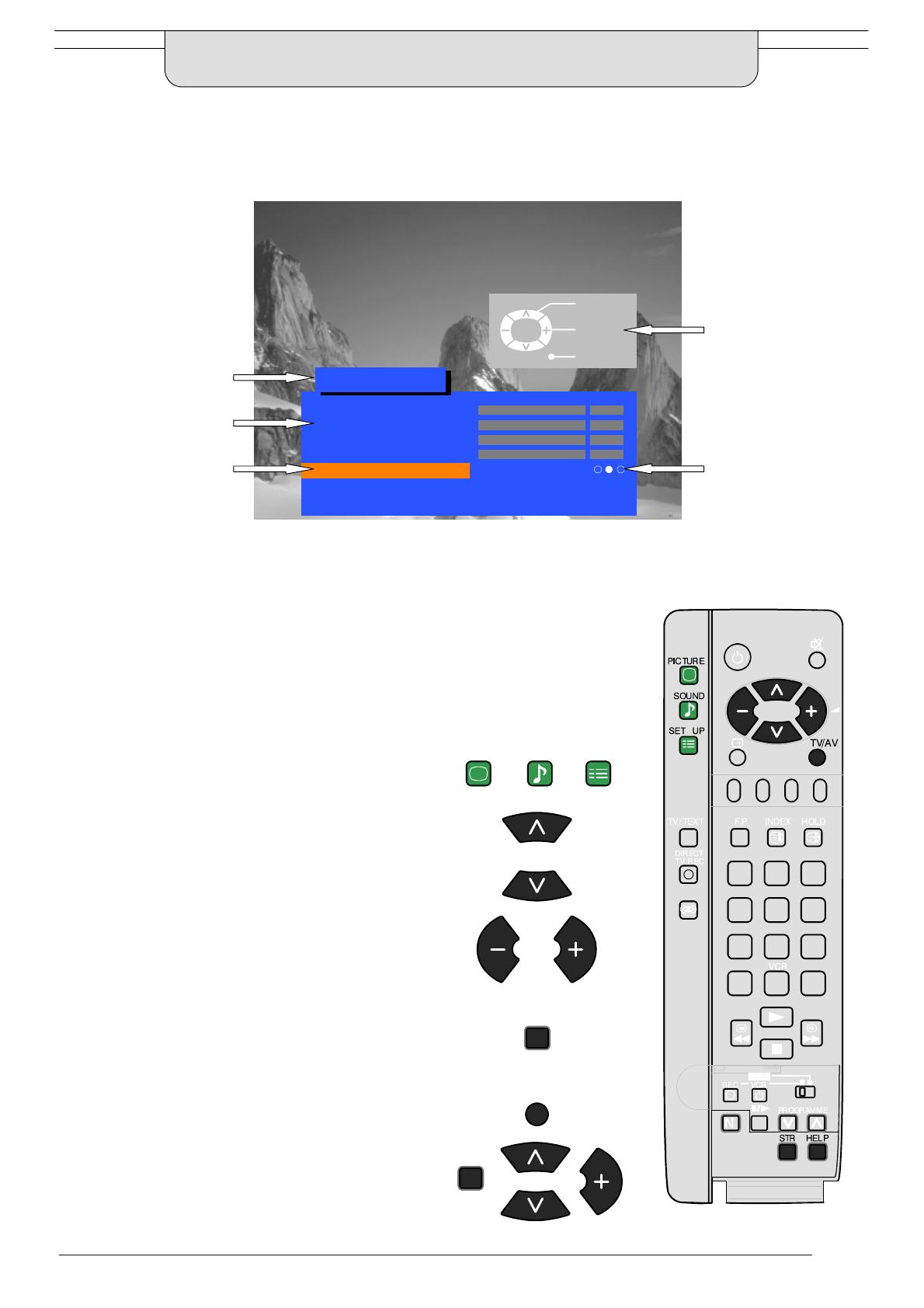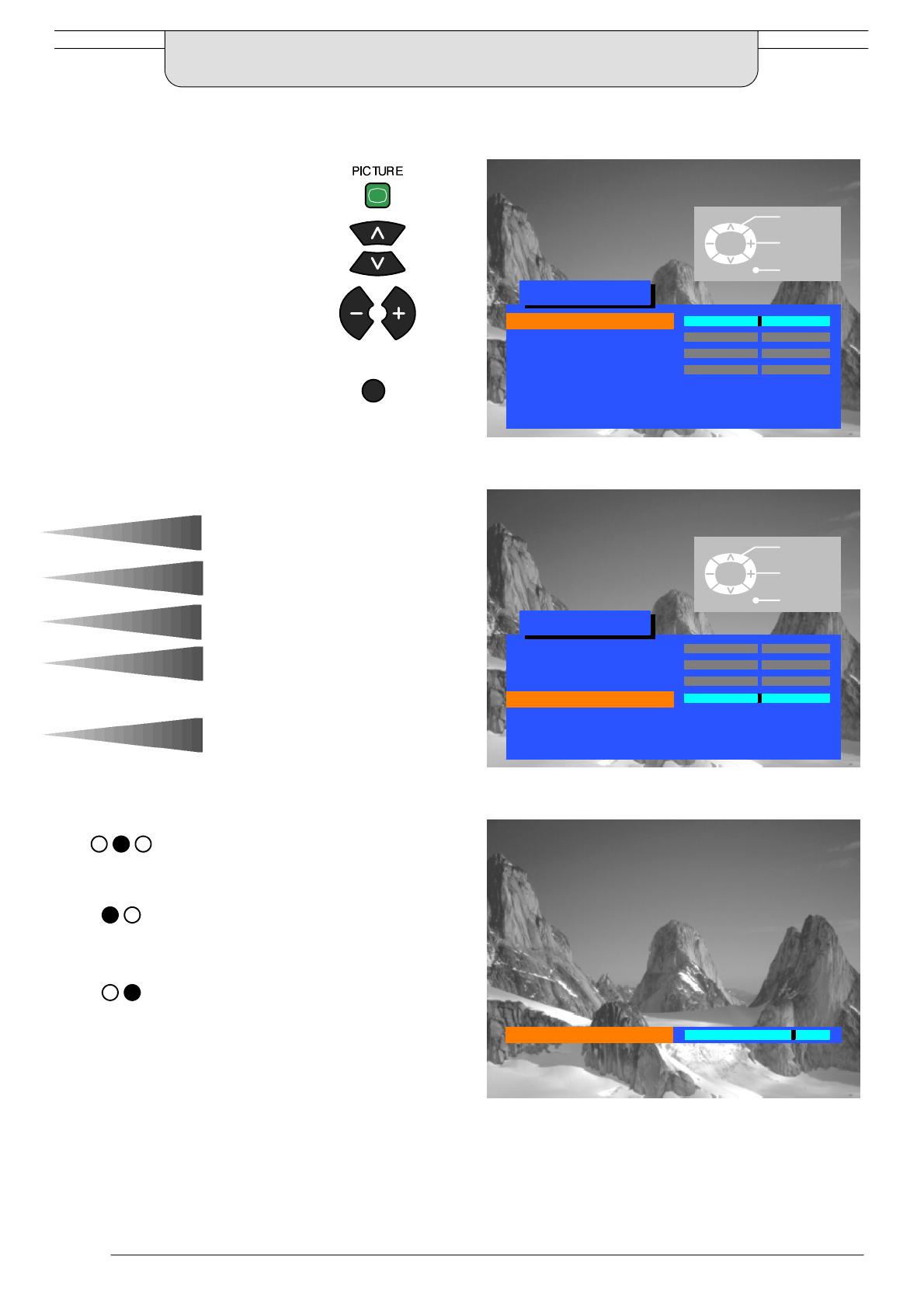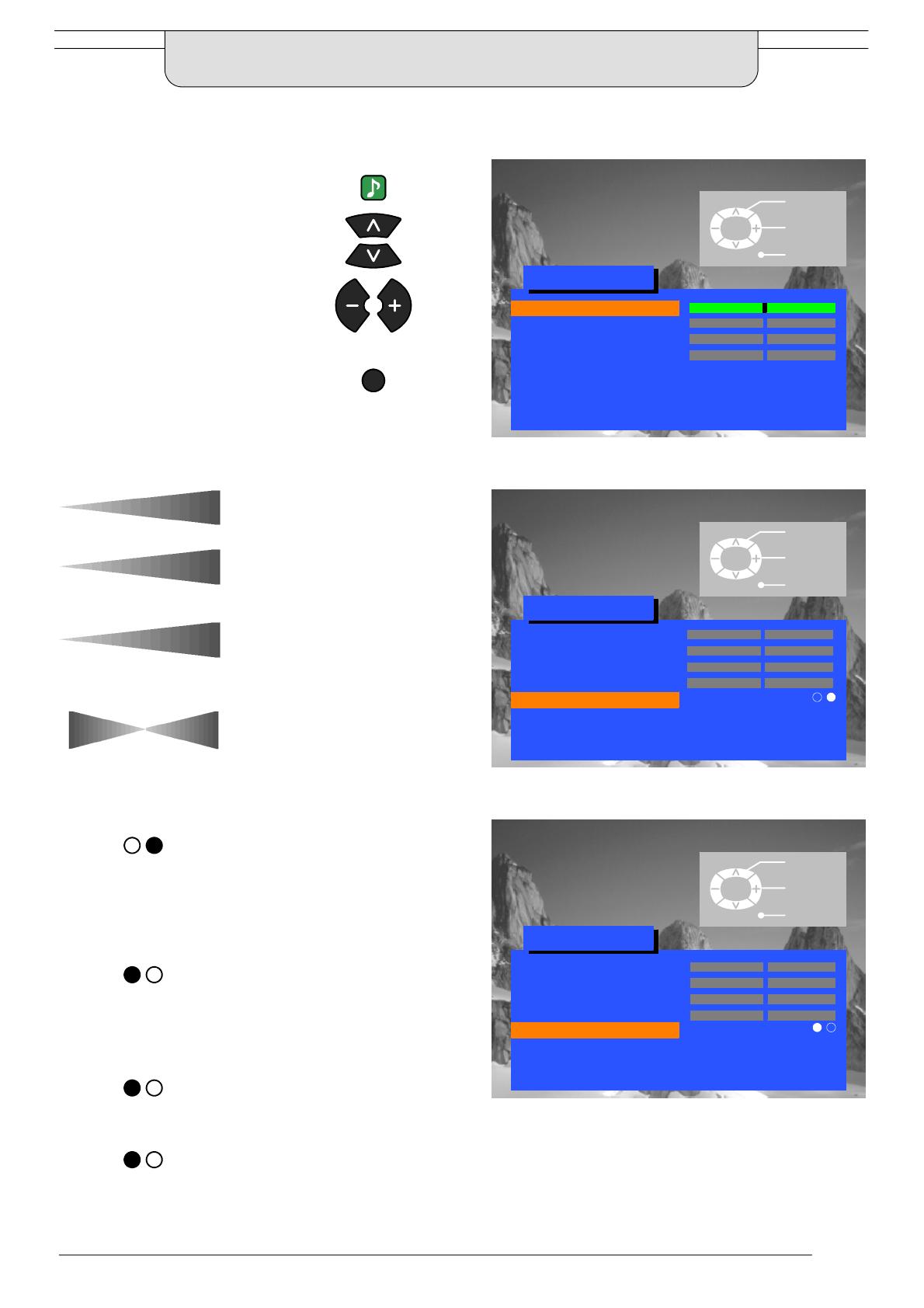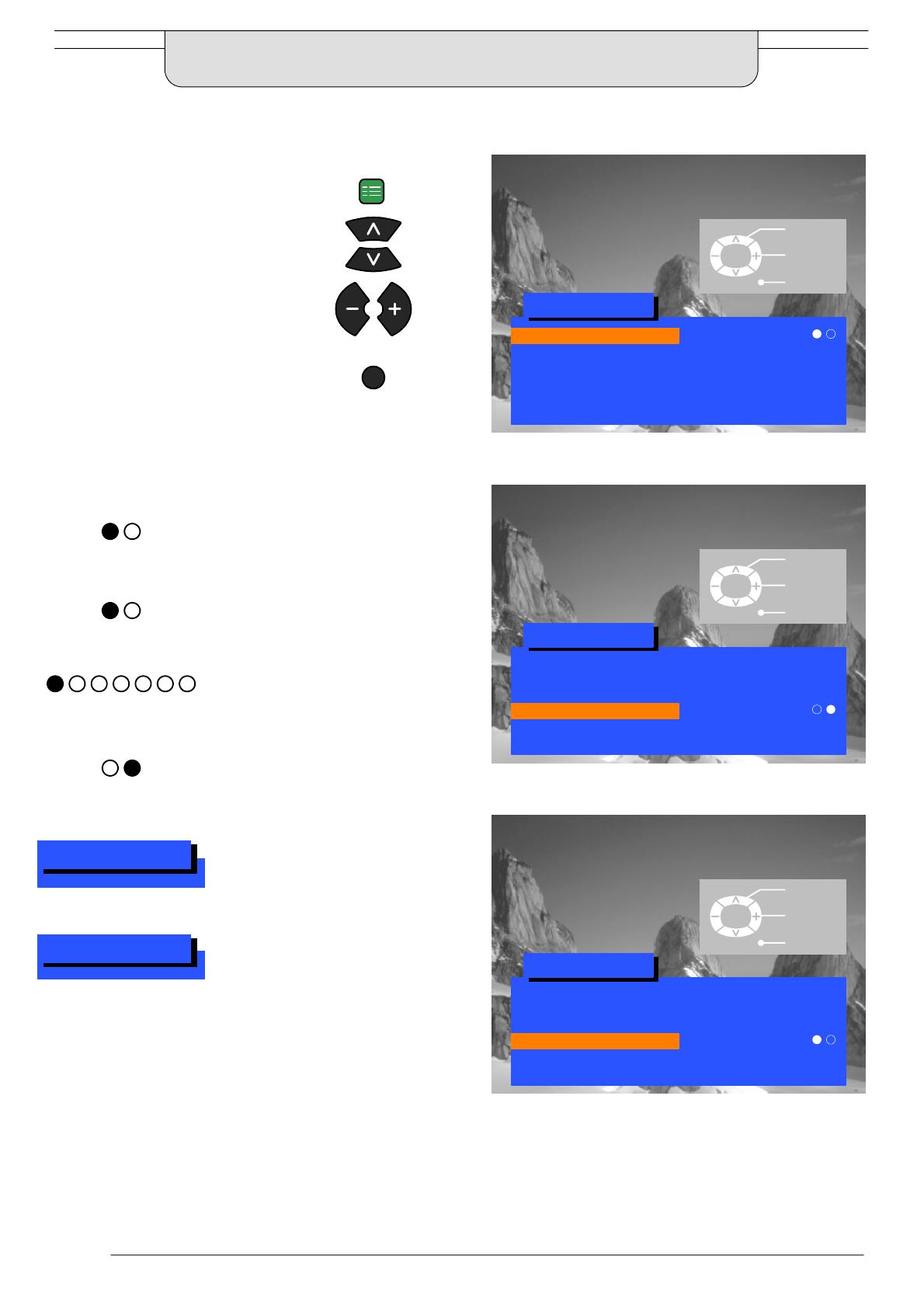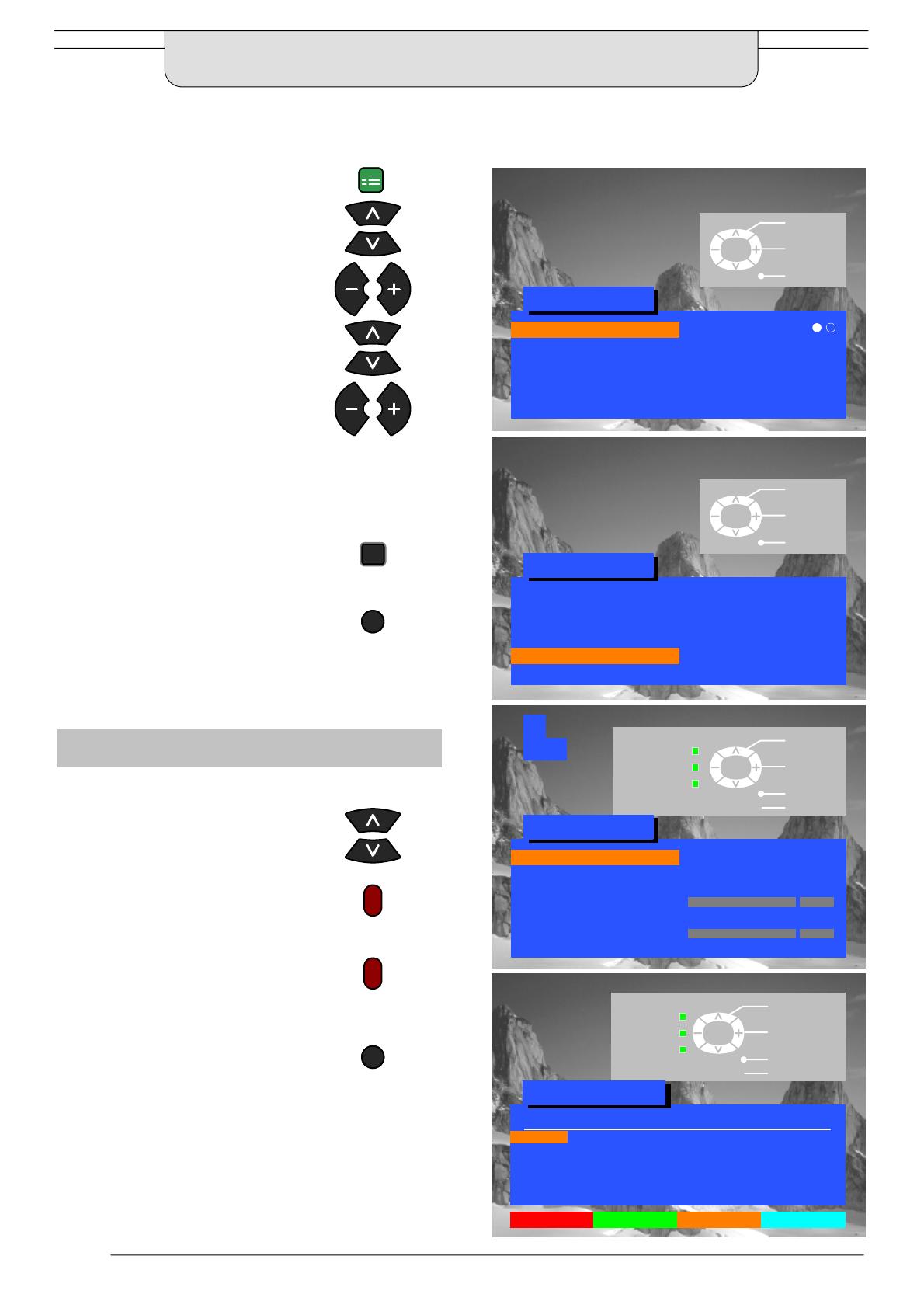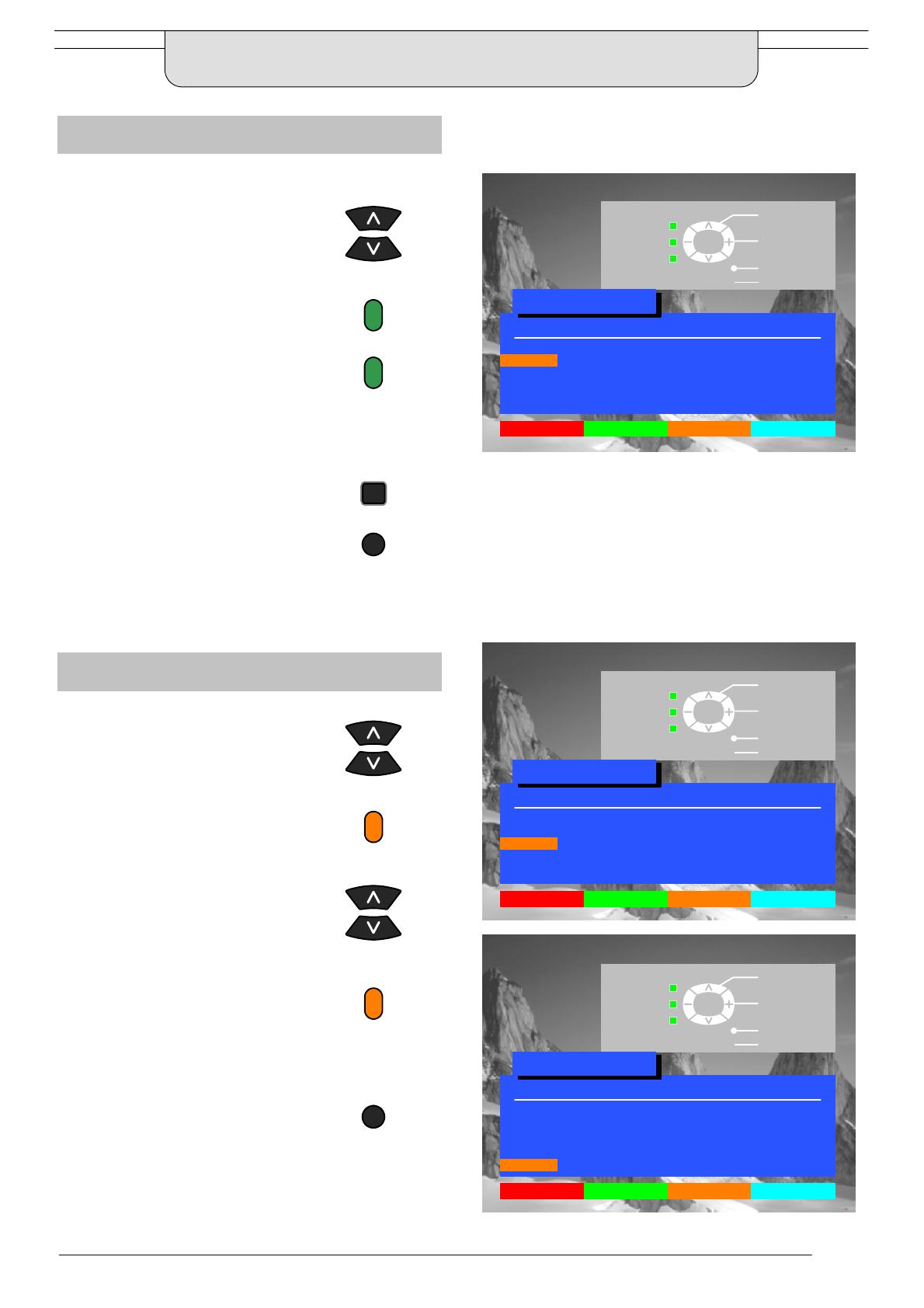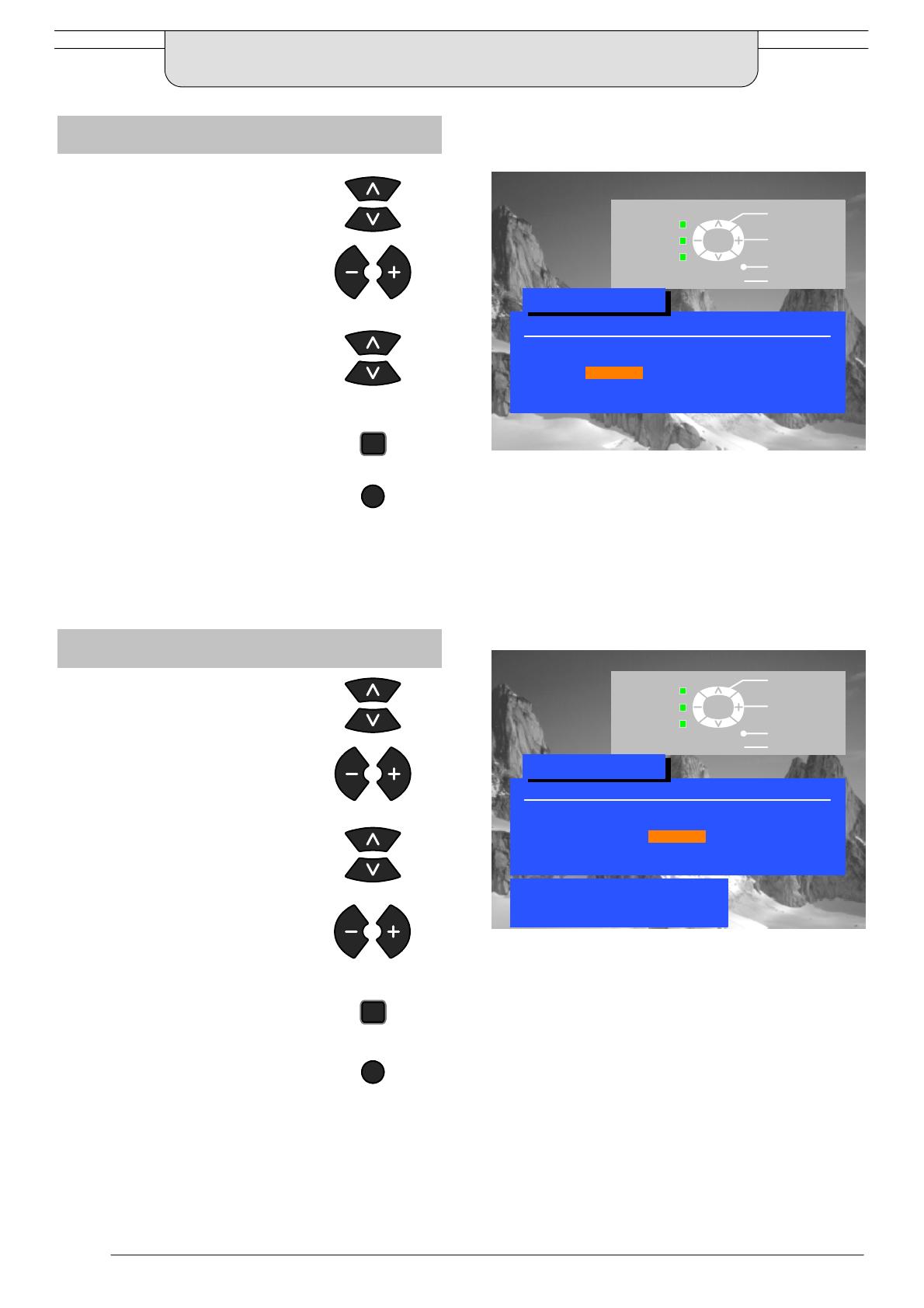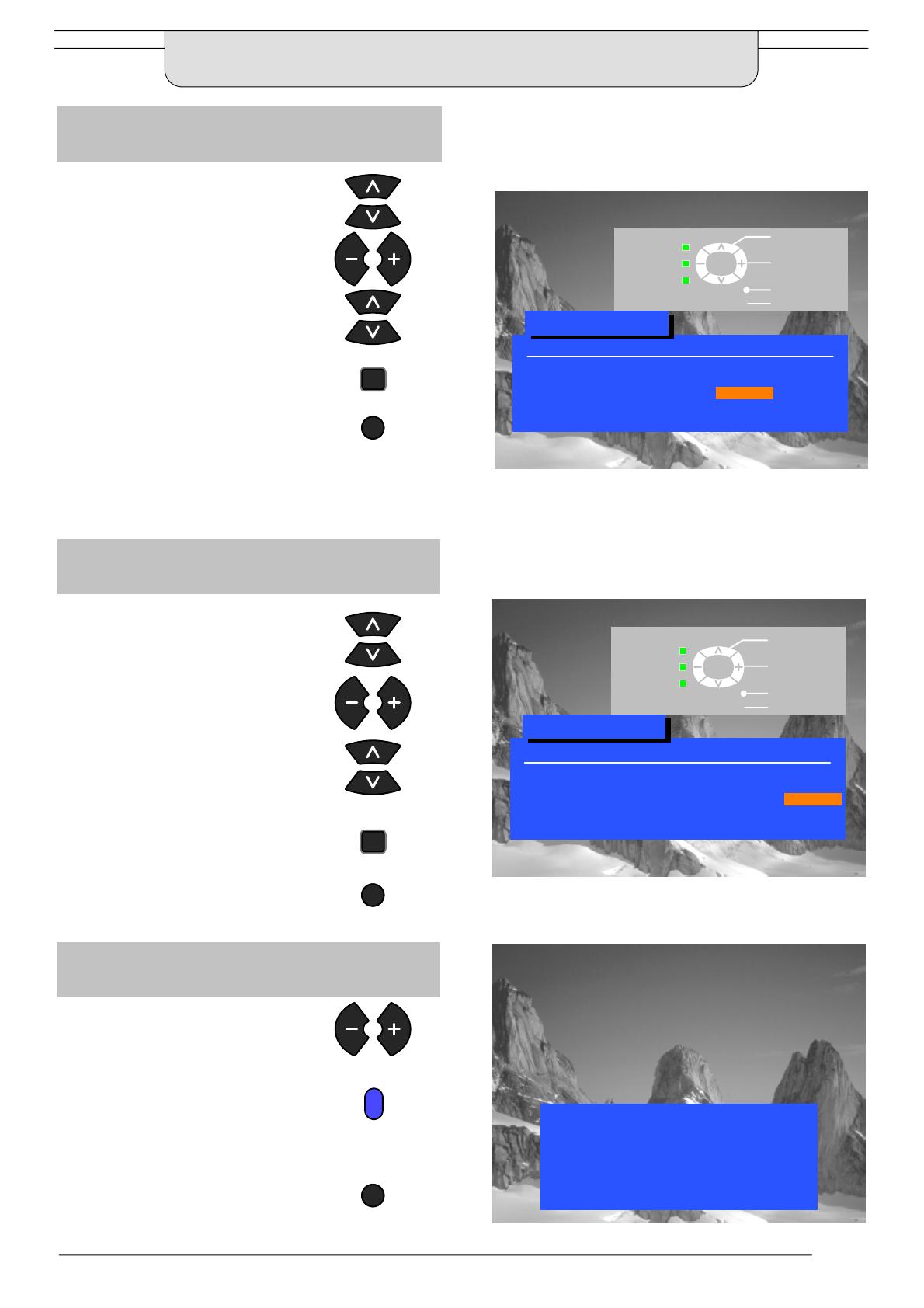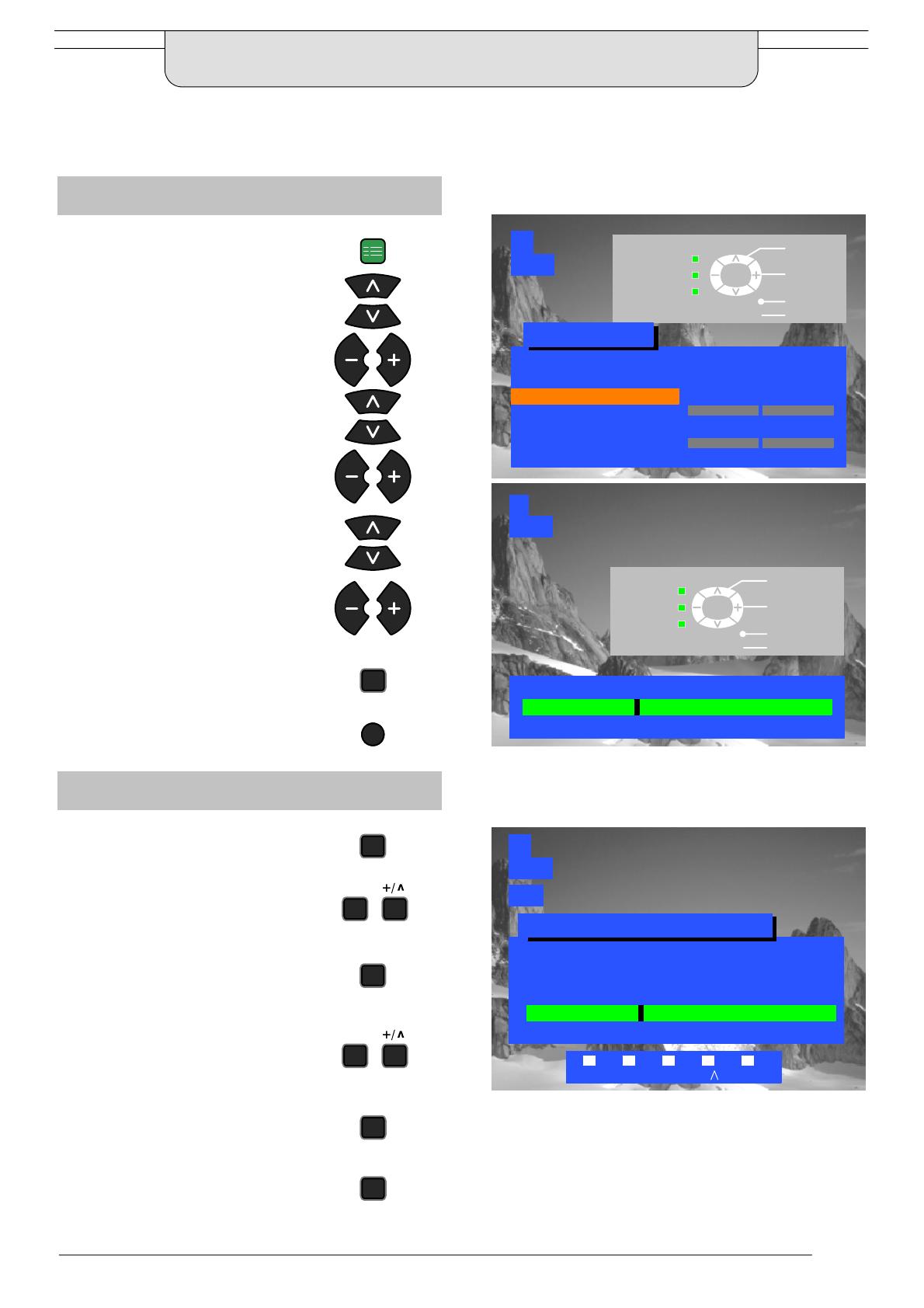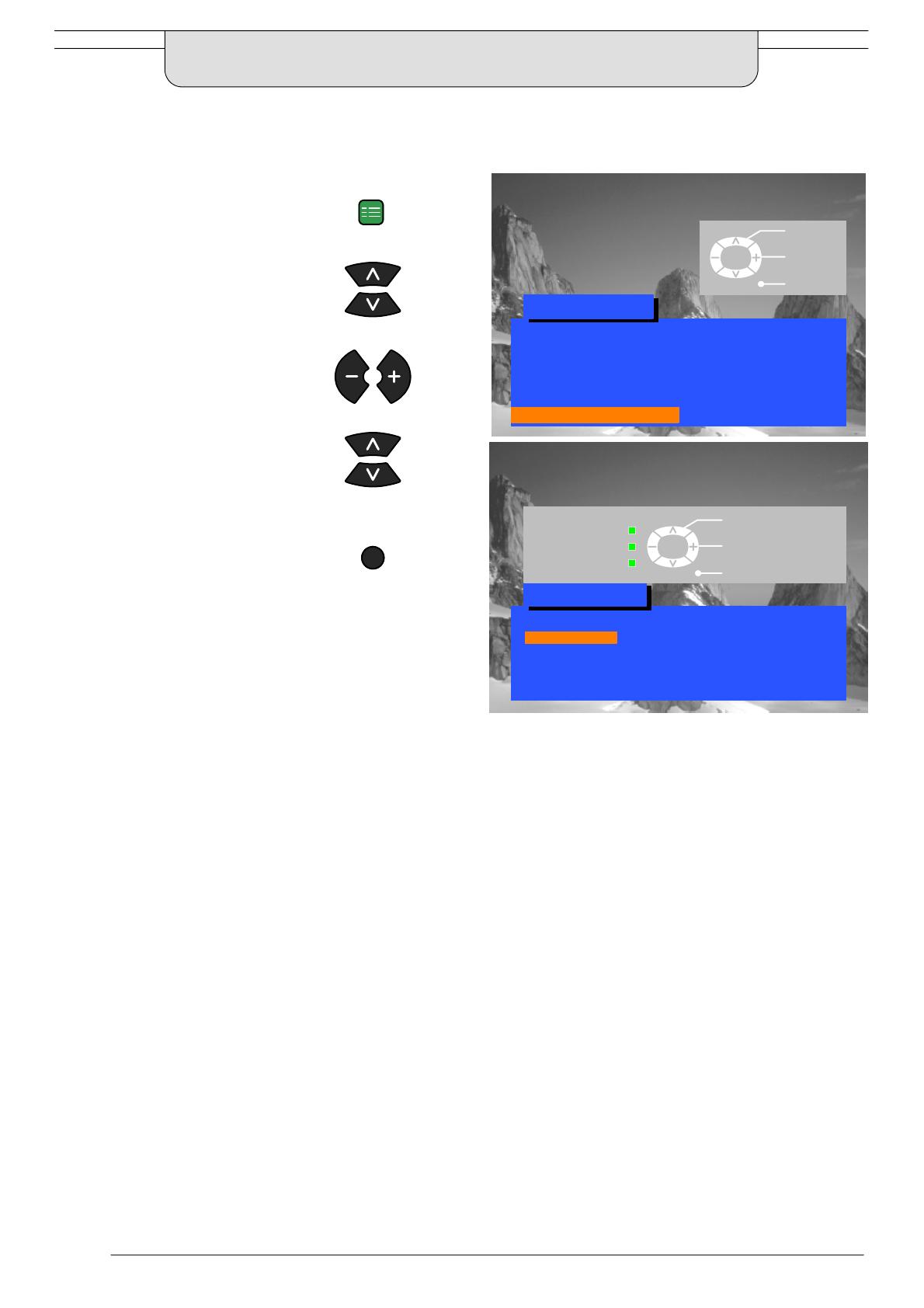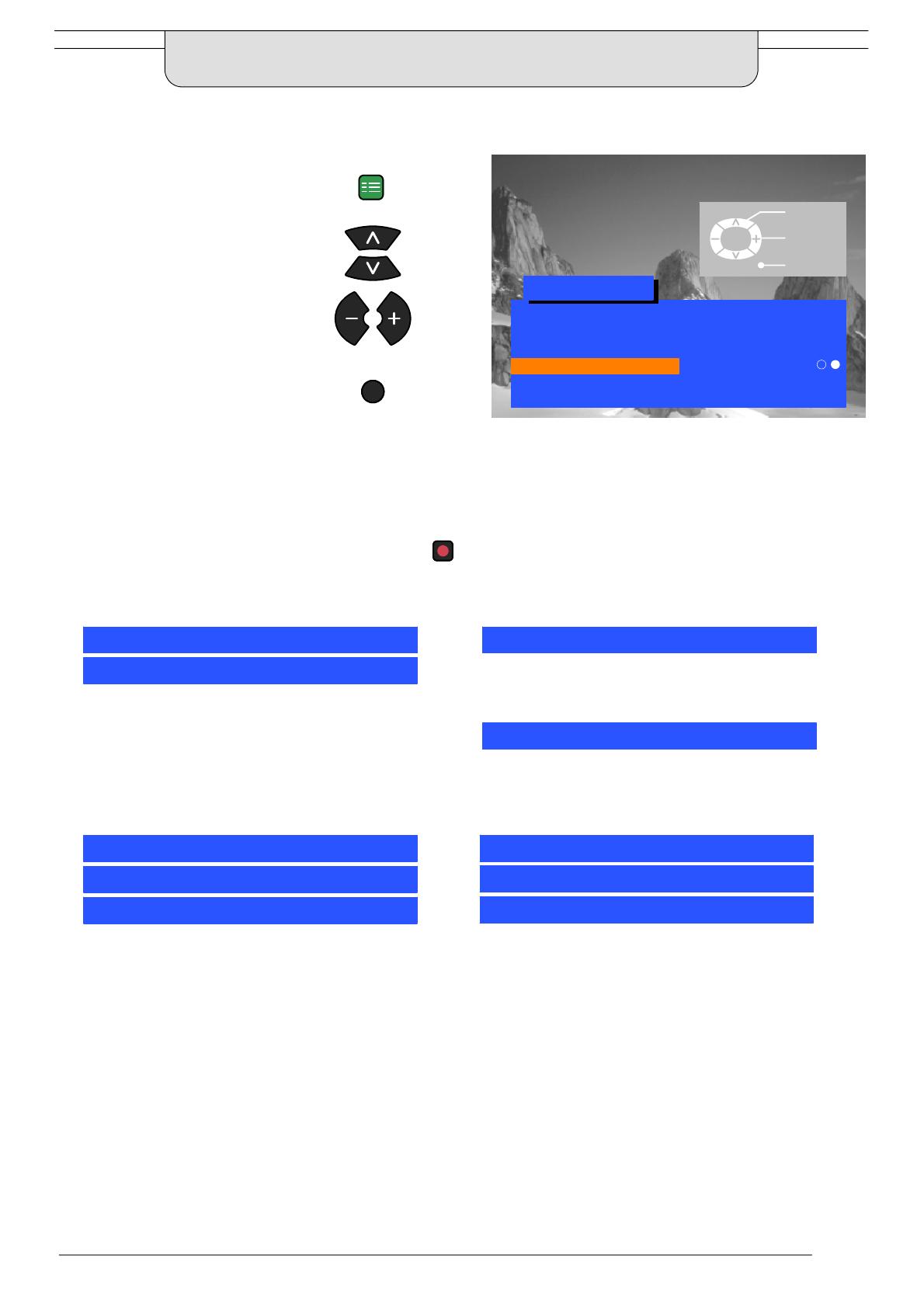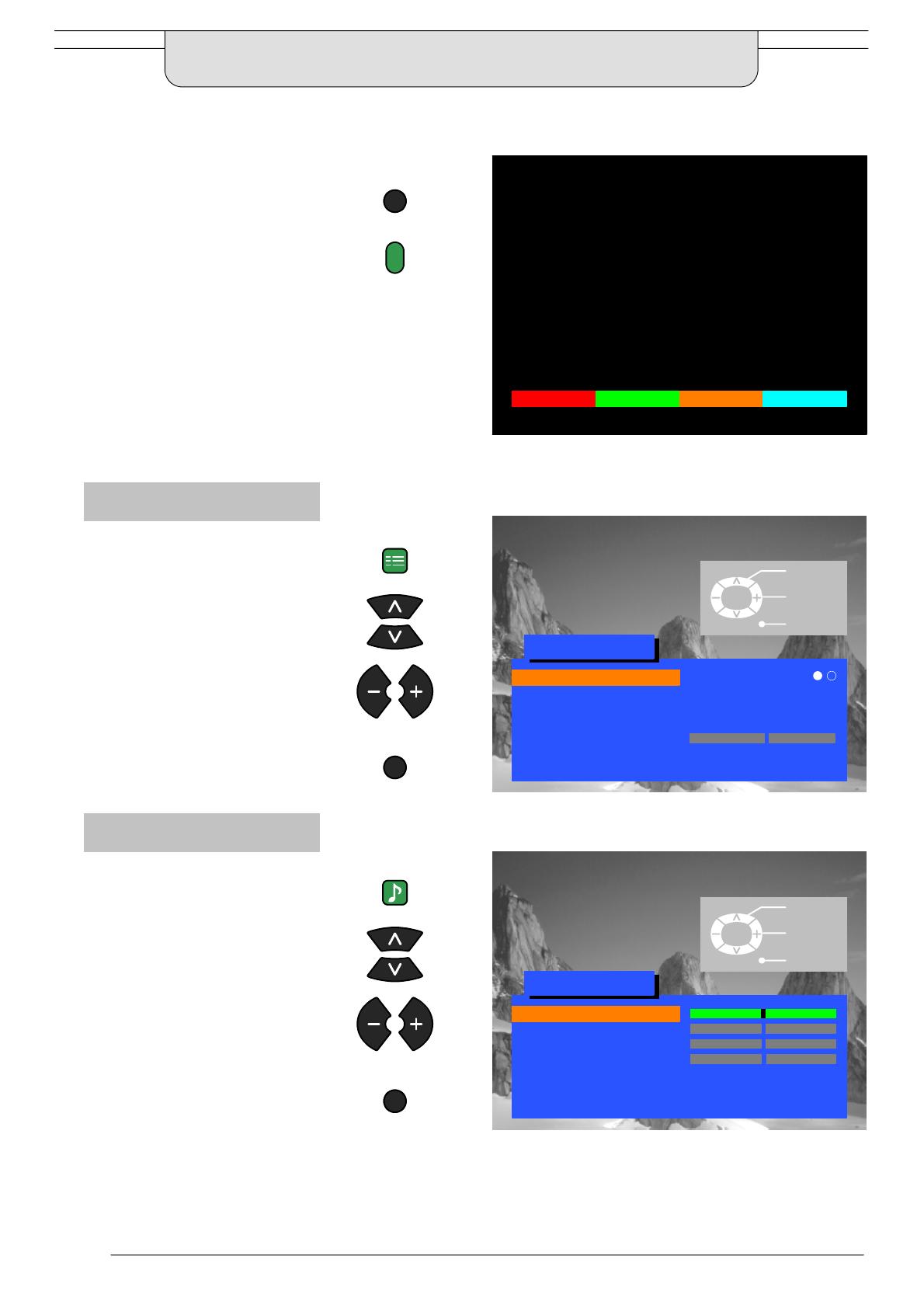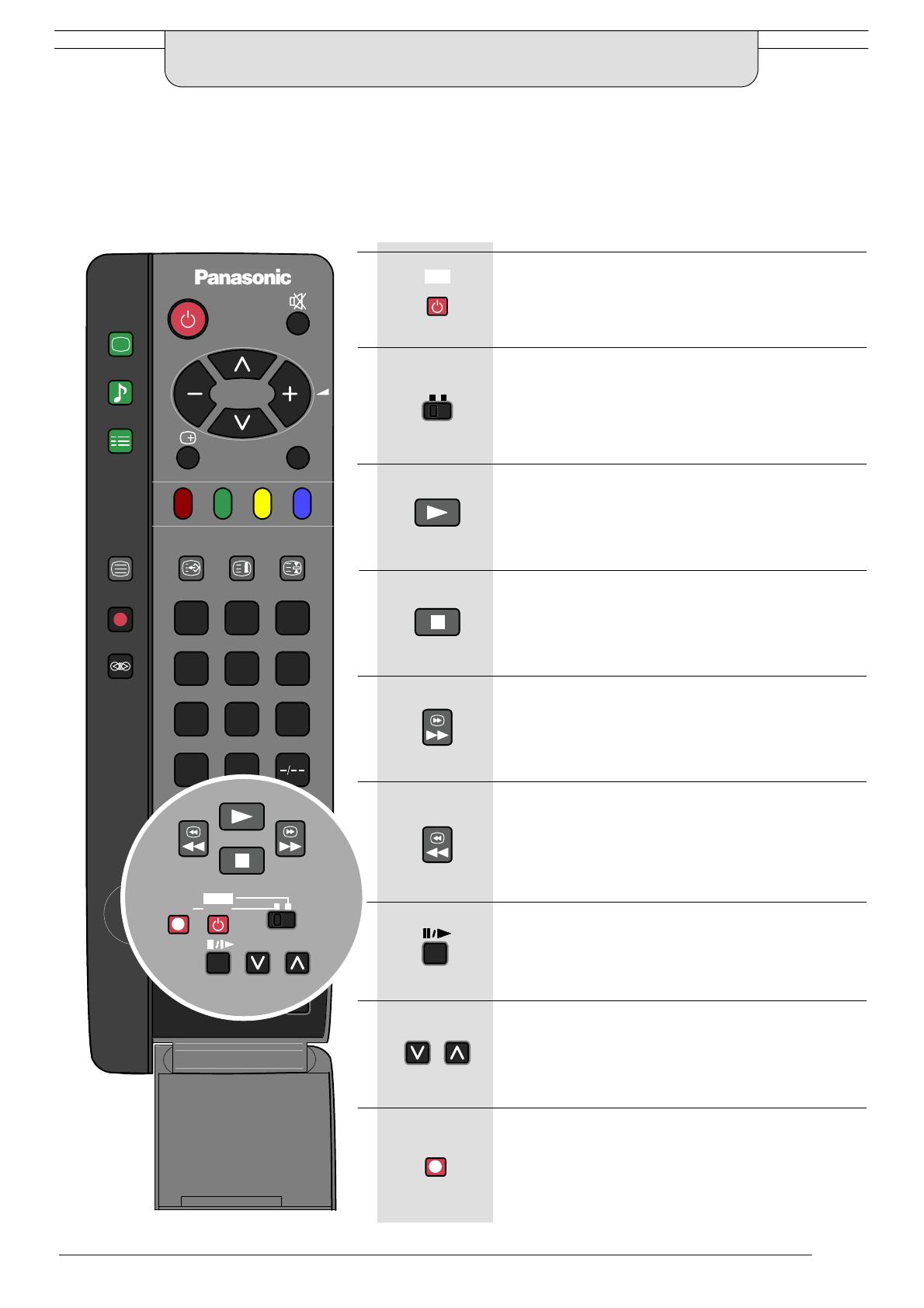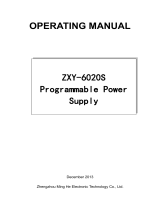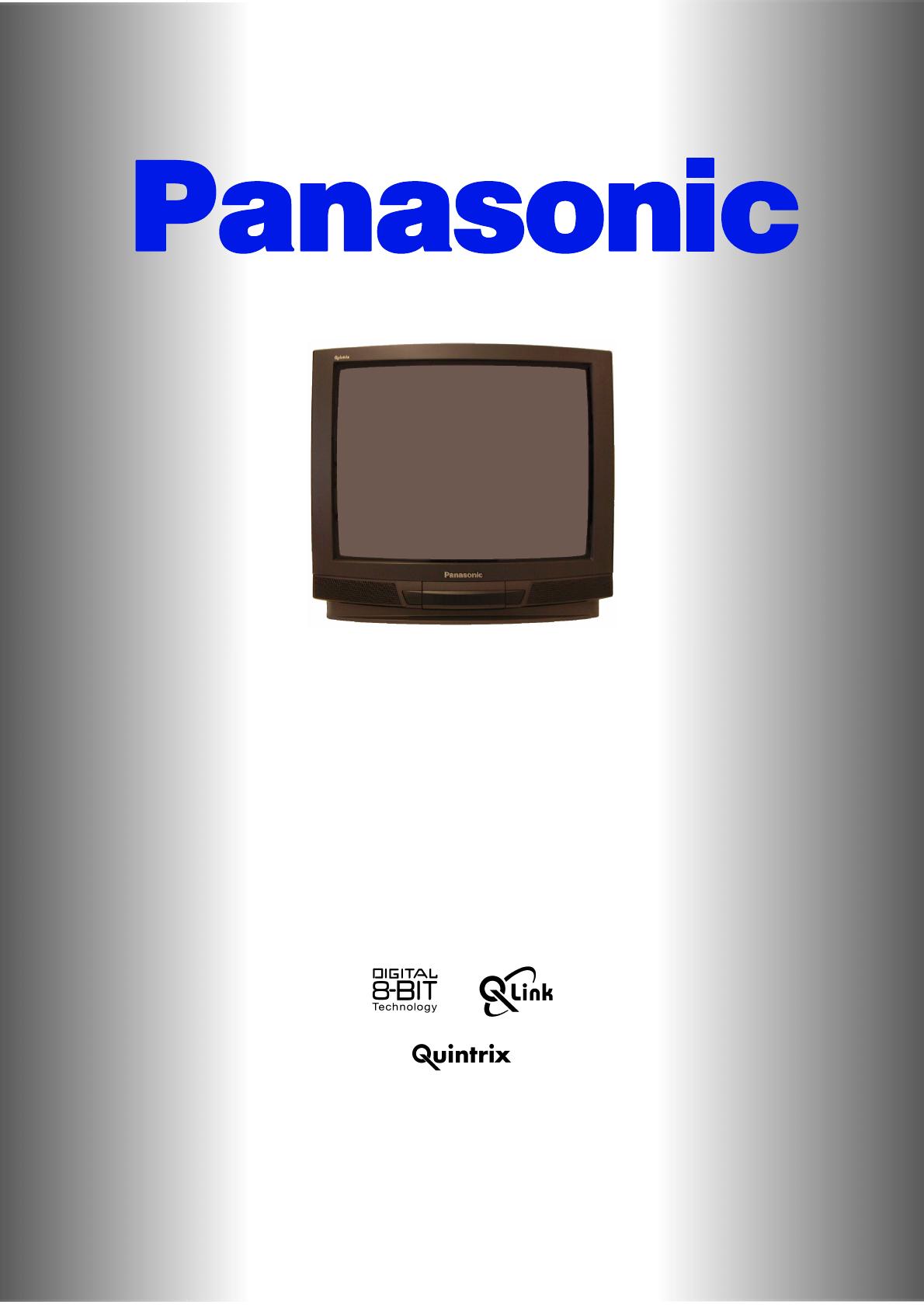
Panasonic¡Panasonic¡Panasonic¡Panasonic¡Panasonic¡Panasonic¡Panasonic¡Panasonic
¡Panasonic¡Panasonic¡Panasonic¡Panasonic¡Panasonic¡Panasonic¡Panasonic¡Panasoni
c¡Panasonic¡Panasonic¡Panasonic¡Panasonic¡Panasonic¡Panasonic¡Panasonic¡Panason
ic¡Panasonic¡Panasonic¡Panasonic¡Panasonic¡Panasonic¡Panasonic¡Panasonic¡Panaso
nic¡Panasonic¡Panasonic¡Panasonic¡Panasonic¡Panasonic¡Panasonic¡Panasonic¡Panas
onic¡Panasonic¡Panasonic¡Panasonic¡Panasonic¡Panasonic¡Panasonic¡Panasonic¡Pana
sonic¡
Panasonic¡Panasonic¡Panasonic¡Panasonic¡Panasonic¡Panasonic¡Panasonic¡Pan
asonic¡Panasonic¡Panasonic¡Panasonic¡Panasonic¡Panasonic¡Panasonic¡Panasonic¡Pa
nasonic¡Panasonic¡Panasonic¡Panasonic¡Panasonic¡Panasonic¡Panasonic¡Panasonic¡P
anasonic¡Panasonic¡Panasonic¡Panasonic¡Panasonic¡Panasonic¡Panasonic¡Panasonic¡
Panasonic¡Panasonic¡Panasonic¡Panasonic¡Panasonic¡Panasonic¡Panasonic¡Panasonic
¡Panasonic¡Panasonic¡Panasonic¡Panasonic¡Panasonic¡Panasonic¡Panasonic¡Panasoni
c¡Panasonic¡Panasonic
¡Panasonic¡Panasonic¡Panasonic¡Panasonic¡Panasonic¡Panason
ic¡Panasonic¡Panasonic¡Panasonic¡Panasonic¡Panasonic¡Panasonic¡Panasonic¡Panaso
nic¡Panasonic¡Panasonic¡Panasonic¡Panasonic¡Panasonic¡Panasonic¡Panasonic¡Panas
onic¡Panasonic¡Panasonic¡Panasonic¡Panasonic¡Panasonic¡Panasonic¡Panasonic¡Pana
sonic¡Panasonic¡Panasonic¡Panasonic¡Panasonic¡Panasonic¡Panasonic¡Panasonic¡Pan
asonic¡Panasonic¡Panasonic¡Panasonic¡Panasonic¡Panasonic¡Panasonic¡Panasonic¡Pa
nasonic¡Panasonic¡
Panasonic¡Panasonic¡Panasonic¡Panasonic¡Panasonic¡Panasonic¡P
anasonic¡Panasonic¡Panasonic¡Panasonic¡Panasonic¡Panasonic¡Panasonic¡Panasonic¡
Panasonic¡Panasonic¡Panasonic¡Panasonic¡Panasonic¡Panasonic¡Panasonic¡Panasonic
¡Panasonic¡Panasonic¡Panasonic¡Panasonic¡Panasonic¡Panasonic¡Panasonic¡Panasoni
c¡Panasonic¡Panasonic¡Panasonic¡Panasonic¡Panasonic¡Panasonic¡Panasonic¡Panason
ic¡Panasonic¡Panasonic¡Panasonic¡Panasonic¡Panasonic¡Panasonic¡Panasonic¡Panaso
nic¡Panasonic¡Panasonic¡Panasonic
¡Panasonic¡Panasonic¡Panasonic¡Panasonic¡Panas
onic¡Panasonic¡Panasonic¡Panasonic¡Panasonic¡Panasonic¡Panasonic¡Panasonic¡Pana
sonic¡Panasonic¡Panasonic¡Panasonic¡Panasonic¡Panasonic¡Panasonic¡Panasonic¡Pan
asonic¡Panasonic¡Panasonic¡Panasonic¡Panasonic¡Panasonic¡Panasonic¡Panasonic¡Pa
nasonic¡Panasonic¡Panasonic¡Panasonic¡Panasonic¡Panasonic¡Panasonic¡Panasonic¡P
anasonic¡Panasonic¡Panasonic¡Panasonic¡Panasonic¡Panasonic¡Panasonic¡Panasonic¡
Panasonic¡Panasonic¡Panasonic¡Panasonic
¡Panasonic¡Panasonic¡Panasonic¡Panasonic
¡Panasonic¡Panasonic¡Panasonic¡Panasonic¡Panasonic¡Panasonic¡Panasonic¡Panasoni
c¡Panasonic¡Panasonic¡Panasonic¡Panasonic¡Panasonic¡Panasonic¡Panasonic¡Panason
ic¡Panasonic¡Panasonic¡Panasonic¡Panasonic¡Panasonic¡Panasonic¡Panasonic¡Panaso
nic¡Panasonic¡Panasonic¡Panasonic¡Panasonic¡Panasonic¡Panasonic¡Panasonic¡Panas
onic¡Panasonic¡Panasonic¡Panasonic¡Panasonic¡Panasonic¡Panasonic¡Panasonic¡Pana
sonic¡Panasonic¡Panasonic¡Panasonic¡Panasonic
¡Panasonic¡Panasonic¡Panasonic¡Pan
asonic¡Panasonic¡Panasonic¡Panasonic¡Panasonic¡Panasonic¡Panasonic¡Panasonic¡Pa
nasonic¡Panasonic¡Panasonic¡Panasonic¡Panasonic¡Panasonic¡Panasonic¡Panasonic¡P
anasonic¡Panasonic¡Panasonic¡Panasonic¡Panasonic¡Panasonic¡Panasonic¡Panasonic¡
Panasonic¡Panasonic¡Panasonic¡Panasonic¡Panasonic¡Panasonic¡Panasonic¡Panasonic
¡Panasonic¡Panasonic¡Panasonic¡Panasonic¡Panasonic¡Panasonic¡Panasonic¡Panasoni
c¡Panasonic¡Panasonic¡Panasonic¡Panasonic¡Panasonic¡
Panasonic¡Panasonic¡Panason
ic¡Panasonic¡Panasonic¡Panasonic¡Panasonic¡Panasonic¡Panasonic¡Panasonic¡Panaso
nic¡Panasonic¡Panasonic¡Panasonic¡Panasonic¡Panasonic¡Panasonic¡Panasonic¡Panas
onic¡Panasonic¡Panasonic¡Panasonic¡Panasonic¡Panasonic¡Panasonic¡Panasonic¡Pana
sonic¡Panasonic¡Panasonic¡Panasonic¡Panasonic¡Panasonic¡Panasonic¡Panasonic¡Pan
asonic¡Panasonic¡Panasonic¡Panasonic¡Panasonic¡Panasonic¡Panasonic¡Panasonic¡Pa
nasonic¡Panasonic¡Panasonic¡Panasonic¡Panasonic¡Panasonic
¡Panasonic¡Panasonic¡P
anasonic¡Panasonic¡Panasonic¡Panasonic¡Panasonic¡Panasonic¡Panasonic¡Panasonic¡
Panasonic¡Panasonic¡Panasonic¡Panasonic¡Panasonic¡Panasonic¡Panasonic¡Panasonic
¡Panasonic¡Panasonic¡Panasonic¡Panasonic¡Panasonic¡Panasonic¡Panasonic¡Panasoni
c¡Panasonic¡Panasonic¡Panasonic¡Panasonic¡Panasonic¡Panasonic¡Panasonic¡Panason
ic¡Panasonic¡Panasonic¡Panasonic¡Panasonic¡Panasonic¡Panasonic¡Panasonic¡Panaso
nic¡Panasonic¡Panasonic¡Panasonic¡Panasonic¡Panasonic¡Panasonic¡
Panasonic¡Panas
TX-- 28MK1F
TX-- 25MK1F
TX-- 21MK1F
TQB8E2830---eng
Operating Instructions
Colour Television
This is an unapproved issue --- for information only