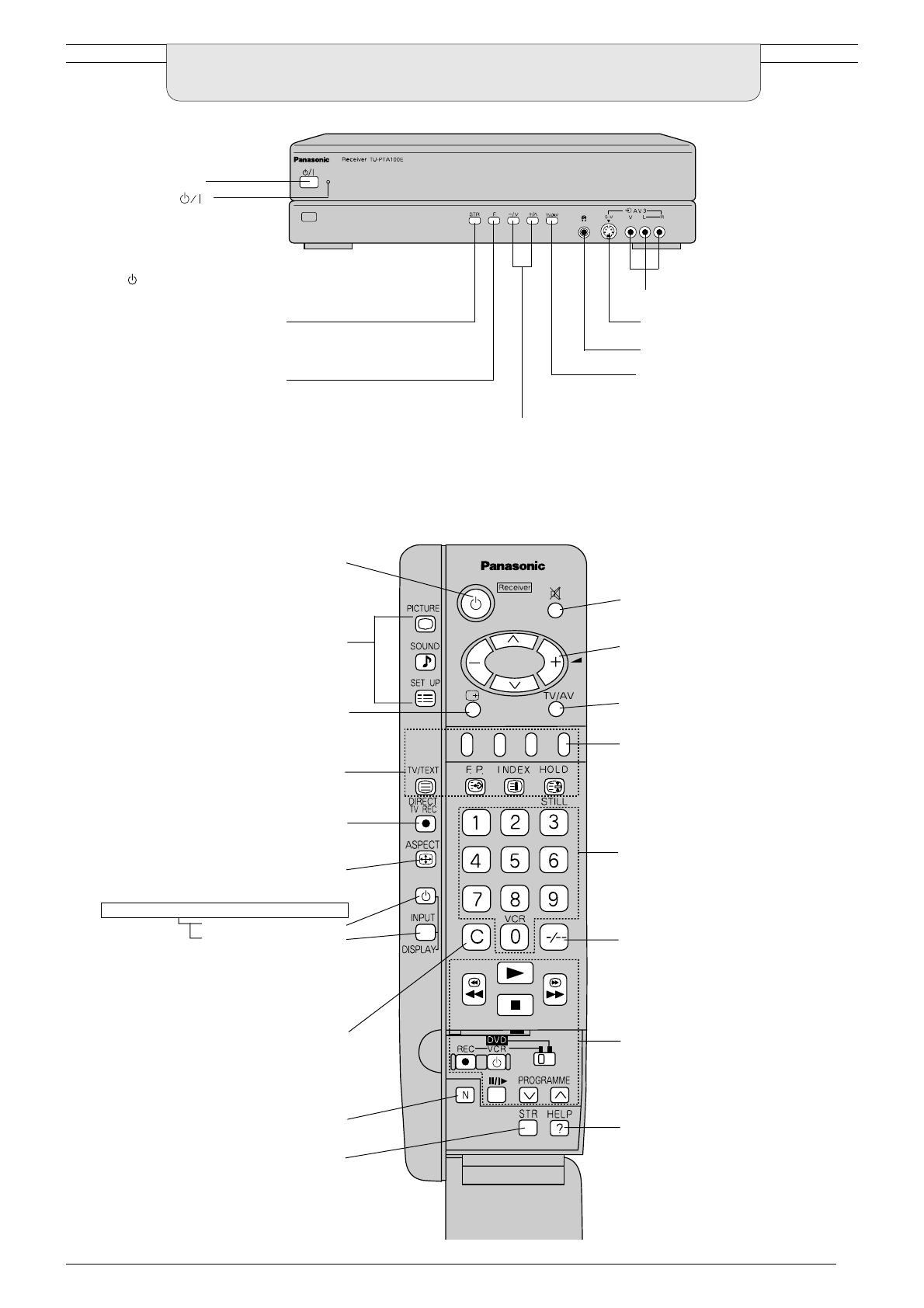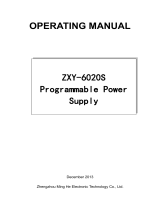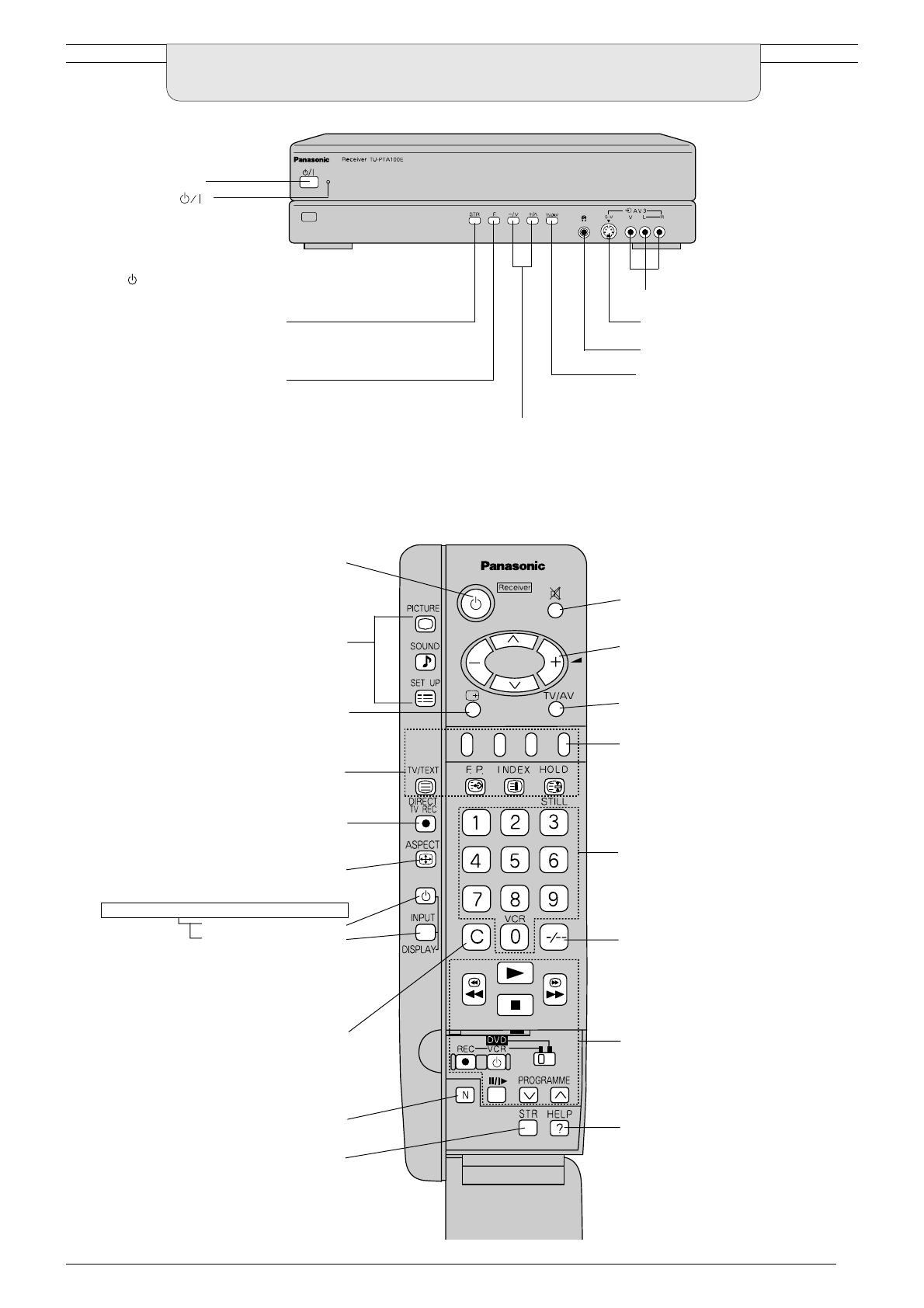
7
BASIC CONTROLS:
FRONT PANEL AND REMOTE CONTROL
Increase or decreases the programme position by one.
When a function is already displayed, press to increase or
decrease the selected function.
When in Standby mode, switches receiver On.
Power On/OFF switch
STR (Normalisation store)
Used to store tuning and other
function settings
F (Function select)
Displays the On Screen Display
functions, use repeatedly to select
from the available functions -
Volume, Contrast, Brightness,
Colour, Sharpness, Tint (in NTSC
mode), Bass, Treble, Balance (in
Normal 2 channel stereo mode),
Tuning.
RCA Audio/Video sockets (page 28)
S-VHS socket (see page 28)
Headphone socket (see page 28)
TV/AV switch (see page 23)
Standby ON/OFF switch
Switches receiver On or Off standby.
Menu buttons
Press to access the Picture, Sound and
Setup menus (see page 8).
Status button
Press to display programme position,
programme name, channel number, time,
MPX mode, Aspect mode and programme
table.
Teletext buttons (see page 26).
Direct TV Record button
(see page 24)
Aspect control button
(see page 9)
Wide Plasma Display control button
Standby ON/OFF switch
INPUT button
Press the INPUT button to select
AV(S-Video)/Component,RGB/PC input
signal modes sequentially.
Direct channel access
During normal TV viewing or when in the
Tuning, Programme edit or Manual tuning
menus, press and then enter channel
number using the numeric buttons
The N button will recall settings stored with
STR
STR (Normalisation store)
Sound mute On/Off
Cursor buttons to make selections and
adjustments
Switch between viewing TV or AV input
(see page 23)
Coloured buttons used for
Programme Edit functions
(see page 16).
Teletext functions (see page 26).
AV selection (see page 23).
Programme/channel change buttons
(0 - 9) and Teletext page buttons
(see page 26).
When in Standby mode, switches
receiver on.
Programme position for selection of
two digit programmes (10 - 99) using
numeric buttons.
VCR/DVD buttons (see page 25)
The Help button provides a
demonstration of On Screen
Display menus.
Power Indicator ( )
The Power Indicator will light.
Power-OFF.....Indicator not illuminated
(The unit will still consume some
power as long as the power cord is
still inserted into the wall outlet.)
Stand-by
.....Red
Power-ON.....Green