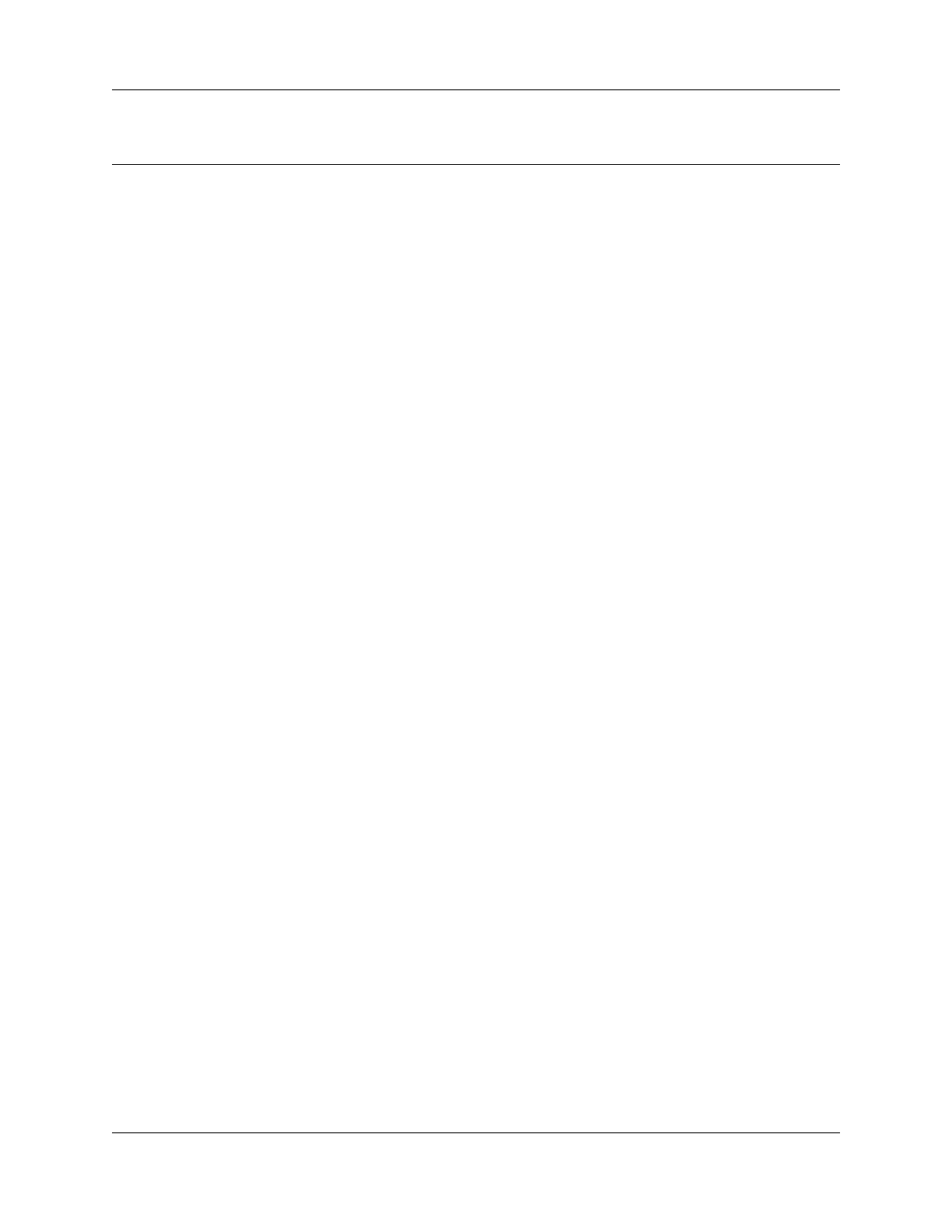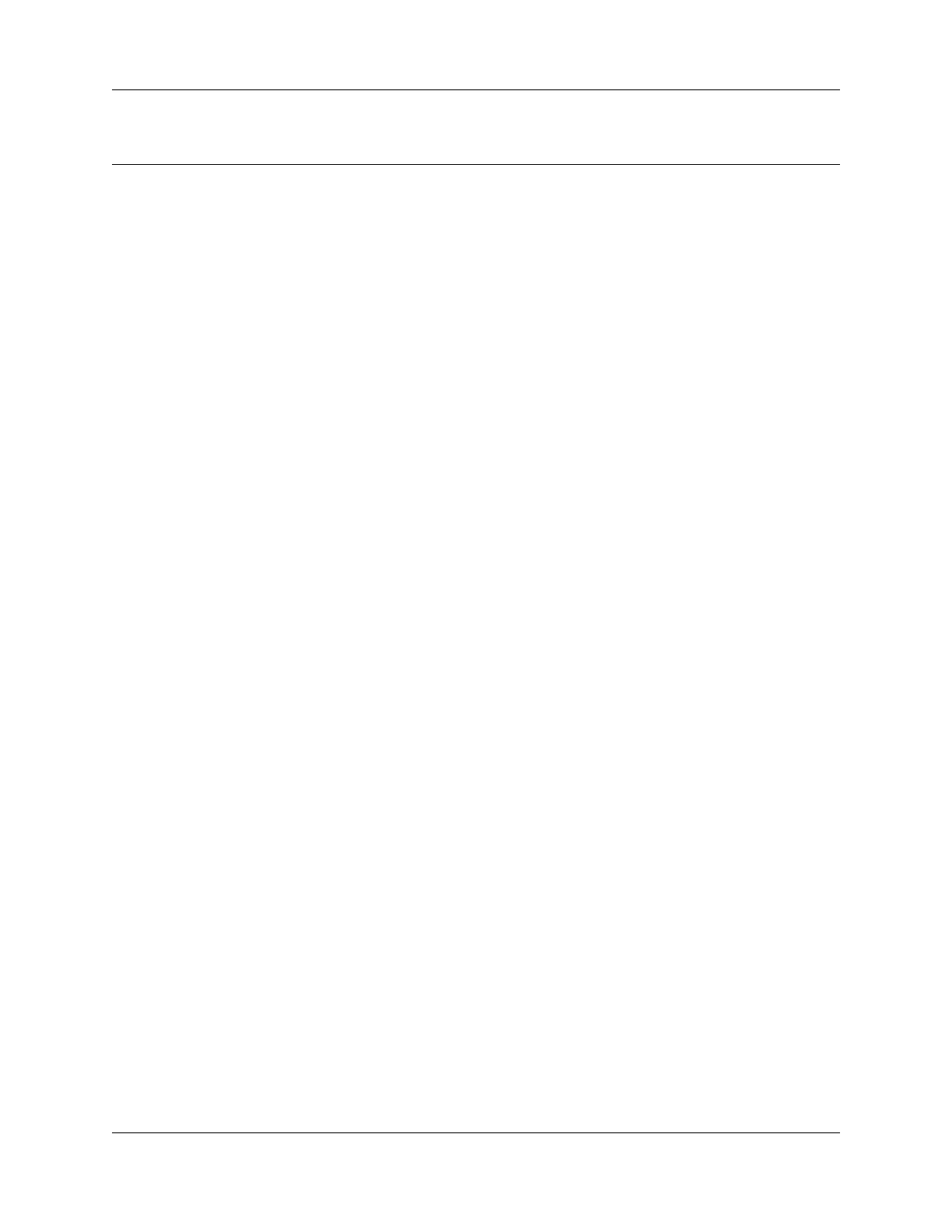
3
Unified Messaging Configuration Guide
Task List
Getting started . . . . . . . . . . . . . . . . . . . . . . . . . . . . . . . . . . . . . . . . . . . . . . . . . 7
Configuring your system for Unified Messaging . . . . . . . . . . . . . . . . . . . . 13
To check that Business Communications Manager is not configured to use DNS........15
To check that a Host Name is entered on the BCM50 3.0 ............................................15
To configure access to the BCM50 3.0
on a subscriber computer .............................................................................................16
Installing and configuring Unified Messaging . . . . . . . . . . . . . . . . . . . . . . 17
To uninstall Unified Messaging......................................................................................18
To install Unified Messaging..........................................................................................19
To set the default e-mail client.......................................................................................27
To specify where to deliver e-mail messages................................................................28
To set Unified Messaging options .................................................................................29
To define the CallPilot mailbox settings.........................................................................29
To configure access to the CallPilot Address Book.......................................................30
To configure text formatting ...........................................................................................30
To remove the CallPilot Message Store ........................................................................31
To configure GroupWise for Unified Messaging............................................................31
To update the Mail database design manually ..............................................................34
To remove the Lotus Notes password prompt for Unified Messaging...........................35
To configure an IMAP account on Outlook or Outlook Express ....................................36
To configure an LDAP directory service for Outlook Express or Outlook ......................37
To configure special settings for Outlook Express or Outlook in Internet Mail mode ....38
To test the Outlook Express or Outlook in Internet Mail mode IMAP account...............39
To configure an IMAP account on Netscape Messenger ..............................................39
To configure an LDAP directory service for Netscape Messenger................................41
To test the Netscape Messenger IMAP account ...........................................................41
To configure Netscape Messenger 6.2x........................................................................42
To configure an IMAP account on Netscape Mail 7.0 ...................................................43
To configure an LDAP directory service for Netscape Mail 7.0 .....................................44
To configure an IMAP account on Eudora Pro ..............................................................45
To configure an LDAP directory service for Eudora Pro................................................46
To test the Eudora Pro IMAP account ...........................................................................47
Providing access to the Nortel Fax/Nortel Fax Batch printers .......................................49
Printing faxes .................................................................................................................50
To manually configure Unified Messaging.....................................................................51
To manually configure CallPilot Desktop Messaging for Outlook 2000.........................55
To update the database design from the Lotus Notes server........................................57
To add the CallPilot database to the Lotus Notes workspace .......................................58
To set up the automatic update utility............................................................................58
To disable the Notes password prompt for Unified Messaging .....................................59
To manually configure CallPilot .....................................................................................60
Troubleshooting . . . . . . . . . . . . . . . . . . . . . . . . . . . . . . . . . . . . . . . . . . . . . . 63
To obtain the Unified Messaging version number .........................................................63
To define Outlook as the default mail client:..................................................................64