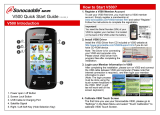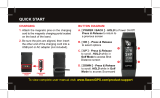Page is loading ...

User’s Guide
Ⓒ 2010 Sonostar Inc. V.350.03_E

1
Welcome
Congratulations on purchasing the Sonocaddie
V350 Series. It is the easiest and most advanced golf
GPS device available today with its intuitive and
user-friendly design that includes many helpful
functions and multiple ways of navigating. This
User’s Guide provides you with simple to
understand instructions for operating your new golf
GPS. Please read the entire User’s Guide to fully
understand exactly how each feature operates. To
learn more about Sonocaddie, please visit
www.sonocaddie.com.
The Sonocaddie V350 Series serves as your own
personal golf caddie guiding you through each hole
on the course to get the precise distance information
for you to play your best. Using sophisticated GPS
satellite technology, the V350 Series determine the
distance from any point on the course to the green
and other strategic targets, even without a clear line
of sight like all golf laser range-finders require.
Although most of the courses are preloaded into
V350 Series, if you can not search the course you
want, all you have to do to get this valuable
information at your fingertips is download a
particular golf course that you plan to play into the
V350 Series from the Sonocaddie website using

2
your computer.
Accessories: You should have received the
following items with your Sonocaddie package:
Sonocaddie V350/ V350 Plus, Mini USB Cable,
Rechargeable Battery, User’s Guide, Quick Guide,
Belt Clip, AC Charger Wall Adaptor, and Carry
Pouch.
Important Notice: Please read and follow the
guidelines below. Failure to do so may result in
misuse of the equipment and may be dangerous or
illegal. Should you experience any problems with
your Sonocaddie (e.g. malfunction/damage), please
contact Sonocaddie Customer Service at
www.Sonocaddie.com. Do not attempt any repairs
on your own as this may void the warranty.
Warnings:
¾ Sonocaddie performs best under a clear sky
and with six satellite signals. Environmental
factors (such as rain, dense clouds, fog, solar
flares, high voltage electricity, cellular phone
towers, etc.) may adversely affect the GPS
reception. If the device is indicating less than
six satellite signals, the Sonocaddie
performance may not be optimal until the
conditions change for better reception.

3
¾ Sonocaddie should not be used while driving
any vehicle including golf carts. Always place
Sonocaddie in a secure place to avoid any
impact which could cause damage to it.
¾ The USB cable provided is solely for the use
of Sonocaddie devices (see the accessory list).
Do not connect any other cable for data
transfer as this could damage the data port
(I/O port) on the V350 Series.
¾ A full battery charge may take up to four
hours, however, you should NOT charge
device over 8 hours.
¾ If you do not plan to use the device for a long
period of time, please remove the battery to
avoid the battery leaking and corroding the
battery case.
Cautions:
¾ The Sonocaddie may take at least 10-15
minutes to receive satellite signals after you
turn it on. This may take longer if the device
has been off for more than four hours, or if it
is more than 100 miles away from where you
last used the Sonocaddie.
¾ The Global Positioning System (GPS) is
operated by the government of the United
States, which is solely responsible for its

4
accuracy and maintenance. The system is
subject to changes which could affect the
accuracy and performance of all GPS
equipment.
¾ Sonocaddie has a built-in GPS antenna at the
top of the device. This antenna should face
upward to gain the best signals and should not
be covered with anything as this may affect
the quality of reception and accuracy of the
device.
¾ Trees and/or buildings may adversely affect
coverage/reception levels and accuracy.
Optimal performance will occur by staying in
wide open areas.

5
Table of Contents
Chapter 1 - Getting Started 8
Chapter 2 – Introduction 10
2.1 Sonocaddie Features 11
2.2 Navigation 12
2.3 Sonocaddie V350 Series Main Screen 12
2.3.1 Menu Items (The applicable chapter
sections are noted in parenthesis.) 13
2.3.2 Screen Display Items 14
Chapter 3 - Before Starting a Game 15
3.1 Adjust the Sonocaddie V350 Series Settings15
3.2 Install Sonocaddie V350 Series Software 16
3.2.1 Register Your Membership & Unlock
Unit 19
3.3 Download Course 21
3.3.1 Manage Data in V350 Series Software
22
Chapter 4 – Starting a Game 23
4.1 Start with Existing Courses 24
4.1.1 Course Auto Search 24
4.1.2 Search Courses from Course List 26
4.2 Select the First Hole 27
4.3 Understanding the Hole-Layout and Hole-Info
Screens 27
4.4 Carrying the Sonocaddie V350 Series 30

6
Chapter 5 – Using the Sonocaddie V350 Series
during a Round 30
5.1 View the Green Close-Up 31
5.2 Track Your Game Feature 32
5.2.1 Shot Track 33
5.2.2 Auto Track 34
5.3 Measure your Shot Distance 35
5.4 Use the Digital Scorecard 36
Chapter 6 – Editing an Existing Course 38
6.1 Understanding the Edit Screen 39
6.2 Edit an Existing Target on a Hole 40
6.3 Add a New Target to a Hole 43
6.4 Delete a Target on a Hole 43
Chapter 7 – Managing Course Information on the
Sonocaddie V350 Series 44
7.1 Delete a Course 44
7.2 Rename a Course 45
7.3 Create a New Course 46
7.3.1 Name the New Course 46
7.3.2 Map the Targets on the New Course 47
Chapter 8 – Review Stored Information after the
Round 50
8.1 Use the Sonocaddie V350 Series to Review
Information 50
8.1.1 Review Prior Scorecards and Tracks 50
8.1.2 Delete Prior Scorecards and Tracks 51

7
8.2 Use the V350 Series Software to Review
Information 51
8.2.1 Manage Course Information under the
MyCourse Tab 54
8.2.2 Manage Course Information under the
MyFolder Tab 54
Appendices 56
Frequently Asked Questions (FAQs) 57
Regulatory Agency Compliance 62

8
Chapter 1 - Getting Started
Before using the Sonocaddie V350 Series for the
first time, charge the battery for at least 4 hours.
Under normal conditions, a full battery charge may
take up to 4 hours if the device is turned off, and
longer if it is turned on for use. To charge the V350
Series, remove the back cover and insert the
supplied rechargeable battery correctly as shown.
Warning: We recommend that you never charge
the device over 8 hours.
Locate the
charging/data port on
the right side of the
V350 Series, pull out
the rubber cover, and carefully insert the mini-end
of the supplied USB cable into the port. Connect the
other end of the cable to the USB port on your
computer. (Fig. 1, 2)The screen indicates that the
device is charging and also when it has reached a
full charge. You can also charge the device with the
supplied AC Wall Charger Adapter or an optional
12V Car Adapter (Fig. 3).
The battery should last approximately 8~12 hours
under normal operation. Please note that using

9
longer “Backlight” durations in the Settings will
drain the battery quicker. You can confirm the
remaining battery level with the V350 Series
on-screen battery gauge.
(Fig. 1, 2)
(Fig. 3)
Register Your Membership & Unlock Unit
Important! (For V350 unit only)
Please register your membership once you
received Sonocaddie V350. The unit will be
locked after turning on five times and remain its
status until your registration completed. To
unlock V350 you must login V350 software with
Scale of power Conditions
Full
Empty

10
the unit connected.
Sonocaddie V350 can be operated without
registration for the first five times under Basic
View (icon mode) only. For any other color
course layout downloads, please register and
upgrade your membership.
Chapter 2 – Introduction
The Sonocaddie V350 Series has many unique and
useful features to help you earn your best scores
ever as shown below. The Course Layout is a
patented color view of each hole that allows you to
see your exact position on every hole in real time
and the precise distances to critical targets. The
Green View displays a full green image with
distances to the front, middle and back of the green.
The Edit and Map functions let you quickly
customize or create a golf hole right on the spot. The
Mark function provides an easy way to quickly
measure the distance of any shot. The Track Shot
function gives you the ability to record your shot
locations from anywhere on the course for review
later. And the Scorecard feature provides a digital
scorecard for each course and the “Pro” Scorecard
gives a full analysis of each round. The V350 has
enough memory to store 100 different golf courses,

11
⑦ 5-way key:
Left/Right/Up/Down/
Select & Save
⑧ Mini-USB Cable &
Charging Port
⑨ GPS Antenna
⑩ Belt Clip Hook
⑪ Battery Cover
record 100 scorecards, and track the golf shot
locations for up to 100 rounds.
2.1 Sonocaddie Features
① Power button
② Scorecard button
③ Left soft key
④ Right soft key
⑤ ESC/ back to the
previous screen.
⑥ Mark button

12
2.2 Navigation
Navigating the Sonocaddie is simple. All functions
are available from the main screen using the front
panel soft keys. In addition, the left and right side
buttons provide a quick way to access frequently
used features.
z 5-Way Key – use the 5-Way key (#7) to move the
screen cursor and select menu items. Press the
up/down or left/right arrows to scroll the cursor
around the screen and press the center key to
execute a highlighted selection.
z Front Panel Soft Keys – use the right soft key (#4)
or use the left soft key (#3) to select the action
shown directly above those keys. Use the Escape
key (#5) at any time to return to the previous
screen, or hold it down for three seconds to return
to the MAIN screen. Press the “Mark” button (#6)
to measure your shot length.
z Side Buttons – side buttons provide access to
popular functions. Press the left “Scorecard”
button (#2) to instantly bring up a digital
scorecard.
2.3 Sonocaddie V350 Series Main Screen
To turn on the Sonocaddie V350 Series, press the
top left-side Power button (#1) for at least 3 seconds.
After a few seconds, the “MAIN” screen below
appears on the device. To turn off the Sonocaddie,

13
press the Power button again for 3 seconds, or select
“OFF” from the “MAIN” screen. When the
“Shutdown Now?” screen appears, press “YES”
with the right soft key.
2.3.1 Menu Items (The applicable chapter sections
are noted in parenthesis.)
y GPS Status: Use this feature to get detailed
information about satellite reception.
y Record: Use this feature to view all the shot
locations by hole or scorecard records that
you recorded during a game. (8.1)
Satellite Signal MAIN Battery Level
GPS Status Record Settings
My Course Auto Search Course List
Off Mark Info
Time Display
Left Soft Key Action
Menu Text
Right Soft Key Action

14
y Settings: Use this feature to customize the
Sonocaddie settings to your individual
preferences. (3.1)
y My Course: Use this feature to select a course
to play from the list of courses you
downloaded. (4.1)
y Auto Search: Use this feature to search the
available courses in the specific distance.
(4.1.1)
y Course List: Use this feature to search the
courses by COUNTRY or HISTORY. (4.1.2)
y Off: Use this feature to turn off the Sonocaddie.
(2.3)
y Mark: Use this feature to measure the distance
of any shot. (5.3)
y Info: Use this feature to review the software
version number for the Sonocaddie.
2.3.2 Screen Display Items
y Satellite Signal: Displays the current number
of satellites the Sonocaddie is receiving.
y Battery Level: Displays the amount of battery
life remaining.
y Time Display: Displays the current time on the
Main Screen only.
Soft Keys: Displays the action that is available by
selecting the right or left soft key.

15
Chapter 3 - Before Starting a Game
3.1 Adjust the Sonocaddie V350 Series Settings
The Sonocaddie has ten settings to customize your
device. Follow these steps to change the settings;
1) Select “SETTINGS” from the “MAIN” screen.
2) Press the up/down buttons on the 5-way key to
scroll down through each setting.
3) Press the left/right buttons on the 5-way to scroll
through the available options for that setting.
4) To exit the screen without changing the settings,
press the “ESCAPE” key on the front key pad.
5) To save settings, press center key on the 5-way
key, or select “SAVE” with the right soft key.
6) To return to the default factory settings, press
“RESET” with the left soft key.

16
1. LANGUAGE: English/ French/ Deutsch/
Spanish / Japanese/ Traditional Chinese/
Simplified Chinese
2. TIME ZONE: Please choose your correct time
zone
3. DISTANCE UNIT: YARD / METER/ MILE/
KILOMETER
4. THEMES: BLUE / PURPLE/ GREEN/
ORANGE
5. BRIGHTNESS: OFF/1/2/3/4/5
6. BACKLIGHT TIME: ALWAYS/ 15sec/
30sec/ 60sec
7. AUTO TRACK: ON /OFF
8. TRACK INTERVAL: 10sec / 20sec/ 30sec
9. AUTO HOLE: ON/ OFF
10. SCORECARD: NORMAL / PRO
3.2 Install Sonocaddie V350 Series Software
This application software is used for you to access
and download course information and manage your
V350 Series personalized course folder. Please
install it from enclosed CD or from website at
www.sonocaddie.com
. The software supports
Microsoft Windows 7, XP and Vista.

17
Instructions:
Step 1. Please shut down all other programs and
insert Sonocaddie V350 Series software disk to
install.
Step 2. Follow the instructions on setup wizard to
finish the installation.
Step 3. Once the installation has
finished, please go to the desktop and
click on the Sonocaddie V350 icon.
*Note: If your operating system is Windows Vista or
Windows 7, please follow the instructions
below for additional settings.
1. After your installation has completed, please
enter C: / Program Files/ Sonocaddie V350 Series
2. Please right click on the V350 Series.exe icon and
click on shield symbol “Run as administrator” to
adjust the original setting.

18
3. Go back to the desktop and click on the
Sonocaddie V350 Series icon to proceed the
software.
Step 4. The box below will appear if a newer
software version has been released. Click YES to
update to the latest version.
3.2.1 Register Your Membership & Unlock Unit

19
*Note: You may use your V350 five times before
you must register your membership. After five
uses the V350 unit will be locked and remain in
locked status until your registration is completed.
To register and unlock V350 please follow the
instructions below.
Step 1. After the software has been updated, please
complete the Membership Registration form on
screen. The email address
you entered will
be your login ID.
(Note: Product
serial number
underneath the
battery is
required for the
registration.)
Important!
Serial Number (S/N) is required to join Sonocaddie
V350 Series membership.
Step 2. When Sonocaddie Login Screen appears,
please power up the device and connect it to your
computer with USB cable.
/