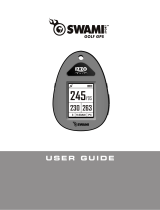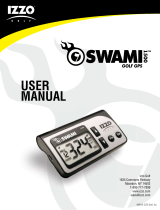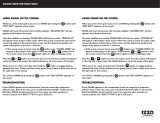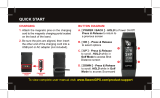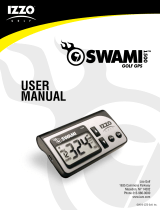Page is loading ...

VOICE CLIP GOLF GPS

2 INTRODUCTION
INTRODUCTION
The SWAMI Voice Clip oers total versatility!
The built-in Voice feature can deliver audible
distances as you prepare to attack the pin.
With multiple display orientation options, you
can rotate the screen to view distances in a
larger font.
SPECIFICATIONS:
Product SWAMI Voice
# of Courses 38,000+ Worldwide
Battery 380mAh Lithium Ion Polymer
Battery Life Up to 12 hours (Golf Mode)
Weight 1.2 oz (30 g)
Display Size 1”
Water Resistant Protected against light rain

CHARGING/SETTING TIME 3
CHARGING
1. Attach the magnetic pins on the charging
cord to the magnetic charging ports located
on the side of the Voice Clip. Make sure the
charging cradle snaps into place & is securely
attached to the unit.
2. Be sure the pins are aligned, then insert the
other end of the charging cord into a USB port
or AC adapter (included).
CHARGING
PINS
CHARGING
PORT
SETTING THE TIME
1. To set the correct time, the device must be
connected to satellites (must be outside).
This can be done by using Golf Mode or by
going to Settings (see page 11).

4 HOW TO USE
DESCRIPTION OF TERMS
• PRESS - PRESS & RELEASE button quickly.
• HOLD - PRESS & HOLD button until desired
screen appears or change happens.
A.
[ POWER/BACK ]
-
HOLD
to Power On/O. PRESS
& RELEASE to return to a previous screen.
B.
[ OK ]
-
PRESS & RELEASE
to select options.
C.
[ UP ]
- PRESS & RELEASE to scroll. HOLD while
in Golf Mode to access Scorecard.
D. [ DOWN ] - PRESS & RELEASE to scroll. HOLD
while in Golf Mode to access Shot Distance screen.
E. [ VOICE ] - PRESS & RELEASE to receive the
audio distance reading to the center of the green
while in Golf Mode. PRESS & HOLD to receive the
audio distance reading to the front & back of the
green while in Golf Mode.

HOW TO USE 5
GOLF MODE
1. From Time screen, PRESS & RELEASE
the [ DOWN ] button to display Golf Mode.
2. PRESS & RELEASE the [ OK ] button to
select Golf Mode.
3. Device will begin searching for satellite signal
(PRESS & RELEASE the [ BACK ] button
to cancel).
4. Once satellite connection is established,
the nearest golf courses will be listed. Use
[ UP / DOWN ] buttons to scroll to desired
course, and then PRESS [ OK ] button to
select the course.

6 HOW TO USE
A. Distance to the Front of Green
B. Distance to the Center of Green
C. Distance to the Back of Green
D. Hole Number
E. Par for the hole
F. Unit of Measure (Yards or Meters)
H3 / P4
278
249
230
Y
DISPLAY DIAGRAM
5. While on the Play Mode screen, HOLD the
[ DOWN ] button to access Shot Distance,
or HOLD the [ UP ] button to access the
Scorecard.

HOW TO USE 7
SHOT DISTANCE
1. From the Play Mode Screen, HOLD the
[ DOWN ] button display Shot Distance.
2. As you travel to your ball, the
distance will begin calculating.
3. Once you arrive at your ball,
the distance displayed is the
distance of your previous shot
(the distance you traveled).
4. PRESS & RELEASE the [ POWER/BACK ]
button to exit and return to Play Mode.
SCORECARD
1. From the Play Mode Screen, HOLD the
[ UP ] button display Scorecard.
2. PRESS & RELEASE the
[ UP/DOWN ] buttons until
your correct score is displayed.
3. PRESS & RELEASE the,
[ POWER/BACK ] button to
exit and return to Play Mode.
4
PAR 5
-1

8 HOW TO USE
END ROUND
1. To end your round, PRESS [ POWER/BACK ]
button. Scroll to the desired option then
PRESS [ OK ] button to select.
• Save & Exit - Save Scorecard, end round,
and return to Main Menu.
• Discard & Exit - Discard Scorecard, end
round, and return to Main Menu.
• Cancel - Select to return to Play Mode.
HORIZONTAL DISPLAY
• The Swami Voice can display distance readings
horizontally while in Golf Mode.
• From the Time screen, PRESS the [ UP ] button
twice to select the display option. PRESS [ OK ]
button to select (A).
• Select either horizontal or vertical display. The
display orientation will only change while in
Golf Mode (B).
• Once the display orientation is selected, PRESS
[ BACK/POWER ] button to exit.

HOW TO USE 9
SCORE HISTORY
1. From Time Screen, PRESS & RELEASE
the [ UP ] button until you reach the
Settings screen (A).
2. PRESS & RELEASE [ OK ] button to select
Settings.
3. Use the [ UP/DOWN ] buttons to scroll to the
Scorecard screen (B) then PRESS [ OK ].
4. Use the [ UP/DOWN ] buttons to scroll to the
scorecard you would like to view, then PRESS
[ OK ]. The scores must be saved after your
round to appear under the scorecard listing.
Scores will appear based on date.

10 HOW TO USE
LANGUAGE
1. Use the [ UP/DOWN ] buttons to select
your desired language, then PRESS [ OK ]
to select.
Choose from: English, Spanish, French, German
or Japanese.
2. PRESS & RELEASE the [ POWER/BACK]
button to return to the Main Menu to change,
then PRESS [ OK ].
SETTINGS
1. From Time Screen, PRESS & RELEASE
the [ UP ] button until you reach
the Settings screen.
2. PRESS & RELEASE the [ OK ]
button to select Settings.
3. Use the [ UP/DOWN ] buttons to
scroll to the setting you would like
to change, then PRESS [ OK ].
EN

HOW TO USE 11
TIME SET
1. While in Settings, use the [ UP/DOWN ]
buttons to scroll to the Time Set
screen, then PRESS [ OK ].
• Auto - will start search for satellite
connection to set the correct time
(must be outside).
• Format - Choose from 24 or 12 hr
time format.
• Daylight - Turn Daylight Savings Time ON
or OFF
2. PRESS & RELEASE the [ POWER/BACK]
buttons to return to the Main Menu.
UNIT OF MEASURE
1. While in Settings, use the [ UP/DOWN ]
buttons to scroll to the Y/M screen, then
PRESS [ OK ].
2. Use the [ UP/DOWN ] buttons
to select Yards or Meters, then
PRESS [ OK ].
3. PRESS & RELEASE the
[ POWER/BACK] button to
return to the Main Menu.
Y
M

12 HOW TO USE / WARRANTY
SCREEN DISPLAY
1. While in Settings, use the [ UP/DOWN ]
buttons to scroll to the Screen Display
screen, then PRESS [ OK ].
2. Use the [ UP/DOWN ] buttons to select Type
1 or 2, then PRESS [ OK ].
3. PRESS & RELEASE the [ POWER/BACK]
button to return to the Main Menu.
WARRANTY POLICY
This product is warranted to be free from
defects for up to (1) year from the original
purchase date. IZZO Golf cannot refund your
purchase unless purchased directly from IZZO
Golf. IZZO Golf will replace or repair any unit
that is determined defective under normal
use within the warranty period. Please call
Customer Service at 800-777-7899 to request
a Return Authorization. All defective products
must be returned to:
IZZO Golf
Attn: Returns Dept.
1635 Commons Parkway
Macedon, NY 14502
Please include a note with your Name,
Address, Phone # and Return Authorization #.
Your replacement will be shipped once we
diagnose the returned unit.

CAUTION 13
If you have any other questions or
concerns, please call 1-800-777-7899 or
go to www.swamigps.com
CAUTION
Global Position System (GPS) was developed
& is managed by the United States Department
of Defense (DOD) which is responsible for its
normal operation and position precision control;
the U.S. is entitled to aect function or position
precision of the whole system without prior
notication or announcement based on its
political considerations or safety of national
defense. In order to use the device correctly
and safely, you must be aware of the following
information prior to operating the device:
• The device was only designed for the purpose
of leisure and recreation and is not applicable
for industrial or special measurement.
• The device is only an auxiliary device. IZZO
Golf will not accept any legal liability for
accidents due to mistaken operation, or any
use of the device for measurement.
• Please do not try to dissemble the device or
repair any part of the device discreetly.
• Please do not store the device in places
exposed to direct sunlight or in extremely
high temperatures.

2 INTRODUCTION

ENGLISH 3
/