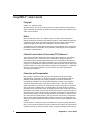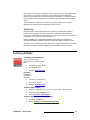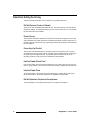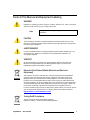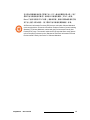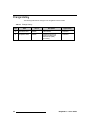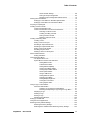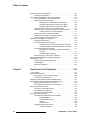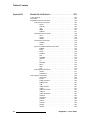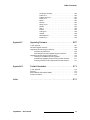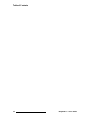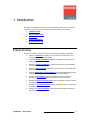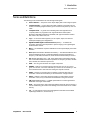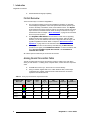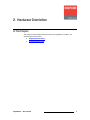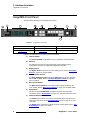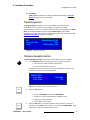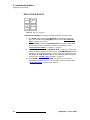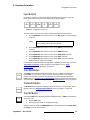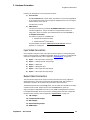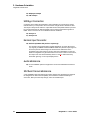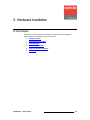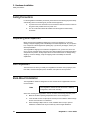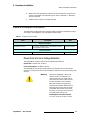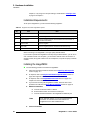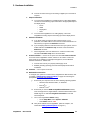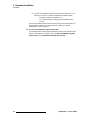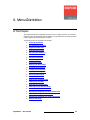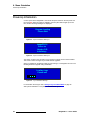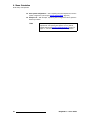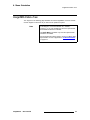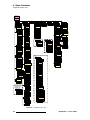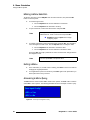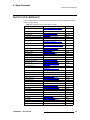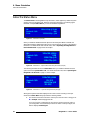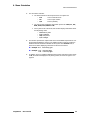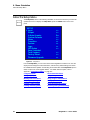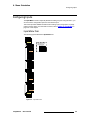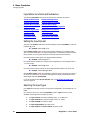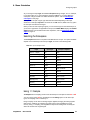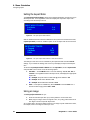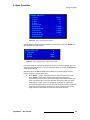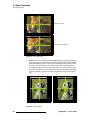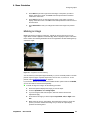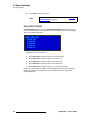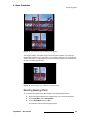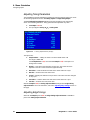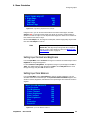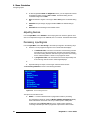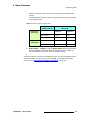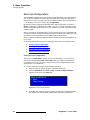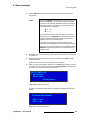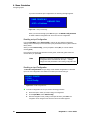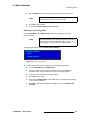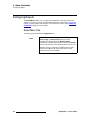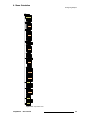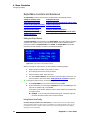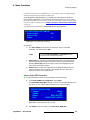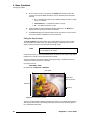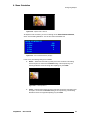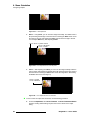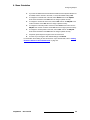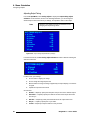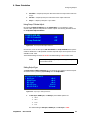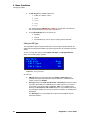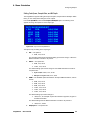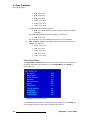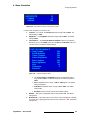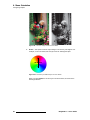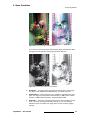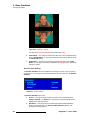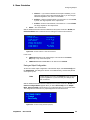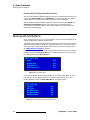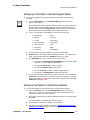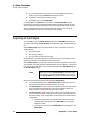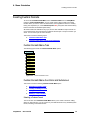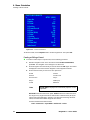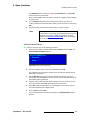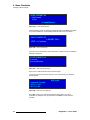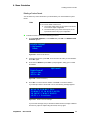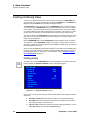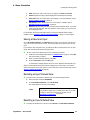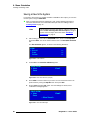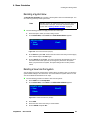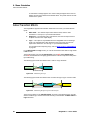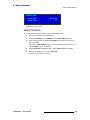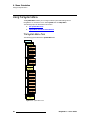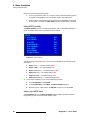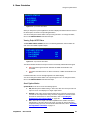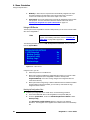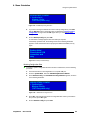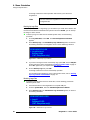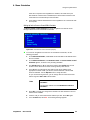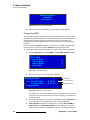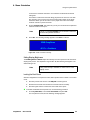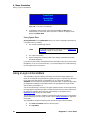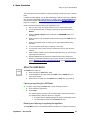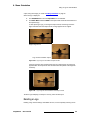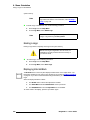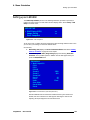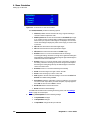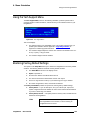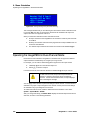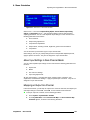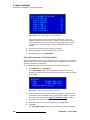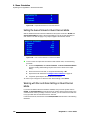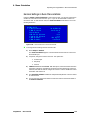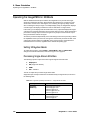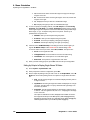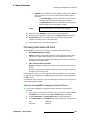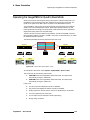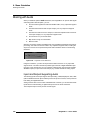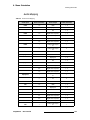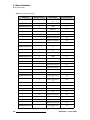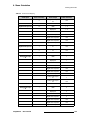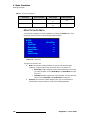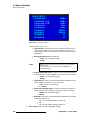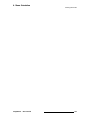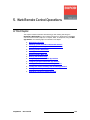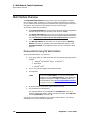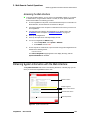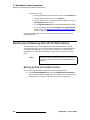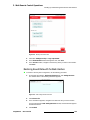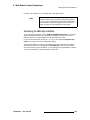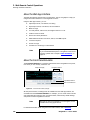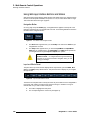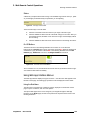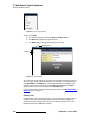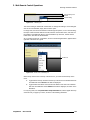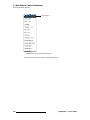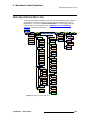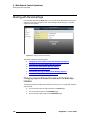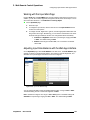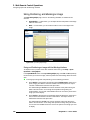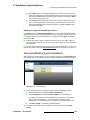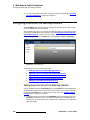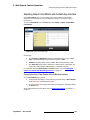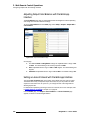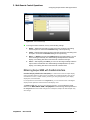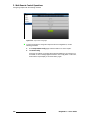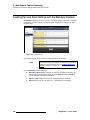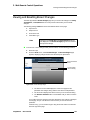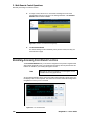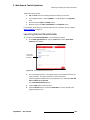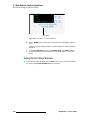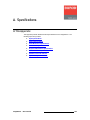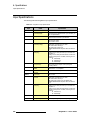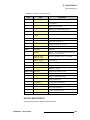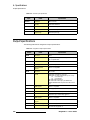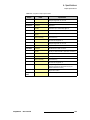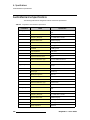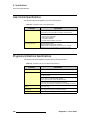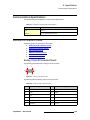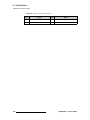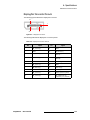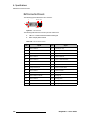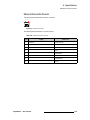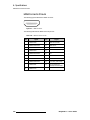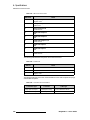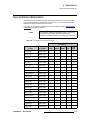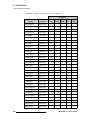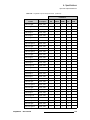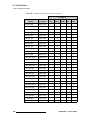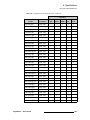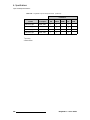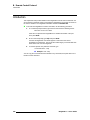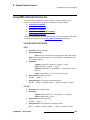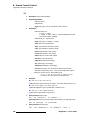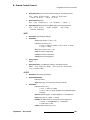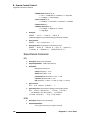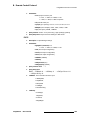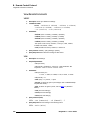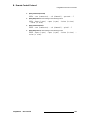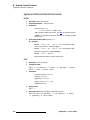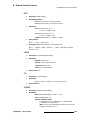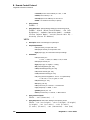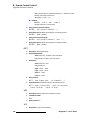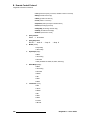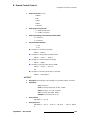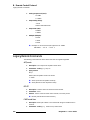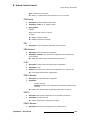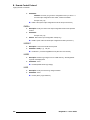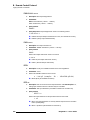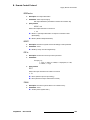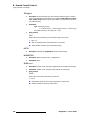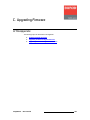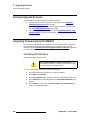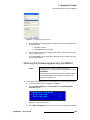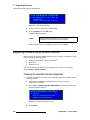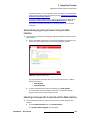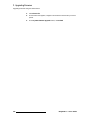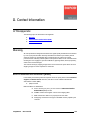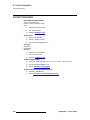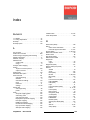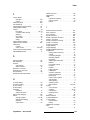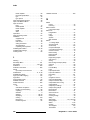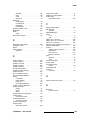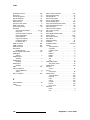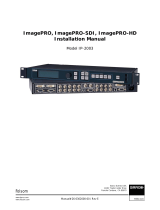Barco ImagePRO-II User manual
- Category
- Network switches
- Type
- User manual
This manual is also suitable for

rëÉêÛë=dìáÇÉ
• PN 26-0904000-00
• Revision 01
fã~ÖÉmolJff
»

ii ImagePRO-II • User’s Guide
fã~ÖÉmolJff
»
=√=rëÉêÛë=dìáÇÉ
`çéóêáÖÜí
© Barco, Inc. September 2013
All rights reserved. No part of this document may be copied, reproduced or translated. It
shall not otherwise be recorded, transmitted or stored in a retrieval system without the prior
written consent of Barco.
kçíáÅÉ
Barco provides this manual “as is” without warranty of any kind, either expressed or
implied, including but not limited to the implied warranties or merchantability and fitness for
a particular purpose. Barco may make improvements and/or changes to the product(s)
and/or the program(s) described in this publication at any time without notice.
This publication could contain technical inaccuracies or typographical errors. Changes are
periodically made to the information in this publication; these changes are incorporated in
new editions of this publication.
cÉÇÉê~ä=`çããìåáÅ~íáçåë=`çããáëëáçå=Ec``F=pí~íÉãÉåí
This equipment has been tested and found to comply with the limits for a class A digital
device, pursuant to Part 15 of the FCC rules. These limits are designed to provide
reasonable protection against harmful interference when the equipment is operated in a
commercial environment. This equipment generates, uses, and can radiate radio frequency
energy and, if not installed and used in accordance with the instruction manual, may cause
harmful interference to radio communications. Operation of this equipment in a residential
area may cause harmful interference, in which case the user will be responsible for
correcting any interference.
dì~ê~åíÉÉ=~åÇ=`çãéÉåë~íáçå
Barco provides a guarantee relating to perfect manufacturing as part of the legally
stipulated terms of guarantee. On receipt, the purchaser must immediately inspect all
delivered goods for damage incurred during transport, as well as for material and
manufacturing faults Barco must be informed immediately in writing of any complaints.
The period of guarantee begins on the date of transfer of risks, in the case of special
systems and software on the date of commissioning, at latest 30 days after the transfer of
risks. In the event of justified notice of compliant, Barco can repair the fault or provide a
replacement at its own discretion within an appropriate period. If this measure proves to be
impossible or unsuccessful, the purchaser can demand a reduction in the purchase price or
cancellation of the contract. All other claims, in particular those relating to compensation for
direct or indirect damage, and also damage attributed to the operation of software as well
as to other services provided by Barco, being a component of the system or independent
service, will be deemed invalid provided the damage is not proven to be attributed to the
absence of properties guaranteed in writing or due to the intent or gross negligence or part
of Barco.
If the purchaser or a third party carries out modifications or repairs on goods delivered by
Barco, or if the goods are handled incorrectly, in particular if the systems are commissioned
operated incorrectly or if, after the transfer of risks, the goods are subject to influences not

ImagePRO-II • User’s Guide iii
agreed upon in the contract, all guarantee claims of the purchaser will be rendered invalid.
Not included in the guarantee coverage are system failures which are attributed to
programs or special electronic circuitry provided by the purchaser, e.g. interfaces. Normal
wear as well as normal maintenance are not subject to the guarantee provided by Barco
either.
The environmental conditions as well as the servicing and maintenance regulations
specified in this manual must be complied with by the customer.
qê~ÇÉã~êâë
Brand and product names mentioned in this manual may be trademarks, registered
trademarks or copyrights of their respective holders. All brand and product names
mentioned in this manual serve as comments or examples and are not to be understood as
advertising for the products or their manufacturers.
HDMI, the HDMI Logo, and High-Definition Multimedia Interface are trademarks or
registered trademarks of HDMI Licensing LLC in the United States and other countries.
DisplayPort and the DisplayPort logo are trademarks or registered trademarks of the Video
Electronics Standards Association (VESA) in the United States and other countries.
`çãé~åó=^ÇÇêÉëë
Barco Media and Entertainment
11101 Trade Center Drive
Rancho Cordova, California 95670
USA
• Telephone: (916) 859-2500
• Fax: (916) 859-2515
• Website: www.barco.com
Barco N.V.
Noordlaan 5
8520 Kuurne
BELGIUM
• Telephone: +32 56.36.82.11
• Fax: +32 56.35.16.51
• Website: www.barco.com
Technical Support (USA)
• Telephone: (866) 374-7878 — 6 a.m. to 10 p.m. (PST), 7 days per week
• E-mail: [email protected]m
• Online: www.barco.com/esupport
Technical Support (Europe, Middle East, Asia)
• Telephone: 0800900410
• Online: www.barco.com/support/eSupport.aspx

iv ImagePRO-II • User’s Guide
léÉê~íçêë=p~ÑÉíó=pìãã~êó
The general safety information in this summary is for operating personnel.
aç=kçí=oÉãçîÉ=`çîÉêë=çê=m~åÉäë
There are no user-serviceable parts within the unit. Removal of the top cover will expose
dangerous voltages. To avoid personal injury, do not remove the top cover. Do not operate
the unit without the cover installed.
mçïÉê=pçìêÅÉ
This product is intended to operate from a power source that will not apply more than 230
volts rms between the supply conductors or between both supply conductor and ground. A
protective ground connection by way of grounding conductor in the power cord is essential
for safe operation.
dêçìåÇáåÖ=íÜÉ=mêçÇìÅí
This product is grounded through the grounding conductor of the power cord. To avoid
electrical shock, plug the power cord into a properly wired receptacle before connecting to
the product input or output terminals. A protective-ground connection by way of the
grounding conductor in the power cord is essential for safe operation.
rëÉ=íÜÉ=mêçéÉê=mçïÉê=`çêÇ
Use only the power cord and connector specified for your product. Use only a power cord
that is in good condition. Refer cord and connector changes to qualified service personnel.
rëÉ=íÜÉ=mêçéÉê=cìëÉ
To avoid fire hazard, use only the fuse having identical type, voltage rating, and current
rating characteristics. Refer fuse replacement to qualified service personnel.
aç=kçí=léÉê~íÉ=áå=bñéäçëáîÉ=^íãçëéÜÉêÉë
To avoid explosion, do not operate this product in an explosive atmosphere.

ImagePRO-II • User’s Guide v
qÉêãë=få=qÜáë=j~åì~ä=~åÇ=bèìáéãÉåí=i~ÄÉäáåÖ=
t^okfkd
Highlights an operating procedure, practice, condition, statement, etc., which, if not strictly
observed, could result in injury to or death of personnel.
`^rqflk
The exclamation point within an equilateral triangle is intended to alert the user to the
presence of important operating and maintenance (servicing) instructions in the literature
accompanying the appliance.
^sboqfppbjbkq>
Le point d´exclamation dans un triangle equilatéral signale à alerter l´utilisateur qu´il y a
des instructions d´operation et d´entretien tres importantes dans la litérature qui
accompagne l´appareil.
slopf`eq
Ein Ausrufungszeichen innerhalb eines gleichwinkeligen Dreiecks dient dazu, den
Benutzer auf wichtige Bedienungs-und Wartungsanweisungen in der Dem Great
beiliegenden Literatur aufmerksam zu machen.
aáëéçë~ä=çÑ=íÜÉ=mêçÇìÅí=Et~ëíÉ=bäÉÅíêáÅ~ä=~åÇ=bäÉÅíêçåáÅ=
bèìáéãÉåíF=
This symbol on the product indicates that, under the European Directive 2002/96/EC
governing waste from electrical and electronic equipment, this product must not be
disposed of with other municipal waste. Please dispose of your waste equipment by
handing it over to a designated collection point for the recycling of waste electrical and
electronic equipment. To prevent possible harm to the environment or human health from
uncontrolled waste disposal, please separate these items from other types of waste and
recycle them responsibly to promote the sustainable reuse of material resources.
For more information about recycling of this product, please contact your local city office or
your municipal waste disposal service. For details, please visit the Barco website at:
http://www.barco.com/en/AboutBarco/weee
qìêâÉó=oçep=`çãéäá~åÅÉ==
Türkiye Cumhuriyeti: EEE Yönetmeliğine Uygundur
Republic of Turkey: In conformity with the EEE Regulation
Note
Highlights an essential operating procedure, condition or
statement.

vi ImagePRO-II • User’s Guide
中国大陆 RoHS
`ÜáåÉëÉ=j~áåä~åÇ=oçep
根据中国大陆 《电子信息产品污染控制管理办法》(也称为中国大陆 RoHS), 以
下部分列出了 Barco 产品中可能包含的有毒和 / 或有害物质的名称和含量。中国大
陆 RoHS 指令包含在中国信息产业部 MCV 标准:“ 电子信息产品中有毒物质的限
量要求 ” 中。
According to the “China Administration on Control of Pollution Caused by Electronic
Information Products” (Also called RoHS of Chinese Mainland), the table below lists the
names and contents of toxic and/or hazardous substances that Barco’s product may
contain. The RoHS of Chinese Mainland is included in the MCV standard of the Ministry of
Information Industry of China, in the section “Limit Requirements of toxic substances in
Electronic Information Products”.
零件项目 (名称)
Component Name
有毒有害物质或元素
Hazardous Substances or Elements
铅
(Pb)
汞
(Hg)
镉
(Cd)
六价铬
(Cr6+)
多溴联苯
(PBB)
多溴二苯醚
(PBDE)
印制电路配件
Printed Circuit Assemblies
OOO O O O
插入式印制电路配件
Plug in Printed Circuit Assembly
OOO O O O
外接电 ( 线)缆
External Cables
OOO O O O
底架
Chassis
OOO O O O
电源供应器
Power Supply Unit
OOO O O O
內部线路
Internal wiring
OOO O O O
显示 ( 器)
Display
OOO O O O
散热片 ( 器)
Heatsinks
OOO O O O
风扇
Fan
OOO O O O
光盘说明书
CD Manual
OOO O O O
正面 (前)面板
Front panel
OOO O O O
O: 表示该有毒有害物质在该部件所有均质材料中的含量均在 SJ/T 11363-2006 标准规定的限量要求以下
O: Indicates that this toxic or hazardous substance contained in all of the homogeneous
materials for this part is below the limit requirement in SJ/T11363-2006.
X: 表示该有毒有害物质至少在该部件的某一均质材料中的含量超出 SJ/T11363-2006 标准规定的限量要求
X: Indicates that this toxic or hazardous substance contained in at least one of the
homogeneous materials used for this part is above the limit requirement in SJ/T11363-2006.

ImagePRO-II • User’s Guide vii
在中国大陆销售的相应电子信息产品 (EIP)都必须遵照中国大陆 《电子
信息产品污染控制标识要求》标准贴上环保使用期限 (EFUP)标签。
Barco 产品所采用的 EFUP 标签 (请参阅实例,徽标内部的编号使用于制
定产品)基于中国大陆的 《电子信息产品环保使用期限通则》标准。
All Electronic Information Products (EIP) that are sold within Chinese Mainland
must comply with the “Electronic Information Products Pollution Control Labeling
Standard” of Chinese Mainland, marked with the Environmental Friendly Use
Period (EFUP) logo. The number inside the EFUP logo that Barco uses (please
refer to the photo) is based on the “Standard of Electronic Information Products
Environmental Friendly Use Period” of Chinese Mainland.

viii ImagePRO-II • User’s Guide
`Ü~åÖÉ=eáëíçêó
The following table lists the changes to the ImagePRO-II User’s Guide.
Table 0-1. Change History
Rev Date ECO # Description Approved By
00 December 2011 592648 Initial release R. Pellicano
01 September 2013 609039 Added descriptions for
Audio processing and
Stereoscopic (S3D)
processing
R. Pellicano

ImagePRO-II • User’s Guide ix
q~ÄäÉ=çÑ=`çåíÉåíë
`Ü~éíÉê=N fåíêçÇìÅíáçå =K=K=K=K=K=K=K=K=K=K=K=K=K=K=K=K=K=K=K=K=K=K=K=K=K=K=K=K=K=K=K=K=K=K=K=K=K=K=K=K=K=K= N
Chapter Structure . . . . . . . . . . . . . . . . . . . . . . . . . . . . . . . . . . . . . . . . . . . . . . . 1
How to Use This Guide. . . . . . . . . . . . . . . . . . . . . . . . . . . . . . . . . . . . . . . . . . . 2
Navigating . . . . . . . . . . . . . . . . . . . . . . . . . . . . . . . . . . . . . . . . . . . . . . . 2
Table of Contents and Index . . . . . . . . . . . . . . . . . . . . . . . . . . . . . . . . . 2
Conventions . . . . . . . . . . . . . . . . . . . . . . . . . . . . . . . . . . . . . . . . . . . . . . . . . . . 2
Terms and Definitions. . . . . . . . . . . . . . . . . . . . . . . . . . . . . . . . . . . . . . . . . . . . 3
ImagePRO-II Overview. . . . . . . . . . . . . . . . . . . . . . . . . . . . . . . . . . . . . . . . . . . 4
ImagePRO-II Universal Video Processor . . . . . . . . . . . . . . . . . . . . . . . 4
ImagePRO-II Features. . . . . . . . . . . . . . . . . . . . . . . . . . . . . . . . . . . . . . 5
Control Overview . . . . . . . . . . . . . . . . . . . . . . . . . . . . . . . . . . . . . . . . . . 6
Analog Format Connection Table . . . . . . . . . . . . . . . . . . . . . . . . . . . . . 6
`Ü~éíÉê=O e~êÇï~êÉ=lêáÉåí~íáçå =K=K=K=K=K=K=K=K=K=K=K=K=K=K=K=K=K=K=K=K=K=K=K=K=K=K=K=K=K=K=K=K=K= T
In This Chapter . . . . . . . . . . . . . . . . . . . . . . . . . . . . . . . . . . . . . . . . . . . . . . . . . 7
ImagePRO-II Front Panel . . . . . . . . . . . . . . . . . . . . . . . . . . . . . . . . . . . . . . . . . 8
The Display Section. . . . . . . . . . . . . . . . . . . . . . . . . . . . . . . . . . . . . . . . 9
The Menu Navigation Section . . . . . . . . . . . . . . . . . . . . . . . . . . . . . . . . 9
Menu Access Buttons . . . . . . . . . . . . . . . . . . . . . . . . . . . . . . . . . . . . . 10
Input Buttons . . . . . . . . . . . . . . . . . . . . . . . . . . . . . . . . . . . . . . . . . . . . 11
The LOGO Button . . . . . . . . . . . . . . . . . . . . . . . . . . . . . . . . . . . . . . . . 11
The BLACK Button . . . . . . . . . . . . . . . . . . . . . . . . . . . . . . . . . . . . . . . 11
The FRZ Button . . . . . . . . . . . . . . . . . . . . . . . . . . . . . . . . . . . . . . . . . . 11
Using Front Panel Buttons. . . . . . . . . . . . . . . . . . . . . . . . . . . . . . . . . . 12
ImagePRO-II Rear Panel . . . . . . . . . . . . . . . . . . . . . . . . . . . . . . . . . . . . . . . . 12
Input Video Connectors . . . . . . . . . . . . . . . . . . . . . . . . . . . . . . . . . . . . 13
Output Video Connectors . . . . . . . . . . . . . . . . . . . . . . . . . . . . . . . . . . 13
S3D Sync Connectors . . . . . . . . . . . . . . . . . . . . . . . . . . . . . . . . . . . . . 14
Genlock Input Connector . . . . . . . . . . . . . . . . . . . . . . . . . . . . . . . . . . . 14
Audio Mezzanine . . . . . . . . . . . . . . . . . . . . . . . . . . . . . . . . . . . . . . . . . 14
3D/Dual Channel Mezzanine . . . . . . . . . . . . . . . . . . . . . . . . . . . . . . . . 14
`Ü~éíÉê=P e~êÇï~êÉ=fåëí~ää~íáçå=K=K=K=K=K=K=K=K=K=K=K=K=K=K=K=K=K=K=K=K=K=K=K=K=K=K=K=K=K=K=K=K=NR
In This Chapter . . . . . . . . . . . . . . . . . . . . . . . . . . . . . . . . . . . . . . . . . . . . . . . . 15
Safety Precautions . . . . . . . . . . . . . . . . . . . . . . . . . . . . . . . . . . . . . . . . . . . . . 16
Unpacking and Inspection . . . . . . . . . . . . . . . . . . . . . . . . . . . . . . . . . . . . . . . 16
Site Preparation . . . . . . . . . . . . . . . . . . . . . . . . . . . . . . . . . . . . . . . . . . . . . . . 16
Rack-Mount Installation . . . . . . . . . . . . . . . . . . . . . . . . . . . . . . . . . . . . . . . . . 16
Cable and Adapter Information. . . . . . . . . . . . . . . . . . . . . . . . . . . . . . . . . . . . 17
Power Cord and Line Voltage Selection . . . . . . . . . . . . . . . . . . . . . . . 17
Installation . . . . . . . . . . . . . . . . . . . . . . . . . . . . . . . . . . . . . . . . . . . . . . . . . . . 19

x ImagePRO-II • User’s Guide
Table of Contents
Installation Requirements . . . . . . . . . . . . . . . . . . . . . . . . . . . . . . . . . . 20
Installing the ImagePRO-II. . . . . . . . . . . . . . . . . . . . . . . . . . . . . . . . . . 20
`Ü~éíÉê=Q jÉåì=lêáÉåí~íáçå=K=K=K=K=K=K=K=K=K=K=K=K=K=K=K=K=K=K=K=K=K=K=K=K=K=K=K=K=K=K=K=K=K=K=K=K=OP
In This Chapter . . . . . . . . . . . . . . . . . . . . . . . . . . . . . . . . . . . . . . . . . . . . . . . . 23
Power-Up Initialization . . . . . . . . . . . . . . . . . . . . . . . . . . . . . . . . . . . . . . . . . . 24
Quick Setup and Operation . . . . . . . . . . . . . . . . . . . . . . . . . . . . . . . . . . . . . . 25
ImagePRO-II Menu Tree . . . . . . . . . . . . . . . . . . . . . . . . . . . . . . . . . . . . . . . . 27
Using the Menu System . . . . . . . . . . . . . . . . . . . . . . . . . . . . . . . . . . . . . . . . . 29
Making a Menu Selection . . . . . . . . . . . . . . . . . . . . . . . . . . . . . . . . . . 30
Exiting a Menu . . . . . . . . . . . . . . . . . . . . . . . . . . . . . . . . . . . . . . . . . . . 30
Answering a Menu Query . . . . . . . . . . . . . . . . . . . . . . . . . . . . . . . . . . 30
Quick Function Reference . . . . . . . . . . . . . . . . . . . . . . . . . . . . . . . . . . . . . . . 31
About the Status Menu . . . . . . . . . . . . . . . . . . . . . . . . . . . . . . . . . . . . . . . . . . 32
About the Setup Menu . . . . . . . . . . . . . . . . . . . . . . . . . . . . . . . . . . . . . . . . . . 34
Configuring Inputs . . . . . . . . . . . . . . . . . . . . . . . . . . . . . . . . . . . . . . . . . . . . . 35
Input Menu Tree . . . . . . . . . . . . . . . . . . . . . . . . . . . . . . . . . . . . . . . . . 35
Input Menu Functions and Submenus . . . . . . . . . . . . . . . . . . . . . . . . . 36
Setting the Input Format . . . . . . . . . . . . . . . . . . . . . . . . . . . . . . . . . . . 36
Selecting the Input Type . . . . . . . . . . . . . . . . . . . . . . . . . . . . . . . . . . . 36
Selecting the Colorspace. . . . . . . . . . . . . . . . . . . . . . . . . . . . . . . . . . . 37
Using 1:1 Sample . . . . . . . . . . . . . . . . . . . . . . . . . . . . . . . . . . . . . . . . 37
Setting the Aspect Ratio . . . . . . . . . . . . . . . . . . . . . . . . . . . . . . . . . . . 38
Sizing an Image . . . . . . . . . . . . . . . . . . . . . . . . . . . . . . . . . . . . . . . . . . 38
Masking an Image . . . . . . . . . . . . . . . . . . . . . . . . . . . . . . . . . . . . . . . . 41
Using Mask Presets. . . . . . . . . . . . . . . . . . . . . . . . . . . . . . . . . . . . . . . 42
Resetting Masking Effects . . . . . . . . . . . . . . . . . . . . . . . . . . . . . . . . . . 43
Adjusting Timing Parameters. . . . . . . . . . . . . . . . . . . . . . . . . . . . . . . . 44
Adjusting Edge Timings . . . . . . . . . . . . . . . . . . . . . . . . . . . . . . . . . . . . 44
Setting Input Contrast and Brightness . . . . . . . . . . . . . . . . . . . . . . . . . 45
Setting Input Color Balance . . . . . . . . . . . . . . . . . . . . . . . . . . . . . . . . . 45
Adjusting Gamma . . . . . . . . . . . . . . . . . . . . . . . . . . . . . . . . . . . . . . . . 46
Processing Input Signals . . . . . . . . . . . . . . . . . . . . . . . . . . . . . . . . . . 46
About Input Configurations . . . . . . . . . . . . . . . . . . . . . . . . . . . . . . . . . 48
Saving an Input Configuration . . . . . . . . . . . . . . . . . . . . . . . . 48
Resetting an Input Configuration. . . . . . . . . . . . . . . . . . . . . . 50
Recalling an Input Configuration . . . . . . . . . . . . . . . . . . . . . . 50
Deleting an Input Configuration. . . . . . . . . . . . . . . . . . . . . . . 51
Configuring Outputs . . . . . . . . . . . . . . . . . . . . . . . . . . . . . . . . . . . . . . . . . . . . 52
Output Menu Tree . . . . . . . . . . . . . . . . . . . . . . . . . . . . . . . . . . . . . . . . 52
Output Menu Functions and Submenus . . . . . . . . . . . . . . . . . . . . . . . 54
Setting the Output Format . . . . . . . . . . . . . . . . . . . . . . . . . . . 54
Using Output Auto Config . . . . . . . . . . . . . . . . . . . . . . . . . . . 54
Viewing Output EDID Information . . . . . . . . . . . . . . . . . . . . . 55
Setting the Area of Interest . . . . . . . . . . . . . . . . . . . . . . . . . . 56
Adjusting Output Timing . . . . . . . . . . . . . . . . . . . . . . . . . . . . 60
Using Comp/S-Video Adjust . . . . . . . . . . . . . . . . . . . . . . . . . 61
Setting Output Sync . . . . . . . . . . . . . . . . . . . . . . . . . . . . . . . 61
Setting the SDI Type . . . . . . . . . . . . . . . . . . . . . . . . . . . . . . . 62
Setting ColorSpace, Sample Rate, and Bit Depth. . . . . . . . . 63
Setting Output Effects . . . . . . . . . . . . . . . . . . . . . . . . . . . . . . 64

ImagePRO-II • User’s Guide xi
Table of Contents
About Genlock Settings. . . . . . . . . . . . . . . . . . . . . . . . . . . . . 68
Saving an Output Configuration . . . . . . . . . . . . . . . . . . . . . . 69
Restoring Output Configuration Default Values . . . . . . . . . . 70
Working with Test Patterns. . . . . . . . . . . . . . . . . . . . . . . . . . . . . . . . . . . . . . . 70
Setting Up a Test Pattern in Standard System Mode . . . . . . . . . . . . . 71
Setting Up Test Patterns in Dual-Channel Mode. . . . . . . . . . . . . . . . . 71
Acquiring an Input Signal . . . . . . . . . . . . . . . . . . . . . . . . . . . . . . . . . . . . . . . . 72
Creating Custom Formats . . . . . . . . . . . . . . . . . . . . . . . . . . . . . . . . . . . . . . . 73
Custom Formats Menu Tree . . . . . . . . . . . . . . . . . . . . . . . . . . . . . . . . 73
Custom Formats Menu Functions and Submenus . . . . . . . . . . . . . . . 73
Selecting a Custom Format. . . . . . . . . . . . . . . . . . . . . . . . . . 73
Creating or Editing a Format . . . . . . . . . . . . . . . . . . . . . . . . . 74
Saving a Custom Format. . . . . . . . . . . . . . . . . . . . . . . . . . . . 75
Deleting a Custom Format . . . . . . . . . . . . . . . . . . . . . . . . . . 77
Creating and Saving Views . . . . . . . . . . . . . . . . . . . . . . . . . . . . . . . . . . . . . . 78
Creating a View . . . . . . . . . . . . . . . . . . . . . . . . . . . . . . . . . . . . . . . . . . 78
Saving a View to an Input . . . . . . . . . . . . . . . . . . . . . . . . . . . . . . . . . . 79
Recalling an Input’s Saved View . . . . . . . . . . . . . . . . . . . . . . . . . . . . . 79
Resetting an Input’s Default View . . . . . . . . . . . . . . . . . . . . . . . . . . . . 79
Saving a View to the System . . . . . . . . . . . . . . . . . . . . . . . . . . . . . . . . 80
Recalling a System View . . . . . . . . . . . . . . . . . . . . . . . . . . . . . . . . . . . 81
Deleting a View from the System. . . . . . . . . . . . . . . . . . . . . . . . . . . . . 81
About Transition Effects . . . . . . . . . . . . . . . . . . . . . . . . . . . . . . . . . . . . . . . . . 82
Setting Transitions . . . . . . . . . . . . . . . . . . . . . . . . . . . . . . . . . . . . . . . . 83
Using the System Menu . . . . . . . . . . . . . . . . . . . . . . . . . . . . . . . . . . . . . . . . . 84
The System Menu Tree . . . . . . . . . . . . . . . . . . . . . . . . . . . . . . . . . . . . 84
System Menu Functions and Submenus . . . . . . . . . . . . . . . . . . . . . . . 85
Setting Black Invalid . . . . . . . . . . . . . . . . . . . . . . . . . . . . . . . 85
A Word About HDCP. . . . . . . . . . . . . . . . . . . . . . . . . . . . . . . 85
Setting HDCP Capability . . . . . . . . . . . . . . . . . . . . . . . . . . . . 86
Viewing Input HDCP Status . . . . . . . . . . . . . . . . . . . . . . . . . 86
Viewing Output HDCP Status . . . . . . . . . . . . . . . . . . . . . . . . 87
About System Modes . . . . . . . . . . . . . . . . . . . . . . . . . . . . . . 87
Using a USB Device . . . . . . . . . . . . . . . . . . . . . . . . . . . . . . . 88
Setting Ethernet Options . . . . . . . . . . . . . . . . . . . . . . . . . . . . 91
Changing Input EDID . . . . . . . . . . . . . . . . . . . . . . . . . . . . . . 94
Setting Display Brightness . . . . . . . . . . . . . . . . . . . . . . . . . . 95
Locking the Front Panel . . . . . . . . . . . . . . . . . . . . . . . . . . . . 95
Saving System State . . . . . . . . . . . . . . . . . . . . . . . . . . . . . . . 96
Using a Logo or Internal Black . . . . . . . . . . . . . . . . . . . . . . . . . . . . . . . . . . . . 96
About the LOGO Button. . . . . . . . . . . . . . . . . . . . . . . . . . . . . . . . . . . . 97
Capturing a Logo Using the LOGO Button . . . . . . . . . . . . . . 97
Detecting and Capturing a Logo Using the Logo Menu . . . . 97
Displaying a Logo . . . . . . . . . . . . . . . . . . . . . . . . . . . . . . . . . . . . . . . . 98
Deleting a Logo . . . . . . . . . . . . . . . . . . . . . . . . . . . . . . . . . . . . . . . . . . 99
Erasing a Logo. . . . . . . . . . . . . . . . . . . . . . . . . . . . . . . . . . . . . . . . . . 100
Displaying Internal Black . . . . . . . . . . . . . . . . . . . . . . . . . . . . . . . . . . 100
Setting up an LED Wall . . . . . . . . . . . . . . . . . . . . . . . . . . . . . . . . . . . . . . . . 101
Using the Tech Support Menu . . . . . . . . . . . . . . . . . . . . . . . . . . . . . . . . . . . 103
Restoring Factory Default Settings. . . . . . . . . . . . . . . . . . . . . . . . . . . . . . . . 103
Restoring All Factory Settings . . . . . . . . . . . . . . . . . . . . . . . . . . . . . . 104
Retaining the IP Address When Restoring Factory Settings . . . . . . . 104

xii ImagePRO-II • User’s Guide
Table of Contents
About the 3D/Dual Channel Option . . . . . . . . . . . . . . . . . . . . . . . . . . . . . . . 105
Switching System Modes. . . . . . . . . . . . . . . . . . . . . . . . . . . . . . . . . . 105
Operating the ImagePRO-II in Dual-Channel Mode . . . . . . . . . . . . . . . . . . . 106
About Input Settings in Dual-Channel Mode . . . . . . . . . . . . . . . . . . . 107
Mapping an Output to a Channel. . . . . . . . . . . . . . . . . . . . . . . . . . . . 107
Setting Output Formats in Dual-Channel Mode . . . . . . . . . 108
Adjusting Output Timing in Dual-Channel Mode . . . . . . . . . 109
Adjusting Output Effects in Dual-Channel Mode . . . . . . . . . 109
Setting the Area of Interest in Dual-Channel Mode . . . . . . . . . . . . . . 110
Working with Pan and Zoom Settings in Dual-Channel Mode. . . . . . 110
Creating a View in Dual-Channel Mode . . . . . . . . . . . . . . . 111
Backing Up a Logo in Dual-Channel Mode . . . . . . . . . . . . . . . . . . . . 111
Restoring a Saved Logo in Dual-Channel Mode . . . . . . . . . . . . . . . . 112
Genlock Settings in Dual-Channel Mode . . . . . . . . . . . . . . . . . . . . . . 113
Operating the ImagePRO-II in 3D Mode . . . . . . . . . . . . . . . . . . . . . . . . . . . 114
Setting 3D System Mode . . . . . . . . . . . . . . . . . . . . . . . . . . . . . . . . . . 114
Processing Single-Stream 3D Video . . . . . . . . . . . . . . . . . . . . . . . . . 114
Setting Up Inputs to Display Single-Stream 3D Video . . . . 115
Setting Up Outputs to Display Single-Stream 3D Video . . . 116
Processing Dual-Stream 3D Video . . . . . . . . . . . . . . . . . . . . . . . . . . 117
Setting Up the ImagePRO-II to Display Dual-Stream
3D Video . . . . . . . . . . . . . . . . . . . . . . . . . . . . . . . . . . . . . . . 117
Left/Right Image Swapping . . . . . . . . . . . . . . . . . . . . . . . . . 118
Displaying a Logo or 2D Image in 3D Mode . . . . . . . . . . . . . . . . . . . 118
Operating the ImagePRO-II in Quad to Dual Mode . . . . . . . . . . . . . . . . . . . 119
Working with Audio. . . . . . . . . . . . . . . . . . . . . . . . . . . . . . . . . . . . . . . . . . . . 120
Inputs and Outputs Supporting Audio . . . . . . . . . . . . . . . . . . . . . . . . 120
Audio Mapping. . . . . . . . . . . . . . . . . . . . . . . . . . . . . . . . . . . . . . . . . . 121
About the Audio Menu . . . . . . . . . . . . . . . . . . . . . . . . . . . . . . . . . . . . 124
`Ü~éíÉê=R tÉÄ=oÉãçíÉ=`çåíêçä=léÉê~íáçåëK=K=K=K=K=K=K=K=K=K=K=K=K=K=K=K=K=K=K=K=K NOV
In This Chapter . . . . . . . . . . . . . . . . . . . . . . . . . . . . . . . . . . . . . . . . . . . . . . . 129
Web Interface Overview . . . . . . . . . . . . . . . . . . . . . . . . . . . . . . . . . . . . . . . . 130
Prerequisites to Using the Web Interface . . . . . . . . . . . . . . . . . . . . . 130
Accessing the Web Interface . . . . . . . . . . . . . . . . . . . . . . . . . . . . . . . 131
Obtaining System Information with the Web Interface . . . . . . . . . . . . . . . . . 131
Backing Up and Restoring Data with the Web Interface . . . . . . . . . . . . . . . 132
Backing Up Data with the Web Interface . . . . . . . . . . . . . . . . . . . . . . 132
Restoring Saved Data with the Web Interface. . . . . . . . . . . . . . . . . . 133
Web App Interface Introduction . . . . . . . . . . . . . . . . . . . . . . . . . . . . . . . . . . 134
Accessing the Web App Interface . . . . . . . . . . . . . . . . . . . . . . . . . . . 135
About the Web App Interface. . . . . . . . . . . . . . . . . . . . . . . . . . . . . . . 136
About the Front Panel Emulator . . . . . . . . . . . . . . . . . . . . . . . . . . . . 136
Web App Interface Features. . . . . . . . . . . . . . . . . . . . . . . . . . . . . . . . . . . . . 137
Using Web App Interface Buttons and Sliders. . . . . . . . . . . . . . . . . . 138
Navigation Button . . . . . . . . . . . . . . . . . . . . . . . . . . . . . . . . 138
Input and Effects Panel . . . . . . . . . . . . . . . . . . . . . . . . . . . . 138
Sliders . . . . . . . . . . . . . . . . . . . . . . . . . . . . . . . . . . . . . . . . . 139
On/Off Buttons. . . . . . . . . . . . . . . . . . . . . . . . . . . . . . . . . . . 139
Using Web App Interface Menus . . . . . . . . . . . . . . . . . . . . . . . . . . . . 139
Using the Side Menu . . . . . . . . . . . . . . . . . . . . . . . . . . . . . . 139

ImagePRO-II • User’s Guide xiii
Table of Contents
Rotating Lists. . . . . . . . . . . . . . . . . . . . . . . . . . . . . . . . . . . . 140
Web App Interface Menu Tree . . . . . . . . . . . . . . . . . . . . . . . . . . . . . . . . . . . 143
Working with the Home Page . . . . . . . . . . . . . . . . . . . . . . . . . . . . . . . . . . . . 144
Changing Input and Output Formats with the Web App Interface . . . 144
Locking the Front Panel with the Web App Interface. . . . . . . . . . . . . 145
Saving System State with the Web App Interface . . . . . . . . . . . . . . . 145
Refreshing the Web App Interface. . . . . . . . . . . . . . . . . . . . . . . . . . . 145
Transitioning to a Logo or Black with the Web App Interface . . . . . . 145
Freezing an Image with the Web App Interface. . . . . . . . . . . . . . . . . 146
Configuring Inputs with the Web App Interface . . . . . . . . . . . . . . . . . . . . . . 146
Working with the Input Main Page . . . . . . . . . . . . . . . . . . . . . . . . . . . 147
Adjusting Input Color Balance with the Web App Interface . . . . . . . . 147
Sizing, Positioning, and Masking an Image . . . . . . . . . . . . . . . . . . . . 148
Sizing and Positioning an Image with the Web App
Interface . . . . . . . . . . . . . . . . . . . . . . . . . . . . . . . . . . . . . . . 148
Masking an Image with the Web App Interface. . . . . . . . . . 149
Saving and Resetting Input Configurations . . . . . . . . . . . . . . . . . . . . 149
Configuring Outputs with the Web App Interface . . . . . . . . . . . . . . . . . . . . . 150
Setting Output Format with the Web App Interface . . . . . . . . . . . . . . 150
Adjusting Output Color Effects with the Web App Interface . . . . . . . 151
Changing the Output Color Palette with the Web App
Interface . . . . . . . . . . . . . . . . . . . . . . . . . . . . . . . . . . . . . . . 151
Adjusting Output Color Balance with the Web App Interface . . . . . . 152
Setting an Area of Interest with the Web App Interface . . . . . . . . . . . 152
Obtaining Output EDID with the Web Interface . . . . . . . . . . . . . . . . . 153
Setting Up Test Patterns with the Web App Interface . . . . . . . . . . . . . . . . . 155
Creating Pan and Zoom Settings with the Web App Interface . . . . . . . . . . . 156
Viewing and Resetting Recent Changes . . . . . . . . . . . . . . . . . . . . . . . . . . . 157
Remotely Accessing Front-Panel Functions. . . . . . . . . . . . . . . . . . . . . . . . . 158
Launching the Front Panel Emulator . . . . . . . . . . . . . . . . . . . . . . . . . 159
Exiting the Front Panel Emulator . . . . . . . . . . . . . . . . . . . . . . . . . . . . 160
^ééÉåÇáñ=^= péÉÅáÑáÅ~íáçåëK=K=K=K=K=K=K=K=K=K=K=K=K=K=K=K=K=K=K=K=K=K=K=K=K=K=K=K=K=K=K=K=K=K=K=K=K=K=KNSN
In This Appendix. . . . . . . . . . . . . . . . . . . . . . . . . . . . . . . . . . . . . . . . . . . . . . 161
Input Specifications . . . . . . . . . . . . . . . . . . . . . . . . . . . . . . . . . . . . . . . . . . . 162
Genlock Specifications . . . . . . . . . . . . . . . . . . . . . . . . . . . . . . . . . . . 163
Output Specifications . . . . . . . . . . . . . . . . . . . . . . . . . . . . . . . . . . . . . . . . . . 164
Audio Mezzanine Specifications. . . . . . . . . . . . . . . . . . . . . . . . . . . . . . . . . . 166
User Control Specifications . . . . . . . . . . . . . . . . . . . . . . . . . . . . . . . . . . . . . 168
Physical and Electrical Specifications . . . . . . . . . . . . . . . . . . . . . . . . . . . . . 168
Communications Specifications . . . . . . . . . . . . . . . . . . . . . . . . . . . . . . . . . . 169
Standard Connector Pinouts . . . . . . . . . . . . . . . . . . . . . . . . . . . . . . . . . . . . 169
Analog 15-pin D Connector Pinouts . . . . . . . . . . . . . . . . . . . . . . . . . 169
DisplayPort Connector Pinouts . . . . . . . . . . . . . . . . . . . . . . . . . . . . . 171
DVI Connector Pinouts . . . . . . . . . . . . . . . . . . . . . . . . . . . . . . . . . . . 172
Ethernet Connector Pinouts. . . . . . . . . . . . . . . . . . . . . . . . . . . . . . . . 173
HDMI Connector Pinouts . . . . . . . . . . . . . . . . . . . . . . . . . . . . . . . . . . 174
Audio Mezzanine Pinouts . . . . . . . . . . . . . . . . . . . . . . . . . . . . . . . . . 175
Input and Output Resolutions . . . . . . . . . . . . . . . . . . . . . . . . . . . . . . . . . . . . 177

xiv ImagePRO-II • User’s Guide
Table of Contents
^ééÉåÇáñ=_= oÉãçíÉ=`çåíêçä=mêçíçÅçäK=K=K=K=K=K=K=K=K=K=K=K=K=K=K=K=K=K=K=K=K=K=K=K=K=K=K=K=KNUP
In This Appendix. . . . . . . . . . . . . . . . . . . . . . . . . . . . . . . . . . . . . . . . . . . . . . 183
Introduction. . . . . . . . . . . . . . . . . . . . . . . . . . . . . . . . . . . . . . . . . . . . . . . . . . 184
ImagePRO-II Remote Commands . . . . . . . . . . . . . . . . . . . . . . . . . . . . . . . . 185
Input Remote Commands . . . . . . . . . . . . . . . . . . . . . . . . . . . . . . . . . 185
DVIIN. . . . . . . . . . . . . . . . . . . . . . . . . . . . . . . . . . . . . . . . . . 185
HD15IN . . . . . . . . . . . . . . . . . . . . . . . . . . . . . . . . . . . . . . . . 185
ICH . . . . . . . . . . . . . . . . . . . . . . . . . . . . . . . . . . . . . . . . . . . 186
IMGR . . . . . . . . . . . . . . . . . . . . . . . . . . . . . . . . . . . . . . . . . . 187
UINPUT . . . . . . . . . . . . . . . . . . . . . . . . . . . . . . . . . . . . . . . . 187
Output Remote Commands . . . . . . . . . . . . . . . . . . . . . . . . . . . . . . . . 188
OCH . . . . . . . . . . . . . . . . . . . . . . . . . . . . . . . . . . . . . . . . . . 188
OCON . . . . . . . . . . . . . . . . . . . . . . . . . . . . . . . . . . . . . . . . . 188
OMGR . . . . . . . . . . . . . . . . . . . . . . . . . . . . . . . . . . . . . . . . . 189
View Remote Commands . . . . . . . . . . . . . . . . . . . . . . . . . . . . . . . . . 190
VIDREF . . . . . . . . . . . . . . . . . . . . . . . . . . . . . . . . . . . . . . . . 190
VIEW . . . . . . . . . . . . . . . . . . . . . . . . . . . . . . . . . . . . . . . . . . 190
System and Ethernet Remote Commands . . . . . . . . . . . . . . . . . . . . 192
EDIDIN . . . . . . . . . . . . . . . . . . . . . . . . . . . . . . . . . . . . . . . . 192
ENET. . . . . . . . . . . . . . . . . . . . . . . . . . . . . . . . . . . . . . . . . . 192
HDCP . . . . . . . . . . . . . . . . . . . . . . . . . . . . . . . . . . . . . . . . . 193
STMGR . . . . . . . . . . . . . . . . . . . . . . . . . . . . . . . . . . . . . . . . 193
SYS . . . . . . . . . . . . . . . . . . . . . . . . . . . . . . . . . . . . . . . . . . . 193
SYSMGR. . . . . . . . . . . . . . . . . . . . . . . . . . . . . . . . . . . . . . . 193
VIDCOL . . . . . . . . . . . . . . . . . . . . . . . . . . . . . . . . . . . . . . . . 194
TP . . . . . . . . . . . . . . . . . . . . . . . . . . . . . . . . . . . . . . . . . . . . 195
RASTER . . . . . . . . . . . . . . . . . . . . . . . . . . . . . . . . . . . . . . . 195
RECT. . . . . . . . . . . . . . . . . . . . . . . . . . . . . . . . . . . . . . . . . . 196
VER . . . . . . . . . . . . . . . . . . . . . . . . . . . . . . . . . . . . . . . . . . . 196
VFS . . . . . . . . . . . . . . . . . . . . . . . . . . . . . . . . . . . . . . . . . . . 196
Audio Remote Commands. . . . . . . . . . . . . . . . . . . . . . . . . . . . . . . . . 197
AUDIO . . . . . . . . . . . . . . . . . . . . . . . . . . . . . . . . . . . . . . . . . 197
AUDIOOUT . . . . . . . . . . . . . . . . . . . . . . . . . . . . . . . . . . . . . 199
Legacy Remote Commands . . . . . . . . . . . . . . . . . . . . . . . . . . . . . . . . . . . . . 200
ACQ mode. . . . . . . . . . . . . . . . . . . . . . . . . . . . . . . . . . . . . . 200
EFLIST . . . . . . . . . . . . . . . . . . . . . . . . . . . . . . . . . . . . . . . . 200
FADE mode time . . . . . . . . . . . . . . . . . . . . . . . . . . . . . . . . . 200
FREEZ mode. . . . . . . . . . . . . . . . . . . . . . . . . . . . . . . . . . . . 201
ICDL . . . . . . . . . . . . . . . . . . . . . . . . . . . . . . . . . . . . . . . . . . 201
ICDEL filename . . . . . . . . . . . . . . . . . . . . . . . . . . . . . . . . . . 201
ICLIST . . . . . . . . . . . . . . . . . . . . . . . . . . . . . . . . . . . . . . . . . 201
ICREC in filename. . . . . . . . . . . . . . . . . . . . . . . . . . . . . . . . 201
ICRST in . . . . . . . . . . . . . . . . . . . . . . . . . . . . . . . . . . . . . . . 201
ICSAV in filename . . . . . . . . . . . . . . . . . . . . . . . . . . . . . . . . 201
ICUSE in . . . . . . . . . . . . . . . . . . . . . . . . . . . . . . . . . . . . . . . 202
LOCKOUT . . . . . . . . . . . . . . . . . . . . . . . . . . . . . . . . . . . . . 202
LOGOD . . . . . . . . . . . . . . . . . . . . . . . . . . . . . . . . . . . . . . . . 202
LOGOI . . . . . . . . . . . . . . . . . . . . . . . . . . . . . . . . . . . . . . . . . 202
LOGOS . . . . . . . . . . . . . . . . . . . . . . . . . . . . . . . . . . . . . . . . 203
OCRST . . . . . . . . . . . . . . . . . . . . . . . . . . . . . . . . . . . . . . . . 203
OCSAV . . . . . . . . . . . . . . . . . . . . . . . . . . . . . . . . . . . . . . . . 203

ImagePRO-II • User’s Guide xv
Table of Contents
OTPM type rast diag . . . . . . . . . . . . . . . . . . . . . . . . . . . . . . 203
PANH nnn.n . . . . . . . . . . . . . . . . . . . . . . . . . . . . . . . . . . . . 203
PANHV hhh.h vvv.v. . . . . . . . . . . . . . . . . . . . . . . . . . . . . . . 204
PANV nnn.n. . . . . . . . . . . . . . . . . . . . . . . . . . . . . . . . . . . . . 204
RESH . . . . . . . . . . . . . . . . . . . . . . . . . . . . . . . . . . . . . . . . . 204
RESI nn . . . . . . . . . . . . . . . . . . . . . . . . . . . . . . . . . . . . . . . . 204
RESO out nn . . . . . . . . . . . . . . . . . . . . . . . . . . . . . . . . . . . . 205
RESET . . . . . . . . . . . . . . . . . . . . . . . . . . . . . . . . . . . . . . . . 205
RTE in . . . . . . . . . . . . . . . . . . . . . . . . . . . . . . . . . . . . . . . . . 205
SYSAV . . . . . . . . . . . . . . . . . . . . . . . . . . . . . . . . . . . . . . . . 205
TRN type in . . . . . . . . . . . . . . . . . . . . . . . . . . . . . . . . . . . . . 206
UNITID . . . . . . . . . . . . . . . . . . . . . . . . . . . . . . . . . . . . . . . . 206
WHOAREYOU . . . . . . . . . . . . . . . . . . . . . . . . . . . . . . . . . . 206
ZOOM nnn.n . . . . . . . . . . . . . . . . . . . . . . . . . . . . . . . . . . . . 206
^ééÉåÇáñ=`= réÖê~ÇáåÖ=cáêãï~êÉ=K=K=K=K=K=K=K=K=K=K=K=K=K=K=K=K=K=K=K=K=K=K=K=K=K=K=K=K=K=K=K=K OMT
In This Appendix. . . . . . . . . . . . . . . . . . . . . . . . . . . . . . . . . . . . . . . . . . . . . . 207
Firmware Upgrade Overview . . . . . . . . . . . . . . . . . . . . . . . . . . . . . . . . . . . . 208
Upgrading Firmware Using the USB Port . . . . . . . . . . . . . . . . . . . . . . . . . . . 208
Formatting the Flash Drive . . . . . . . . . . . . . . . . . . . . . . . . . . . . . . . . 208
Performing the Firmware Upgrade Using the USB Port . . . . . . . . . . 209
Upgrading Firmware Using the Web Interface . . . . . . . . . . . . . . . . . . . . . . . 210
Checking for Available Firmware Upgrades . . . . . . . . . . . . . . . . . . . 210
Automatically Upgrading Firmware Using the Web Interface . . . . . . 211
Selecting a Firmware File to Upload with the Web Interface . . . . . . . 211
^ééÉåÇáñ=a= `çåí~Åí=fåÑçêã~íáçå=K=K=K=K=K=K=K=K=K=K=K=K=K=K=K=K=K=K=K=K=K=K=K=K=K=K=K=K=K=K=K=K=KONP
In This Appendix. . . . . . . . . . . . . . . . . . . . . . . . . . . . . . . . . . . . . . . . . . . . . . 213
Warranty . . . . . . . . . . . . . . . . . . . . . . . . . . . . . . . . . . . . . . . . . . . . . . . . . . . . 213
Return Material Authorization (RMA) . . . . . . . . . . . . . . . . . . . . . . . . . . . . . . 213
Contact Information . . . . . . . . . . . . . . . . . . . . . . . . . . . . . . . . . . . . . . . . . . . 214
fåÇÉñ =K=K=K=K=K=K=K=K=K=K=K=K=K=K=K=K=K=K=K=K=K=K=K=K=K=K=K=K=K=K=K=K=K=K=K=K=K=K=K=K=K=K=K=K=K=K=K=K=K=K=K=KONR

xvi ImagePRO-II • User’s Guide
Table of Contents

ImagePRO-II • User’s Guide 1
NK==fåíêçÇìÅíáçå
This chapter is designed to introduce you to the ImagePRO-II and to the content of and
conventions used in this guide. The following topics are included in this chapter:
• Chapter Structure
• How to Use This Guide
• Conventions
• Terms and Definitions
• ImagePRO-II Overview
`Ü~éíÉê=píêìÅíìêÉ
The following chapters provide instructions for all aspects of ImagePRO-II operations:
• Chapter 1, Introduction, provides a system overview, a list of features, and
discusses easy ways to use this guide.
• Chapter 2, Hardware Orientation, explains the ImagePRO-II’s front and rear
panel components in detail.
• Chapter 3, Hardware Installation, provides comprehensive system installation
instructions.
• Chapter 4, Menu Orientation, explains the system’s menus, and provides basic
menu navigation procedures.
• Chaper 5, Web Remote Control Operations, provides complete details for using
ImagePRO-II in a remote control configuration with a Web Interface.
• Appendix A, Specifications, lists the ImagePRO-II’s input, output, video,
mechanical and power specifications, and includes connector pinouts.
• Appendix B, Remote Control Protocol, lists the commands and queries used for
external remote control of the ImagePRO-II.
• Appendix C, Upgrading Firmware, provides a detailed procedure for upgrading
ImagePRO-II software.
• Appendix D, Contact Information, lists important contact, RMA, warranty and
technical support details.

2 ImagePRO-II • User’s Guide
NK==fåíêçÇìÅíáçå
How to Use This Guide
eçï=íç=rëÉ=qÜáë=dìáÇÉ
Following are important tips for streamlining your use of this User’s Guide in its electronic
PDF form.
k~îáÖ~íáåÖ
Use Acrobat Reader’s bookmarks to navigate to the desired location. All chapter files have
the same bookmark structure for instant navigation to any section. Please note:
• Extensive hyperlinks are provided within the chapters.
• Use Acrobat’s Go to Previous View and Return to Next View buttons to trace
your complete navigational path.
• Use the Previous Page and Next Page buttons to go to the previous or next page
within a file.
• Use Acrobat’s extensive search capabilities, such as the Find tool and Search
Index tool to perform comprehensive searches as required.
q~ÄäÉ=çÑ=`çåíÉåíë=~åÇ=fåÇÉñ
Use the document’s Table of Contents bookmarks to navigate a desired topic. Click any
item to instantly jump to that section of the guide.
You can also use the Index to jump to specific topics within a chapter. Each page number
in the Index is a hyperlink.
`çåîÉåíáçåë=
The following conventions are used throughout this guide:
• The symbol denotes an operations procedure.
• The symbol denotes an example.
• Entries written in bold-face letters denote physical buttons, menus, and key
features. Button names are in capital letters.
Example: Press LOGO to begin capturing a still image.
• When a sequence of menu selections is required to complete a given procedure,
either on the front panel or from the Web Interface, the “>” symbol is used to
divide successive menu selections.
Example: To access the Set Static IP Menu, select
System > Ethernet > Set Static IP.

ImagePRO-II • User’s Guide 3
NK==fåíêçÇìÅíáçå
Terms and Definitions
qÉêãë=~åÇ=aÉÑáåáíáçåë
The following terms and definitions are used throughout this guide:
• Area of Interest — The portion of the output display that a video image occupies.
• Composite Video — A color video format that combines YUV signals into one
channel, transmitting brightness/luma (Y) and colors/chroma (U and V) over one
cable.
• Computer Video — A generic term indicating video that originates from a
computer platform. A progressive scan signal that follows VESA (Video
Electronics Standards Association) standards, with typical resolutions of 800 x
600, 1024 x 768, 1280 x 1024, etc.
• Logo — A full-screen still image that you can capture, import, and store for
subsequent display by the ImagePRO-II.
• High-Bandwidth Digital Content Protection (HDCP) — A standard for
encryption, defined by Intel Corporation to prevent copying of encrypted digital
audio and video content.
• Menu — A scrollable list of options available on the front-panel display or the Web
Interface.
• NTSC (National Television Standards Committee) — The oldest standard for color
picture broadcasting. NTSC is a standard definition format that operates at a
frequency of 59.94Hz, with 525 lines, 59.94 fields and 29.94 frames per second.
• PAL (Phase Alternating Line) — PAL is the predominant TV standard in Europe.
PAL is a standard definition format that operates at a frequency of 50Hz, with 625
lines, 50 fields, and 25 frames per second.
• RGB — The red, green and blue color signal components.
• RGBHV — Defines a connection scheme with five lines: one for red, one for
green, one for blue, one for the horizontal sync and one for the vertical sync. This
is the standard used in VGA and other analog PC computer monitors.
• RGBS — Defines a connection with four signals, to transmit video and sync
information. Vertical and horizontal sync are combined on a single channel.
• RGsB — Defines a connection with three signals, to transmit video and sync
information. Here, the sync information is transmitted on the green channel.
• SDI (Serial Digital Interface) — A digital representation of a video signal that is
distributed via a single coaxial cable.
• View — The portion of the video image that appears within the Area of Interest. A
view is created using pan and/or zoom settings, and can be saved in non-volatile
memory.
• Y/C — A video signal in which color and brightness information is transmitted
separately (luminance Y, chrominance C).

4 ImagePRO-II • User’s Guide
NK==fåíêçÇìÅíáçå
ImagePRO-II Overview
fã~ÖÉmolJff=lîÉêîáÉï
The following topics are discussed in this section:
• ImagePRO-II Universal Video Processor
• ImagePRO-II Features
• Control Overview
fã~ÖÉmolJff=råáîÉêë~ä=sáÇÉç=mêçÅÉëëçê
The ImagePRO-II
TM
is a high-performance all-in-one video scaler, scan converter, switcher
and transcoder. The ImagePRO-II converts a wide range of user-selectable video input
signals — including RGB, HDTV, DisplayPort, HDMI
™
, component, S-video, composite
(NTSC, PAL) and HD/SDI — into an impressive array of output signal formats, to meet the
requirements of virtually any application. Using the ImagePRO-II, you can scale video
sources while maintaining a high quality image. The ImagePRO-II supports resolutions up
to WQXGA (2560x1600) @ 60 Hz.
The ImagePRO-II supports DisplayPort and HDMI signal formats, while still supporting
DVI, SDI, and analog signals. The ImagePRO-II also supports High-Bandwidth Digital
Content Protection (HDCP) on its DVI, HDMI, and DisplayPort connectors.
With a user-installable mezzanine, the ImagePRO-II provides dual-channel capability as
well as support for both single- and dual-stream stereoscopic 3D (S3D) formats,
In dual-channel mode, input is split into two channels, Channels A and B, each with its own
output format. Output connectors can be grouped into one of two channels in order to
manage the two different output formats that are running simultaneously. For more
information about mapping and using channels, refer to “Operating the ImagePRO-II in
Dual-Channel Mode” on page 106,
While in 3D system mode, outputs can be set up as either single-stream or dual-stream.
For more information about 3D system mode, refer to “Operating the ImagePRO-II in 3D
Mode” on page 114.
With the addition of a user-installable audio mezzanine, the ImagePRO-II can process
embedded or external audio signals. For more information, refer to the section titled
“Working with Audio
” on page 120.
You can operate the ImagePRO-II using convenient front-panel controls to activate inputs,
navigate through the menu system, quickly access key menus, freeze the video, and
transition to a logo or internal black. A front-panel USB port is provided for downloading
and restoring logo images and system configurations.
Using the ImagePRO-II Web Interface, you also can remotely control all ImagePRO-II
features from a computer, tablet, smartphone, or other web-enabled mobile device. With
the Web Interface’s easy-to-use pages, menus and graphics, you can, for example,
upgrade system firmware, run test patterns, and control inputs and outputs. For more
information about the Web Interface, refer to Chapter 5, Web Remote Control
Operations, on page 129.
You can also operate the ImagePRO-II remotely using the Barco Encore
™
Controller
(release 2.32 or higher), or the ScreenPRO-II
™
Controller.
Page is loading ...
Page is loading ...
Page is loading ...
Page is loading ...
Page is loading ...
Page is loading ...
Page is loading ...
Page is loading ...
Page is loading ...
Page is loading ...
Page is loading ...
Page is loading ...
Page is loading ...
Page is loading ...
Page is loading ...
Page is loading ...
Page is loading ...
Page is loading ...
Page is loading ...
Page is loading ...
Page is loading ...
Page is loading ...
Page is loading ...
Page is loading ...
Page is loading ...
Page is loading ...
Page is loading ...
Page is loading ...
Page is loading ...
Page is loading ...
Page is loading ...
Page is loading ...
Page is loading ...
Page is loading ...
Page is loading ...
Page is loading ...
Page is loading ...
Page is loading ...
Page is loading ...
Page is loading ...
Page is loading ...
Page is loading ...
Page is loading ...
Page is loading ...
Page is loading ...
Page is loading ...
Page is loading ...
Page is loading ...
Page is loading ...
Page is loading ...
Page is loading ...
Page is loading ...
Page is loading ...
Page is loading ...
Page is loading ...
Page is loading ...
Page is loading ...
Page is loading ...
Page is loading ...
Page is loading ...
Page is loading ...
Page is loading ...
Page is loading ...
Page is loading ...
Page is loading ...
Page is loading ...
Page is loading ...
Page is loading ...
Page is loading ...
Page is loading ...
Page is loading ...
Page is loading ...
Page is loading ...
Page is loading ...
Page is loading ...
Page is loading ...
Page is loading ...
Page is loading ...
Page is loading ...
Page is loading ...
Page is loading ...
Page is loading ...
Page is loading ...
Page is loading ...
Page is loading ...
Page is loading ...
Page is loading ...
Page is loading ...
Page is loading ...
Page is loading ...
Page is loading ...
Page is loading ...
Page is loading ...
Page is loading ...
Page is loading ...
Page is loading ...
Page is loading ...
Page is loading ...
Page is loading ...
Page is loading ...
Page is loading ...
Page is loading ...
Page is loading ...
Page is loading ...
Page is loading ...
Page is loading ...
Page is loading ...
Page is loading ...
Page is loading ...
Page is loading ...
Page is loading ...
Page is loading ...
Page is loading ...
Page is loading ...
Page is loading ...
Page is loading ...
Page is loading ...
Page is loading ...
Page is loading ...
Page is loading ...
Page is loading ...
Page is loading ...
Page is loading ...
Page is loading ...
Page is loading ...
Page is loading ...
Page is loading ...
Page is loading ...
Page is loading ...
Page is loading ...
Page is loading ...
Page is loading ...
Page is loading ...
Page is loading ...
Page is loading ...
Page is loading ...
Page is loading ...
Page is loading ...
Page is loading ...
Page is loading ...
Page is loading ...
Page is loading ...
Page is loading ...
Page is loading ...
Page is loading ...
Page is loading ...
Page is loading ...
Page is loading ...
Page is loading ...
Page is loading ...
Page is loading ...
Page is loading ...
Page is loading ...
Page is loading ...
Page is loading ...
Page is loading ...
Page is loading ...
Page is loading ...
Page is loading ...
Page is loading ...
Page is loading ...
Page is loading ...
Page is loading ...
Page is loading ...
Page is loading ...
Page is loading ...
Page is loading ...
Page is loading ...
Page is loading ...
Page is loading ...
Page is loading ...
Page is loading ...
Page is loading ...
Page is loading ...
Page is loading ...
Page is loading ...
Page is loading ...
Page is loading ...
Page is loading ...
Page is loading ...
Page is loading ...
Page is loading ...
Page is loading ...
Page is loading ...
Page is loading ...
Page is loading ...
Page is loading ...
Page is loading ...
Page is loading ...
Page is loading ...
Page is loading ...
Page is loading ...
Page is loading ...
Page is loading ...
Page is loading ...
Page is loading ...
Page is loading ...
Page is loading ...
Page is loading ...
Page is loading ...
Page is loading ...
Page is loading ...
Page is loading ...
Page is loading ...
Page is loading ...
Page is loading ...
Page is loading ...
Page is loading ...
Page is loading ...
Page is loading ...
Page is loading ...
Page is loading ...
Page is loading ...
Page is loading ...
Page is loading ...
Page is loading ...
Page is loading ...
-
 1
1
-
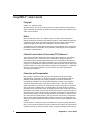 2
2
-
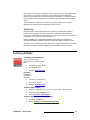 3
3
-
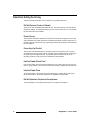 4
4
-
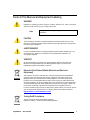 5
5
-
 6
6
-
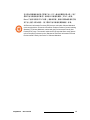 7
7
-
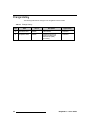 8
8
-
 9
9
-
 10
10
-
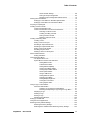 11
11
-
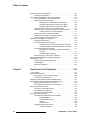 12
12
-
 13
13
-
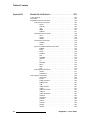 14
14
-
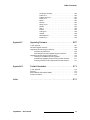 15
15
-
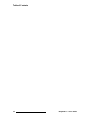 16
16
-
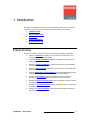 17
17
-
 18
18
-
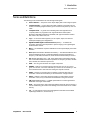 19
19
-
 20
20
-
 21
21
-
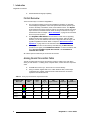 22
22
-
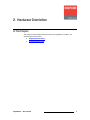 23
23
-
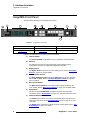 24
24
-
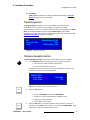 25
25
-
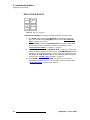 26
26
-
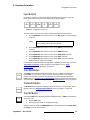 27
27
-
 28
28
-
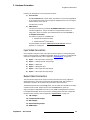 29
29
-
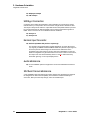 30
30
-
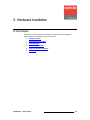 31
31
-
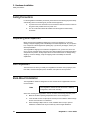 32
32
-
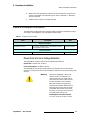 33
33
-
 34
34
-
 35
35
-
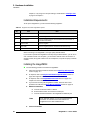 36
36
-
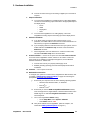 37
37
-
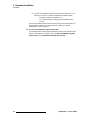 38
38
-
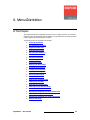 39
39
-
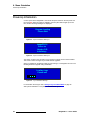 40
40
-
 41
41
-
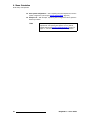 42
42
-
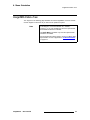 43
43
-
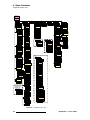 44
44
-
 45
45
-
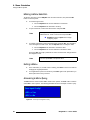 46
46
-
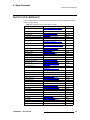 47
47
-
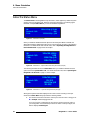 48
48
-
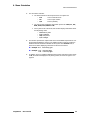 49
49
-
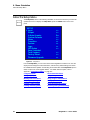 50
50
-
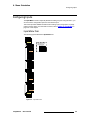 51
51
-
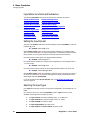 52
52
-
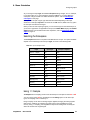 53
53
-
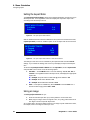 54
54
-
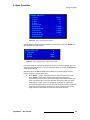 55
55
-
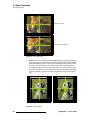 56
56
-
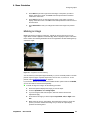 57
57
-
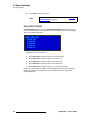 58
58
-
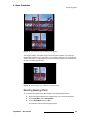 59
59
-
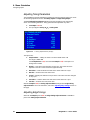 60
60
-
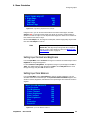 61
61
-
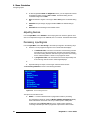 62
62
-
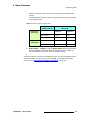 63
63
-
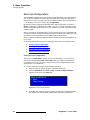 64
64
-
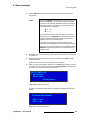 65
65
-
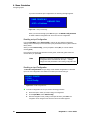 66
66
-
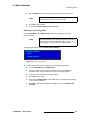 67
67
-
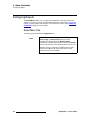 68
68
-
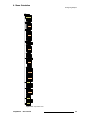 69
69
-
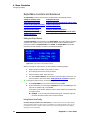 70
70
-
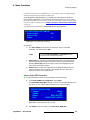 71
71
-
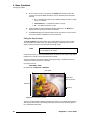 72
72
-
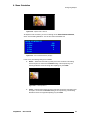 73
73
-
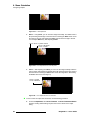 74
74
-
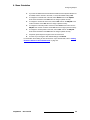 75
75
-
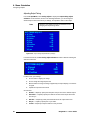 76
76
-
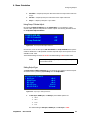 77
77
-
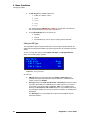 78
78
-
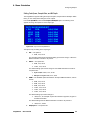 79
79
-
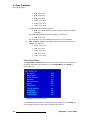 80
80
-
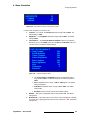 81
81
-
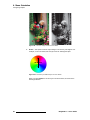 82
82
-
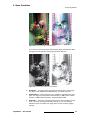 83
83
-
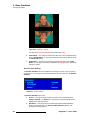 84
84
-
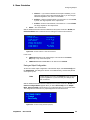 85
85
-
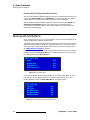 86
86
-
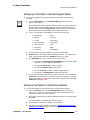 87
87
-
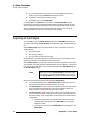 88
88
-
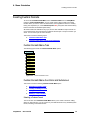 89
89
-
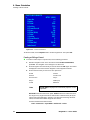 90
90
-
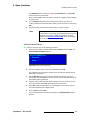 91
91
-
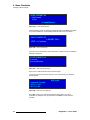 92
92
-
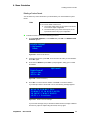 93
93
-
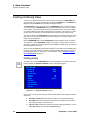 94
94
-
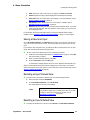 95
95
-
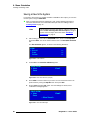 96
96
-
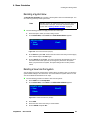 97
97
-
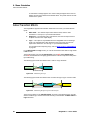 98
98
-
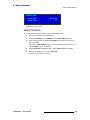 99
99
-
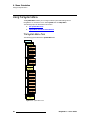 100
100
-
 101
101
-
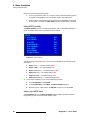 102
102
-
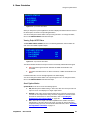 103
103
-
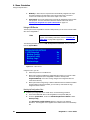 104
104
-
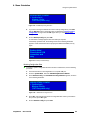 105
105
-
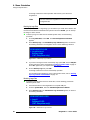 106
106
-
 107
107
-
 108
108
-
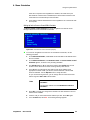 109
109
-
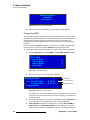 110
110
-
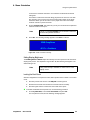 111
111
-
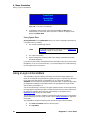 112
112
-
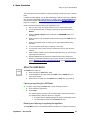 113
113
-
 114
114
-
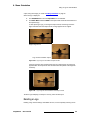 115
115
-
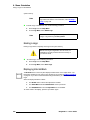 116
116
-
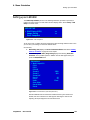 117
117
-
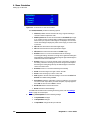 118
118
-
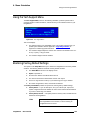 119
119
-
 120
120
-
 121
121
-
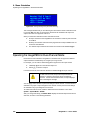 122
122
-
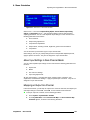 123
123
-
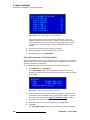 124
124
-
 125
125
-
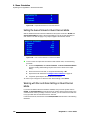 126
126
-
 127
127
-
 128
128
-
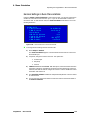 129
129
-
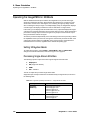 130
130
-
 131
131
-
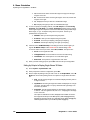 132
132
-
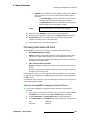 133
133
-
 134
134
-
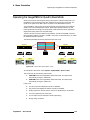 135
135
-
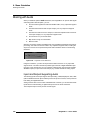 136
136
-
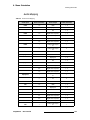 137
137
-
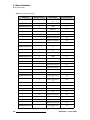 138
138
-
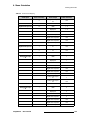 139
139
-
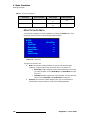 140
140
-
 141
141
-
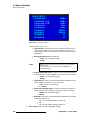 142
142
-
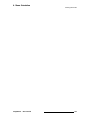 143
143
-
 144
144
-
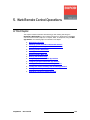 145
145
-
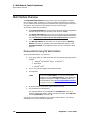 146
146
-
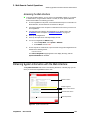 147
147
-
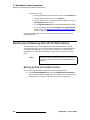 148
148
-
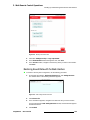 149
149
-
 150
150
-
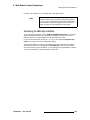 151
151
-
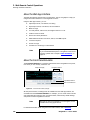 152
152
-
 153
153
-
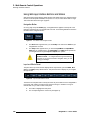 154
154
-
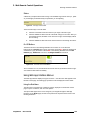 155
155
-
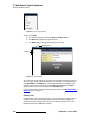 156
156
-
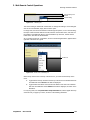 157
157
-
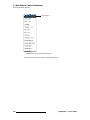 158
158
-
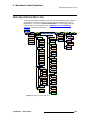 159
159
-
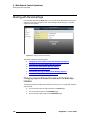 160
160
-
 161
161
-
 162
162
-
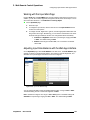 163
163
-
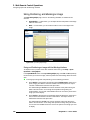 164
164
-
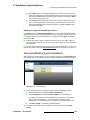 165
165
-
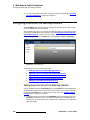 166
166
-
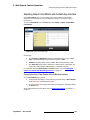 167
167
-
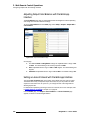 168
168
-
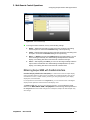 169
169
-
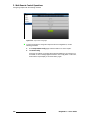 170
170
-
 171
171
-
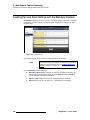 172
172
-
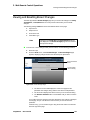 173
173
-
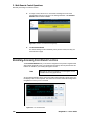 174
174
-
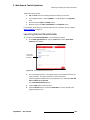 175
175
-
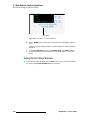 176
176
-
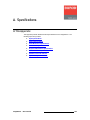 177
177
-
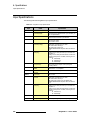 178
178
-
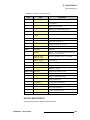 179
179
-
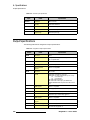 180
180
-
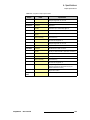 181
181
-
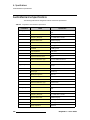 182
182
-
 183
183
-
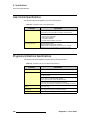 184
184
-
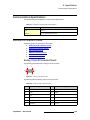 185
185
-
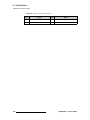 186
186
-
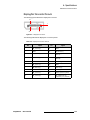 187
187
-
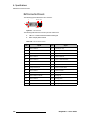 188
188
-
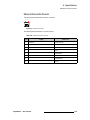 189
189
-
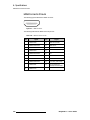 190
190
-
 191
191
-
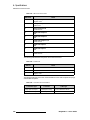 192
192
-
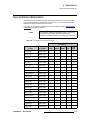 193
193
-
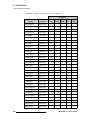 194
194
-
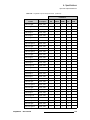 195
195
-
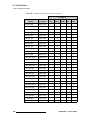 196
196
-
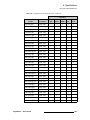 197
197
-
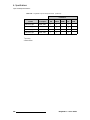 198
198
-
 199
199
-
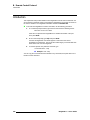 200
200
-
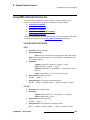 201
201
-
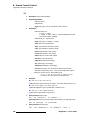 202
202
-
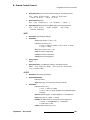 203
203
-
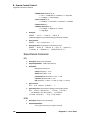 204
204
-
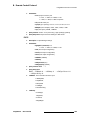 205
205
-
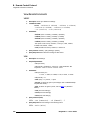 206
206
-
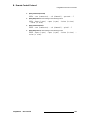 207
207
-
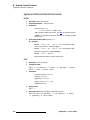 208
208
-
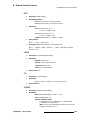 209
209
-
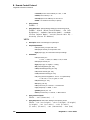 210
210
-
 211
211
-
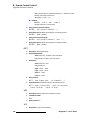 212
212
-
 213
213
-
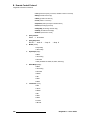 214
214
-
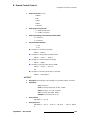 215
215
-
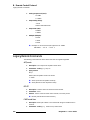 216
216
-
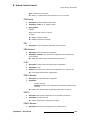 217
217
-
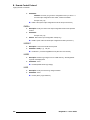 218
218
-
 219
219
-
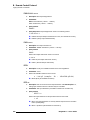 220
220
-
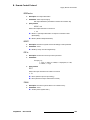 221
221
-
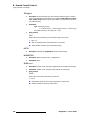 222
222
-
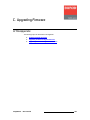 223
223
-
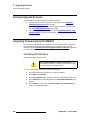 224
224
-
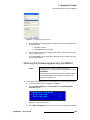 225
225
-
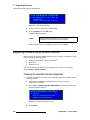 226
226
-
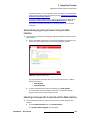 227
227
-
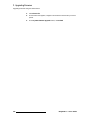 228
228
-
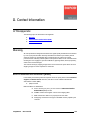 229
229
-
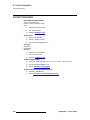 230
230
-
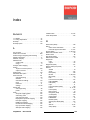 231
231
-
 232
232
-
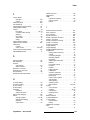 233
233
-
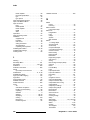 234
234
-
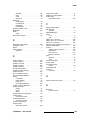 235
235
-
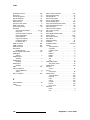 236
236
-
 237
237
Barco ImagePRO-II User manual
- Category
- Network switches
- Type
- User manual
- This manual is also suitable for
Ask a question and I''ll find the answer in the document
Finding information in a document is now easier with AI
Related papers
-
Barco DV-100 User guide
-
Barco ImagePRO-II series User guide
-
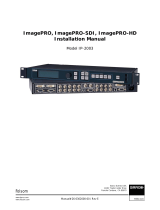 FOLSOM ImagePRO-3G User manual
FOLSOM ImagePRO-3G User manual
-
Barco Encore Controller SC User manual
-
Barco 26-0507000-00 User manual
-
Barco LED-PRO User manual
-
Barco ScreenPRO-II Controller User manual
-
Barco ScreenPRO Quick start guide
-
Barco DCS-100 User manual
-
Barco ImagePRO-4K User guide
Other documents
-
Kramer Electronics WX-3 Datasheet
-
Kramer Electronics FC-332 Datasheet
-
Kramer Electronics FC-331 Datasheet
-
Kramer Electronics FC-321 Datasheet
-
FSR CP-200 User manual
-
Panasonic BT-LH2600W User guide
-
 S&S Research VM4HD Installation and User Manual
S&S Research VM4HD Installation and User Manual
-
FSR CP-200 Quick start guide
-
Roland VC-100UHD User guide
-
StarTech.com VSEDIDDVI Owner's manual