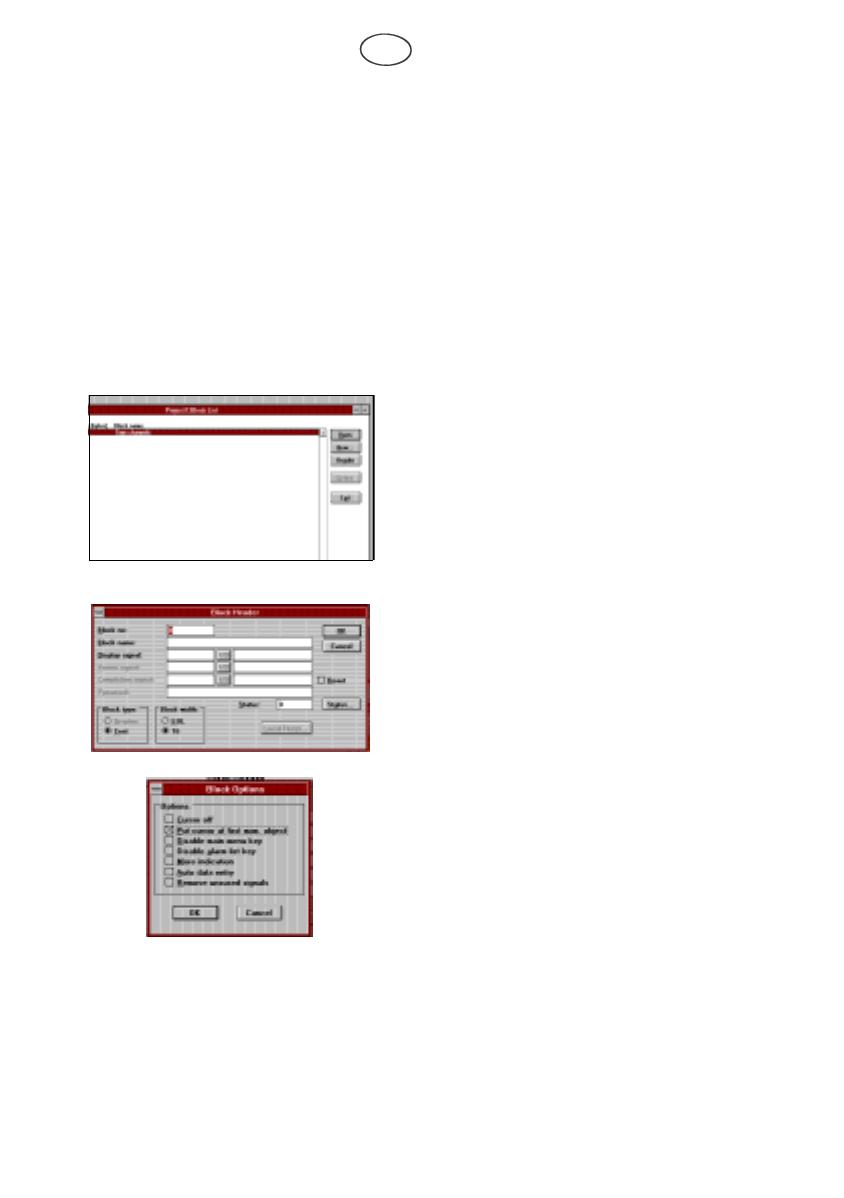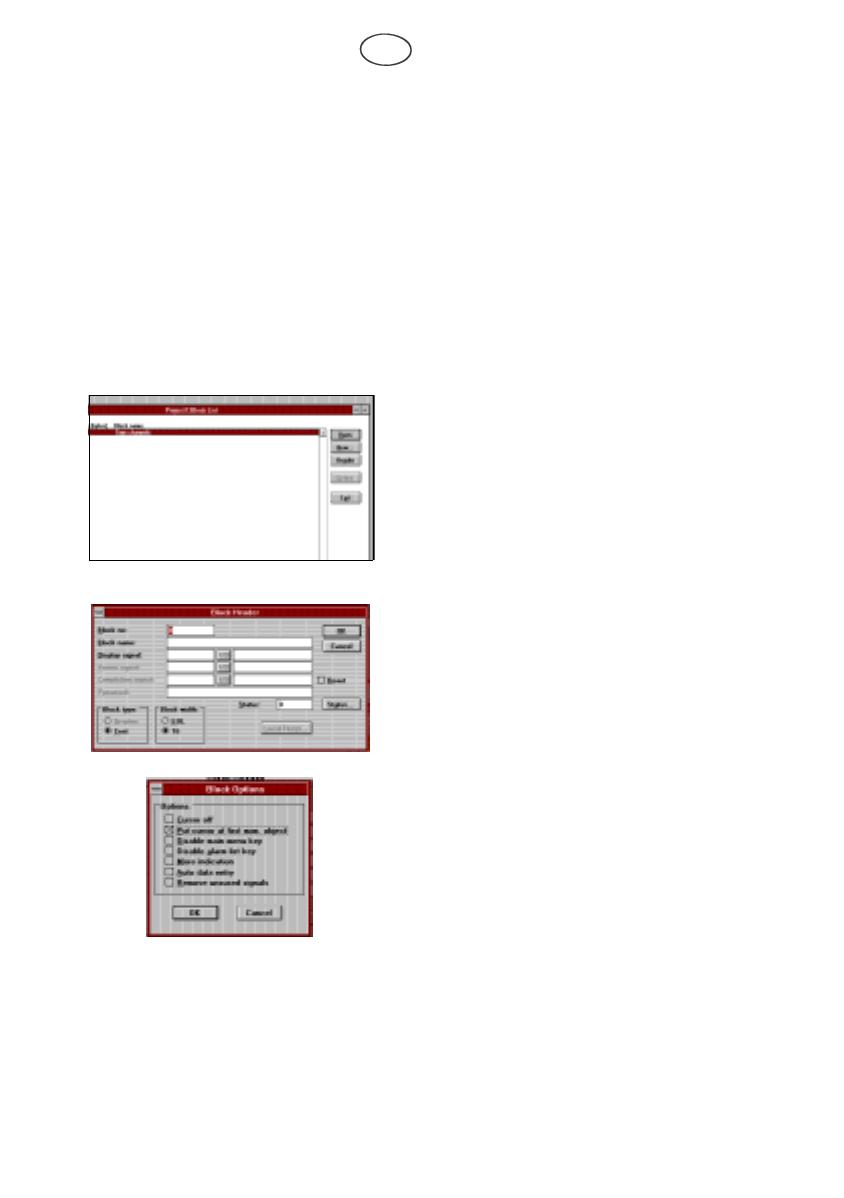
10
GB
A small example
The following section gives a small example of
how to start creating applications quickly. The
example follows the whole sequence from buil-
ding up an application to executing to the PLC
system. The terminal must be connected to a
personal computer with the PC software. In this
example we shall make a textblock which shows
the status of the X0 input.
Start the PC software. First we have to create a
project. Select New in the File menu. In the dia-
logue box displayed you select terminal type
and PLC system. Then press OK. (See Set-
tings).
The Block list will now be displayed. Select
New to create a textblock. Now the Block hea-
der is displayed.
In this example we shall define a textblock.
1. Enter the number of the block here, in this
case 0.
2. Click on the button Status...
3. Mark the alternative Put cursor at first
man. object.
4. Press OK.
5. Press OK to begin editing the block. A field
will be shown.
6. Select Digital text in the Object menu.
7. First enter which I/O signal the object is to
illustrate. Do this by entering the required
address, in this case X0, after the text Digi-
tal signal. Press the Tab key to move the
cursor to the next field.
8. Enter the text which will be displayed when
the signal is 0, in this example OFF. Press
the Tab key.
9. Enter the text which will be displayed when
Mac10eng Seite 10 Freitag, 5. Februar 1999 3:29 15