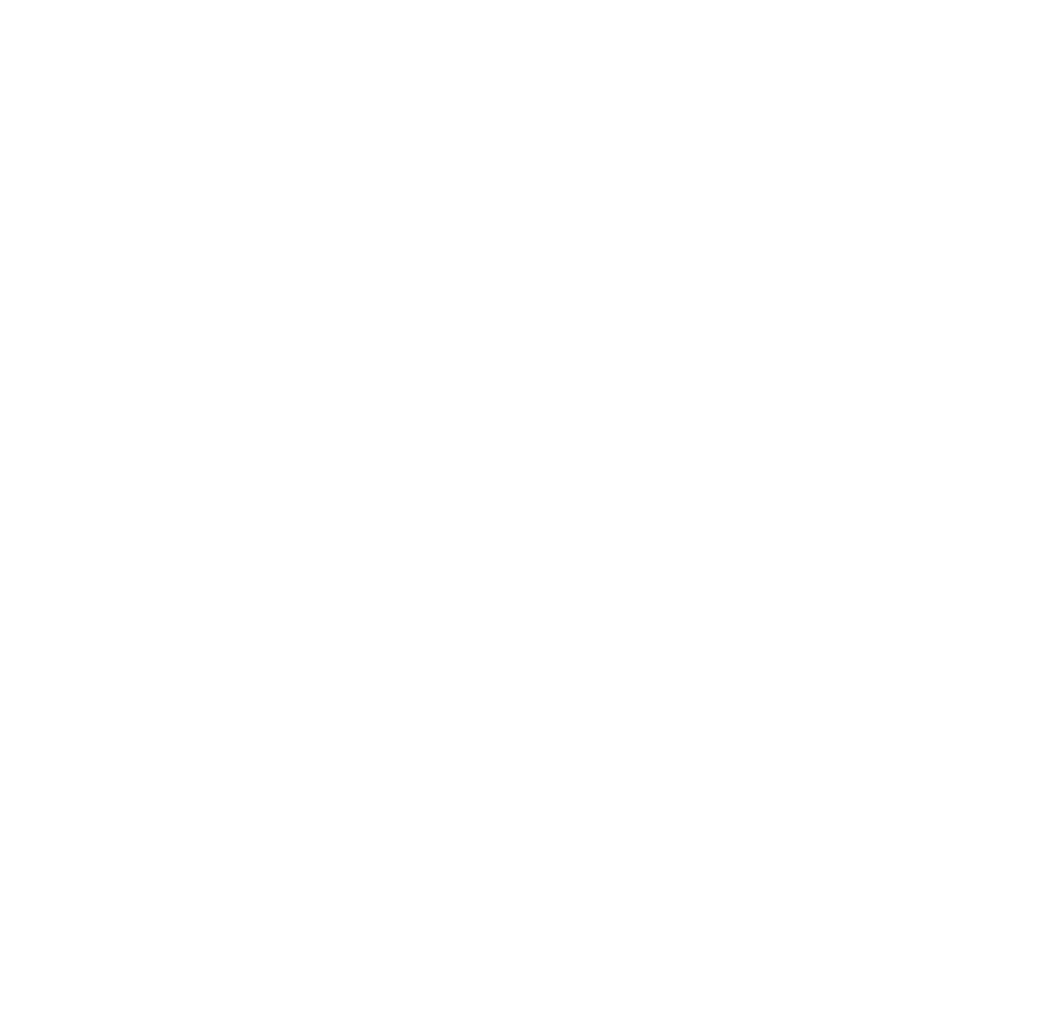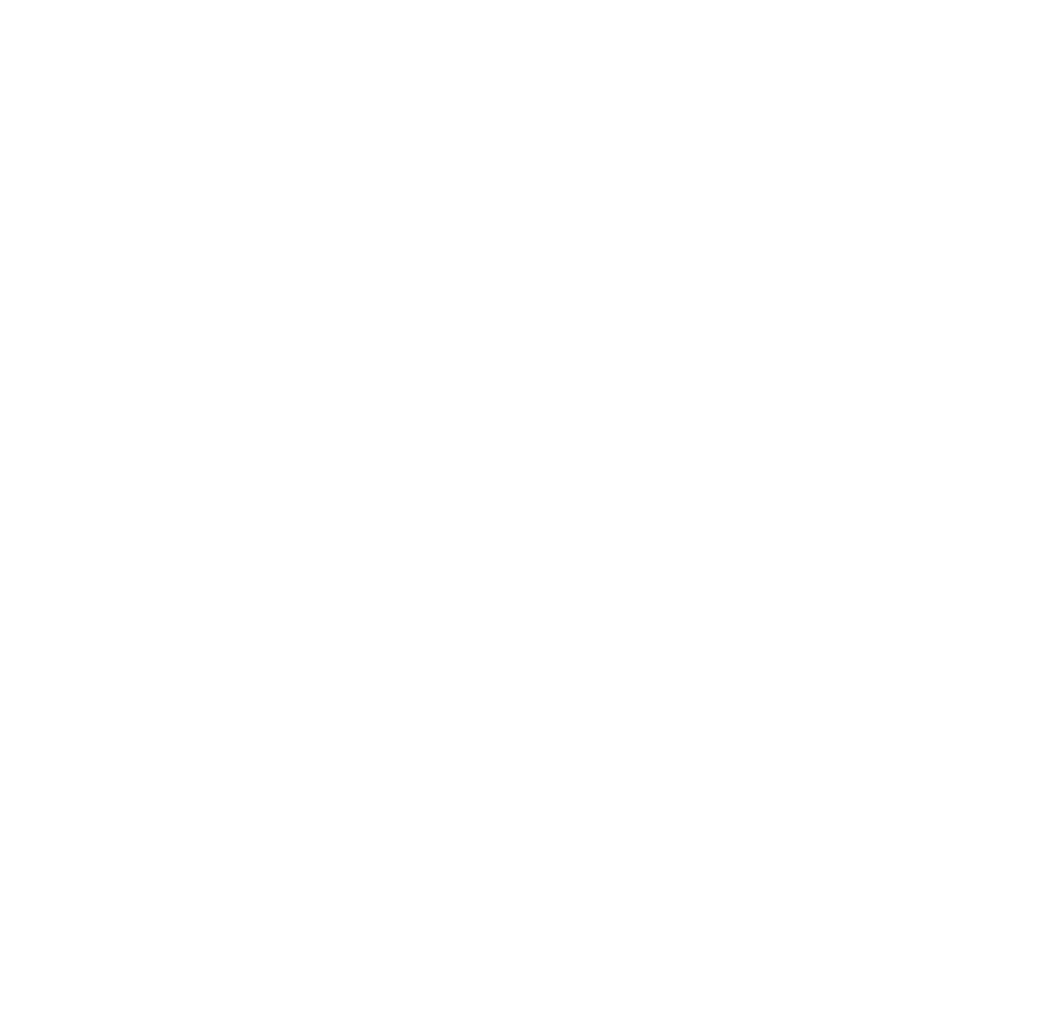
Important Information About Your
PowerLite 7000
Important Safety Information
WARNING: Never look into the projector lens when the lamp is turned on; the bright light can damage your eyes. Never
let children look into the lens when it is on. Never open any cover on the projector, except the lamp and filter covers.
Dangerous electrical voltages inside the projector can severely injure you. Except as specifically explained in this User’s
Guide, do not attempt to service this product yourself. Refer all servicing to qualified service personnel.
WARNING: The PowerLite 7000 projector and its accessories come packaged in plastic bags. Keep plastic bags away
from small children to avoid any risk of suffocation.
Caution: When you replace the lamp, never touch the new lamp with your bare hands; the invisible residue left by the
oil on your hands may shorten the lamp life. Use a cloth or glove to handle the new lamp.
Remote Control Information
You can operate the PowerLite 7000 by remote control via a line-of-sight infrared (IR) receiver at the front and
rear of the projector. The projector may not respond to remote control commands under the following conditions:
❐
There is an object between the remote control IR emitter and the IR receiver on the projector.
❐
Ambient light is too bright.
❐
Certain types of fluorescent lighting are used.
❐
A strong light source shines into the IR receiver.
❐
Other equipment that emits infrared energy, such as a radiant room heater, is in the room.
These conditions commonly cause problems for most infrared-controlled equipment. Try the following solutions:
❐
The remote control unit’s batteries may be low on power; replace them.
❐
Dim the ambient lighting and/or turn off any fluorescent lights.
❐
Close any window coverings and/or move the projector out of direct sunlight.
❐
Turn off other equipment that emits infrared energy.
If the remote control still does not work properly, remember you can always control your computer-based presen-
tation directly from the computer, even in an environment containing one of the conditions listed above.
pro-insd.fm Page iii Tuesday, May 13, 1997 2:26 PM