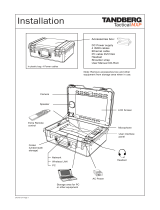Page is loading ...

User Manual
Software version F4
D13354.06
March 2006
This document is not to be reproduced in whole or in part without permission in writing from:

TANDBERG 7000 MXP
ii
CAUTION!
Avoid displaying the same images continuously over a long period
of time on the monitors.
Displaying the same images such as still images for a long time may cause after-image
lagging. This may occur in the following two cases:
1. After image lagging due to remaining electrical load
When image patterns with very high peak luminance are displayed for more than 1 minute,
after-image lagging may occur due to the remaining electric load. The after-images remaining
on the screen will disappear when moving images are displayed. The time for the after-images
to disappear depends on the luminance of the still images and the time they had been
displayed.
2. After-image lagging due to sticking
When images of the same pattern are displayed continuously for several hours or displayed
for a short period of time every day, after-images may remain on the screen due to the
sticking of the fluorescent materials. In this case, these images may decrease if moving
images are displayed after them, but basically they will not disappear.
Solving after-image lagging problems
If you have got after-image lagging on your monitors, you can reduce the problem to an
acceptable level by displaying a white image on the monitors for a few hours. This can be
accomplished by focusing the camera towards a white paper and setting maximum
brightness. See the ‘User Manual’ for details.
NOTE: Warranty may be invalidated if the precautions listed above are not followed.

User Manual
iii
Trademarks and Copyright
All rights reserved. This document contains information that is proprietary to TANDBERG. No part
of this publication may be reproduced, stored in a retrieval system, or transmitted, in any form, or
by any means, electronically, mechanically, by photocopying, or otherwise, without the prior
written permission of TANDBERG. Nationally and internationally recognized trademarks and
trade names are the property of their respective holders and are hereby acknowledged.
Third Party Software
Amended / Expanded Copyright notices for third-party software on the TANDBERG MXP systems
are listed below:
Full copies of the licenses and warranty statements are located on the product CD in the the
license files directory.
The non-commercial third party code is distributed in binary form under the terms of non-copyleft
style open source licenses such as BSD, Artistic or MIT/X Consortium.
The product also has some binary code distributed under the terms of the GNU public license
with an exemption which allows static links to non-copyleft commercial code.
In accordance with section (3) of the GNU General Public License, copies of such code will be
provided upon request by contacting TANDBERG. Please contact us by using the Online Support
section at
www.tandberg.net or the “contact us” section of this manual. Please provide USD
10.00 for media and shipping.
Agfa
Contains iType™ from Monotype Imaging Corporation.
CMU-SNMP
Copyright 1988, 1989, 1991, 1992 by Carnegie Mellon University All Rights Reserved
CMU-SNMP is distributed under the terms of the CMU SNMP license, which is an open source license similar to a BSD or
X Consortium License.
Dropbear - an SSH2 server
Copyright (c) 2002,2003 Matt Johnston All rights reserved.
The Dropbear SSH2 server is distributed under the terms of the Dropbear License, which is a MIT/X Consortium style
open source license.

TANDBERG 7000 MXP
iv
eCos
eCos, the Embedded Configurable Operating System.
Copyright (C) 1998, 1999, 2000, 2001, 2002, 2003 Red Hat, Inc.
Copyright (C) 2002, 2003 John Dallaway
Copyright (C) 2002, 2003 Nick Garnett
Copyright (C) 2002, 2003 Jonathan Larmour Copyright (C) 2002, 2003 Andrew Lunn Copyright (C) 2002, 2003 Gary
Thomas Copyright (C) 2002, 2003 Bart Veer
Copyright (c) 1982, 1986, 1991, 1993 The Regents of the University of California. All rights reserved.
(c) UNIX System Laboratories, Inc.
All or some portions of this file are derived from material licensed to the University of California by American Telephone
and Telegraph Co. or Unix System Laboratories, Inc. and are reproduced herein with the permission of UNIX System
Laboratories, Inc.
Copyright (C) 1995, 1996, 1997, and 1998 WIDE Project. * All rights reserved.
Copyright (c) 2000 Brian Somers <brian@Awfulhak.org>
Copyright (c) 1998 The NetBSD Foundation, Inc. * All rights reserved.
Copyright (c) 1997 Niklas Hallqvist. All rights reserved.
Copyright (c) 1988 Stephen Deering.
Copyright (c) 1992, 1993 The Regents of the University of California. All rights reserved.
This code is derived from software contributed to Berkeley by Stephen Deering of Stanford University.
Portions of eCos code are distributed under several BSD style licenses. Other portions of eCos code are distributed under
the terms of the GNU General Public License with a non-copyleft exception which allows static links to non-copyleft
programs.
ExPat XML Parser:
Copyright (c) 1998, 1999, 2000 Thai Open Source Software Center Ltd and Clark Cooper
Copyright (c) 2001, 2002, 2003, 2004, 2005, 2006 Expat maintainers.
The ExPat XML parser is distributed under the terms of the ExPat License which is a MIT/X Consortium style open
source license
ICU
ICU License - ICU 1.8.1 Copyright (c) 1995-2003 International Business Machines Corporation and others All rights
reserved.
ICU is distributed under the terms of the ICU license, which is a MIT/X Consortium style license.
OpenSSL
Copyright (c) 1998-2004 The OpenSSL Project. All rights reserved.
This product includes software developed by the OpenSSL Project for use in the OpenSSL Toolkit
(http://www.openssl.org/)"
Copyright (C) 1995-1998 Eric Young ([email protected]) * All rights reserved.
OpenSSL is distributed under the terms of the OpenSSL and SSLeay licenses, which are both BSD style open source
licenses.

User Manual
v
Disclaimer
The information in this document is furnished for informational purposes only, is subject to
change without prior notice, and should not be construed as a commitment by TANDBERG. The
information in this document is believed to be accurate and reliable; however TANDBERG
assumes no responsibility or liability for any errors or inaccuracies that may appear in this
document, nor for any infringements of patents or other rights of third parties resulting from its
use. No license is granted under any patents or patent rights of TANDBERG.
This document was written by the Research and Development Department of TANDBERG,
Norway. We are committed to maintain a high level of quality in all our documentation. Towards
this effort, we welcome you to
Contact us with comments and suggestions regarding the content
and structure of this document.
COPYRIGHT © 2005–2006, TANDBERG
snprintf
Copyright 1999, Mark Martinec. [email protected] All rights reserved
Snprintf is distributed under the terms of the snprintf license, which is a Frontier Artistic style open source license.
A standard copy of snprintf can be located at the author’s web site: http://www.ijs.si/software/snprintf/
xSupplicant (wpa_supplicant) 802.1x
Copyright (c) 2002-2005, Jouni Malinen [email protected]
xSupplicant is distributed under the terms of the xSupplicant license, which is a BSD style open source license.

TANDBERG 7000 MXP
vi
Environmental Issues
TANDBERG visual communication products significantly reduce the need for travel and thereby
help reduce various types of pollution. TANDBERG recommends the use of low energy
peripherals, such as EnergyStar™ monitors. Thank you for buying a TANDBERG product.
Battery handling
The batteries for the Remote Control are Long Life Alkaline batteries, which means you will need
fewer batteries, further benefiting the environment. Please follow the guidelines on the packing
material for handling and disposal instructions for the batteries.
Waste handling
This TANDBERG product contains no consumables that require disposal. You should retain the
packaging materials in case future shipment is necessary. Please contact your local authorities
for information on waste handling and recycling regulations for electronic products
Production of products
Our factories employ the most efficient environmental methods for reducing waste and pollution.
Our designers do their best to ensure TANDBERG products are highly recyclable.
Digital User Manuals
TANDBERG is pleased to announce that it has replaced the printed versions of its User Manuals
with a digital CD version. Instead of a range of different user manuals, there is now one CD which
can be used with all TANDBERG MXP products. The CD contains a variety of supported
languages. The environmental benefits of digital manuals are significant, from saving paper, to
reduced weight for shipping. Even the CD itself is recyclable. Not only are they more ecological,
digital manuals are more user friendly. A simple web-based search feature helps users directly
access the information they need. In addition, this TANDBERG video system now has an intuitive
on-screen help function, which provides a range of useful features and tips. If desired, the user
manuals on the CD can still be printed locally.

User Manual
vii
Operator Safety Summary
For your protection, please read these safety instructions completely before operating the
equipment and keep this manual for future reference. The information in this summary is intended
for operators. Carefully observe all warnings, precautions and instructions both on the apparatus
and in the operating instructions.
Equipment Markings
The lightning flash symbol within an
equilateral triangle is intended to alert the
user to the presence of uninsulated
“dangerous voltages” within the product’s
enclosure that may be of sufficient
magnitude to constitute a risk of electrical
shock.
The exclamation mark within an equilateral
triangle is intended to alert the user to the
presence of important operating and
maintenance (servicing) instructions
accompanying the equipment.
Warnings
Water and moisture - Do not operate the equipment under or near water - for example
near a bathtub, kitchen sink, or laundry tub, in a wet basement, or near a swimming pool
or in areas with high humidity.
Cleaning - Unplug the apparatus from the wall outlet before cleaning or polishing. Do not
use liquid cleaners or aerosol cleaners. Use a lint-free cloth lightly moistened with water
for cleaning the exterior of the apparatus.
Ventilation - Do not block any of the ventilation openings of the apparatus. Install in
accordance with the installation instructions. Never cover the slots and openings with a
cloth or other material. Never install the apparatus near heat sources such as radiators,
heat registers, stoves, or other apparatus (including amplifiers) that produce heat.
Grounding or Polarization - Do not defeat the safety purpose of the polarized or
grounding-type plug. A polarized plug has two blades with one wider than the other. A
grounding type plug has two blades and a third grounding prong. The wide blade or third
prong is provided for your safety. If the provided plug does not fit into your outlet, consult
an electrician.
Power-Cord Protection - Route the power cord so as to avoid it being walked on or
pinched by items placed upon or against it, paying particular attention to the plugs,
receptacles, and the point where the cord exits from the apparatus.
Attachments - Only use attachments as recommended by the manufacturer.
Accessories - Most systems should only be used with a cart, stand, tripod, bracket, or
table specified by the manufacturer, or sold with the apparatus. When a cart is used, use
caution when moving the cart/apparatus combination to avoid injury from tip-over.
Lightning - Unplug this apparatus during lightning storms or when unused for long periods
of time.

TANDBERG 7000 MXP
viii
ISDN cables - CAUTION - To reduce the risk of fire, use only No. 26 AWG or larger
telecommunication line cord.
Servicing - Do not attempt to service the apparatus yourself as opening or removing
covers may expose you to dangerous voltages or other hazards, and will void the
warranty. Refer all servicing to qualified service personnel.
Damaged Equipment - Unplug the apparatus from the outlet and refer servicing to
qualified personnel under the following conditions:
When the power cord or plug is damaged or frayed
If liquid has been spilled or objects have fallen into the apparatus
If the apparatus has been exposed to rain or moisture
If the apparatus has been subjected to excessive shock by being dropped, or the
cabinet has been damaged
If the apparatus fails to operate in accordance with the operating instructions

User Manual
ix
Contact us
If you have any questions, comments or suggestions, please see the
Online Support section at
www.tandberg.net.
It is also possible to send a fax or mail to the attention of:
Product and Sales Support
TANDBERG
P.O. Box 92
1325 Lysaker
Norway
Tel: +47 67 125 125
Fax: +47 67 125 234

TANDBERG 7000 MXP
x
Table of Contents
1 Introduction............................................................................................................................... 1
1.1 At a Glance ............................................................................................................................ 4
1.2 Menu Structure ...................................................................................................................... 8
2 Installation .............................................................................................................................. 10
2.1 Unpacking and Mounting..................................................................................................... 11
2.2 Connecting Cables............................................................................................................... 14
2.3 Monitor Configuration........................................................................................................... 15
2.4 System Configuration........................................................................................................... 16
3 General Use ........................................................................................................................... 19
3.1 The Welcome Screen .......................................................................................................... 20
3.2 Using the Remote Control.................................................................................................... 21
3.2.1 Navigation................................................................................................................ 25
3.2.2 Selfview.................................................................................................................... 26
3.2.3 Layout...................................................................................................................... 28
3.2.4 Mic Off...................................................................................................................... 29
3.2.5 Volume + and -......................................................................................................... 30
3.2.6 Number and Letter keys........................................................................................... 31
3.2.7 Touch Tones............................................................................................................ 32
3.3 On-screen Indicators............................................................................................................ 33
3.4 Using the Menu.................................................................................................................... 35
3.5 Make a Call.......................................................................................................................... 37
3.5.1 Place Video Call....................................................................................................... 38
3.5.2 Place Telephone Call............................................................................................... 39
3.5.3 Add Call ................................................................................................................... 40
3.5.4 Call Settings............................................................................................................. 42
3.5.5 Streaming................................................................................................................. 43
3.6 Answer an incoming call...................................................................................................... 45
3.7 End Call................................................................................................................................ 46
3.8 Standby................................................................................................................................ 47
3.8.1 Delay Standby for 1 hour......................................................................................... 48
3.8.2 Delay Standby for 3 hours....................................................................................... 49
3.8.3 Do Not Disturb ......................................................................................................... 50
3.9 Phone Book ......................................................................................................................... 51
3.9.1 Call Log.................................................................................................................... 52
3.9.2 My Contacts............................................................................................................. 53
3.9.3 Global Contacts ....................................................................................................... 60
3.10 Camera Control.................................................................................................................. 64
3.10.1 Move Camera .......................................................................................................... 65
3.10.2 Far End Control........................................................................................................ 66
3.10.3 Camera Presets....................................................................................................... 67
3.10.4 TANDBERG Tracker................................................................................................ 68
3.10.5 Picture Control......................................................................................................... 69
3.10.6 Camera Tracking ..................................................................................................... 70
3.11 Presentation....................................................................................................................... 71
3.11.1 Presentation Key...................................................................................................... 72
3.11.2 Presentation Menu................................................................................................... 73
3.11.3 PC Presenter (DVI/VGA Input)................................................................................ 74
3.11.4 PC Soft Presenter and VNC.................................................................................... 75
3.11.5 Dual Stream (DuoVideo
TF
/H.239)............................................................................ 76
3.11.6 Take New Snapshot................................................................................................. 77

User Manual
xi
3.11.7 Display Snapshot..................................................................................................... 78
3.12 Conference Services.......................................................................................................... 79
3.12.1 Request Floor and Release Floor............................................................................ 82
3.12.2 Conference Layout................................................................................................... 83
3.12.3 Terminal Names....................................................................................................... 84
3.12.4 Chair Control............................................................................................................ 85
3.12.5 Assign Floor and Release Floor from Participant.................................................... 86
3.12.6 View Site and End View........................................................................................... 87
3.12.7 Disconnect Participant............................................................................................. 88
3.12.8 Terminate Meeting................................................................................................... 89
3.12.9 More about MultiSite (embedded MCU).................................................................. 90
3.13 Control Panel..................................................................................................................... 92
3.13.1 Diagnostics .............................................................................................................. 93
3.13.2 System Information.................................................................................................. 94
3.13.3 Channel Status ........................................................................................................ 95
3.13.4 Call Status................................................................................................................ 97
3.13.5 System Selftest........................................................................................................ 98
3.13.6 View Administrator Settings..................................................................................... 99
3.13.7 IP Address Conflict Check..................................................................................... 103
3.13.8 Warnings................................................................................................................ 104
3.13.9 Text Chat ...............................................................................................................106
3.13.10 Audio Demo....................................................................................................... 107
3.13.11 Administrator Settings ....................................................................................... 108
3.13.12 Restart............................................................................................................... 109
3.13.13 User Guide ........................................................................................................ 110
4 Administrator Settings.......................................................................................................... 111
4.1 General Settings................................................................................................................ 112
4.1.1 Language............................................................................................................... 113
4.1.2 System Name ........................................................................................................ 114
4.1.3 International Name................................................................................................. 115
4.1.4 Auto Answer........................................................................................................... 116
4.1.5 Phone Book Settings ............................................................................................. 117
4.1.6 External Services Settings..................................................................................... 118
4.1.7 Permissions ...........................................................................................................119
4.1.8 Screen Settings...................................................................................................... 121
4.1.9 Software Options ................................................................................................... 127
4.1.10 Date and Time Settings ......................................................................................... 128
4.2 Menu Settings.................................................................................................................... 129
4.2.1 Input Editor Language............................................................................................ 130
4.2.2 Menu Timeout In Call............................................................................................. 131
4.2.3 Menu on TV ........................................................................................................... 132
4.2.4 Menu on PC........................................................................................................... 133
4.2.5 Balloon Help........................................................................................................... 134
4.2.6 Administrator Password......................................................................................... 135
4.2.7 Kiosk Mode Settings.............................................................................................. 136
4.2.8 Startup ................................................................................................................... 139
4.2.9 Icons....................................................................................................................... 141
4.3 Presentation Settings......................................................................................................... 142
4.3.1 Presentation Start.................................................................................................. 143
4.3.2 H.239 ..................................................................................................................... 144
4.3.3 Startup Video Source............................................................................................. 145
4.3.4 Presentation Source .............................................................................................. 146
4.3.5 Snapshot Source ................................................................................................... 147
4.3.6 Auto-Display Snapshot.......................................................................................... 148
4.3.7 PIP Appearance..................................................................................................... 149
4.3.8 PIP Placing ............................................................................................................ 150

TANDBERG 7000 MXP
xii
4.3.9 VNC Settings ......................................................................................................... 151
4.4 Call Quality......................................................................................................................... 152
4.4.1 Video Algorithm...................................................................................................... 153
4.4.2 Audio Algorithm...................................................................................................... 154
4.4.3 AAC-LD 128kbps (stereo audio)............................................................................ 155
4.4.4 Natural Video......................................................................................................... 156
4.4.5 Max Upstream Rate (kbps).................................................................................... 157
4.4.6 Video Quality.......................................................................................................... 158
4.4.7 Default Call Settings .............................................................................................. 161
4.5 Audio.................................................................................................................................. 164
4.5.1 Inputs ..................................................................................................................... 165
4.5.2 Outputs .................................................................................................................. 169
4.5.3 Echo Control.......................................................................................................... 171
4.5.4 Stereo Settings ...................................................................................................... 172
4.5.5 Audio Levelling (AGC) ........................................................................................... 174
4.5.6 Alert Tones and Volume ........................................................................................ 175
4.6 Video.................................................................................................................................. 176
4.6.1 Camera Tracking Mode ......................................................................................... 177
4.6.2 MCU Status Line.................................................................................................... 178
4.6.3 Floor to Full Screen................................................................................................ 179
4.6.4 Web Snapshots...................................................................................................... 180
4.6.5 MultiSite Picture Mode........................................................................................... 181
4.6.6 Video Name........................................................................................................... 183
4.7 Security.............................................................................................................................. 184
4.7.1 Encryption.............................................................................................................. 185
4.7.2 Encryption Mode....................................................................................................186
4.7.3 Passwords .............................................................................................................187
4.8 Network.............................................................................................................................. 188
4.8.1 ISDN/External/Leased E1/T1................................................................................. 189
4.8.2 LAN Settings.......................................................................................................... 199
4.8.3 Network Profiles..................................................................................................... 216
4.8.4 Data Port................................................................................................................ 217
4.8.5 Restore Default Settings........................................................................................ 218
5 Peripheral Equipment........................................................................................................... 219
5.1 Interfaces ........................................................................................................................... 220
5.1.1 Video...................................................................................................................... 220
5.1.2 Audio...................................................................................................................... 224
5.1.3 Network.................................................................................................................. 226
5.1.4 Data port................................................................................................................230
5.2 Document Camera............................................................................................................. 231
5.3 DVD / VCR......................................................................................................................... 232
5.4 Additional Cameras............................................................................................................ 233
5.5 Additional Microphones...................................................................................................... 234
5.6 The TANDBERG DNAM and Speakers............................................................................. 236
5.7 Stereo Speaker Kit............................................................................................................. 240
5.8 Telephone Add-On............................................................................................................. 242
5.9 Dual Monitor....................................................................................................................... 243
5.10 XGA Monitors and Projectors .......................................................................................... 244
5.11 VESA Display Power Management................................................................................. 245
5.12 Digital Monitor Power Management................................................................................. 246
5.13 Extended Display Identification Data (EDID)................................................................... 247
6 Appendices........................................................................................................................... 249
6.1 Appendix 1......................................................................................................................... 250
6.2 Appendix 2......................................................................................................................... 253
6.3 Appendix 3......................................................................................................................... 256
6.4 Appendix 4......................................................................................................................... 257

User Manual
xiii
6.5 Appendix 5......................................................................................................................... 259
6.6 Appendix 6......................................................................................................................... 262
6.7 Appendix 7......................................................................................................................... 263
6.8 Appendix 8......................................................................................................................... 264
6.9 Appendix 9......................................................................................................................... 265
6.10 Appendix 10..................................................................................................................... 266
6.11 Appendix 11..................................................................................................................... 267
6.12 Appendix 12..................................................................................................................... 270
6.13 Appendix 13..................................................................................................................... 272
6.14 Appendix 14..................................................................................................................... 273
6.15 Appendix 15..................................................................................................................... 275
6.16 Appendix 16..................................................................................................................... 281
6.17 Appendix 17..................................................................................................................... 282
7 Glossary ............................................................................................................................... 283
8 Index..................................................................................................................................... 292


1 Introduction
The TANDBERG 7000 MXP provides high-end performance features, large monitors and
precision audio. This creates a collaborative meeting environment for medium to large-sized
meeting rooms.
Audio Quality
High-performance audio provides a richer, more complete visual communication experience. The
MPEG4 AAC-LD standard is used to provide true standards-based CD-quality, stereo audio.
The Digital Natural Audio Module
TM
(DNAM), specifically designed for videoconferencing, provides
higher fidelity sound for more natural sounding spoken-word. The DNAM features 250W of
power.
Users can record and send stereo audio from stereo presentation and playback sources using
PCs, DVDs and VCRs using the proper cables.
NEW Eliminate disturbance from GSM mobile phones and Blackberry devices
Video Quality
Features which ensure high quality video includes:
Natural Video
TF
which provides a 60 fields per second true interlaced picture.
Support for H.264 in MultiSite, DuoVideo/H.239 and encryption.
SXGA input and 2 x XGA output through DVI-I (analog or digital).
WAVE II (Wide Angle View) Camera that delivers the widest angle of view in the industry.
H.264 video compression up to 2Mbps.
Support for native 16:9 Wide XGA monitors by increasing the resolution to 1280x768
(WXGA).
Automatic use of WXGA format when ”VGA Monitor Format” is set to Wide.
NEW High Definition (HD) Support on all TANDBERG MXP systems with a DVI input
and output
NEW High quality video and native 16:9 formats
Network
The system supports videoconferencing via both IP and ISDN networks. The bandwidth
capabilities are:
up to 4Mbps* on IP
up to 2Mbps* on ISDN
up to 6Mbps* IP in MultiSite.
SIP support, for both point-to-point and MultiSite*.
If channels are dropped during a videoconferencing session, downspeeding
TF
automatically
maintains connections without interruption.

TANDBERG 7000 MXP
2
Security
Secure Conference
TF
provides embedded encryption for both Point-to-Point and MultiSite call and
ensures both privacy and security.
The system is delivered with integrated Expressway™ firewall traversal technology. When used
together with a TANDBERG Border Controller it enables:
Secure and seamless traversal of ANY firewall.
No missing features when traversing the firewall – works with H.264, MPEG4 audio,
encryption.
Outside systems, such as home offices, to be part of the enterprise dial plan.
Dialing to systems by URI, e.g. [email protected].
NEW
H.460, ITU Standardized firewall traversal, support
NEW
High security network authentication (802.1x)
MultiSite*
The optional embedded MultiSite
TF
functionality can connect up to 6 video sites and 5 audio sites.
Embedded MuliSite
supports screen layouts such as VoiceSwitched, AutoSplit, 4 Split and 5+1 Split. The optional
embedded MultiSite functionality supports any combination of ISDN and IP participants in a
conference (up to the total).
Superior quality and reliability in MultiSite calls is ensured by the systems support for:
DuoVideo/H.239 to provide for presenting full PC resolution information
AES and DES encryption to provide security
H.264 video algorithm to provide the best video at all bandwidths
Rate matching
TF
to support different call rates for all sites in a MultiSite
Transcoding
TF
to support different protocols for all sites in a MultiSite.
The TANDBERG videoconferencing system can also be used as an audio telephone bridge
(assuming ISDN connection(s)).
Presentations
The Natural Presenter Package* (NPP) makes it possible to include PC presentations in
videoconferences and comprises:
Digital Clarity
TF
which transmits exceptionally high-quality, native resolution video.
Duo Video
TF
/H.239 which allows participants at the far end to simultaneously watch a
presenter on one screen and a live PC presentation in native resolution on a second
monitor (up to SXGA on compatible monitors).
PC Presenter
TF
which allows a PC connection via standard DVI/VGA cable supporting up
to SXGA resolution.
PC SoftPresenter
TF
which shows PC images via a LAN connection supporting XGA
resolution.
Auto Layout to automatically choose the best layout for the call.
PC Zoom which allows the native resolution PC image to be zoomed in/out with the
remote control to get SXGA resolution.

Introduction
3
Users can display video and presentations in the best layout based on the situation. Supported
screen layouts are:
Picture in Picture (PiP)
Picture outside Picture (PoP)
Side by Side
User interfaces
A web-interface to the codec provides:
System management, diagnostics and software uploads.
Text chat/closed captioning.
Unicast Streaming – which allows broadcasting of audio/video via an IP network to a
single compatible client (RealMedia™ or Apple Quicktime™) or streaming server.
The On-Screen Menu:
Provides an easy interface for first-time users with symbols and descriptions.
Builds upon the familiar current interface.
NEW
Enhanced language support with Asian and non-Latin character text input in the
menu for local language system names
NEW
Support for new optional remote control
improved usability
separate ordering
NEW Simplified on-screen menu, Kiosk Mode, for special purposes
The remote control has a simplified look and feel, an auto system wake-up when picked up, and
large, easy-to-read keys.
Interoperability
The TANDBERG 7000 MXP is worldwide compatible with other ITU standards-based
videoconferencing systems from many other vendors worldwide.
* - optional feature. To check which options are installed, select Control Panel - Diagnostics - System Information in the
menu.
TF
- TANDBERG First

TANDBERG 7000 MXP
4
1.1 At a Glance
WAVE II Camera
The main camera is mounted on top of the product. The main camera includes a high quality
color camera with a fast pan/tilt/zoom action. The main camera is controlled by the system’s
infrared remote control and operates pan/tilt, focus and zoom. Up to fifteen camera positions can
be pre-stored using Camera Presets.

Introduction
5
Monitors
The main monitor displays the far-end and near-end videoconferencing sites in addition to the
menus and video from connected video sources. The second monitor displays selfview,
Snapshots and Duo Video.
Codec
The codec is the heart of the system. Its main task is the compression of outgoing video, audio
and data, the transmission of this information to the far end and the decompression of the
incoming information - the name codec comes from a combination of the two words compression
and decompression.
Remote Control
The remote control is used to control all functions of the system. If the screen saver is activated
(black monitor), touching the remote control will automatically wake up the system. The remote
control uses 4 AAA batteries. The system will tell you when batteries are running low. Change the
batteries at the back of the remote control.
The reach of the remote control signal is 20 meters. For users sitting in an open plan office, this
can cause problems. Use the little, white switch placed under the batteries to change the reach of
the signal from 20 meters to 2 meters. This will prevent you from unintentionally controlling
another video system, when you control your own system.

TANDBERG 7000 MXP
6
Microphone
The high quality table microphone is designed to be placed on a table during a videoconference.
Up to three microphones can be connected. The ideal location for the microphone is on a flat
surface at least 2m (6.5 ft) from the front of the system. The microphone cable should always
point towards the system. The system will automatically equalize sound levels. Loud and soft
voices are picked up and transmitted to the far end at approximately the same level.
Digital Natural Audio Module
The Digital Natural Audio Module (DNAM) is designed to enhance the audio quality during a
videoconference. The DNAM provides natural sounding audio, as if the person or another sound
source in the conference is present in the same room as you.
The DNAM is a frequency-compensated sound system optimized for voice and other sounds that
appears in modern videoconferencing. It is designed and dedicated specifically for
videoconferencing requirements. The use of the highest quality speaker elements as well as
proper amplifier- and software techniques minimizes signal distortion.
The system will automatically detect the DNAM and optimize the audio output. Once detected the
audio output will be in digital format (S/PDIF). The DNAM supports both analog and digital input.
The DNAM is mounted in the bottom of the system, below the speaker cabinet.
/