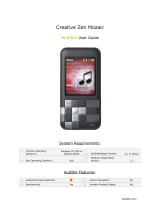Page is loading ...

StreetPilot
®
2820
owner’s manual

© 2006 Garmin Ltd. or its subsidiaries
All rights reserved. Except as expressly provided herein, no part of this manual may be reproduced, copied, transmitted, disseminated, downloaded or stored
in any storage medium, for any purpose without the express prior written consent of Garmin. Garmin hereby grants permission to download a single copy of
this manual onto a hard drive or other electronic storage medium to be viewed and to print one copy of this manual or of any revision hereto, provided that
such electronic or printed copy of this manual must contain the complete text of this copyright notice and provided further that any unauthorized commercial
distribution of this manual or any revision hereto is strictly prohibited.
Information in this document is subject to change without notice. Garmin reserves the right to change or improve its products and to make changes in the content
without obligation to notify any person or organization of such changes or improvements. Visit the Garmin Web site (
www.garmin.com) for current updates and
supplemental information concerning the use and operation of this and other Garmin products.
Garmin
®
, StreetPilot
®
, and MapSource
®
are registered trademarks and City Navigator
™
is a trademark of Garmin Ltd. or its subsidiaries and may
not be used without the express permission of Garmin.
Audible.com
®
and AudibleReady
®
are registered trademarks of Audible, Inc. © Audible, Inc. 1997–2005
XM Radio and XM NavTraffic are trademarks of XM Satellite Radio Inc.
The Bluetooth
®
word mark and logos are owned by the Bluetooth SIG, Inc. and any use of such marks by Garmin is under license. Other
trademarks and trade names are those of their respective owners.
May 2006 Part Number 190-00633-00 Rev. C Printed in Taiwan
Garmin International, Inc.
1200 East 151st Street,
Olathe, Kansas 66062, U.S.A.
Tel. 913/397.8200 or 800/800.1020
Fax 913/397.8282
Garmin (Europe) Ltd.
Unit 5, The Quadrangle,
Abbey Park Industrial Estate,
Romsey, SO51 9DL, U.K.
Tel. 44/0870.8501241
Fax 44/0870.8501251
Garmin Corporation
No. 68, Jangshu 2nd Road,
Shijr, Taipei County, Taiwan
Tel. 886/2.2642.9199
Fax 886/2.2642.9099

StreetPilot 2820 Owner’s Manual i
PREFACE
Contact Garmin
If you encounter any difficulty while using your Garmin
®
StreetPilot
®
2820, or if you have any questions, in the U.S.A.
contact Garmin Product Support by phone at 913/397.8200 or
800/800.1020, Monday–Friday, 8 AM–5 PM Central Time. You can
also visit the Garmin Web site at www.garmin.com/support.
In Europe, contact Garmin (Europe) Ltd. at 44/0870.8501241.
Serial Number
Record the serial number (8-digit number located on the back of
the unit) in case your StreetPilot 2820 needs service or you want to
buy additional maps.
Serial Number: ___ ___ ___ ___ ___ ___ ___ ___
Manual Conventions
When you are instructed to “touch” something, use your finger to
touch an item on the screen. When you are instructed to “press”
something, press a key on the front of the unit or on the remote
control.
Small arrows (>) are used in the text. They indicate that you should
touch a series of items. For example, if you see “touch Tools >
GPS Info > GPS Settings” you should touch the Tools button,
then touch GPS Info, and then touch GPS Settings.
Tell us how you like this manual! Fill out the Product
Documentation Survey. Go to
www.garmin.com/contactUs/ and
click Product Documentation Survey.
Quick Links
PREFACE
• Finding an address: page 7
• Viewing the map page: page 13
• Using Bluetooth
®
technology: pages 32–35
• Turning off the GPS to use indoors: page 38
• Adjusting the volume: page 38
• Adjusting the brightness: page 45
• Cleaning and storing your unit: page vi
• Playing MP3 files and audible books: pages 26– 32

ii StreetPilot 2820 Owner’s Manual
PREFACE
TABLE OF CONTENTS
Preface ..................................................................................i
Contact Garmin .......................................................................... i
Serial Number ............................................................................ i
Manual Conventions ................................................................... i
Quick Links ................................................................................. i
Warning .....................................................................................iv
Caution ...................................................................................... v
Caring for Your StreetPilot 2820 ................................................vi
Getting Ready ......................................................................1
Looking at the StreetPilot 2820 ................................................. 1
Using the StreetPilot 2820 Keys ................................................ 2
Using the StreetPilot 2820 Interface .......................................... 2
Find It and Go! .....................................................................3
Finding a Restaurant ................................................................. 3
Following Your Route ................................................................ 4
Where To? ............................................................................5
Using the Where To? Menu ....................................................... 5
Understanding the Search Results ............................................ 5
Finding Recently Found Locations ........................................... 6
Understanding the Information Page ......................................... 6
Finding an Address .................................................................... 7
My Locations ........................................................................8
Saving Locations ....................................................................... 8
Saving Your Current Location .................................................... 8
Saving Coordinates ................................................................... 9
Setting a Home Location ......................................................... 10
Finding Saved Locations ......................................................... 10
Editing Saved Locations .......................................................... 11
Deleting a Saved Location ...................................................... 12
Viewing the Map and Using the Tools .............................13
Viewing the Map Page ............................................................ 13
Browsing the Map .................................................................... 13
Trip Computer .......................................................................... 14
Turn List ................................................................................... 14
GPS Info Page ........................................................................ 15
Creating and Editing Routes ............................................16
Creating a New Saved Route .................................................. 16
Editing a Saved Route ............................................................. 17
Adding Multiple Destinations to a Saved Route ...................... 18
Saving the Active Route .......................................................... 19
Navigating a Saved Route ....................................................... 19
Recalculating the Route .......................................................... 19
Deleting All Saved Routes ....................................................... 19
Stopping Your Route ............................................................... 19
Adding a Detour to a Route ..................................................... 19
Adding Avoidances .................................................................. 20

StreetPilot 2820 Owner’s Manual iii
PREFACE
Using The Logs ..................................................................21
Adjusting the Track Log ........................................................... 21
Using the Mileage Logs ........................................................... 21
Loading Files on Your 2820 .............................................22
Information about the Drive ..................................................... 24
Updating Software and Map Data ........................................... 25
Using xImage to Customize Your Splash Screen .................... 25
Listening to Music and Audible Books ...........................26
Playing MP3 Files .................................................................... 26
Listening to Audible Books ...................................................... 28
Using Bluetooth
®
Wireless Technology Hands-Free
Features .............................................................................32
Pairing (Connecting) Devices .................................................. 32
Using the Hands-Free Phone Features ................................... 33
Traffic Information .............................................................36
Connecting the Receiver or Antenna ....................................... 36
Viewing Traffic Incidents .......................................................... 36
Avoiding Traffic ........................................................................ 36
Adding a Traffic Subscription ................................................... 37
Customizing the StreetPilot 2820 ....................................38
Adjusting the Volume ............................................................... 38
Customizing the General Settings ........................................... 38
Changing the Map Settings ..................................................... 41
Changing the Navigation Settings ........................................... 44
Adjusting the Traffic Settings ................................................... 44
Changing the Screen Settings ................................................. 45
Changing the Bluetooth Technology Settings .......................... 45
Viewing Unit Information (About) ............................................. 45
Restoring the Settings ............................................................. 45
Appendix ............................................................................46
Register Your StreetPilot 2820 ................................................ 46
Installing the 2820 in Your Vehicle ........................................... 46
Using a Remote GPS Antenna ................................................ 47
Changing the Fuse .................................................................. 47
Using the Remote Control ....................................................... 48
Custom POIs (Points of Interest) ............................................. 49
Technical Specifications .......................................................... 50
USB Interface Troubleshooting ............................................... 51
StreetPilot 2820 Troubleshooting ............................................ 53
FCC Compliance ..................................................................... 54
Software License Agreement .................................................. 54
Declaration of Conformity ........................................................ 54
Limited Warranty ..................................................................... 55
Index ...................................................................................56

iv StreetPilot 2820 Owner’s Manual
PREFACE
Warning
This manual uses the term Warning to indicate a potentially hazardous situation, which, if not avoided, could result in death or serious injury.
Failure to avoid the following potentially hazardous situations could
result in an accident or collision resulting in death or serious injury.
When installing the unit in a vehicle, place the unit securely so that it does
not interfere with vehicle operating controls or obstruct the driver’s view of
the road (see diagram).
Do not mount
where driver’s
field of vision is
blocked.
Do not place
unsecured on
the vehicle
dash.
Do not mount in front of an airbag field of deployment.
When navigating, carefully compare information displayed on the unit to all
available navigation sources, including information from street signs, visual
sightings, and maps. For safety, always resolve any discrepancies or questions
before continuing navigation.
Always operate the vehicle in a safe manner. Do not become distracted by
the unit while driving, and always be fully aware of all driving conditions.
Minimize the amount of time spent viewing the screen of the unit while
driving and use voice prompts when possible.
Do not enter destinations, change settings, or access any functions requiring
prolonged use of the unit’s controls while driving. Pull over in a safe and
legal manner before attempting such operations.
WARNING: This product, its packaging, and its components contain chemicals known to the State of California to cause cancer, birth defects, or reproductive
harm. This Notice is being provided in accordance with California’s Proposition 65. If you have any questions or would like additional information, refer to our
Web site at
www.garmin.com/prop65.

StreetPilot 2820 Owner’s Manual v
PREFACE
Failure to avoid the following potentially hazardous situations may
result in injury or property damage.
The unit is designed to provide you with route suggestions. It does not reflect
road closures or road conditions, traffic congestion, weather conditions, or
other factors that may affect safety or timing while driving.
Use the unit only as a navigational aid. Do not attempt to use the unit for any
purpose requiring precise measurement of direction, distance, location, or
topography. This product should not be used to determine ground proximity
for aircraft navigation.
The Global Positioning System (GPS) is operated by the United States
government, which is solely responsible for its accuracy and maintenance.
The government’s system is subject to changes which could affect the
accuracy and performance of all GPS equipment, including the unit.
Although the unit is a precision navigation device, any navigation device can
be misused or misinterpreted and, therefore, become unsafe.
The unit has no user-serviceable parts. If you ever have a problem with your
unit, take it to an authorized Garmin dealer for repairs.
The unit is fastened shut with screws. Any attempt to open the case to
change or modify the unit in any way voids your warranty and may result in
permanent damage to the equipment.
Caution
This manual uses the term Caution to indicate a potentially hazardous situation, which, if not avoided, may result in minor injury or property damage. It may
also be used without the symbol to alert you to avoid unsafe practices.
Important Information
MAP DATA INFORMATION: One of the goals of Garmin is to provide customers with the most complete and accurate cartography that is available to us at a
reasonable cost. We use a combination of governmental and private data sources, which we identify in product literature and copyright messages displayed to the
consumer. Virtually all data sources contain inaccurate or incomplete data to some extent. In some countries, complete and accurate map information is either not
available or is prohibitively expensive.
NOTICE: This Category II radio communication device complies with Industry Canada Standard RSS-310.

vi StreetPilot 2820 Owner’s Manual
PREFACE
Caring for Your StreetPilot 2820
The StreetPilot 2820 is constructed of high-quality materials and
does not require user maintenance other than cleaning.
Cleaning the Unit
Clean the unit’s outer casing using a cloth dampened with a mild
detergent solution. Wipe dry. Avoid chemical cleaners and solvents
that can damage plastic components.
Caring for the Touch Screen
The touch screen is intended to be operated with a finger. Never use
a hard or sharp object to operate the touch screen because damage
can result. Though a PDA stylus can also be used to operate the
touch screen, never attempt this while operating a vehicle.
Clean the touch screen using a soft, clean, lint-free cloth. Use
water, isopropyl alcohol, or eyeglass cleaner if needed. Apply the
liquid to the cloth and then gently wipe the touch screen.
Protecting Your StreetPilot 2820
• Do not store the unit where prolonged exposure to extreme
temperatures can occur (such as in the trunk of a car), as
permanent damage may result.
• Do not store alkaline batteries in the
remote control for
extended periods of time. To reduce the chance for battery
leakage in the battery compartment, remove the batteries
when storing the remote control for more than six months.
• To avoid theft, do not leave your StreetPilot 2820 in plain
sight when you leave your vehicle. Remove the automotive
mount from visible sight. Do not keep your unit in the glove
compartment; thieves know where to look. Register your
product at www.garmin.com/registration; this may help if
your unit is stolen.

StreetPilot 2820 Owner’s Manual 1
GETTING READY
GETTING READY
Looking at the StreetPilot 2820
➊
➋
➌
➍
Unit keys
Front
IR window
(aim the remote here)
Back
Right SideLeft Side
Audio out
(for headphones
or line out)
Microphone
(for external
microphone)
Power switch
Mini-USB connector
Touch screen
Light sensor
Power connector
(for 12-Volt or AC
adapter)
Weather cap
MCX connector
(for optional remote
antenna)
Weather caps

2 StreetPilot 2820 Owner’s Manual
GETTING READY
Using the StreetPilot 2820 Keys
➊
FIND opens the Find (Where To?) menu. Press twice to Go
Home. Press and hold to open the Recent Finds list.
➋
MENU opens the Menu page. Press repeatedly to scroll
through the Menu page, Tools menu, and Settings menu. Press
and hold to open the Manage My Routes menu.
➌
MAP opens the Map page. Press repeatedly to scroll through
the Map page, Trip Computer, and Compass.
➍
SPEAK announces voice directions. Press and hold to adjust
the volume.
Using the StreetPilot 2820 Interface
Here a some helpful tips for using your StreetPilot 2820.
• Use your finger to touch the screen and select objects. You can
also press the keys on the front of the unit or on the optional
remote control to operate your StreetPilot 2820.
• Touch the
Back button to return to the previous screen.
• Touch
and to view all of the items in a list.
• When a
keyboard appears on the screen, type the name or
numbers using your finger. To enter a space, touch
. Touch
to enter numbers or special characters. Touch
to use the diacritical keyboard. To delete the last character you
entered, touch .
• You can look at other areas of the map by touching the map and
pulling your finger across the screen. See
page 13.
• To adjust the volume, touch
Volume on the Menu page.

StreetPilot 2820 Owner’s Manual 3
FIND IT AND GO!
FIND IT AND GO!
As soon as you turn on your StreetPilot 2820, it begins acquiring GPS satellite signals. You must have a clear view of the sky to acquire
satellite signals. The bars in the upper-left corner indicate satellite strength. Touch the bars to view more information about the GPS
signals.
Finding a Restaurant
➊
Touch Where To?
➋
Touch Food, Hotel….
➍
Touch a food category.
➎
Touch a location.
➏
Touch Go To.
➌
Touch Food & Drink.

4 StreetPilot 2820 Owner’s Manual
FIND IT AND GO!
Following Your Route
Follow the route to your destination using the map and the voice prompts. As you travel, your StreetPilot 2820 guides you to your
destination with voice prompts, arrows, and directions along the top of the map. If you depart from the original route, your StreetPilot 2820
recalculates the route and provides new route instructions.
Your route is marked with a
magenta line.
Follow the arrows. A checkered flag marks your
destination.
For more information about using the map and other tools, see pages 13–15.
Taking a Better Route
The Map page displays a or a in the lower-left corner when the StreetPilot 2820 has found a better route. Touch or to
take the better route. For more information about continuous auto routing, see page 44.
If you need to take a detour, press the
MENU key and touch Detour. For more information about taking detours, see page 19.
TIP: The icons used to indicate a better route and traffic are based upon the type of unit you have: North American units use diamond-shaped icons
( ); European units use triangular icons (
).

StreetPilot 2820 Owner’s Manual 5
WHERE TO?
WHERE TO?
Using the Where To? Menu
The Where To? menu (Find menu) provides several categories to
search for locations. Press the FIND key, or touch Where To? on
the Menu page.
Where To? menu
Address—enter the house number and street name to find a
specific address. For instructions on finding an address, see page 7.
Food, Hotel…—search for locations, such as schools, shopping
centers, and hospitals.
Streets & Cities—find a city, street, intersection, or exit.
Browse Map—use the map to find the location you are looking for,
which can be helpful when you know where the location is, but do
not know the name. See page 13.
My Locations—save your favorite locations in My Locations. For
example, you can save the hotel where you are staying while on
vacation. See page 8.
Recent Finds—find locations you have recently selected from the
search result list.
Understanding the Search Results
Your StreetPilot 2820 sorts the search results list by distance from
your current location; the closest locations are listed first.
Touch the
and
to view all of the
results.
See page 6 to narrow
your search or search in
different areas.
Search Results

6 StreetPilot 2820 Owner’s Manual
WHERE TO?
Finding Locations in a Different Area
You can search for locations in a different area, such as a different
city or near your destination.
1. From the search results list, touch Near….
2. Select one of the search options. The locations near the
option you selected appear.
Narrowing Your Search
1. From the search results list, touch Spell.
2. Enter part of the name and touch Done. The locations
containing the letters you entered appear.
Finding Recently Found Locations
Your StreetPilot 2820 stores the last 50 locations you have found in
Recent Finds.
1. Touch Where To? > Recent Finds.
2. Select a location from the list.
Touch Category to display recent finds of a specific category, such
as Food, Hotel….
Understanding the Information
Page
Touch Go To to create a
route to this location. Touch
Advanced to view other
options for this location:
• Insert in Current Route—add this location as the next stop
(point) in your route.
• Dial Phone Number—place a call to this location, if your
phone with Bluetooth technology is connected. See pages
32–35.
• Add As Favorite—add this location to your Favorites. For
more information, see page 8.
• Find Near Point—find a location near this location.
• Browse Map—view this location on the map.
• View Weather Near Point—view the current weather
conditions and forecast. You must have an active XM
subscription that includes weather.
• View Traffic Near Point—view current traffic information.
See page 37 for information about traffic subscriptions.

StreetPilot 2820 Owner’s Manual 7
WHERE TO?
Finding an Address
➊
From the Menu page, touch Where
To? Touch Address.
➋
Touch a country or state. Touch Search
All or Select City/Postal Code.
➌
Enter the city or postal code and
touch Done.
➍
Touch the correct city/postal code.
➎
If necessary, enter the rest of the
address, and touch Done.
➏
Select the address, if necessary.
Touch Go To.
TIP: Searching for a city, street, intersection, or exit is very similar to searching for
an address. From the Menu page, touch Where To? > Streets & Cities.

8 StreetPilot 2820 Owner’s Manual
MY LOCATIONS
Saving Locations
Any time you are viewing a location’s information page, you can
save that location as a Favorite.
➊
Touch Advanced.
➋
Touch Add As Favorite.
Saving Your Current Location
From the Menu page, touch View Map. You can also press
the MAP key on the front of the StreetPilot 2820.
➊
Touch anywhere on the map.
➋
Touch Save As Favorite.
MY LOCATIONS

StreetPilot 2820 Owner’s Manual 9
MY LOCATIONS
Saving Coordinates
If you know the exact geographic coordinates of your travel destination, you can use your StreetPilot 2820 to navigate to any location
using its latitude and longitude coordinates. From the Menu page, touch Where To? > My Locations > Coordinates.
Entering the Coordinates
Browsing the Map for Coordinates
➋
Touch the location on the map, and
touch Save As Favorite.
➊
Touch Browse Map.
➌
Touch Go To.
➋
Enter the coordinates, and touch Next.
➊
Touch Enter Position.
➌
Touch Go To.

10 StreetPilot 2820 Owner’s Manual
MY LOCATIONS
Setting a Home Location
➌
Touch Save Home.
➋
Select an option.
➊
Touch Where To? > Go Home.
Press the FIND key twice to create a route to your Home Location. To change your Home Location, first delete it from your Favorites (see
page 12 for more information). Then set it again using the instructions above.
Finding Saved Locations
From the Menu page, touch Where To?
➊
Touch My Locations.
➋
Touch Favorites.
➌
Touch a saved location.

StreetPilot 2820 Owner’s Manual 11
MY LOCATIONS
Editing Saved Locations
From the Menu page, touch Tools > My Data > Favorites.
➌
Touch Edit.
➊
Touch Edit/Review Favorites.
➋
Touch a location to edit.
➍
Touch an item to edit it.
Saved Location Editing Options
Name—enter a new name for the location using the on-screen keyboard.
Location—edit the physical location of the saved location; you can use the map or
enter new coordinates using the keyboard.
Elevation—enter the elevation of the saved location.
Category—assign this location to a category; touch to view the categories.
Symbol—select a symbol to appear on the map for this location.

12 StreetPilot 2820 Owner’s Manual
MY LOCATIONS
Deleting a Saved Location
To delete a saved location, touch Tools > My Data > Favorites.
➍
Touch Delete.
➊
Touch Delete Favorites.
➋
Touch By Selection.
➌
Touch a saved location.
Delete Options
By Selection—touch each location and delete it individually.
By Category—select one category to delete all of the locations assigned to that
category.
Delete All—removes all saved locations from your Favorites.
/