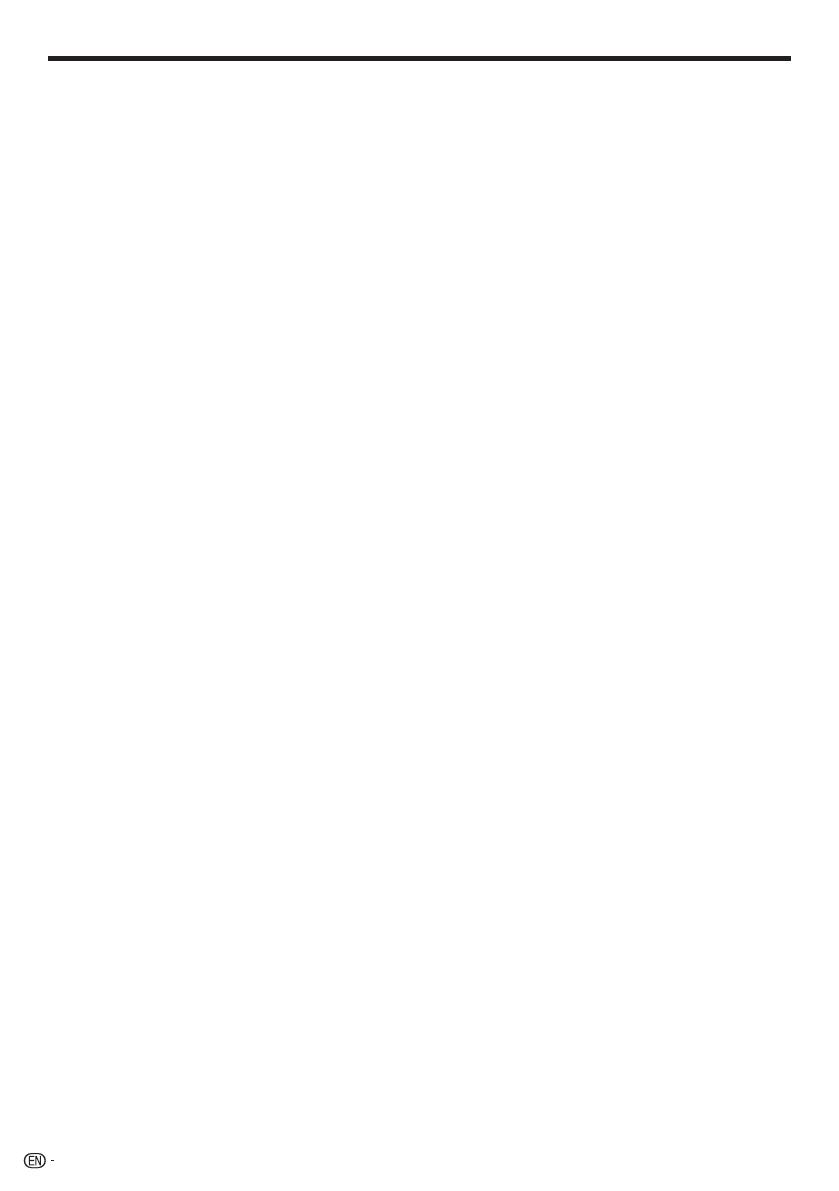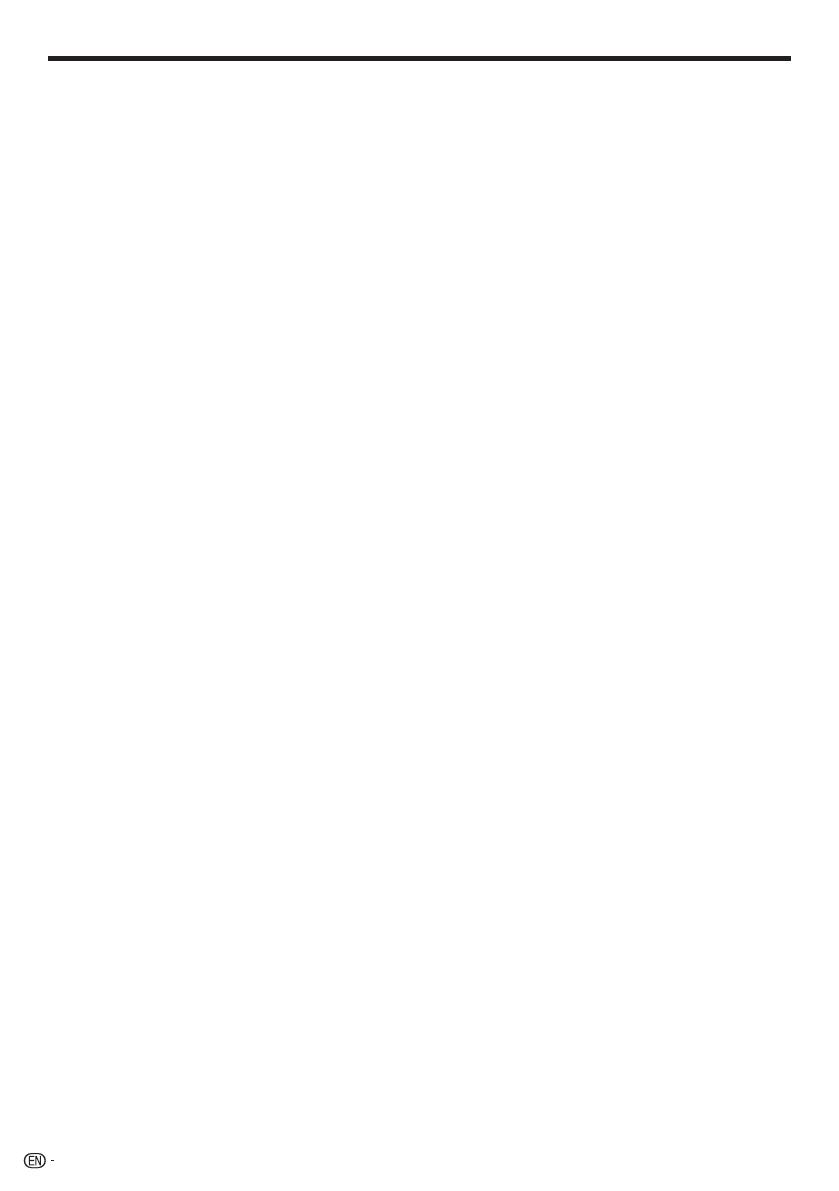
Contents
Introduction
SAFETY INFORMATION ......................................1–2
DEAR SHARP CUSTOMER .....................................3
IMPORTANT SAFETY INSTRUCTIONS ..............3–4
PRECAUTIONS ........................................................5
Contents ...............................................................6–7
What would you like to do with this Player? .........8
About Media Types ............................................9–11
Blu-ray Disc .................................................................. 9
Types of Discs that Can Be Used with This Player .........9
Discs that Cannot Be Used with This Player .................. 9
About Disc Contents ................................................... 11
BD Video ............................................................... 11
Title, Chapter and Track .........................................11
Icons Used on DVD Video Disc Cases ................... 11
The Icons Used in This Operation Manual ................... 11
Important Information ...........................................12
Disc Precautions .........................................................12
License and Copyright ................................................ 12
Getting Started ......................................................13
Major Components ..........................................14–15
Main Unit (Front) .......................................................... 14
Main Unit (Rear) .......................................................... 14
Remote Control Unit ................................................... 15
Player setup location ......................................16–17
Removing and replacing the terminal cover ........... 16–17
Installing the vertical stand ..................................... 17
Connection
Video Connection ..................................................18
Connecting to the HDMI Terminal ................................ 18
Audio Connection ..................................................19
Connecting to the Digital Audio Terminal ..................... 19
Broadband Internet Connection ....................20–21
Internet Connection (LAN cable) .................................. 20
Internet Connection (Wireless LAN) ............................. 21
Playback
Before Starting Playback ................................22–26
Loading the Batteries in the Remote Control ............... 22
Approximate operating range of remote control ..... 22
Connecting the AC adapter......................................... 23
Turning the Power On ................................................. 23
Turning the power on ............................................. 23
Entering standby .................................................... 23
Indicators on the Player .........................................23
Language Setting ........................................................ 24
Changing the on-screen display language .............. 24
Operating a SHARP TV Using the Remote Control ...... 24
TV function control ................................................. 24
Turning Off the Indicator Lights.................................... 24
Using AQUOS LINK .................................................... 25
Controlling the Blu-ray disc player using AQUOS
LINK .................................................................... 25
Using 3D ..................................................................... 25
Control Panel .............................................................. 26
Video/Picture/Music Playback .......................27–33
Loading a Disc/Ejecting a Disc ....................................27
BD/DVD Video Playback ............................................. 27
Displaying the disc information ............................... 27
BD/DVD Menus .......................................................... 28
Start playback by selecting a title from the top
menu................................................................... 28
Using the disc menu .............................................. 28
Using the pop-up menu ......................................... 28
Enjoying BONUSVIEW or BD-LIVE .............................. 29
Use of Picture in Picture function (secondary audio/
video playback) ................................................... 29
Virtual Package ...................................................... 29
BD-LIVE .................................................................29
DVD-R/-RW (VR format) / BD-RE/-R (BDAV format)
Playback .................................................................. 30
Playback by selecting a title ................................... 30
Playback by selecting a Playlist .............................. 30
Audio CD Playback ..................................................... 31
Playback from the beginning .................................. 31
To skip the track during playback ........................... 31
Operation procedure for the “Functions” menu ...... 31
Audio Data (MP3 File) Playback................................... 32
Playing back Audio data (MP3 files) ....................... 32
To play another file during Playback ....................... 32
To skip the file during Playback .............................. 32
Displaying Still Images (JPEG files) .............................. 33
Displaying Still Images (JPEG files) ......................... 33
Playing back Slide Show ........................................ 33
Setting slide show speed/repeat playback ............. 33
Playback Functions .........................................34–36
Fast Forward/Reverse (Search) ................................... 34
Skipping to the Next or the Start of the Current Chapter
(Track/T itle) ............................................................... 34
Pause/Frame Advance Playback ................................. 34
Slow Playback ............................................................ 34
Skip Search ................................................................ 34
Replay ........................................................................ 34
Repeat Playback of a Title or Chapter
(Repeat Playback) ....................................................35
Partial Repeat Playback (Repeat Playback of
a Specified Part) ....................................................... 35
Displaying the Audio Information ................................. 36
Switching Subtitles...................................................... 36
Switching the Angle .................................................... 36
Displaying the Angle Mark ........................................... 36
Settings During Playback ...............................37–38
Function Control ......................................................... 37
Function control operation procedure .................... 37
Functions which can be set ...................................38
Settings
SETTINGS ......................................................... 39–51
Common operations ................................................... 39
Basic Operation for Playback Setting .......................... 39
Audio Video Settings ................................................... 40
Smart Settings ............................................................ 41
AQUOS LINK .............................................................. 41
Playback Setting ......................................................... 41
6