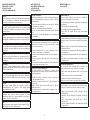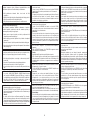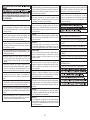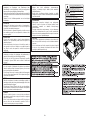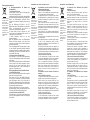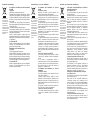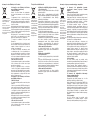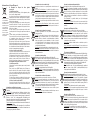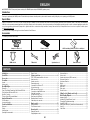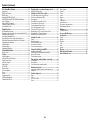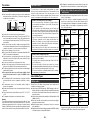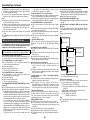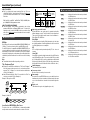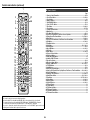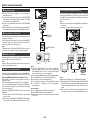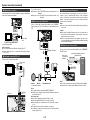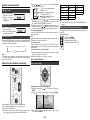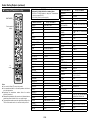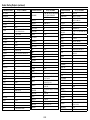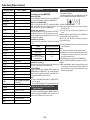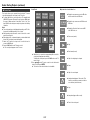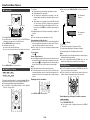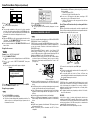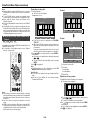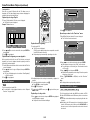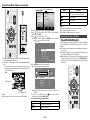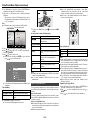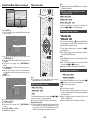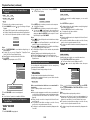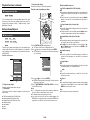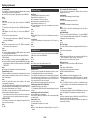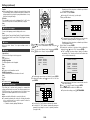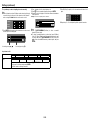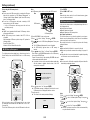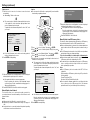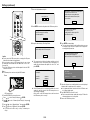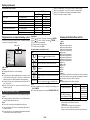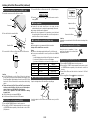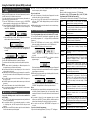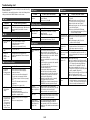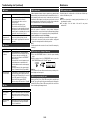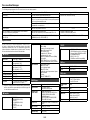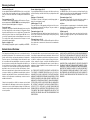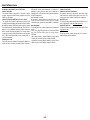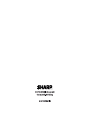Sharp XL-BD601PH User manual
- Category
- Home cinema systems
- Type
- User manual

XL-BD601PH
BD HI FI COMPONENT SYSTEM
MODEL
OPERATION MANUAL
iPad, iPhone, iPod, iPod classic, iPod nano and
iPod touch are trademarks of Apple Inc., registered
in the U.S. and other countries.
BD HI FI COMPONENT SYSTEM
MODEL
XL-BD601PH
OPERATION MANUAL
iPad, iPhone, iPod, iPod classic, iPod nano and
iPod touch are trademarks of Apple Inc., registered
in the U.S. and other countries.
Page is loading ...

ii
Virtajohdon asianmukainen käyttö
Noudata seuraavia ohjeita soittimen toimintahäiriöiden sekä
sähköiskun, tulipalon tai henkilövahinkojen välttämiseksi.
Pidä pistokkeesta tukevasti kiinni, kun irrotat tai liität
virtajohdon.
Älä säilytä tai käytä virtajohtoa lämmityslaitteiden läheisyydessä.
Älä sijoita raskaita esineitä virtajohdon päälle.
Älä yritä korjata tai muuttaa virtajohtoa itse millään tavalla.
●
●
●
●
Zabezpieczenie kabla zasilającego
Żeby zapewnić prawidłowe działanie odtwarzacza i zapobiec
porażeniu prądem, wybuchowi pożaru lub zranieniu, prosimy o
przestrzeganie poniższych wytycznych.
Należy mocno trzymać wtyczkę w trakcie podłączania lub
odłączania przewodu zasilającego.
Kabel zasilający powinien znajdować się z daleka od urządzeń
grzewczych.
Nie wolno ustawiać ciężkich przedmiotów na kablu zasilającym.
Nie należy próbować w żaden sposób naprawiać lub sztukować
kabla zasilającego.
●
●
●
●
AC Power Lead Protection
To avoid any malfunctions of the unit, and to protect against electric
shock, fi re or personal injury, please observe the following.
Hold the plug fi rmly when connecting or disconnecting the AC
power lead.
Keep the AC power lead away from heating appliances.
Never put any heavy object on the AC power lead.
Do not attempt to repair or reconstruct the AC power lead in any
way.
●
●
●
●
Dichiarazione di conformità
La società SHARP ELECTRONICS EUROPE GmbH dichiara
che il prodotto XL-BD601PH Sistema Hi Fi Blu-ray è costruito in
conformità alle prescrizioni del D.M.no 548 del 28/8/95, pubblicato
sulla G.U.no 301 del 28/12/95 ed in particolare è conforme a
quanto indicato nell’art. 2, comma 1 dello stesso decreto.
●
Bei Einstellung der ON/STAND-BY-Taste auf STAND-BY ist die
Netzspannung immer noch im Gerät vorhanden.
Wenn die ON/STAND-BY-Taste auf STAND-BY eingestellt wird, kann das
Gerät unter Verwendung der Timer-Betriebsart oder Fernbedienung in
Betrieb gesetzt werden.
Warnung:
In diesem Gerät sind keine vom Benutzer wartbaren Teile vorhanden.
Niemals Abdeckungen entfernen, außer wenn Sie dafür qualifi ziert sind. In
diesem Gerät sind gefährliche Spannungen vorhanden. Vor Ausführung von
irgendwelchen Kundendienstarbeiten oder bei längerer Nichtverwendung
des Gerätes stets den Netzstecker aus der Netzsteckdose ziehen.
●
Lorsque la touche ON/STAND-BY est mise en STAND-BY, l’appareil est
toujours sous tension.
Lorsque la touche ON/STAND-BY se trouve sur la position STAND-BY,
l’appareil est prêt à fonctionner par la minuterie ou la télécommande.
Avertissement:
Cet appareil contient des pièces non réparables par l’utilisateur. Personne
non qualifi ée n’enlèvera jamais les couvercles. L’appareil contenant
des organes portés à haute tension, débrancher l’appareil avant toute
réparation ou en période de non-utilisation.
●
Cuando el botón ON/STAND-BY está puesto en la posición STAND-BY,
todavía hay tensión dentro del aparato.
Cuando el botón ON/STAND-BY está puesto en la posición STAND-
BY, el aparato puede ponerse en funcionamiento utilizando el modo del
temporizador o el controlador remoto.
Advertencia:
Tenga en cuenta que dentro de este aparato no hay piezas que pueda
reparar. No quite nunca las tapas a menos que se esté cualifi cado para
hacerlo. Este aparato tiene en su interior tensiones peligrosas. Desenchufe
siempre la clavija de la red del tomacorriente antes de realizar cusalquier
servicio de mantenimiento y cuando no se use el aparato durante un largo
período de tiempo.
●
När ON/STAND-BY knappen är i läge STAND-BY, fi nns nätspänning i
apparaten.
Med ON/STAND-BY knappen i läge STAND-BY kan apparaten startas
med timerfunktion eller fjärrkontrollen.
Varning:
Apparaten innehĺller inga delar som kan ĺtgärdas av kunden.
Höljet fĺr endast öppnas av kvalifi cerad personal. Apparaten innehĺller
farliga spänningar. Stickkontakten ska därför dras ut frĺn nätuttaget före
reparationsarbeten och bör dras ut om apparaten inte ska användas pĺ
mycket länge.
●
Quando il tasto ON/STAND-BY si trova in posizione STAND-BY, all’interno
dell’apparecchio c’è ancora la corrente.
Se il tasto ON/STAND-BY si trova nella posizione STAND-BY, l’unità puň essere
accesa con il modo timer o con il telecomando.
Avvertenza:
L’apparecchio non contiene parti riparabili dall’utente. Non togliere
mai i coperchi, a meno di non essere qualifi cati per farlo. All’interno
dell’apparecchio ci sono tensioni pericolose, per cui si deve sempre
staccare la spina del cavo d’alimentazione dalla presa di corrente prima
di qualsiasi intervento di manutenzione e quando non si usa l’apparecchio
per un lungo periodo di tempo.
●
Wanneer de ON/STAND-BY toets in de STAND-BY stand staat, loopt er
nog steeds stroom (netspanning) in het toestel.
Wanneer de ON/STAND-BY toets in de STAND-BY stand staat, kan het
toestel ingeschakeld worden via de timerfunctie of de afstandsbediening.
Waarschuwing:
Dit toestel bevat geen door de gebruiker te repareren onderdelen. Verwijder
de behuizing nooit tenzij u deskundig bent op dit gebied. In het toestel
loopt een gevaarlijke spanning; haal de stekker altijd uit het stopcontact
alvorens onderhoud uit te voeren of wanneer het toestel voor langere tijd
niet gebruikt wordt.
●
Quando o botăo ON/STAND-BY estiver ajustado na posiçăo STAND-BY, a
voltagem de alimentaçăo ainda se encontra presente dentro do aparelho.
Quando o botăo ON/STAND-BY estiver ajustado na posiçăo STAND-BY, o
aparelho pode ser colocado em operaçăo através do modo de programaçăo
horária ou pelo controle remoto.
Advertência:
Neste aparelho năo há partes que podem ser consertadas pelo usuário.
Nunca retire a tampa, a menos que você tenha qualifi caçăo para tal.
Este aparelho contém voltagens perigosas. Remova sempre o cabo de
alimentaçăo da tomada antes de efetuar qualquer conserto ou quando
deixar o aparelho muito tempo fora de uso.
●
Kun ON/STAND-BY -kytkin on STAND-BY-asennossa, laitteessa on yhä
virta.
Kun ON/STAND-BY -kytkin on STAND-BY-asennossa, laite voidaan kytkeä
päälle kaukosäätimestä.
Varoitus:
Laitteen sisällä ei ole käyttäjän huollettavissa olevia osia. Kotelon saa
irrottaa vain siihen pätevöitynyt henkilö. Laitteen sisällä on vaarallinen
jännite. Laite on aina irrotettava verkkovirrasta ennen huoltotoimenpiteitä
ja jos laite on pitkään käyttämättä.
●
Gdy urządzenie znajduje się w trybie czuwania, jego wewnętrzne elementy
są pod napięciem.
Gdy urządzenie znajduje się w trybie czuwania, może zostać włączone
przy pomocy zegara lub pilota.
Ostrzeżenie:
Wewnątrz urządzenia nie ma żadnych elementów wymagających
obsługi użytkownika. Obudowa może być zdejmowana wyłącznie
przez wykwalifi kowanych pracowników serwisu. Wewnętrzne elementy
urządzenia znajdują się pod napięciem. Przed zdjęciem odbudowy, lub
gdy urządzenie ma zostać przez dłuższy czas nieużywane, należy wyjąć
wtyczkę z gniazdka elektrycznego.
●
When the ON/STAND-BY button is set at STAND-BY position, mains
voltage is still present inside the unit.
When the ON/STAND-BY button is set at STAND-BY position, the unit may
be brought into operation by the timer mode or remote control.
Warning:
This unit contains no user serviceable parts. Never remove covers unless
qualifi ed to do so. This unit contains dangerous voltages, always remove
mains plug from the socket before any service operation and when not in
use for a long period.
●
Når ON/STAND-BY-knappen er sat i STAND-BY positionen, er der stadig
netspaending til stede i apparatet.
Når ON/STAND-BY-knappen er sat i STAND-BY position, kan apparatet
startes v.hj.a. timer-funksionen eller fjernbetjeningen.
Advarsel:
Apparatet indeholder ingen dele, der kan repareres af brugeren selv. Fjern
aldrig kabinettet med mindre De er kvalifi ceret hertil. Apparatet indeholder
farlig strømspaending. Traek altid stikket ud af stikkontakten før der
foretages reparationer, eller hvis apparatet ikke er i brug i laengere tid.
●

iii
DENNA APPARAT ÄR ANSLUTEN TILL 230 V VÄXELSTRÖM
NÄR STICKPROPPEN ÄR INSKJUTEN I VÄGGUTTAGET. FÖR
ATT FULLSTÄNDIGT KOPPLA IFRÅN APPARATEN, V.G. DRAG
UT STICKPROPPEN.
Audio-visuelles Material kann Urheberrechte umfassen, die
ohne Genehmigung des Eigentümers dieser Urheberrechte
nicht aufgenommen werden dürfen. Siehe die entsprechenden
nationalen Gesetze.
●
Le matériel audio-visuel peut comporter des oeuvres faisant
l’objet de droits d’auteur qui ne peuvent être enregistrées sans
l’autorisation du possesseur du droit d’auteur, veuillez vous
référer aux réglementations nationales en vigueur.
●
El material audiovisual puede consistir en trabajos que tengan
derechos de autor y que no deben grabarse sin la autorización
del poseedor de dichos derechos de autor. Sírvase consultar las
leyes aplicables en su país.
●
Audiovisuellt material kan innehĺlla upphovsrättsarbete som inte
skall mĺngfaldigas utan tillstĺnd av copyrightinnehavaren. Se den
tillämpliga lagen i ditt land.
●
Il materiale audio-visivo che fosse soggetto a copyright non
puň essere registrato senza l’autorizzazione del possessore del
copyright. Si prega di attenersi alle leggi in vigore sul territorio
nazionale.
●
Audio-visueel materiaal kan worden beschermd door
auteursrechten, in welk geval het niet mag worden opgenomen
zonder de toestemming van de auteursrechthouder. Zie voor
nadere informatie de betreffende wetten in het land van gebruik.
●
O material audiovisual pode consistir de trabalhos de direitos
autorias que năo devem ser gravados sem autorizaçăo do
proprietário dos direitos. Favor consultar as leis vigentes em seu
país.
●
Audiovisuaalinen materiaali saattaa olla tekijänoikeudella suojattua,
eikä sitä tällöin saa tallentaa ilman tekijänoikeuden haltijan lupaa.
Lisätietoja on maassasi sovellettavassa tekijänoikeuslaissa.
●
Materiał audiowizualny może zawierać utwory chronione prawem
autorskim, które nie mogą być nagrywane bez zgody właściciela
praw autorskich. Patrz odpowiednie regulacje prawne w danym
kraju
●
Audio-visual material may consist of copyrighted works which
must not be recorded without the authority of the owner of the
copyright. Please refer to relevant law in your country.
●
Vorsicht:
Das Gerät weder Tropf- noch Spritzwasser aussetzen. Ansonsten
besteht die Gefahr eines Brandes oder elektrischen Schlages. Es
dürfen keine mit Flüssigkeiten gefüllten Gegenstände wie Vasen
auf dem Gerät abgestellt werden.
●
Attention:
Pour éviter un incendie ou une secousse électrique, mettre
l’appareil à l’abri de l’eau (éclaboussure, goutte). Ne pas poser
sur l’appareil un récipient contenant du liquide.
●
Advertencia:
Para evitar incendios y descargas eléctricas, no exponga el
aparato a goteo o salpicadura de líquidos. No deberán ponerse
encima del aparato objetos que estén llenos de líquido, como por
ejemplo un fl orero.
●
Varning:
Utsätt inte enheten för dropp eller stänk för att förhindra brand
eller elektriska stötar. Inga vätskefyllda föremĺl sĺsom vaser fĺr
placeras pĺ enheten.
●
Attenzione:
Per prevenire incendi o scosse elettriche, non fare gocciolare
nessun liquido sull’apparecchio e non bagnarlo. Non collocarvi
sopra nessun oggetto riempito d’acqua, come per esempio vasi.
●
Waarschuwing:
Stel het toestel niet bloot aan druipend of spattend water om
brand en elektrische schokken te voorkomen. Met vloeistoffen
gevulde voorwerpen, zoals vazen, mogen niet op het toestel
geplaatst worden.
●
Cuidado:
Para evitar incêndio ou choque elétrico, năo exponha este
aparelho a gotejamento ou salpicamento de água. Năo coloque
objetos com água como, por exemplo, um vaso de fl ores, em
cima do aparelho.
●
Varoitus:
Tulipalon tai sähköiskun välttämiseksi laitetta ei saa altistaa
tippuvalle tai roiskuvalle vedelle. Nestettä sisältäviä astioita kuten
esim kukkamaljakoita ei saa asettaa laitteen päälle.
●
Ostrzeżenie:
Żeby zapobiec niebezpieczeństwu pożaru lub porażeniu prądem,
urządzenie należy chronić przed zalaniem lub wilgocią. Na
urządzeniu nie wolno ustawiać żadnych zbiorników z wodą - np.
wazonów.
●
Warning:
To prevent fi re or shock hazard, do not expose this appliance
to dripping or splashing. No objects fi lled with liquids, such as
vases, shall be placed on the apparatus.
●
Advarsel:
Til at forbygge ild og střd risiko, lad vaere med at undsaette
denne indretning for drypning eller overstaenkning. Der mĺ ikke
anbringes nogen genstande fyldt med vand, som for eksempel
vaser, pĺ dette apparat.
●
Advarsel:
For ĺ unngĺ brann eller kortslutning, utsett ikke produktet for vann
eller fuktighet. Gjenstander som inneholder vaeske, feks. en
blomstervase, mĺ ikke plasseres oppĺ apparatet.
●
Varoitus:
Älä vie laitetta sateeseen tai kosteisiin tiloihin. Jos laite on
kostunut, anna sen kuivua ennen kuin käytät sitä verkkovirralla.
Nestettä sisältäviä astioita kuten esim. kukkamaljakoita ei saa
asettaa laitteen päälle.
●
Dieses Produkt ist ein Laserprodukt der Klasse 1.●
Ce produit est classifi é comme étant un LASER DE CLASSE 1.●
Este producto está clasifi cado como un PRODUCTO LÁSER DE
CLASE 1.
●
Denna produkt klassifi ceras som KLASS 1 LASERPRODUKT.●
Questo prodotto è classifi cato come CLASS 1 LASER PRODUCT.●
Dit product is geclassifi ceerd als een KLASSE 1 LASER
PRODUCT.
●
Este produto é classifi cado como PRODUTO LASER DE CLASSE 1.
●
Tämä laite on luokiteltu LUOKAN 1 LASERLAITTEEKSI.●
Opisywane urządzenie jest sklasyfi kowane jako PRODUKT
LASEROWY KLASY 1.
●
This product is classifi ed as a CLASS 1 LASER PRODUCT.
●
●
●
●
●
●
●
Page is loading ...
Page is loading ...
Page is loading ...
Page is loading ...

viii
Information on Proper Disposal
Attention: Your prod-
uct is marked with
this symbol. It means
that used electrical
and electronic prod-
ucts should not be
mixed with general
household waste.
There is a separate
collection system for
these products.
A
. Information on Disposal for Users (private
households)
1. In the European Union
Attention: If you want to dispose of this equipment, please
do not use the ordinary dustbin!
Used electrical and electronic equipment must be treated
separately and in accordance with legislation that requires
proper treatment, recovery and recycling of used electrical
and electronic equipment.
Following the implementation by member states, private
households within the EU states may return their used
electrical and electronic equipment to designated collection
facilities free of charge*.
In some countries* your local retailer may also take back
your old product free of charge if you purchase a similar new
one.
*) Please contact your local authority for further details.
If your used electrical or electronic equipment has batteries
or accumulators, please dispose of these separately
beforehand according to local requirements.
By disposing of this product correctly you will help ensure
that the waste undergoes the necessary treatment, recovery
and recycling and thus prevent potential negative effects on
the environment and human health which could otherwise
arise due to inappropriate waste handling.
2. In other Countries outside the EU
If you wish to discard this product, please contact your local
authorities and ask for the correct method of disposal.
For Switzerland: Used electrical or electronic equipment can
be returned free of charge to the dealer, even if you don’t
purchase a new product. Further collection facilities are
listed on the homepage of www.swico.ch or www.sens.ch.
B. Information on Disposal for Business Users
1. In the European Union
If the product is used for business purposes and you want
to discard it:
Please contact your SHARP dealer who will inform you
about the take-back of the product. You might be charged
for the costs arising from take-back and recycling. Small
products (and small amounts) might be taken back by your
local collection facilities.
For Spain: Please contact the established collection system
or your local authority for take-back of your used products.
2. In other Countries outside the EU
If you wish to discard of this product, please contact your
local authorities and ask for the correct method of disposal.
Informationen zur Batterieentsorgung
Die für dieses Produkt mitgelieferte Batterie kann Spuren von Blei
enthalten.
Für die EU: Die durchgestrichene Abfalltonne bedeutet, dass
gebrauchte Batterien nicht mit dem Haushaltsmüll entsorgt
werden sollten! Es gibt getrennte Sammelsysteme für gebrauchte
Batterien, welche eine ordnungsgemäße Behandlung und
Verwertung entsprechend gesetzlicher Vorgaben erlauben. Weitere
Einzelheiten erhalten Sie von IhrerGemeindeverwaltung.
Für die Schweiz: Die gebrauchte Batterie kann an der Verkaufsstelle
zurückgegeben werden.
Für andere Nicht-EU Staaten: Bitte erkundigen Sie sich bei Bedarf
bei Ihrer Gemeindeverwaltung nach weiteren Informationen zur
Entsorgung von gebrauchten Batterien.
Information sur la mise au rebut de la pile
Les piles/accus fournies avec ce produit peuvent contenir des traces de
Plomb.
Au sein de l’Union Européenne : Le symbole de la poubelle sur roues
barrée laisse supposer que les piles/accus usagées ne doivent pas être
mélangées avec les déchets ménagers! Il existe un mode de collecte séparé
pour les piles/accus usagées, ce qui permet d’effectuer un traitement et
un recyclage en accord avec la législation. Veuillez contacter une autorité
locale pour plus de renseignements sur le système mis en place.
Pour la Suisse : Les piles/accus usagées doivent être retournées chez votre
détaillant.
Pour les pays hors Union Européenne : Veuillez contacter une autorité
locale afi n de connaître la bonne méthode à utiliser pour la collecte de vos
piles/accus usagées.
Información sobre la eliminación de la batería
Las baterías suministradas con este producto contienen pequeńas
cantidades de Plomo.
Para EU: El contenedor de basura con ruedas tachado indica que las
baterías usadas no deberían mezclarse con los residuos domésticos
generales. Existe un sistema de recogida independiente de baterías
usadas, para permitir un correcto tratamiento y reciclado de acuerdo
con la legislación vigente. Por favor póngase en contacto con el sistema
de recogida establecido o con las autoridades locales para la recogida
selectiva de las baterías usadas.
Para Suiza: Las baterías usadas deben ser retornadas al punto de venta.
Para otros países fuera de la Unión Europea: Por favor póngase en contacto
con las autoridades locales para un correcto procedimiento de eliminación
de las baterías usadas.
Information om batteriavyttring
Batteriet som följer med denna produkt kan innehĺlla spĺr av Bly.
För EU: Batteriet är märkt med den överkorsade soptunnan vilket betyder
att det inte ska kastas i det vanliga hushĺllsavfallet. Det fi nns ett separat
insamlingssystem för batterier för att underlätta korrekt behandling och
ĺtervinning enligt gällande lagstiftning. Kontakta kommunen för vidare
information om insamling och ĺtervinning.
För Schweiz: Använda batterier lämnas till inköpsstället.
För länder utanför EU: Kontakta de lokala myndigheterna för information
om gällande sorterings- och ĺtervinningsföreskrifter om du behöver göra
dig av med ett använt batteri.
Informazioni sullo smaltimento della batteria
La batteria fornita con questo prodotto contiene tracce di Piombo.
Per EU: Il cassonetto barrato indica che le batterie usate non devono
essere gettate assieme ai rifi uti domestici! Vi è un sistema di raccolta
differenziata per le batterie usate, che consente il loro corretto trattamento
e riciclo secondo quanto previsto dalle leggi vigenti. Vi prego di contattare
le locali autorità per i dettagli del sistema di raccolta e riciclaggio.
Per la Svizzera: Le batterie usate devono essere restituite al punto
vendita.
Per altri Stati non-EU: Vi prego di contattare le autorità locali per conoscere
il metodo corretto di conferimento delle batterie usate.
Informatie over afvalverwerking van batterijen
De batterij die bij dit toestel geleverd wordt bevat sporen van Lood.
Voor EU: De doorgestreepte vuilnisbak op wieltjes duidt aan dat de
gebruikte batterijen niet mogen terechtkomen in het gewone huishoudelijke
afval. Er bestaat een gescheiden ophaalsysteem voor deze gebruikte
batterijen om eigen behandeling en recyclage volgens de wetgeving toe
te laten. Gelieve de locale autoriteiten te contacteren voor de details van
ophaling en recyclage.
Voor Zwitserland: De gebruikte batterij moet bij hetverkooppunt
teruggebracht worden.
Voor andere niet EU landen: Gelieve contact op te nemen met uw locale
autoriteiten voor de correcte methode van verwerking van de gebruikte
batterijen.
Informaçăo sobre Eliminaçăo de Pilhas
A bateria fornecida com este produto contém traços de chumbo.
Para a Uniăo Europeia: O contentor de rodas traçado signifi ca que as
baterias usadas năo deverăo ser colocadas junto com o lixo doméstico!
Existe um sistema de separaçăo próprio para baterias usadas, para
permitir um tratamento e reciclagem própria de acordo com a legislaçăo
em vigor. Por favor contacte as autoridades locais para mais detalhes nos
esquemas de recolha e reciclagem.
Para a Suíça: As baterias usadas deverăo ser devolvidas ao ponto de
venda.
Para os outros países fora da Uniăo Europeia: Por favor contacte a sua
autoridade local para o método correcto de disposiçăo das baterias
usadas.
Tietoja paristojen hävittämisestä
Tämän tuotteen mukana oleva paristo/akku saattaa sisältää jäänteitä Lyijy.
EU-maat: Paristo/akku on merkitty yliviivatun roskasäiliön symbolilla,
mikä tarkoittaa, että sitä ei saa hävittää kotitalouden yleisjätteiden kanssa.
Paristoille/akuille on olemassa erillinen keräysjärjestelmä, joka helpottaa
niiden asiamukaista käsittelyä ja lainmukaista kierrätystä. Ota yhteys
kuntaviranomaisiin saadaksesi lisätietoa keräyksestä ja kierrätyksestä.
Sveitsi: Käytetyt paristot/akut palautetaan ostopaikkaan.
EU:n ulkopuoliset maat: Ota yhteys paikallisviranomaisiin saadaksesi
lisätietoa voimassa olevista lajittelu- ja kierrätyssäädöksistä ja ohjeet
käytetyn pariston/akun hävittämiseen.
Informacja na temat usuwania baterii
Bateria dostarczana z tym produktem zawiera śladowe ilości ołowiu.
W krajach Unii Europejskiej: Przekreślony pojemnik na odpady oznacza,
że zużytych baterii nie należy wyrzucać do pojemników z odpadami
domowymi! Dla zużytych baterii istnieją oddzielne systemy zbiórki, które
zapewnią prawidłowe przetwarzanie i odzysk zgodnie z obowiązującym
prawem. Szczegóły na temat systemów zbiórki otrzymają Państwo u
lokalnych władz.
W Szwajcarii: Zużyte baterie można zwrócić w punkcie sprzedaży.
Kraje pozaunijne: W celu uzyskania szczegółowych informacji na temat
prawidłowej metody pozbycia się zużytych baterii, proszę o kontakt z
władzami lokalnymi.
Information on Battery Disposal
The battery supplied with this product contains traces of Lead.
For EU: The crossed-out wheeled bin implies that used batteries should
not be put to the general household waste! There is a separate collection
system for used batteries, to allow proper treatment and recycling in
accordance with legislation. Please contact your local authority for details
on the collection and recycling schemes.
For Switzerland: The used battery is to be returned to the selling point.
For other non-EU countries: Please contact your local authority for correct
method of disposal of the used battery.

E-
ENGLISH
XL-BD601PH BD Hi Fi Component System consisting of XL-BD601PH (main unit) and CP-BD601PH (speaker system).
Introduction
Thank you for purchasing this SHARP product. To obtain the best performance from this product, please read this manual carefully. It will guide you in operating your SHARP product.
Special Note:
Supply of this product does not convey a license nor imply any right to distribute content created with this product in revenue-generating broadcast systems (terrestrial, satellite, cable and/or other distribution
channels), revenue-generating streaming applications (via Internet, intranets and/or other networks), other revenue-generating content distribution systems (pay-audio or audio-on-demand applications and the like)
or on revenue-generating physical media (compact discs, digital versatile discs, semiconductor chips, hard drives, memory cards and the like). An independent license for such use is required. For details, please
visit http://mp3licensing.com
MPEG Layer-3 audio coding technology licensed from Fraunhofer IIS and Thomson.
Accessories
The following accessories are included.
Adaptors for iPhone x 3 Remote control x “AAA” size battery (UM-4, R03, HP-6 or similar) x 2
HDMI cable x FM aerial x Speaker wires x 2 Stand for iPad x
●
CONTENTS
Introduction ....................................................................................
Special Note: ..................................................................................
Accessories ...................................................................................
Precautions .................................................................................... 3
General ........................................................................................................ 3
Volume control ............................................................................................. 3
About Media Types ........................................................................ 3
Blu-ray Disc ................................................................................................. 3
Types of Discs/Media Formats that Can Be Used with This Unit ................ 3
Discs that Cannot Be Used with This Unit ................................................... 4
About Disc Contents ................................................................................... 5
The Icons Used in This Operation Manual ................................................... 5
Important Information ................................................................... 6
Disc Precautions.......................................................................................... 6
License and Copyright ................................................................................ 6
Controls and indicators ................................................................ 7
Front panel .................................................................................................. 7
Display ......................................................................................................... 7
Speaker system ........................................................................................... 7
Speaker grilles are removable ..................................................................... 7
Remote Control ........................................................................................... 8
System connections ...................................................................... 9
USB 1, USB 2 terminals and Video Out socket ........................................... 9
Aerial connection ......................................................................................... 9
Speaker connection .................................................................................... 9
Demonstration mode ..................................................................................10
Connecting iPod or iPhone to TV ...............................................................10
AC power connection .................................................................................10
HDMI connection (TV, projector) ................................................................10
Connecting to an amplier/AV receiver ......................................................10
Digital audio connection .............................................................................11
Line input connection (TV, etc.) ..................................................................11
Wired connection (LAN cable) ....................................................................11
Broadband Internet Connection .................................................................11
Subwoofer pre-out connection...................................................................11
Remote control ............................................................................ 2
Battery installation ......................................................................................12
Test of the remote control ...........................................................................12
General control ........................................................................... 2
Turning the Power On .................................................................................12
Display brightness control ..........................................................................12
Volume auto fade-in ...................................................................................12
Volume control ............................................................................................12
Speaker output selection (HDMI connection).............................................12
Auto power on function ..............................................................................12
Auto power off function ..............................................................................12
Muting ........................................................................................................12
X-Bass control ............................................................................................12
Bass control ...............................................................................................13
Treble control ..............................................................................................13
Function Selector .......................................................................................13
Setting the clock (Remote control only) .................................... 3
Before Starting Playback ............................................................ 3
Language Setting .......................................................................................13
Operating a TV Using the Remote Control .................................................13
To change the TV manufacturer setting ......................................................14
Using AQUOS LINK ....................................................................................16
Audio Return Channel (ARC) (Audio Return Channel submenu) ................16
Using 3D .....................................................................................................16
Control Panel ..............................................................................................17

E-2
Contents (continued)
Video/Picture/Music Playback ................................................... 8
Loading a Disc ............................................................................................18
BD/DVD Video Playback .............................................................................18
BD/DVD Menus ..........................................................................................18
Enjoying BONUSVIEW or BD-LIVE .............................................................19
DVD-R/-RW (VR format) / BD-RE/-R (BDAV format) Playback .................. 20
Audio CD Playback ................................................................................... 21
Audio Data (MP3 File) Playback ................................................................ 21
Displaying Still Images (JPEG les) ........................................................... 22
Accessing DLNA servers ........................................................................... 23
Playback Functions ..................................................................... 24
Fast Forward/Reverse (Search) .................................................................. 24
Skipping to the Next or the Start of the Current Chapter (Track/Title) ...... 24
Pause/Frame Advance Playback ............................................................... 24
Slow Playback (Forward/Reverse) ............................................................. 24
Repeat Playback of a Title or Chapter (Repeat Playback) ......................... 25
Partial Repeat Playback (Repeat Playback of a Specied Part) ................ 25
Displaying the Audio Information .............................................................. 25
Switching Subtitles .................................................................................... 25
Switching the Angle ................................................................................... 25
Displaying the Angle Mark ......................................................................... 26
Settings During Playback ........................................................... 26
Function Control ........................................................................................ 26
Settings ........................................................................................ 27
Common operations .................................................................................. 27
Setting the PIN code for the rst time ....................................................... 27
Parental Control Setting ............................................................................ 27
Audio Video Settings ................................................................................. 27
Smart Settings ........................................................................................... 28
AQUOS LINK ............................................................................................. 28
Playback Setting........................................................................................ 28
On Screen Language ................................................................................. 29
Version ....................................................................................................... 29
System ....................................................................................................... 29
Communication Setup ............................................................................... 29
USB Memory Management ....................................................................... 31
Software Update Settings ......................................................................... 31
Playing back video on demand streaming content .................. 34
Playing back YouTube content ................................................................... 34
Listening to the iPod, iPhone or iPad ........................................ 34
iPod, iPhone and iPad connection (USB 2 only) ....................................... 35
iPod, iPhone or iPad playback (USB 2) ..................................................... 35
iPhone playback ........................................................................................ 35
iPod and iPhone connection (Dock only) .................................................. 35
To insert adaptor for iPod or iPhone ......................................................... 35
To remove adaptor for iPod or iPhone ...................................................... 35
iPod or iPhone playback (Dock only) ......................................................... 35
To disconnect iPod, iPhone or iPad ........................................................... 36
Watching videos on a TV connected to iPod or iPhone ............................ 36
Navigating the iPod, iPhone or iPad menus ............................................. 36
Various iPod, iPhone and iPad functions ................................................... 36
Listening to the radio .................................................................. 36
Tuning ........................................................................................................ 36
Memorising a station ................................................................................. 37
To recall a memorised station .................................................................... 37
To scan the preset stations........................................................................ 37
To erase entire preset memory .................................................................. 37
Using the Radio Data System (RDS) .......................................... 37
Information provided by RDS .................................................................... 37
Using the Auto Station Programme Memory (ASPM) ............................... 38
Notes: for RDS operation .......................................................................... 38
To recall stations in memory ...................................................................... 38
Timer and sleep operation (Remote control only) .................... 39
Timer playback .......................................................................................... 39
Sleep operation ......................................................................................... 40
To use timer and sleep operation together ................................................ 40
Enhancing your system............................................................... 40
Listening to the playback sounds of portable audio unit, etc. .................. 40
Headphones .............................................................................................. 40
Troubleshooting chart ................................................................. 4
Tuner .......................................................................................................... 41
USB ........................................................................................................... 41
iPod, iPhone or iPad .................................................................................. 41
Power ......................................................................................................... 41
Basic Operation ......................................................................................... 41
Playback .................................................................................................... 41
Picture ....................................................................................................... 41
Sound ........................................................................................................ 42
Network ..................................................................................................... 42
Other .......................................................................................................... 42
Condensation ............................................................................................ 42
If problem occurs ...................................................................................... 42
Factory reset, clearing all memory ............................................................ 42
Before transporting the unit ...................................................................... 42
Maintenance ................................................................................ 42
Cleaning the cabinet.................................................................................. 42
On-screen Error Messages ........................................................ 43
Specications .............................................................................. 43
General ...................................................................................................... 43
Amplier .................................................................................................... 43
BD player ................................................................................................... 43
USB ........................................................................................................... 43
Tuner .......................................................................................................... 43
Speaker ..................................................................................................... 43
Glossary ....................................................................................... 44
Network Service Disclaimer ....................................................... 45
About Software License .............................................................. 46

E-3
Precautions
General■
Please ensure that the equipment is positioned in a well ventilated area
and ensure that there is at least 10 cm (4”) of free space along the sides,
top and back of the equipment.
10 cm (4”)
10 cm (4”)
10 cm (4”)
10 cm (4”)
Use the unit on a rm, level surface free from vibration.
Place the speakers at least 30 cm (12”) away from any CRT TV to
avoid colour variations across the TV screen. If the variations persist,
move the speakers further away from the TV. LCD TV is not prone to
such variation.
Keep the unit away from direct sunlight, strong magnetic elds,
excessive dust, humidity and electronic/electrical equipment (home
computers, facsimiles, etc.) which generate electrical noise.
Do not place anything on top of the unit.
Do not expose the unit to moisture, to temperatures higher than 60°C
(140°F) or to extremely low temperatures.
If your system does not work properly, disconnect the AC power
lead from the wall socket. Plug the AC power lead back in, and
then turn on your system.
In case of an electrical storm, unplug the unit for safety.
Hold the AC power plug by the head when removing it from the
wall socket, as pulling the lead can damage internal wires.
The AC power plug is used as a disconnect device and shall always
remain readily operable.
Do not remove the outer cover, as this may result in electric
shock. Refer internal service to your local SHARP service
facility.
The ventilation should not be impeded by covering the ventilation
openings with items, such as newspapers, tablecloths, curtains,
etc.
No naked ame sources, such as lighted candles, should be
placed on the apparatus.
Attention should be drawn to the environmental aspects of battery
disposal.
This unit should only be used within the range of 5°C - 35°C (41°F
- 95°F).
The apparatus is designed for use in moderate climates.
Warning:
The voltage used must be the same as that specied on this unit. Using
this product with a higher voltage other than that which is specied
is dangerous and may result in a re or other type of accident causing
damage. SHARP will not be held responsible for any damage resulting
from use of this unit with a voltage other than that which is specied.
●
●
●
●
●
●
●
●
●
●
●
●
●
●
●
●
Volume control■
The sound level at a given volume setting depends on speaker
efciency, location, and various other factors. It is advisable to avoid
exposure to high volume levels. Do not turn the volume on to full
at switch on. Listen to music at moderate levels. Excessive sound
pressure from earphones and headphones can cause hearing loss.
Precautions on viewing stereoscopic 3D images
Do not view stereoscopic 3D images if you have a history of
photosensitivity, heart disease or poor health. This may cause
the symptoms to worsen.
If you experience any health problems such as fatigue and
discomfort while viewing stereoscopic 3D images, immediately
discontinue viewing. Continuing viewing after symptoms appear
may cause health risks. Take a break until the symptoms have
completely disappeared.
Ages of 5–6 or over are recommended for viewing stereoscopic
3D images. Symptoms such as fatigue and discomfort are
difcult to determine in young children, therefore they may
suddenly become ill. When viewing 3D images with children,
please watch for eye strain symptoms.
When viewing stereoscopic 3D images, take a moderate break after
watching one title. Viewing for extended periods may cause visual strain.
●
●
●
●
Precautions when cleaning this product
Turn off the main power and unplug the AC power lead from the
wall socket before handling.
To clean the outer cabinet, periodically wipe it with a soft cloth
(cotton, annel, etc.).
For severe dirt, soak a soft cloth (cotton, annel, etc.) in some
neutral detergent diluted with water, wring the cloth out thoroughly,
wipe off the dirt, then wipe again with a soft, dry cloth.
Do not use chemicals or a chemically treated cloth for cleaning.
It may damage the cabinet nish.
●
●
●
●
About Media Types
Blu-ray Disc■
Blu-ray Disc is the ultimate next generation optical media format,
offering the following key features:
Largest capacity (25 GB single layer – 50 GB dual layer) – with over 5
times the amount of content possible with current DVDs, particularly
well suited for high denition feature lms with extended levels of
interactive features
Pristine picture quality with the capability for full high denition 1920
x 1080p resolution
Best audio possible with uncompressed surround sound (higher
quality than even theatre audio)
Broadest industry support – ensuring more choice for consumers
in the marketplace
Hardware products will be backward compatible with DVDs, allowing
continued enjoyment of existing DVD libraries.
●
●
●
●
●
Disc Durability – new breakthroughs in hard coating technologies gives
Blu-ray Discs the strongest resistance to scratches and nger prints.
Types of Discs/Media Formats that Can Be Used
with This Unit
■
The following discs can be played back in this Unit. Do not use an
8 cm to 12 cm adapter.
Use discs that conform to compatible standards as indicated by
the presence of ofcial logos on the disc label. Playback of discs
not complying with these standards is not guaranteed. In addition,
the image quality or sound quality is not guaranteed even if the
discs can be played back.
Disc Type Recording
Format
Contents Disc
Size
BD
Video
Region code
B/ALL
— Audio +
Video
(Movie)
12 cm
BD-RE DL
BD-R DL
BDMV/BDAV
format
DVD
Video
Region code
2/ALL
2
ALL
Video format Audio +
Video
(Movie)
12 cm
8 cm
DVD+RW/DVD+R
DVD-RW/DVD-R
DVD+R DL/DVD-R DL
Video/VR/AVCHD
format (nalised
disc only)
Audio +
Video
(Movie)
12 cm
8 cm
DivX+HD
(H.264/MKV)
JPEG
J
Still image
(JPEG le)
MP3
K
Audio
Audio CD
I
Audio CD
(CD-DA)
Audio 12 cm
8 cm
CD-RW/CD-R Audio CD
(CD-DA)
Audio
JPEG
J
Still image
(JPEG le)
MP3
K
Audio
Media Format
Recording Format
Contents
USB memory device DivX+HD
(H.264/MKV)
Audio + Video
(Movie)
JPEG
J
Still image
(JPEG le)
MP3
K
Audio
BD/DVD video units and discs have region codes, which dictate the
regions in which a disc can be played. This Unit’s region code is B
for BD and 2 for DVD. (Discs marked ALL will play in any unit.
●
●
●
●

E-4
BD/DVD video operations and functions may be different from the
explanations in this manual and some operations may be prohibited
due to disc manufacturer’s settings.
If a menu screen or operating instructions are displayed during
playback of a disc, follow the operating procedure displayed.
Note:
Playback for some of the discs in the left side column tables may
not be possible depending on the disc.
“Finalise” refers to a recorder processing a recorded disc so that
it will play in other DVD units/recorders as well as this unit. Only
nalised DVD discs will play back in this unit. (This unit does not
have a function to nalise discs.)
Some discs cannot be played back depending on the recording
format.
DivX playback may not be available depending on the DivX content
and le.
Discs that Cannot Be Used with This Unit
■
The following discs cannot be played back or will not play back
properly on this Unit. If such a disc is mistakenly played back, speaker
damage may occur. Never attempt to play back these discs.
CDG, Video CD, Photo CD, CD-ROM, CD-TEXT, SVCD, SACD, PD, CDV,
CVD, DVD-RAM, DVD-Audio, BD-RE with the cartridge, CD-WMA
Discs with unusual shapes cannot be played.
Discs with unusual shapes (heart-shaped or hexagonal discs, etc.)
cannot be used. The use of such discs will cause malfunction.
The following BD video discs cannot be played.
Discs not displaying “B” or “ALL” for the region code (discs sold
outside the authorised marketing area).*
Discs produced illegally.
Discs recorded for commercial use.
The region code for this product is B.
The following DVD video discs cannot be played.
Discs not displaying “2” or “ALL” for the region code (discs sold
outside the authorised marketing area).*
Discs produced illegally.
Discs recorded for commercial use.
The region code for this product is 2.
The following BD-RE/R, DVD-RW/R and DVD+RW/R discs cannot
be played.
Discs on which data has not been recorded cannot be played back.
Sharp cannot guarantee playback compatibility for all self-
recorded BD-discs because Blu-ray is a new and evolving format.
The playback compatibility will be affected by your choice of BD-
recorder, BD-disc and BD-burning software. Please always ensure
you are using the latest software versions on all units and contact
the individual manufacturers for further help if required.
To avoid inconveniences, please check the playback compatibility
of your self-recorded disc before you purchase this BD-unit.
For maximum playback compatibility of self-recorded BD-discs
Sharp recommends that the BDMV/BDAV standards are used. If a
playback issue occurs after purchase, please download the latest
software version for your BD-unit from the Sharp internet page or
ask your Sharp-Dealer.
This BD-unit uses the latest technology available at the time
●
●
●
●
●
●
●
●
●
●
*
●
●
●
*
●
●
of development and cannot guarantee support for future
enhancements or changes to the standard.
The following Audio CD*
discs cannot be played.
Discs containing a signal for the purpose of protecting copyrights
(copy control signal) may not be played back with this Unit.
This Unit has been designed on the premise of playing back Audio
CDs that comply with CD (Compact Disc) standards.
The following CD-RW/R discs cannot be played.
Discs on which data has not been recorded cannot be played
back.
Discs recorded in a format other than an Audio CD and JPEG/MP3
le format cannot be played back.
Discs may not be played back depending on their recording status
or the status of the disc itself.
Discs may not be played back depending on their compatibility
with this Unit.
*
2
About the JPEG le format
JPEG is a type of le format for storing still-image les (photos,
illustrations, etc.). The Unit lets you play JPEG format still-image
les.
File formats that are not compatible.
Still images in formats other than JPEG (such as TIFF) cannot be
played.
There may be some les that cannot be played even if they are in
JPEG format.
Progressive JPEG les cannot be played.
Moving image les as well as Motion JPEG format les cannot be
played, even though they are JPEG les.
Other les that cannot be played back.
You may not be able to play some still images which you have
created, touched up, copied or otherwise edited on your
computer.
You may not be able to play some still images you have processed
(rotated or saved by overwriting other images you have imported
from the Internet or e-mail).
You may experience one or more of the following symptoms
when playing les.
It may take some time to play les depending on the number of folders,
number of les and volume of data involved.
EXIF information will not be displayed. EXIF stands for
Exchangeable Image File Format, and is a standard for storing
interchange information in image les, especially those using
JPEG compression. (Refer to http://exif.org for more information.)
*
3
About the MP3 le format
MP3 les are audio data compressed in the MPEG1/2 Audio layer-3
le format. “MP3 les” have “.mp3” as extensions. (Some les that
have “.mp3” extensions or les that have not been recorded in MP3
format will produce noise or cannot be played.)
Playing the MP3 le format
The MP3 les are not played in the order they were recorded.
It is recommended to record data at a lower speed as data
recorded at a fast speed can produce noise and may not be able
to be played.
The more folders there are, the longer the reading time.
Depending on the folder tree, reading MP3 les can take time.
The playing time may not be correctly displayed during MP3 le
playback.
●
●
●
●
●
●
●
●
●
●
●
●
●
●
●
●
●
●
●
The following les cannot be played on this unit.
When both Audio CD [CD-DA] format and JPEG/MP3 le formats
are recorded on a disc. (The disc is recognised to be an Audio CD
[CD-DA] only tracks in Audio CD [CD-DA] format are played back.)
Multi-session discs cannot be played.
About the DivX+HD (H.264/MKV) le format
DivX playback may not be available depending on the DivX content
and le.
About les/folders for Still images (JPEG les) and audio data
(MP3 les)
You can play still images (JPEG les) /audio data (MP3 les) with this
unit by making folder(s) on discs or USB memory devices as shown
below.
Example of a folder structure:
001.jpg/001.mp3
xxx.jpg/xxx.mp3
Root
01 Folder
xxx Folder
Folder
001.jpg/001.mp3
255.jpg/255.mp3
001.jpg/001.mp3
256.jpg/256.mp3
001.jpg/001.mp3
256.jpg/256.mp3
L
L
L
L
L
Including the root directory, the maximum number of folders and
les in each folder is limited to 256 in total.
File and folder requirements
The discs or USB memory devices which this unit can play back
(recognise) are limited to the following properties:
Contains EXIF format les (only JPEG les)
Picture resolution: Between 32 x 32 and 7680 x 4320 pixels (only
JPEG les)
Maximum number of folders and les in each folder: 256
Maximum hierarchy level of folders: 5
File size: 20 MB or less (JPEG les)
200 MB or less (MP3 les)
Note:
File and folder names displayed on this unit may differ from those
displayed on PCs.
●
●
●
●
●
About Media Types (continued)

E-5
ABOUT DivX VIDEO
DivX® is a digital video format created by DivX, Inc. This is an
ofcial DivX Certied® device that plays DivX video. Visit divx.com
for more information and software tools to convert your les into
DivX video.
DivX Certied® to play DivX® and DivX Plus™ HD (H.264/MKV) video
up to 1080p HD including premium content.
ABOUT DivX VIDEO-ON-DEMAND
This DivX Certied® device must be registered in order to play
purchased DivX Video-on-Demand (VOD) movies. To obtain your
registration code, locate the DivX VOD section in your device setup
menu. Go to vod.divx.com for more information on how to complete
your registration.
About Disc Contents■
BD Video
Enjoy BD-specic functions including BONUSVIEW (BD-ROM Prole
1 Version 1.1), such as picture-in-picture, and BD-LIVE (page 19).
For the BD video discs compatible with BONUSVIEW/BD-LIVE, you
can enjoy additional contents by copying the data from the discs or
downloading it via the Internet. For instance, this function is capable
of playing the original movie as the primary video while playing video
commentary from the lm director on a small screen as a secondary
video.
Note:
The available functions differ depending on the disc.
Title, Chapter and Track
Blu-ray discs and DVDs are divided into “Titles” and “Chapters”.
If the disc has more than one movie on it, each movie would be a
separate “Title”. “Chapters”, on the other hand, are subdivisions
of titles. (See Example 1.)
Audio CDs are divided into “Tracks”. You can think of a “Track” as
one tune on an Audio CD. (See Example 2.)
Example 1: Blu-ray disc or DVD
Title 1
Title 2
Chapter 1 Chapter 2 Chapter 3
Chapter 1
Example 2: Audio CD
Track 1 Track 2 Track 3
Track 4
Icons Used on BD/DVD Video Disc Cases
The back of the case of a BD/DVD that is commercially available
usually contains various information about the contents of the disc.
●
●
●
●
●
2
2
16:9
2
LB
21 3
54 6
1. English
2. Chinese
1. English
2. Chinese
1 2
3 4 5
DVD Video BD Video
1
Audio tracks and audio formats
BD and DVD discs can contain up to 8 separate tracks with a
different language on each. The rst in the list is the original track.
This section also details the audio format of each soundtrack —
Dolby Digital, DTS, MPEG etc.
Dolby Digital
A sound system developed by Dolby Laboratories Inc. that gives
movie theatre ambience to audio output when the Unit is connected
to a Dolby Digital processor or amplier.
DTS
DTS is a digital sound system developed by DTS, Inc. for use in
cinemas.
Linear PCM
Linear PCM is a signal recording format used for Audio CDs and on
some DVD and Blu-ray discs. The sound on Audio CDs is recorded
at 44.1 kHz with 16 bits. (Sound is recorded between 48 kHz with
16 bits and 96 kHz with 24 bits on DVD video discs and between
48 kHz with 16 bits and 192 kHz with 24 bits on BD video discs.)
2
Subtitle languages
This indicates the kind of subtitles.
3
Screen aspect ratio
Movies are shot in a variety of screen modes.
4
Camera angle
Recorded onto some BD/DVD discs are scenes which have been
simultaneously shot from a number of different angles (the same
scene is shot from the front, from the left side, from the right side,
etc.).
5
Region code
This indicates the region code (playable region code).
The Icons Used in This Operation Manual■
BD VIDEO
.............. Indicates the functions that can be performed
for BD Video discs.
BD-RE
.............. Indicates the functions that can be performed
for BD-RE discs.
BD-R
.............. Indicates the functions that can be performed
for BD-R discs.
DVD VIDEO
........... Indicates the functions that can be performed
for DVD Video discs.
DVD-RW
.............. Indicates the functions that can be performed
for DVD-RW discs.
DVD-R
.............. Indicates the functions that can be performed
for DVD-R discs.
AUDIO CD
.............. Indicates the functions that can be performed
for Audio CDs.
CD-R
.............. Indicates the functions that can be performed
for CD-R discs.
CD-RW
.............. Indicates the functions that can be performed
for CD-RW discs.
USB
.............. Indicates the functions that can be performed
for USB memory devices.
iPod
........... Indicates the functions that can be performed
for iPod, iPhone and iPad.
About Media Types (continued)

E-6
Disc Precautions■
Be Careful of Scratches and Dust
BD, DVD and CD discs are sensitive to dust, ngerprints and
especially scratches. A scratched disc may not be able to be played
back. Handle discs with care and store them in a safe place.
Proper Disc Storage
Place the disc in the centre of the disc case
and store the case and disc upright.
Avoid storing discs in locations subject to
direct sunlight, close to heating appliances or
in locations of high humidity.
Do not drop discs or subject them to strong
vibrations or impacts.
Avoid storing discs in locations where there
are large amounts of dust or moisture.
Handling Precautions
If the surface is soiled, wipe gently with a soft, damp (water only)
cloth. When wiping discs, always move the cloth from the centre
hole toward the outer edge.
Do not use record cleaning sprays, benzene, thinner, static
electricity prevention liquids or any other solvent.
Do not touch the surface.
Do not stick paper or adhesive labels to the disc.
If the playing surface of a disc is soiled or scratched, the Unit may
decide that the disc is incompatible and eject the disc tray, or it
may fail to play the disc correctly. Wipe any dirt off the playing
surface with a soft cloth.
Cleaning the Pick Up Lens
Never use commercially available cleaning discs. The use of these
discs can damage the lens.
Request the nearest service centre approved by SHARP to clean
the lens.
Warnings about dew formation
Condensation may form on pick up lens or disc in the following
conditions:
Immediately after a heater has been turned on.
In a steamy or very humid room.
When the Unit is suddenly moved from a cold environment to
a warm one.
●
●
●
●
●
●
●
●
●
–
–
–
When condensation forms:
It becomes difcult for the Unit to read the signals on the disc
and prevents the Unit from operating properly.
To remove condensation:
Take out the disc and leave the Unit with the power off until
the condensation disappears. Using the Unit when there is
condensation may cause malfunction.
License and Copyright■
Audio-visual material may consist of copyrighted works which must
not be recorded without the authority of the owner of the copyright.
Refer to relevant laws in your country.
“This item incorporates copy protection technology that is
protected by U.S. patents and other intellectual property rights
of Rovi Corporation. Reverse engineering and disassembly are
prohibited.”
Manufactured under license from Dolby Laboratories. “Dolby” and
the double-D symbol are trademarks of Dolby Laboratories.
Manufactured under license under U.S. Patent Nos: 5,956,674;
5,974,380; 6,226,616; 6,487,535; 7,392,195; 7,272,567; 7,333,929;
7,212,872 & other U.S. and worldwide patents issued & pending.
DTS-HD, the Symbol, & DTS-HD and the Symbol together are
registered trademarks & DTS-HD Master Audio | Essential is a
trademark of DTS, Inc. Product includes software. © DTS, Inc. All
Rights Reserved.
is a trademark of DVD Format/Logo Licensing Corporation.
“HDMI, the HDMI logo and High-Denition Multimedia Interface
are trademarks or registered trademarks of HDMI Licensing LLC in
the United States and other countries.”
“x.v.Colour” and “x.v.Colour” logo are trademarks of Sony
Corporation.
Java and all Java-based trademarks and logos are trademarks
or registered trademarks of Sun Microsystems, Inc. in the United
States and/or other countries.
“AVCHD” and the “AVCHD” logo are trademarks of Panasonic
Corporation and Sony Corporation.
Blu-ray Disc™, Blu-ray™, Blu-ray 3D™, BD-Live™, BONUSVIEW™,
and the logos are trademarks of the Blu-ray Disc Association.
YouTube is a trademark of Google Inc.
DivX®, DivX Certied®, DivX Plus
TM
HD and associated logos are
trademarks of DivX, Inc. and are used under license.
LC_LCFONT+ and LC logo mark are
registered trademarks of SHARP Corporation. This product is
embedded with LC Font technology, which was developed by
SHARP Corporation for clearly displaying easy-to-read characters
on an LCD screen. However, other non-LCD fonts are used for
displaying some screen pages.
●
●
●
●
●
●
●
●
●
●
●
●
●
●
“Made for iPod,” “Made for iPhone,” and “Made for iPad” mean
that an electronic accessory has been designed to connect
specically to iPod, iPhone, or iPad, respectively, and has been
certied by the developer to meet Apple performance standards.
Apple is not responsible for the operation of this device or its
compliance with safety and regulatory standards. Please note that
the use of this accessory with iPod, iPhone, or iPad may affect
wireless performance.
●
Important Information

E-7
1
2
3
4 5 76 8
9
10
1917 18161413 15
11
12
Display■
Page
. MEM (Memory) Indicator
2. Repeat Indicator
3. Play/Pause Indicator
4. Tuning FM Indicator ................................................................37
5. FM Stereo Mode Indicator ......................................................37
6. Stereo Station Indicator ..........................................................37
7. RDS Indicator ..........................................................................37
8. PTY Indicator ...........................................................................37
9. TP Indicator .............................................................................37
0. TA Indicator ..............................................................................
37
. Muting Indicator
2. X-bass Indicator ......................................................................
2
3. Title Indicator
4. Artist Indicator
5. Album Indicator
6. Track Indicator
7. Daily Timer Indicator ...............................................................39
8. Once Timer Indicator ...............................................................39
9. Sleep Indicator ........................................................................40
Speaker system■
. Dome-Tweeter
2
1
3
4
2. Woofer
3. Bass Reex Duct
4. Speaker Terminal
Speaker grilles are removable■
Make sure nothing comes into contact with the
speaker diaphragms when you remove the speaker
grilles.
Front panel■
Page
. Remote sensor ...................................................................................................................................
2
2. Timer indicator ...................................................................................................................................
39
3. Disc Tray ..............................................................................................................................................
8
4. Docking Station for iPod or iPhone
.................................................................................................35
5. Volume Control ..................................................................................................................................
2
6. ON/STAND-BY Button .....................................................................................................
8, 35, 36, 42
7. SELECTOR Button .....................................................................................................
, 3, 8, 22, 35
8. USB 2 Terminal ...............................................................................................................................
9, 3
Page
9. Audio In Socket ............................................................................................................................
, 40
0. Headphone Socket ...........................................................................................................................
40
. Tuner Preset Down, DISC/USB Track Down, iPod/iPhone/iPad Skip Down/Fast Reverse .....
22, 36
2. Tuner Preset Up, DISC/USB Track Up, iPod/iPhone/iPad Skip Up/Fast Forward .................
22, 36
3. Disc/USB/iPod/iPhone/iPad Stop Button ................................................................................
22, 36
4. Disc/USB/iPod/iPhone/iPad Play or Pause Button .................................................................
22, 36
5. Disc Tray Open/Close Button ....................................................................................................
2, 8
Controls and indicators
1
9
6
7
8 10 11 12 13 14 15
5
2 3
4

E-8
3
1
2
4
5
6
8
7
18
9
12
13
14
15
16
17
20
22
21
24
23
26
25
19
11
10
44
45
46
43
42
40
39
38
37
41
28
36
35
34
32
31
30
29
33
27
Keylock function
You can set the keylock to prevent accidental operations.
This function allows TVs compatible with AQUOS LINK to also perform a Key Lock on the unit.
To activate this function, press and hold CHILD LOCK button. ”CHILD LOCK ON” will appear
To deactivate, press and hold CHILD LOCK button. ”CHILD LOCK OFF” will appear
If you try to operate the unit while the keylock function is set, “CHILD LOCK” appear on the front
display panel to indicate that the keylock function is set.
●
●
●
Remote Control■
Page
Remote Control Transmitter ........................................................................................................2, 42
Clock/Timer Button ...............................................................................................................3, 39, 40
Sleep Button .......................................................................................................................................40
Numeric Buttons .......................................................................................................................... 4, 40
ON/STAND-BY Button .................................................................................................................3, 39
iPod <TV OUT> Button ................................................................................................................35, 36
Disc Button .............................................................................................................................8, 22, 23
Tuner Button ........................................................................................................................... 36, 37, 38
Volume Up/Down Button...................................................................................................................2
Mute Button .......................................................................................................................................2
Top Menu/Title List Button .........................................................................................................9, 36
Tuner Preset Up Button, iPod/iPhone Cursor Up Button ................................................... 27, 29, 36
Tuning Down, Time Down Button ................................................................................... 3, 27, 29, 36
Enter Button ..........................................................................................................................3, 8, 20
Tuner Preset Down Button, iPod/iPhone Cursor Down Button ......................................... 27, 29, 36
Exit Button ..............................................................................................................................2, 22, 23
Play Mode Button ..............................................................................................................................26
Stop Button .....................................................................................................................8, 2, 22, 36
Red (A) Button ..............................................................................................................................20, 23
Green (B) Button ....................................................................................................................20, 2, 30
3D Button ............................................................................................................................................6
Home Button ..........................................................................................................................2, 22, 24
Picture in Picture Button ...................................................................................................................9
Child Lock Button ................................................................................................................................8
Audio/RDS ASPM Button ..................................................................................................................38
Subtitle / RDS PTY Button ...............................................................................................................38
Open/Close Button ......................................................................................................................2, 22
Function <Setup> Button ............................................................................................................25, 26
Display <DIM> Button ....................................................................................................2, 8, 25, 37
TV (ARC) Button ...........................................................................................................................2, 6
Input Button ................................................................................................................................. , 40
Bass Treble (X-BASS) Button ......................................................................................................2, 3
Skip Up, Fast Forward,Time Up/ Skip Down, Fast Reverse, Time Down Button .......3, 22, 24, 36
Pop-Up Menu Button .........................................................................................................................8
Tuning Up, Time Up Button ............................................................................................. 3, 27, 29, 36
Return/Demo Button .......................................................................................................0, 2, 23, 30
Play Button ................................................................................................................. 6, 7, 20, 23, 36
Pause Button ..........................................................................................................................22, 23, 36
Blue (D) Button .......................................................................................................................20, 23, 30
Yellow (C) Button....................................................................................................................20, 23, 30
TV Power Button ................................................................................................................................3
TV Input Button ..................................................................................................................................3
TV Volume Up Button ........................................................................................................................3
TV Channel Up Button .......................................................................................................................3
TV Volume Down Button ...................................................................................................................3
TV Channel Down Button ..................................................................................................................3
.
2.
3.
4.
5.
6.
7.
8.
9.
0.
.
2.
3.
4.
5.
6.
7.
8.
9.
20.
2.
22.
23.
24.
25.
26.
27.
28.
29.
30.
3.
32.
33.
34.
35.
36.
37.
38.
39.
40.
4.
42.
43.
44.
45.
46.
Controls and indicators (continued)

E-9
USB , USB 2 terminals and Video Out socket■
Rear
USB 1
Terminal
HDMI Terminal
VIDEO OUT
socket
USB terminal:
This terminal is only for USB memory devices to support music,
video, photo and memory expansions for BD-LIVE.
VIDEO OUT socket:
This socket is only for iPod and iPhone video out connection.
Front
USB 2
Terminal
USB 2 terminal:
This terminal is only for iPod, iPhone and iPad. It does not support
USB memory device.
HDMI terminal:
This terminal supports DISC function (BD, DVD, CD and USB 1), TV
ARC and AQUOS LINK.
Aerial connection■
Supplied FM aerial:
Connect the FM aerial wire to the FM 75 socket and position the
FM aerial wire in the direction where the strongest signal can be
received.
External FM aerial:
Use an external FM aerial (75 ohms coaxial cable) for better reception.
When an external FM aerial is used, disconnect the supplied FM
aerial wire.
Note:
Placing the aerial on the unit or near the AC power lead may cause
noise pickup. Place the aerial away from the unit for better reception.
Speaker connection■
Connect the wire without insulation tube to
the minus (–) terminal, and the wire with red
insulation tube to the plus (+) terminal.
Use speakers with an impedance of 6 ohms
or more, as lower impedance speakers can
damage the unit.
Do not mistake the right and the left channels. The
right speaker is the one on the right side when you
face the unit.
●
●
●
Incorrect
Do not let the bare speaker wires touch each other.
Do not allow any objects to fall into or to be placed in the bass
reex ducts.
Do not stand or sit on the speakers. You may be injured.
●
●
●
Make sure to unplug the AC power lead before making any connections.
System connections
Right
speaker
Left
speaker
TV
Video cable
(not supplied)
Wall socket
(AC 220 - 240 V ~ 50/60 Hz)
FM aerial
Red
To video input socket (for iPod video connection only)
HDMI cable
To HDMI input terminal

E-0
Demonstration mode■
The rst time the unit is plugged in, the unit will enter the
demonstration mode.
To cancel the demonstration mode, press the RETURN/DEMO
button (remote control) during power stand-by mode. The unit will
enter the low power consumption mode.
To return to the demonstration mode, press the RETURN/DEMO
button again.
If iPod or iPhone is docked, the unit will begin charging. “Charge Mode”
will be displayed. Demonstration mode is invalid during charge mode.
Connecting iPod or iPhone to TV■
Photo and video les from iPod or iPhone can be viewed by connecting
the system to TV/monitor.
If the TV/monitor has a video input, connect it to the iPod VIDEO OUT
socket at the back of the unit and set the TV Out on the iPod or
iPhone unit to “ON” position. (Refer page 36.)
Note:
Please make sure to set iPod unit to either NTSC or PAL to match your
TV signal. Please visit Apple’s homepage for further information.
AC power connection■
After checking all the connections have been made correctly, plug the
AC power lead of this unit into the wall socket.
Note:
Unplug the AC power lead from the wall socket if the unit will not be
in use for a prolonged period of time.
HDMI connection (TV, projector)■
You can enjoy high quality digital picture and sound using an HDMI cable.
(Only TVs/projectors with an HDMI terminal can be connected to this unit.)
When using HDMI ARC (Audio Return Channel) Connection
When this unit is connected to TV, there might be a necessity to
adjust the TV menu.
Refer the operation manual of the respective TV, concerning ARC.
In case of incompatibility between this unit and your TV HDMI ARC,
please use the analog or digital connection. (Refer Line In and Digital
In connection on page 11.)
When you use AQUOS LINK or TV ARC, make sure to use a certied
HDMI cable.
Be sure to turn off this Unit and the TV/projector before making
any connections.
Firmly connect an HDMI cable to the HDMI OUT (TV ARC) terminal
on this unit (1) and the HDMI IN terminal of the TV/projector (2).
●
●
●
●
�
2�
HDMI cable
(supplied)
Projector TV
To TV HDMI (ARC) input
terminal
Notes:
In this unit, “HDMI Video Out” is set to “Auto” as a default (See
page 27). (Normally set to “Auto”.) If you don’t get a stable image
with “HDMI Video Out” set to “Auto”, select the output resolution
which corresponds to the connected equipment.
This unit supports HDMI which enables ARC (Audio Return Channel).
To enable ARC make sure to use High Speed HDMI cable.
This structure also needs TV that supports ARC.
To enjoy 3D images, connection to a 3D compatible TV is needed.
For connection to a TV/projector, refer to the TV/projector’s
operation manual.
After connecting
If necessary, perform the Audio Video Settings. (Page 27)
Refer to AQUOS LINK function. (Pages 16 and 28)
Prepare the desired disc or content and start playback. (Pages
18–23, 24-25)
●
●
●
●
●
●
●
●
●
Connecting to an amplier/AV receiver■
You can connect this unit to an amplier/AV receiver to enjoy digital
surround sound. With this unit, the audio connection can be made
using HDMI connection depending on the capabilities of the amplier/
AV receiver you connect.
Note:
Be sure to turn off this Unit and the equipment before making any
connections.
For details on output of audio formats, see page 34.
HDMI cable
HDMI
cable
TV Amplier/
AV receiver
Notes:
When using an HDMI output, 7.1 ch Digital Output is available.
Audio transmitted in DTS-HD High Resolution Audio and DTS-HD
Master Audio formats is output from the HDMI terminal as Bitstream.
Connect an amplier with a built-in decoder to enjoy the ne sound
quality.
When a connection to a 3D TV is made via an amplier/AV receiver, it
is necessary to connect to a 3D compatible amplier/AV receiver.
●
●
●
●
●
System connections (continued)

E-
Digital audio connection■
You can connect TV unit or other similar device using an optical digital
audio cable (commercially available).
Optical digital
cable*
TV unit or other similar device
* Commercially available
After connecting
If necessary, perform the Audio Video Settings. (Page 27)
Prepare the desired disc or content and start playback. (Pages
18-23, 24-25)
Line input connection (TV, etc.)■
Connect to the TV using an audio cable.
Main unit
Audio cable
(commercially
available)
To audio input
socket
TV
Audio signal
To LINE input
sockets
●
●
To select Line In function:
On main unit: Press SELECTOR button repeatedly until Line In is
displayed.
On remote control: Press INPUT button repeatedly until Line In is
displayed.
Wired connection (LAN cable)■
Connect a LAN cable (commercially available) to the ETHERNET
terminal of this unit (1) and the LAN port of the broadband router
(2).
LAN
LAN cable*
PC
Internet Modem Broadband router
* Commercially available
Notes:
Use a LAN cable/router supporting 10BASE-T/100BASE-TX.
SHARP cannot guarantee that all brands’ broadband routers will
operate with this unit.
After connecting
Perform the communication settings. (Pages 29-30)
When enjoying BD-LIVE functions, see pages 19 and 20.
When enjoying video on-demand services (e-Contents), see pages
29, 34.
To play back les via the Home Network, see page 23.
To update the software via the Internet, perform Software Update
Settings. (Pages 31-34)
●
●
●
●
●
●
●
●
●
Broadband Internet Connection■
By connecting this unit to the Internet, you can enjoy a variety of
content on your TV using BD-LIVE functions, video on-demand
services (e-Contents), home networks and also perform software
updates. In this unit, the Internet connection can be made using
wired connection (LAN cable)
Notes:
Be sure to turn off this Unit and the equipment before making any
connections.
Caution:
When using a broadband Internet connection, a contract with an
Internet service provider is required. For more details, contact your
nearest Internet service provider.
Refer to the operation manual of the equipment you have as the
connected equipment and connection method may differ depending
on your Internet environment.
Subwoofer pre-out connection■
You can connect a subwoofer with an amplier to the SUBWOOFER
PRE OUT socket.
Audio cable
(commercially
available)
Commercially available subwoofer
(amplier built in)
Audio signal
To audio input
socket
To SUBWOOFER
PRE OUT socket
Main unit
Notes:
No sound is heard from the subwoofer without a built-in amplier.
Subwoofer Pre-out (audio signal): 200mV / 10k ohms at 70 Hz.
●
●
●
●
●
System connections (continued)

E-2
Remote control
Battery installation■
Open the battery cover.
Insert the supplied battery according to the terminal indicated in
the battery compartment.
When inserting or removing the battery, push it towards the (–)
battery terminals.
Close the cover.
Caution:
Replace all old batteries with new ones at the same time.
Do not mix old and new batteries.
Remove the battery if the unit will not be used for a long period of
time. This will prevent potential damage due to battery leakage.
Do not use rechargeable battery (nickel-cadmium battery, etc.).
Installing the battery incorrectly may cause the unit to
malfunction.
Batteries (battery pack or batteries installed) shall not be exposed to
excessive heat such as sunshine, re or the like.
Notes: concerning use:
Replace the battery if the operating distance is reduced or if the
operation becomes erratic. Purchase two “AAA” size batteries
(UM-4, R03, HP-16 or similar).
Periodically clean the transmitter on the remote control and the
sensor on the unit with a soft cloth.
Exposing the sensor on the unit to strong light may interfere with
operation. Change the lighting or the direction of the unit if this
occurs.
Keep the remote control away from moisture, heat, shock, and
vibrations.
Test of the remote control■
Check the remote control after checking all the connections.
Point the remote control directly at the remote sensor on the unit. The remote
control can be used within the range shown below:
Remote sensor
0.2 m - 6 m
(8” - 20’ )
�
2�
3�
4�
●
●
●
●
●
●
●
●
●
●
General control
Turning the Power On■
Press ON/STAND-BY on the remote control or on the main unit to
turn on the power.
Entering standby
Press ON/STAND-BY on the remote control or on the main unit to
enter standby.
Note:
When you turn on this unit for the rst time after purchase or
when you turn on this unit after you perform “System Reset” (see
page 29), the language setting screen will be displayed, so please
perform the language setting (see step 3 of page 13).
If you press ON/STAND-BY again immediately after entering standby,
the Unit may not turn on. If this happens, wait for 10 seconds or more
and then turn on the power again.
About the Home screen
When turning on the unit on DISC function, the Home screen appears.
Home screen
Video
Music
Picture
BD-Video
USB
e-Contents
Settings
ENTER EXIT
Select
Enter Return Exit
1
5
32 4
Home Network
Main menu
Icon for disc inserted
Icon for USB memory device connected
Icon for LAN connection
Button Guide
●
●
1�
2�
3�
4�
5�
Display brightness control■
To dim the display brightness, press and hold the DISPLAY <DIM>
button on the remote control for more than 2 seconds.
The display brightness will change each time the DISPLAY <DIM>
button is pressed for more than 2 seconds.
Dimmer 1
Dimmer 2
Dimmer off
(Display is dim).
(Display gets dimmer).
(Display is bright).
Volume auto fade-in■
If you turn off and on the main unit with the volume set to 80 or higher, the
volume starts at 40 and fades in to the last set level.
Volume control■
Turn the volume knob towards VOLUME +/– (on main unit) or press
VOL. +/– (on remote control) to increase or decrease the volume.
Speaker output selection (HDMI connection)■
By using HDMI connection, you have an option to listen to the sound
output either from this unit or your TV.
To select the preferred speaker output, press and hold TV (ARC)
button on the remote control until “TV Speaker” or “BD601 Speaker”
appears on the display.
Auto power on function■
When you press any of the following buttons, the unit turns on.
iPod <TV OUT>, DISC, INPUT, TUNER, TV (ARC) on the remote
control: Selected function is activated.
/ or OPEN/CLOSE button on the main unit: The unit turns on
and playback of the last function will start (DISC, TUNER, USB-2
(iPod), iPod, AUDIO IN, LINE IN, DIGITAL IN, TV ARC)
Auto power off function■
The main unit will enter the stand-by mode (when iPod or iPhone is not
docked) after 15 minutes of inactivity during:
iPod/USB-2 (iPod): No connection.
DISC: In the stop mode.
AUDIO IN/LINE IN/DIGITAL IN/ TV ARC: No detection of input signal
or very low sound audibility
Note:
However, if iPod or iPhone is docked, the unit will begin charging.
“Charge Mode” will be displayed.
Muting■
The volume is muted temporarily when pressing the button on the
remote control. Press again to restore the volume.
X-Bass control■
When the power is rst turned on, the unit will enter the extra bass
mode which emphasises the bass frequencies, and X-BASS ON will
appear. To cancel the extra bass mode, press and hold BASS/TREBLE
[X-BASS] button on the remote control.
●
●
●

E-3
General control (continued)
Bass control■
Press the BASS/TREBLE [X-
BASS] button to select “Bass”.
Within 5 seconds, press the
VOLUME (+ or –) button to
adjust the bass.
�
2�
- 5 ↔ - 4
........
↔ + 4 ↔ + 5
Treble control■
Press the BASS/TREBLE [X-BASS]
button to select “Treble”.
Within 5 seconds, press the VOLUME (+
or –) button to adjust the treble.
�
2�
- 5 ↔ - 4
........
↔ + 4 ↔ + 5
Function Selector■
When the SELECTOR button on main unit is pressed, the current
function will change to different mode. Press the SELECTOR button
repeatedly to select desired function.
Line In TV (ARC)Audio In
Digital In iPod
USB-2
(iPod)
FM MONO
DISC
FM STEREO
Note:
The backup function will protect the memorised function mode for
a few hours should there be a power failure or the AC power lead
becomes disconnected.
Setting the clock (Remote control only)
In this example, the clock is set for the 24-hour (0:00) display.
Press the ON/STAND-BY button to turn the power on.
Press the CLOCK/TIMER button.
Within 10 seconds, press the ENTER button. To adjust the day,
press the or button and then press the ENTER button.
�
2�
3�
Press the or button to select 24-hour or 12-hour display and
then press the ENTER button.
The 24-hour display will appear.
(0:00 - 23:59)
The 12-hour display will appear.
(AM 12:00 - PM 11:59)
The 12-hour display will appear.
(AM 0:00 - PM 11:59)
To adjust the hour, press the or button and then press the
ENTER button. Press the or button once to advance the time
by 1 hour. Hold it down to advance continuously.
To adjust the minutes, press the or button and then press the
ENTER button. Press the or button once to advance the time by
1 minute. Hold it down to advance the time by 10 minutes interval.
To conrm the time display:
Press the CLOCK/TIMER button. The time display will appear for
about 10 seconds.
Note:
When power supply is restored after unit is plugged in again or after a
power failure, reset the clock (page 42).
To readjust the clock:
Perform “Setting the clock” from step 1. If the “Clock” does not
appear in step 2, step 4 (for selecting the 24-hour or 12-hour display)
will be skipped.
To change the 24-hour or 2-hour display:
Clear all the programmed contents. [Refer to “Factory reset, clearing
all memory” on page 42 for details.]
Perform “Setting the clock” from step 1 onwards.
Before Starting Playback
Language Setting■
Changing the on-screen display language
At the Home Screen, press
/
to select “Settings”, then press or
ENTER.
Press / to select “On Screen Language”, then press or ENTER.
HOME
Video
Music
Picture
Audio Video Settings
Smart Settings
AQUOS LINK
Playback Setting
On Screen Language
Communication Setup
Version
USB Memory Management
Software Update Settings
System
e-Contents
Settings
ENTER EXIT
Select
Enter Return Exit
Press
/
to select the language you want to display on the
screen, then press ENTER.
4�
5�
6�
�
2�
�
2�
3�
English Nederlands Česky
Deutsch Svenska Magyar
Français Dansk Slovensky
Italiano Norsk Slovenščina
Español Suomi
Português Polski
Note:
To select the DVD disc language, such as subtitle language, etc.,
see page 19.
Operating a TV Using the Remote Control■
The Universal Remote Control may operate the basic functions of the
SHARP TV.
TV function control
TV Power: POWER
TV-AV Selector: INPUT
TV Volume up/down: VOL e/f
TV Channel up/down: CH r/s
●
●
●
●
●

E-4
To change the TV manufacturer setting■
ON/STAND-BY
TV
POWER
Direct number
buttons
Notes:
Some models of Sharp’s TVs may not be operable.
As for manufacturers with 2 or more setting numbers, test them to
select the right number.
Registering the manufacturer number deletes the number
previously memorised.
When replacing the batteries of the remote control, the manufacturer
number may return to default. In this case, register it again.
The manufacturer number cannot be registered depending on the
TV. Even if the number can be set, some buttons may not work.
●
●
●
●
●
Whilst holding down the TV POWER button, enter the manufacturer
setting number (3 digits) with the direct number buttons.
Check the TV setting number to change the TV manufacturer
setting (see pages 14 to 16).
After setting, check it operates properly.
●
●
Manufacturer/Brand Set-Up Code Number
ADMIRAL 072 081 160 161 096
ADVENT 247
AIKO 103
AKAI
006 146 248 150 157 167 078 184 185
255
ALARON 028
AMARK 112 143
AMERICA ACTION 043
AMPRO 073
ANAM 043 054 055 056 080 112
AOC 058 006 004 112 121
APEX 227
APEX DIGITAL 015 226 037
AQUAVISION 148
ASTAR 189
AUDIOVOX 076 103 043 035 145 197
AVION 219
BAYSONIC 043
BELL&HOWELL 072
BENQ 241
BRADFORD 043
BROKSONIC 096
CANDLE 006 002 003 004
CAPEHART 058
CARVER 164
CELEBRITY 001
CETRONIC 043
CINERAL 103 120
CITIZEN 006 002 003 004 101 103 143
CLASSIC 043
CONCERTO 004
CONTEC 043 051
Manufacturer/Brand Set-Up Code Number
CORONADO 143
CRAIG 043 054 028
CROSLEY 164
CROWN 043 143
CURTIS MATHES
006 004 101 143 011 072 081 120
164
CXC 043
DAEWOO
076 103 055 004 127 143 016 043 044
125 120
DAYTRON 004 143
DELL 041 142
DENON 011
DIGITAL PROJECTION 224
DUMONT 004 073
DWIN 102 104 161
DYNASTY 043
DYNATECH 062
DYNEX 145
FISHER 007 057
ELECTROBAND 001
ELECTROGRAPH 182
ELECTROHOME 024 076 143
ELEMENT 084 190
EMERSON
005 028 043 048 076 096 155 004 051
143 151 153 154 213
EPSON 026 235
ESA 078
FUJITSU 164 028 198 246 066 138
FUNAI 028 043 052 249
FUTURETECH 043
GATEWAY 242 078
GE
006 073 144 160 161 004 008 009
034 056 074 091 155 081 120
GEM 078
GIBRALTER 004 073
GOLDSTAR 004 106 119 110 112 113 127 143
GRUNPY 028 043
HAIER 084 196
Before Starting Playback (continued)

E-5
Manufacturer/Brand Set-Up Code Number
HALL MARK 004
HANNSPREE 046
HARLEY DAVIDSON 028
HARMAN KARDON 164
HARVARD 043
HISENSE 170 179
HITACHI
163 004 007 009 011 072 010 012 023
075 143 158 166 254 232
HP 027 039 214 085
HUMAX 069
HYPERION 253
HYUNDAI 049 067
ILO 183 145
INFINITY 164
INFOCUS 068 092 097 240
INSIGNIA 024 145 147 148 149 180 244 128
INKEL 129
INTEQ 073
JBL 164
JCB 001
JCPENNEY
004 006 008 024 030 065 101 143 156
160
JENSEN 013
JVC 038 001 034 083 206 159
KENWOOD 006 001
KLEGG 182
KLOSS 002 059
KONKA 180
KREISEN 090
KTV 006 043 143 154
LG
004 106 119 110 112 113 127 143 084
223
LODGENET 072
LOEWE 207 164
LOGIK 072
LUXMAN 004
LXI 007 015 052 081 160 164
Manufacturer/Brand Set-Up Code Number
MAGNAVOX
006 003 004 022 059 060 061 063
064 127 164 094 160 028 035
124 181 215
MAJESTIC 072
MARANTZ 164 006 230 231
MATSUI 164
MATSUSHITA 080
MEGATRON 004
MINTEK 108 168
MITSUBISHI
109 024 042 004 040 146 028 081
225
MOTOROLA 081
MTC 006 004 062 101
MULTITECH 043
NAD 015 025
NIKO 220
NEC 004 006 016 019 040 109 134 167
NORCENT 124
NUVISION 221
OLEVIA 216 084 132
OPTIMUS 080
OPTOMA 029 032
ORION 096
PANASONIC 080 098 243 251
PHILCO
006 003 004 024 056 059 060 063
064 127 143 164
PHILIPS
164 005 038 093 127 006 003 004
059 210 215 161 239
PIONEER
023 025 135 176 004 018 006 209 234
118 131 140
POLAROID
015 077 078 079 070 177 178 190 199
200 212
PORTLAND 004 143 103
PRISM 034
PROSCAN 144 160 161
PROTON 004 058 143 171 173 112 086
PROTRON 130 141 192 193 195
PROVIEW 190
Manufacturer/Brand Set-Up Code Number
QUASAR 034 056 250
RADIO SHACK 004 019 127 143 043
RCA
160 161 144 156 065 006 004 023 024
056 074 152 081 233
REALISTIC 007 019
RUNCO 072 073 050 137 169
SAMPO 006 004 058 242
SAMSUNG
004 101 127 133 143 160 089 105 211
228 229
SANSEI 120
SANSUI 096 145 255
SANYO 007 053 057 082 020
SCEPTRE 036
SCOTCH 004
SCOTT 004 005 028 043 048 143 191
SEARS
004 007 015 028 030 057 082 094 143
160 052 164
SEMIVOX 043
SEMP 015
SHARP 081 014 019 028 004 022 143 175
SHERWOOD 100
SIGNATURE 072
SONY 001 126 139 252
SOUNDESIGN 003 004 028 043
SOYO 086
SPECTRICON 112
SPECTRONIQ 193 195
SQUAREVIEW 052
SSS 004 043
STARLITE 043
SUNBRITE TV 245
SUPRE MACY 002
SUPREME 001
SVA 079
SYLVANIA
006 003 059 060 063 064 127 160 164
044 249 213 238
SYMPHONIC 052 249
SYNTAX OLEVIA 216 084 132
Before Starting Playback (continued)

E-6
Manufacturer/Brand Set-Up Code Number
TANDY 081
TATUNG 056 062
TECHNICS 034 080
TECHNOL ACE 028
TECHVIEW 099
TECHWOOD 004
TEKNIKA
002 003 004 024 028 043 072 101 143
103 164
TELEFUNKEN 255
TELERENT 072
TERA 172
TMK 004
TNCI 073
TOSHIBA 015 030 007 040 062 101 045
TOTEVISION 143
TRUTECH 087
UNIVERSAL 008 009
VIDEO CONCEPTS 146
VIDIKRON 174 188 164 050
VIDTECH 004
VIEWSONIC 122
VIORE 183 236
VISCO 190
VITO 084
VIZIO 078
WARDS
004 064 164 008 009 019 028 060 061
063 072 074 143
WESTING HOUSE 076 036 001 217 218
WINBOOK 031
YAMAHA 004 006 115 116 162 165
YORK 004
YUPITERU 043
ZENITH 072 073 095 103 011 096
ZONDA 112
Using AQUOS LINK■
Controlling the unit using AQUOS LINK
What is AQUOS LINK?
Using the HDMI CEC (Consumer Electronics Control), with AQUOS LINK
you can interactively operate this unit with your SHARP AQUOS TV.
What you can do with AQUOS LINK
When you connect this unit to the LCD TV compatible with AQUOS
LINK using an HDMI cable, you can perform the functions listed
below. (See page 9 for connecting to the HDMI terminal).
Automatic input select function
When you start playback of this unit, the input selector of the LCD TV
will automatically switch to the LCD TV input terminal connected to
the unit and the playback image will appear on the screen, even if you
are watching a TV programme.
Automatic power off function
Turning off the LCD TV under different condition will set this unit as
below:
Condition Unit will turn off automatically
DISC function YES (during stop mode only)
TV(ARC) function YES
Other functions
(iPod/USB-2 (iPod)/Tuner/Audio
In/Line In/Digital In)
NO
Automatic power on function
When you switch to the LCD TV input terminal connected to this unit,
the power of this unit will be turned on automatically.
AQUOS PURE MODE
When you connect this unit to an AQUOS LCD TV compatible with
AQUOS LINK and set “AQUOS LINK” to “Yes”, images automatically
adjusted to the most suitable image quality for the AQUOS TV are
output from the HDMI OUT terminal of this unit.
Note:
In order to make AQUOS LINK available, set “AQUOS LINK” to
“Yes” (See page 28).
Refer to the Operation Manual of the TV for details regarding setup.
Audio Return Channel (ARC) (Audio Return
Channel submenu)
■
The audio return channel (ARC) enables an HDMI ARC-capable TV to
send the audio stream to the HDMI OUT socket of this unit. To use this
function, press TV (ARC) button on the remote control.
●
Using 3D■
This sets output of 3D images.
To view 3D images, playback of 3D content (3D BD video) is necessary
with a 3D compatible TV and 3D glasses in addition to this unit.
Press 3D to change to the 3D mode.
Each time the button is pressed, the mode switches between
“Auto(3D)” and “2D”.
The status of the selected mode will be displayed on the TV
screen.
Auto: Video signals are output as 3D when 3D content (3D BD video)
is played or as 2D when 2D content is played.
2D: Even if 3D content (3D BD video) is played, video signals are
output as 2D at all times.
This setting (Auto(3D)/2D) can also be performed using the menu
screen (See page 28).
Notes:
The 3D mode can be switched only when playback is stopped.
Depending on the connected TV, the images during playback may switch
to 2D images due to changes in the resolution, etc. Make sure the 3D
image setting is performed on the TV.
The 3D images may not be output as set in “HDMI Video Out”.
When performing Fast Forward/Reverse, images are shown in 2D.
Caution:
When viewing 3D images, viewing for a long period of time or lying
on your back may cause eye strain and discomfort. In addition, 3D
images may affect the eyesight of young children/infants, so keep
them from viewing the images.
●
●
●
●
●
●
●
●
Before Starting Playback (continued)
Page is loading ...
Page is loading ...
Page is loading ...
Page is loading ...
Page is loading ...
Page is loading ...
Page is loading ...
Page is loading ...
Page is loading ...
Page is loading ...
Page is loading ...
Page is loading ...
Page is loading ...
Page is loading ...
Page is loading ...
Page is loading ...
Page is loading ...
Page is loading ...
Page is loading ...
Page is loading ...
Page is loading ...
Page is loading ...
Page is loading ...
Page is loading ...
Page is loading ...
Page is loading ...
Page is loading ...
Page is loading ...
Page is loading ...
Page is loading ...
Page is loading ...
-
 1
1
-
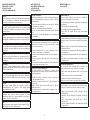 2
2
-
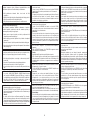 3
3
-
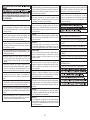 4
4
-
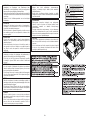 5
5
-
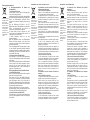 6
6
-
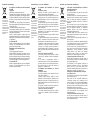 7
7
-
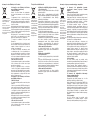 8
8
-
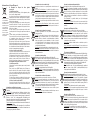 9
9
-
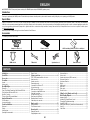 10
10
-
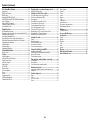 11
11
-
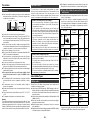 12
12
-
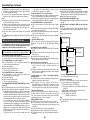 13
13
-
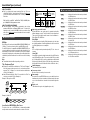 14
14
-
 15
15
-
 16
16
-
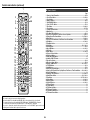 17
17
-
 18
18
-
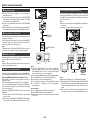 19
19
-
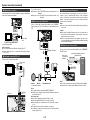 20
20
-
 21
21
-
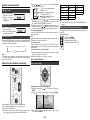 22
22
-
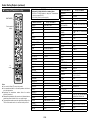 23
23
-
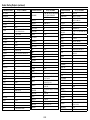 24
24
-
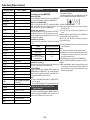 25
25
-
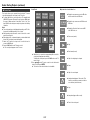 26
26
-
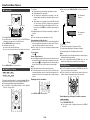 27
27
-
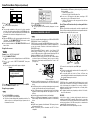 28
28
-
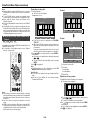 29
29
-
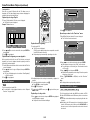 30
30
-
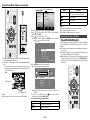 31
31
-
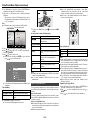 32
32
-
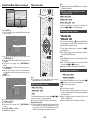 33
33
-
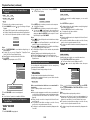 34
34
-
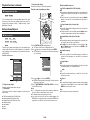 35
35
-
 36
36
-
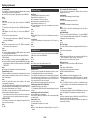 37
37
-
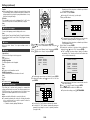 38
38
-
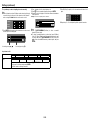 39
39
-
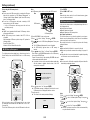 40
40
-
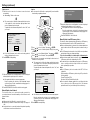 41
41
-
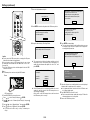 42
42
-
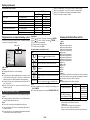 43
43
-
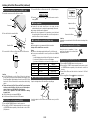 44
44
-
 45
45
-
 46
46
-
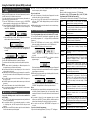 47
47
-
 48
48
-
 49
49
-
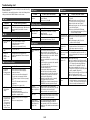 50
50
-
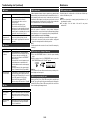 51
51
-
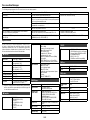 52
52
-
 53
53
-
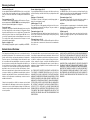 54
54
-
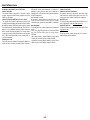 55
55
-
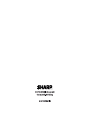 56
56
Sharp XL-BD601PH User manual
- Category
- Home cinema systems
- Type
- User manual
Ask a question and I''ll find the answer in the document
Finding information in a document is now easier with AI
Related papers
Other documents
-
Sandberg 440-61 Datasheet
-
Yamaha CRX-332 Owner's manual
-
Philips DCD7010/12 User manual
-
Yamaha MCR-232 Owner's manual
-
Yamaha CRX-332 Silver User manual
-
Denon Cara Owner's manual
-
Yamaha MCR-940 Owner's manual
-
Yamaha MCR-940 Owner's manual
-
Hoover A-Cubed Silence AC73 User manual
-
Hoover RE71_VE25001 User manual