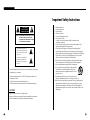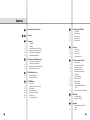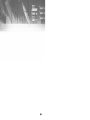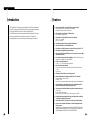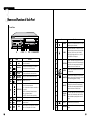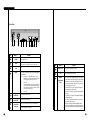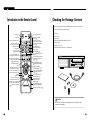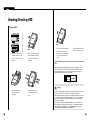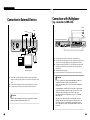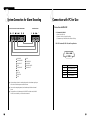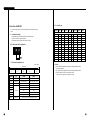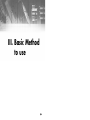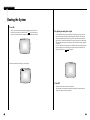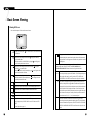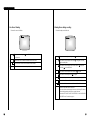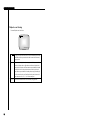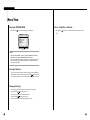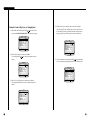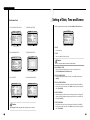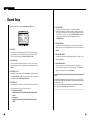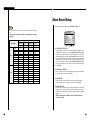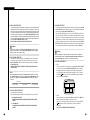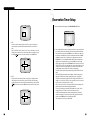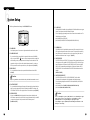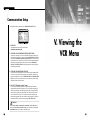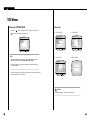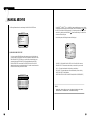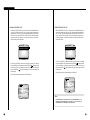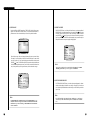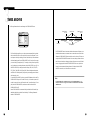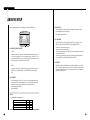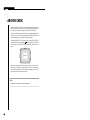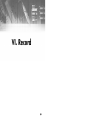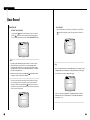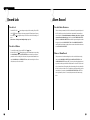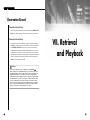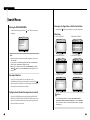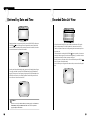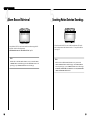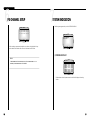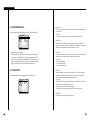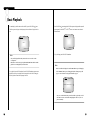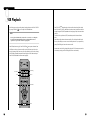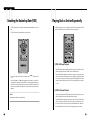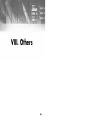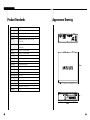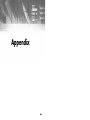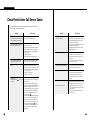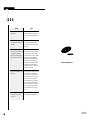Samsung SCR-3000P User manual
- Category
- Digital Video Recorders (DVR)
- Type
- User manual
This manual is also suitable for

DIGITAL VIDEO RECORDER
DVR COMBO
User’s Manual
CLASS A (For Business)
To use this product safely, have to read “Important Safety Introductions”, and then
be well aware of the contents.

iiiii
DIGITAL VIDEO RECORDER
Important Safety Instructions
1. Read these instructions.
2. Keep these instructions.
3. Heed all warnings.
4. Follow all instructions.
5. Do not use this apparatus near water.
6. Clean only with dry cloth.
7. Do not block any ventilation openings. Install in accordance with the
manufacturer’s instructions.
8. Do not install near any heat sources such as radiators, heat registers, or other
apparatus (including amplifiers) that produce heat.
9. Do not defeat the safety purpose of the polarized or grounding-type plus.
A polarized plug has two blades with one wider than the other. A grounding type
plug has two blades and a third grounding prong. The wide blade or the third prong
are provided for your safety. If the provided plug does not fit into your outlet,
consult an electrician for replacement of the obsolete outlet.
10.Protect the power cord from being walked on or pinched particularly at plugs,
convenience receptacles, and the point where they exit from the apparatus.
11. Only use attachments/accessories specified by the manufacturer.
12.Use only with cart, stand, tripod, bracket, or table specified by
the manufacturer, or sold with the apparatus. When a used,
caution when moving the cart/apparatus combination to avoid
injury from tip-over.
13.Unplug this apparatus. When a cart is used, use caution when
moving the cart/apparatus combination to avoid injury from tip-over.
14.Refer all servicing to qualified service personnel. Servicing is required when the
apparatus has been damaged in any way, such as power-supply cord or plug is
damaged, liquid has been spilled or objects have fallen into the apparatus, the
apparatus has been exposed to rain or moisture, does not operate normally, or has
been dropped.
To prevent damage which may result in fire or electric shock hazard, do not expose
this appliance to rain or moisture.
This device complies with part 15 of the FCC Rules. Operation is subject to the
following two conditions.
1) This device may not cause harmful interference, and
2) This device must accept any interference that may cause undesired operation.
CAUTION
Danger of explosion if battery is incorrectly replaced.
Replace only with the same or equivalent type recommended by the manufacturer.
Dispose of used batteries according to the manufacturer’s instructions.
CAUTION
RISK OF ELECTRIC
SHOCK DO NOT OPEN
CAUTION : TO REDUCE THE RISK OF ELECTRIC SHOCK, DO
NOT REMOVE COVER (OR BACK). NO USER
SERVICEABLE PARTS INSIDE. REFER SERVICING
TO QUALIFIED SERVICE PERSONNEL.
This symbol indicates high voltage is
present inside. It is dangerous to make
any kind of contact with any inside part
of this product.
This symbol alerts you that important
literature concerning operation and
maintenance has been included with
this product.

Contents
iii
v
1
2
3
1-1
1-2
1-3
1-7
1-8
1-9
2-1
2-2
2-3
2-4
3-1
3-3
4
4-1
4-6
4-7
4-10
4-14
4-15
4-17
iv
iv v
Important Safety Instructions
Contents
I. Summary
1. Introduction
2. Features
3. Name and Function of Each Part
4. Introduction to the Remote Control
5. Checking the Package Contents
6. Attaching/Deta ching HDD
II. Connection with Other Devices
1. Connection to External Devices
2. Connection with Multiplexer
3.
System Connection for Alarm Recording
4. Connection with PC for Use
III. Basic Method to use
1. Booting the System
2. Basic Screen Viewing
IV. DVR Menus
1. Menu View
2. Setting of Date, Time and Screen
3. Record Setup
4. Alarm Record Setup
5. Reservation Timer Setup
6. System Setup
7. Communication Setup
V. Viewing the VCR Menu
1. VCR Menus
2. Manual Archive
3. Timer Archive
4. Archive Setup
5. Archive Check
VI. Record
1. Basic Record
2. Record Lock
3.
Alarm Record
4. Reservation Record
VII. Retrieval and Playback
1. Search Menus
2. Retrieval by Date and Time
3.
Recorded Data List View
4. Alarm Record Retrieval
6. Searching Motion Detection
Recordings
7. Pb Channel Setup
8. System Indication
9. Basic Playback
10. VCR Playback
11. Searching the Backed-up Data
(VISS)
12. Playing Back a Section Repeatedly
VIII. Others
1. Product Standards
2. Appearance Drawing
Appendix
1. Check Points before Call Service
Center
2. Q & A
5
5-1
5-3
5-8
5-11
5-13
6
6-1
6-3
6-4
6-5
7
7-1
7-3
7-4
7-5
7-6
7-7
7-8
7-11
7-13
7-15
7-16
8
8-1
8-2
9
9-1
9-3
~

1
I. Summary

1-21-1
DIGITAL VIDEO RECORDER
1
Introduction
2
Features
DVR COMBO is DVR system using both hard disk drive and VCR tape simultaneous-
ly. Record TV reception into hard disk drive while also recording only desired program
to VCR tape. Recorded VCR tape can be viewed with residential VCR.
DVR COMBO can play while recording sound and image simultaneously. The system
and camera can be monitored and controlled from a remote PC. Together with
Samsung Multiplexer, the system can backup only desired image per each channel.
■ Data on your hard disk can easily be backed up onto video tapes.
● Only particular channels of the multiplexer can be backed up
● Playback of particular channels can be protected
■ Picture quality can be adjusted to 4 different levels.
● Very High, High, Normal, and Low
■ The number of recording fields per second can be adjusted.
● NTSC : 0.50 ~ 60 fields/s
● PAL : 0.50~50 fields/s
■ Recording and playback can be performed simultaneously.
■ Video and audio can be recorded simultaneously.
■ It has a timer recording function you can set just like you would your VCR.
■ Recording can be triggered by alarm sensor input.
■ It has a motion detection capability that can raise an alarm or start recording
when motion is detected.
■ It can be used in conjunction with a multiplexer. SAMSUNG SDM-160(P), 090(P)
Multiplexer SOM-080(N/P), SMO-150/210(TRN/TRP)
■ It offers various playback speeds.
● 1/5, 1/2, 1, 2, 5, 10, 20 baud rate (forward, backward)
■ It has convenient search functions.
● Date & Time Search, Record Event Search, Alarm Event Search, and Motion Event
Search
● VISS Search
■ The Remote Control allows for convenient operation.
■ Remote monitoring and controlling are possible via LAN connection.
● Network Interface : Ethernet (10 BaseT)
● Protocol : TCP/IP
● Web Server : Screen capture and remote monitoring using a viewer program installed on a PC
■ The system boots up automatically and can start recording when power is
restored following a power outage during Record mode.
■ The system can be controlled remotely through serial communication ports.
● 1 RS-232 port
● 2 RS-485 ports (up to 32 nodes)
●
Control of camera PAN/TILT/ZOOM by the LAN viewer program via RS-485
■ Recording status, remaining hard disk space, and in particular current play-
back position are displayed in bar format.
■ A removable hard drive rack allows you to easily replace hard disk drives.
■ Cameras can be controlled and channels can be selected using the Remote
Viewer program.
(Applicable only to Samsung products : SCC-641/SCC-643(N/P) Cameras, SCC-
421(N/P) Series Camera(C4201, C4203, C4301 and C4303), and SDM-160(P),
090(P) Multiplexer SOM-080(N/P), SMO-150/210(TRN/TRP)

1-3 1-4
DIGITAL VIDEO RECORDER
3
Name and Function of Each Part
Front View
POWER
ALARM LAN CHECK
REC
VCR SEARCH MENU
REC LOCK
ARCHIVE
1 2 3 4 85 97 10 11 12 13 14 15 16 17 18 6
No Name Function
SEARCH
MENU
LEFT/REW
ENTER
DOWN/STOP
RIGHT/FF
UP/PLAY/
STILL
EJECT
VIDEO DECK
Displays a list of recorded data and allows you to easily
search through the recorded data.
Displays the menu items. Use this also to exit the
submenu and return to the menu at the next highest
level. If the VCR LED is off, the DVR MAIN
MENU will be displayed and if it is on, the VCR
MAIN MENU will be displayed.
The LEFT arrow button moves the cursor to the left.
This button also works as the REW button during play-
back. While in Pause mode, pressing this button will
make the video reverse one frame at a time.
Use this to accept the selected menu item or to accept
the changed value.
The DOWN arrow button moves the cursor down one
position or lowers a value. This button also works as the
STOP button during playback or recording.
The RIGHT arrow button moves the cursor to the right.
This button also works as the FF button during play-
back. While in Pause mode, pressing this button will
make the video advance one frame at a time.
The UP arrow button moves the cursor up one position
or raises a value. This button also works as the PLAY
button and the button to pause playback or view still
images.
Push this button to eject the video tape.
The cassette holder into which a video tape could be
inserted.
10
11
12
13
14
15
16
17
18
No Name Function
STATUS LED
RECORD
POWER LED
Hard Drive
Rack
HDD LED
Remote Control
Sensor
Hard Drive
Rack Lock
REC LOCK
VCR
The removable hard drive rack into which your hard
drive could be installed.
The hard drive status indicating LED. It indicates
power status and access to the hard drive.
Receives signals from the remote control unit.
Allows you to lock the hard drive rack in place.
Indicates that power is on.
Indicates system status.
●
ALARM : Indicates alarm status.
●
LAN : Indicates when the system is connected to a
PC via LAN.
●
CHECK : Indicates any abnormal occurrence
dur ing the system operation.
●
ARCHIVE : Indicates the video tape backup.
Records live images.
Locks all keys during recording to prevent accidental
operation of the unit.
If the VCR LED is on, the system is in VCR mode
and if it is off, the system is in DVR mode.
5
6
7
8
9
1
2
3
4
POWER
ALARM
LAN
CHECK
ARCHIVE
REC
REC LOCK
VCR
SEARCH
MENU

1-6
1-5
DIGITAL VIDEO RECORDER
Back View
1
2
3
4
5
No Name Function
Audio In/Out
LAN
External
Input/Output
Ports
RCA type audio input/output connectors.
Connector for LAN cable connection.
●
ALARM IN: In N.C. (Normally Closed) mode, the system rec
ognizes an alarm condition when a high (5V) signal is input for
longer than 0.5 second. In N.O. (Normally Open) mode, the
system recognizes an alarm condition when a low (0V) signal
is input for longer than 0.5 second.
●
ALARM RESET: If a low (0V) signal is input for longer 0.5
second, Alarm mode will be cancelled..
●
ALARM OUT: A high (5V) signal will be output during alarm
recording.
●
TRIGGER OUT: This signal is for switching the multiplexer's
recording output screen.
●
REC IN: The system begins recording if a low (0V) signal is
input for longer than 0.5 second.
●
DISK END: If DISK END MODE in the RECORD MODE
SETUP menu is set to STOP, a low (0V) signal will be output for
about 1 second when the hard drive becomes full during recording.
9
10
11
P
0
W
E
R
IN
OUT
1 2 3 4 85 97 10 116
P
0
W
E
R
No Name Function
POWER
AC IN
FAN
MODE
RS485 PORT
RS232 PORT
Video In/Out
Connectors
Power On/Off switch.
The inlet for connecting the power cord.
NTSC (AC 110 ~ 240V, 60 Hz) PAL (AC 220V, 50Hz)
Fan
Dip switches for setting the system ID, serial communication,
and termination.
●
1~5 : System ID (1 : Least Significant Bit, 5 : Most
Significant Bit) (Push the dip switch up to set it to
Off (0) and push it down to set it to On (1).)
●
6 : Not Used
●
7 : Termination On/Off (Use this to set the last system
in a series of serially connected systems to ON or
OFF.) (Push the dip switch up to set it to OFF and
push it down to set it to ON.)
●
8 : Not Used
A serial port for remote control.
A serial port for remote control.
BNC style connectors for composite video input/output.
S-VIDEO input/output connectors.
6
8
7

Caution
Caution
The above items are subject to change without prior notice to improve product
performance or functionality.
1-7
1-8
DIGITAL VIDEO RECORDER
5
Checking the Package Contents
4
Introduction to the Remote Control
When purchasing product, first remove packing and put it on a flat floor or at a place to use it.
Then, ensure all following contents are included:
◗ Main Unit
◗ User's Guide
◗ Power Cord (1)
◗ Remote Monitoring Program Installation CD-ROM
◗ Remote Control
◗ Battery (AAA size) (2)
◗ Removable Hard Drive Rack Key (2) (Including screw)
POWER
ALARM LAN CHECK
REC
VCR SEARCH MENU
REC LOCK
ARCHIVE
SCR-3000
Records live video
Numeric keys
Adjusts the VCR's playback screen.
Plays the tape at slow speed.
Press and hold the SLOW - button
to gradually decrease the
playback speed.
Use to check the video
tape backup.
Takes you to DVR INPUT for
selecting a DVR input signal.
Use to rewind or to sequentially view
still frames in reverse order during
DVR/VCR playback.
Stops DVR/VCR playback or
recording
Displays menu items. Use this also
to exit the submenu and return to
the menu at the next highest level.
Selects VCR mode and DVR mode.
,❷,➛,❿
directional keys
Turns OFF only the events that
currently producing buzzer output.
Takes you to VCR SPEED for
selecting a VCR recording speed.
Plays the tape at 2x speed.
p 5-13
p 4-7
p 7-13
p 7-13
p 5-11
Use to remove the video tape
Adjusts the VCR's playback
screen.
Plays the tape at slow speed.
Press and hold the SLOW + button
to gradually increase the playback
speed.
Plays back the AB section
repeatedly during DVR/VCR
playback.
DIRECTARCHIVE
Use to view live screen during VCR
playback.
Use to fast forward or to sequentially
view still frames during DVR/VCR
playback.
Plays back DVR/VCR's recorded
data.Temporarily stops during play-
back.
Displays the recorded data
list and the system status.
Takes you to SYSTEM INDICATION
for checking the system health
status.
Use to select a menu item or to
accept the changed value.
Automatically searches the
data backed up on to the
video tape.
Locks all keys during recording to
prevent accidental operation of the
unit.
Plays the tape at slow speed.
p 7-16
p 5-8
p 7
p 7-8
p 7-15
p 7-13
p 7-13
p 7-13
p 7-13

1-10
1-9
DIGITAL VIDEO RECORDER
6
Attaching/Detaching HDD
Caution
Caution
Be sure to lock the hard drive rack in place for normal operation of the system. Unless
the hard drive rack is locked, the system cannot recognize your hard drive.
When removing the hard drive rack, be sure to wait until your hard drive's power LED
goes off. When replacing your hard drive with another one, be sure to turn off the sys-
tem's power. If you replace your hard drive with the power on, your hard drive may
malfunction or be damaged.
If you want to use a hard drive from another machine, be sure to format it from a PC
before using it. The system may not work normally if you use it without formatting it
first. Hard disk drives recommended for use with the DVR COMBO are Samsung
Spinpoint SV0802N and SEAGATE Barracuda 7200.7 80G.
Note
Note
When installing a HDD into the hard drive rack, be sure to set the HDD as Master
mode. Otherwise, the system will not recognize the HDD. For instructions on how to
set the HDD as Master mode, please refer to the HDD's manual. For example, for a
Samsung Spinpoint V80 HDD, set the mode as follows:
H.D.D.
Lift up
5. Lift up the rack's front handle and push
the rack into the main unit. Once the
hard drive rack is fully inserted into the
main unit, lower the front handle to
secure it
6. Lock the hard drive rack with the
key, and then turn on the power.
Mounting HDD
2. Remove the hard drive rack from the
main unit by lifting up the handle on
the front of the rack and pulling
straight out.
3. Connect the removable rack's
data cable and power cord to
your hard drive.
POWER
ALARM LAN CHECK
REC
VCR SEA
REC LOCK
ARCHIVE
POWER
ALARM LAN CHECK
REC
VCR SEAR
REC LOCK
ARCHIVE
H.D.D.
Lift up
H.D.D.
H.D.D.
1. First, open the hard drive rack cover
on the front of the main unit. Next,
open the lock on the front of the rack
with the key.
4. Slide your hard drive into the
removable rack and fasten with
screws.
Master Mode

II. Connection with
Other Devices
2

2-22-1
1
Connection to External Devices
2
Connection with Multiplexer
(e.g. connection to SDM-160)
DIGITAL VIDEO RECORDER
■ This unit can be connected to external devices such as a camera for video signal input, a
microphone for audio signal input, and an NTSC or PAL monitor for video and audio signal
output.
■ It can be connected to external devices such as an alarm according to the user’s request.
■ It can be connected to a PC through a LAN or Serial connection for remote control.
Caution
Caution
– A monitor capable of displaying an NTSC or PAL video signal must be used with
this unit. An ordinary computer monitor cannot be used.
■ SDM-160 is a Multiplexer for NTSC, and SDM-160P is a Multiplexer for PAL.
■ Connect this unit’s video signal input jack to the video signal output jack of SDM-160 and
connect this unit’s video signal output jack to the video signal input jack of SDM-160.
■ Connect the alarm output jack (ALARM OUT) of SDM-160 to this unit’s alarm input jack
(ALARM IN), and connect the VTI jack of SDM-160 to this unit’s trigger output jack
(TRIGGER OUT).
■ Connect both GND terminals together.
■ For details on the functions of SDM-160, please refer to the user’s guide of SDM-160.
Caution
Caution
- Be sure to connect the trigger output terminal (TRIGGER OUT) of this unit to
the Multiplexer. Otherwise, a normal recording cannot be made.
(For the connection method, please refer to the user’s guide for the Multiplexer
you want to use.)
- Set up the Multiplexer so that the selection of video signals is controlled by the
Trigger Pulse in when the system’s field recording rate is set from 0.5 ~ 15 FPS
(Fields Per Second) for NTSC signals, or 0.5~12.5 FPS for PAL signals.
(For settings related to the recording field rate, please refer to "(4) PICTURE
RATE" on page 4-7.)
- Only half of a video channel may not be recorded, depending on the type of
multiplexer, when the system’s field recording rate is 30 FPS (for NTSC) or 25
FPS (for PAL). In this case, set the output mode of the multiplexer to Frame-
Mode or adjust the field recording rate of the DVR to 60 FPS (for NTSC) or 50
FPS (for PAL).
P
0
W
E
R
IN
OUT
P
0
W
E
R
IN
OUT
AC IN
CAMERA
PC
LAN
VIDEO/AUDIO OUT
(NTSC/PAL MONITOR)
SIREN
DVR COMBO DIGITAL VIDEO RECODER
SDM-160 DIGITAL MULTIPLEXER
MONITOR
OUT
CAMERA
1
2
3
16
MICRO PHONE

2-3 2-4
DIGITAL VIDEO RECORDER
3
System Connection for Alarm Recording
4
Connection with PC for Use
<Rear Side Connection Terminal of DVR COMBO>
<Outside Product>
ALARM IN
ALARM RESET
ALARM OUT
GND
TRIGGER OUT
GND
REC IN
DISK END
GND
■ Alarm recording is a function for recording the input video when an alarm signal is input
while a device with alarm output is connected to this unit.
■ Connect to the corresponding terminals, as the numbers may be different for external
devices.
■ For external devices, if the alarm input (ALARM INPUT) and alarm cancel (ALARM
CANCEL) are not available, you can leave them unconnected.
GND
TRIGGER IN
ALARM IN
ALARM CANCEL
ALARM OUT
1
1
2
3
4
5
6
7
8
9
1
2
3
4
5
2 3 4 5
6
7 8 9 1 2 3 4 5
Connection with RS-232C
A. Communication Method
● Data Code: ASCII Code
● Protocol: 8 bit Data, 1 Stop bit, None Parity
● Transmission speed: 4800, 9600, 19200, 38400, 115200 bps
B. RS-232C terminal (D-SUB 9 Pin) and Pin specifications
51
69
Pin No Pin Specifications
2 TXD (Transmitted Data)
3 RXD (Received Data)
5 SG (Signal Ground)
1, 4, 6~9 NO Connection

2-62-5
DIGITAL VIDEO RECORDER
Connection with RS-485
If you control cameras, remote control is allowed through connection with RS-485 (up to
1.2km).
A. Communication method
● Data transmission method: Start-Stop Asynchronized Serial Interface
● Protocol: 8 bit Data, 1 Stop bit, None Parity
● Transmission speed: 4800, 9600, 19200, 38400, 115200 bps
B. RS-485 terminal and Pin specifications
C. Data Format (Samsung Protocol)
DATA +
DATA -
9 Byte Fixed
( ) : Byte numbers
Start Code (A0H)
(1)
Data Byte Type Contents Remarks
Byte 1 Start Code 0xA0 Start of Data Packet
Byte 2 Sender Addr. Transmission Address Source Range (0x00 ~ 0xFF)
Byte 3 Target Addr. Reception Address Destination Range (0x00 ~ 0xFF)
Byte 4 Only Image Recorder Command 0x0A
Byte 5 Key Function Range (0x01 ~ 0xFF)
Byte 6 Command 0xFF 0xFF
Byte 7 0xFF 0xFF
Byte 8 0xFF 0xFF
Byte 9 Check Sum Lower byte of (0xFFFF - (values adding Byte 2 ~ Byte 8))
Start Addr.
(1)
Target Addr.
(1)
Command
(5)
Check Sum
(1)
D. Code value by key
Function Byte 1 Byte 2 Byte 3 Byte 4 Byte 5 Byte 6, 7, 8 Byte 9
Response
(Byte 5)
RECORD 0xA0 Src.Addr Dest.Addr. 0x1A 0x0B 0xFF Check Sum Byte 5
REC LOCK 0xA0 Src.Addr Dest.Addr. 0x1A 0x0A 0xFF Check Sum Byte 5
VCR 0xA0 Src.Addr Dest.Addr. 0x1A 0x3D 0xFF Check Sum Byte 5
SEARCH 0xA0 Src.Addr Dest.Addr. 0x1A 0x02 0xFF Check Sum Byte 5
MENU 0xA0 Src.Addr Dest.Addr. 0x1A 0x01 0xFF Check Sum Byte 5
ENTER 0xA0 Src.Addr Dest.Addr. 0x1A 0x35 0xFF Check Sum Byte 5
LEFT 0xA0 Src.Addr Dest.Addr. 0x1A 0x06 0xFF Check Sum Byte 5
RIGHT 0xA0 Src.Addr Dest.Addr. 0x1A 0x07 0xFF Check Sum Byte 5
STOP 0xA0 Src.Addr Dest.Addr. 0x1A 0x08 0xFF Check Sum Byte 5
RIGHT 0xA0 Src.Addr Dest.Addr. 0x1A 0x09 0xFF Check Sum Byte 5
UP 0xA0 Src.Addr Dest.Addr. 0x1A 0x04 0xFF Check Sum Byte 5
DOWN 0xA0 Src.Addr Dest.Addr. 0x1A 0x05 0xFF Check Sum Byte 5
EJECT 0xA0 Src.Addr Dest.Addr. 0x1A 0x3E 0xFF Check Sum Byte 5
E. Others
● Above data format and transmission speed may be changed depending on future
development conditions.
● PC operates as Master, and Target Set as Slave in transmission/reception of data.
● No status other than Set Key Function should be received.
(Some delay can be happen due to communication speed).
DATA -
DATA +
[SET COMMAND]

III. Basic Method
to use
3

3-23-1
DIGITAL VIDEO RECORDER
1
Booting the System
Power On
There is a power switch on the upper right hand side behind the system. Pull the power
switch up to boot the system. Then, the POWER LED ( ) on front of the system is
turned on, a blue screen with the following message will appear and the system is booted.
When booting is finished, the following Live screen will appear.
Recognizing incoming video signal
The SCR-3000N/SSC-Dual system only recognizes NTSC signal inputs only when booting. The
system will not recognize PAL signals, and a disrupted output would result in a PAL signal were
connected to the system’s input. When this occurs, power-down the system and connect an NTSC
signal to the input. The system then initializes to NTSC signals on power-up. On the other hand, the
SCR-3000P system only recognizes PAL signal inputs. Please connect the video signals appropriate
for each model.
If no HDD is installed or if the system is turned on while the hard drive rack is unlocked, the system
will boot up and the Live screen will appear, but the system will not be able to find the HDD. As
shown below, the HDD icon ( ), will not appear.
LOAD CONFIGURATION...
2003-06-01 12:00:00
Power Off
Push the power switch down in order to turn off the system.
When the system power is turned off during recording, recording will be resumed next time the
system power is turned on and booting is complete.
2003-06-01 12:00:00
POWER

The upper pointer shows the relative location of the recorded data being stored inside
the hard disk and the lower pointer shows the relative location of the data currently
being played back. The following pointer will be hidden in the general live screen and
recording screen.
You can change the above system status display position. The user will mark the position in the
top left and right corner. (Select LEFT or RIGHT in STATUS POSITION of the
CLOCK/DISPLAY MODE SET UP menu. Please refer to Page 4-6 for the details)
It shows the current date and time as configured by the system.
You can change the display position of date and time. You shall designate the position
in the top right or left corner by yourself. (Just choose LEFT or RIGHT in the
CLOCK/DISPLAY MODE SETUP menu. Please refer to Page 4-6 for the details)
If the system is in the playback mode,
❿
icon appears. And if the system is in the
pause state, it changes to this icon
❙❙
. In addition, stored data can be played back at
various speeds; when played in the forward direction at speeds other than the normal
speed, the speed is shown on the right side of the
❿
icon and if it is played in the
reverse direction at speeds other than the normal speed,
➛
icon appears and the right
side of this
➛
icon shows the speed. Possible speeds in the system for forward and
reverse directions are 1/5, 1/2, 1, 2, 5, 10, 20 times normal speed.
It shows the recorded date and time of the data currently being played back.
You can change the recording date and time display position. The user will mark the
position in the bottom left and right corner. (Select LEFT or RIGHT in TIME MARK
POSITION of the RECORD MODE SET UP menu. Please refer to Page 4-8 for the
details.)
2003-06-25 04:30:00
2003-06-24 00:23:44
❿
X2
3-43-3
DIGITAL VIDEO RECORDER
2
Basic Screen Viewing
If system is in the recording state icon will blink. However, it does not blink in the
Live Screen state.
If the system is in the recording state due to alarm, icon appears. In this state,
icon continually blinks.
While the data recorded by ALARM RECORD is playing, an icon will appear in
front of the recording date and time of the data.
If the system is in the recording state due to Motion Detection, icon appears.
In this state, icon continually blinks.
While the data recorded by Motion Detection playing, an icon will appear in front
of the recording date and time of the data.
If the system is in the recording state due to the timer, icon appears.
While the data recorded by Timer record playing, an icon will appear in front of
the recording date and time of the data.
If the system in the recording lock state, icon appears.
Appears when the system is connected to the PC's remote monitoring program via LAN.
Indicates whether a HDD is installed or whether the hard drive rack is locked.
Indicates whether a video tape is in the video deck.
Indicates whether the data from the current HDD is being backed up on to a video tape.
Displays the amount of free space remaining on the HDD in percent (%). However,
this will be displayed only if DISK END MODE is set to STOP and not to OVER-
WRITE.
For details, please refer to pages 4-8.
Viewing Full Screen
Here comes the description of all the icons and status in the screen.
99%
2003-06-25 04:30:00
❿
X2 2003-06-24 00:23:44

If system is in the recording state icon will blink. However, it does not blink in the
Live Screen state.
Indicates whether a HDD is installed or whether the hard drive rack is locked.
It shows the relative location of the recorded data inside the hard disk.
It shows the current date and time as configured by the system.
2003-06-25 04:30:00
3-63-5
DIGITAL VIDEO RECORDER
Live Screen Viewing
The normal Live screen looks like this.
Viewing Screen during recording
The normal recording screen looks like this.
If the system is executing the recording function, icon blinks.
If the system is in the recording state due to alarm, icon appears. In this state,
icon continually blinks.
If the system is in the recording state due to Motion Detection, icon appears.
In this state, icon continually blinks.
If the system is in the recording state due to the timer, icon appears.
If the system in the recording lock state, icon appears.
It occurs when the system is connected to remote viewer program through the LAN.
Indicates whether a HDD is installed or whether the hard drive rack is locked.
It shows the relative location of the recorded data inside the hard disk.
Indicates the current date and time of the system.
The position of the date and time display on the screen can be changed. The date and
time can be displayed either at the top left or top right of the screen.
(Select either LEFT or RIGHT in DATE & TIME DISPLAY of the CLOCK/DISPLAY
MODE SETUP menu. For details, see page 4-6.)
2003-06-25 04:30:00
2003-06-25 04:30:00
2003-06-25 04:30:00

3-7
DIGITAL VIDEO RECORDER
Playback screen Viewing
The normal Playback screen looks like this.
The upper pointer shows the relative location of the recorded data being stored inside
the hard disk and the lower pointer shows the relative location of the data currently
being played back.
If the system is in the playback mode,
❿ icon appears. And if the system is in the
pause state, it changes to this icon
❙❙
. In addition, stored data can be played back at
various speeds; when played in the forward direction at speeds other than the normal
speed, the speed is shown on the right side of the
❿ icon and if it is played in the
reverse direction at speeds other than the normal speed,
➛icon appears and the right
side of this
➛icon shows the speed. Possible speeds in the system for forward and
reverse directions are 1/5, 1/2, 1, 2, 5, 10, 20 times normal speed.
It shows the recorded date and time of the data currently being played back.
2003-06-24 00:23:44
❿
❿
2003-06-24 00:23:44

IV. DVR Menus
4

4-1 4-2
Changing the Settings
① Use the UP() and DOWN(❷) buttons to select the setting you want to change.
➁ Press the ENTER( ) button to accept the choice.
➂ Use the UP(
) and DOWN(❷) buttons to change the value.
➃ Press the ENTER( ) button to accept the choice.
➄ When you press the ENTER button, some setting fields are toggled.
Move to Parent Menu or Menu End
Press the MENU( ) button to move to the parent menu from the lower mode or end the
menu.
Entering the DVR MAIN MENU
Press the MENU ( ) button. Then the following screen should appear.
Selecting a Menu Item
Use the UP() and DOWN(❷) buttons to select the menu item you want. A highlighted cur-
sor should appear over the selected item. Next, press the ENTER( ) button to accept the
choice. Settings will be displayed on the left and their values will be displayed on the right.
1
Menu View
Note
Note
- Make sure that the VCR LED is off before pressing the MENU button. If the VCR
button had been pressed, the VCR MAIN MENU will be displayed.
- You can go into the menu only if the system is in Live Screen mode. If the system is
in Record or Play mode, you cannot go into the menu. To go into the menu, first
stop recording or playback.
DIGITAL VIDEO RECORDER
MAIN MENU(DVR)
CLOCK/DISPLAY MODE SETUP
RECORD MODE SETUP
ALARM RECORD SETUP
TIMER RECORD SETUP
SYSTEM SETUP
COMMUNICATION SETUP
MOVE=[
/
❷
] SELECT=[ ] EXIT=[MENU]
MENU
MENU
Page is loading ...
Page is loading ...
Page is loading ...
Page is loading ...
Page is loading ...
Page is loading ...
Page is loading ...
Page is loading ...
Page is loading ...
Page is loading ...
Page is loading ...
Page is loading ...
Page is loading ...
Page is loading ...
Page is loading ...
Page is loading ...
Page is loading ...
Page is loading ...
Page is loading ...
Page is loading ...
Page is loading ...
Page is loading ...
Page is loading ...
Page is loading ...
Page is loading ...
Page is loading ...
Page is loading ...
Page is loading ...
Page is loading ...
Page is loading ...
Page is loading ...
Page is loading ...
-
 1
1
-
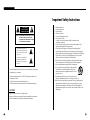 2
2
-
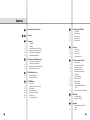 3
3
-
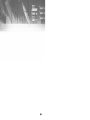 4
4
-
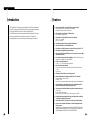 5
5
-
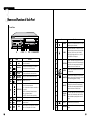 6
6
-
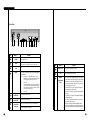 7
7
-
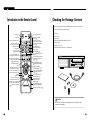 8
8
-
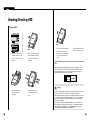 9
9
-
 10
10
-
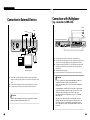 11
11
-
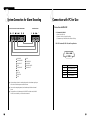 12
12
-
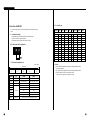 13
13
-
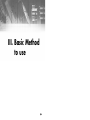 14
14
-
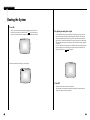 15
15
-
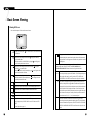 16
16
-
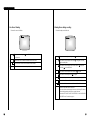 17
17
-
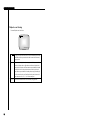 18
18
-
 19
19
-
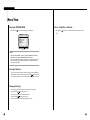 20
20
-
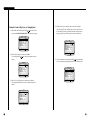 21
21
-
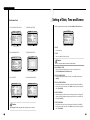 22
22
-
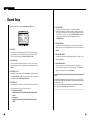 23
23
-
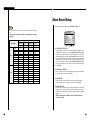 24
24
-
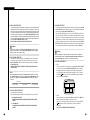 25
25
-
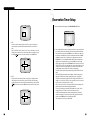 26
26
-
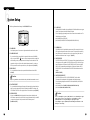 27
27
-
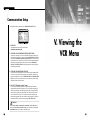 28
28
-
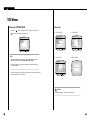 29
29
-
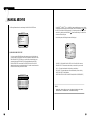 30
30
-
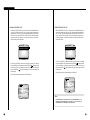 31
31
-
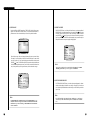 32
32
-
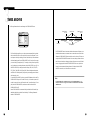 33
33
-
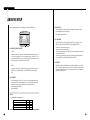 34
34
-
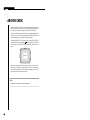 35
35
-
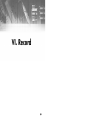 36
36
-
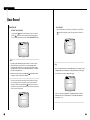 37
37
-
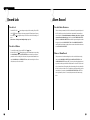 38
38
-
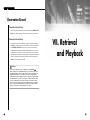 39
39
-
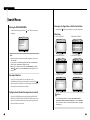 40
40
-
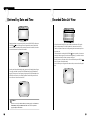 41
41
-
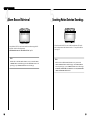 42
42
-
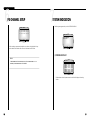 43
43
-
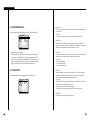 44
44
-
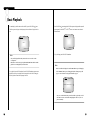 45
45
-
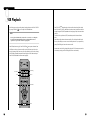 46
46
-
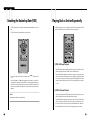 47
47
-
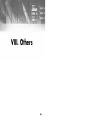 48
48
-
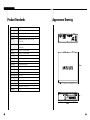 49
49
-
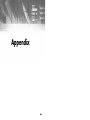 50
50
-
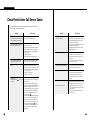 51
51
-
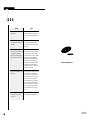 52
52
Samsung SCR-3000P User manual
- Category
- Digital Video Recorders (DVR)
- Type
- User manual
- This manual is also suitable for
Ask a question and I''ll find the answer in the document
Finding information in a document is now easier with AI
Related papers
-
Samsung SCR-3000P User manual
-
Samsung SHR-3010P User manual
-
Samsung SDM-090P Owner's manual
-
Samsung SDM-090MP User manual
-
Samsung SHR-3010 Owner's manual
-
Samsung SHR-3010P User manual
-
Samsung SDM-160N User manual
-
Samsung SDM-160P User manual
-
Samsung Mouse SSC-2000 User manual
-
Samsung SCC-100BP User manual
Other documents
-
 Okina USA VA122BNC Owner's manual
Okina USA VA122BNC Owner's manual
-
Maxtor Digital Video Recorder CBC V 0.4 User manual
-
 Mitsubishi Electronics DX-NT400E User manual
Mitsubishi Electronics DX-NT400E User manual
-
CBC V 0.1 User manual
-
 Mitsubishi Electronics DX-TL1600U User manual
Mitsubishi Electronics DX-TL1600U User manual
-
Mitsubishi Electric DX-TL5000E User manual
-
RS SSD01CA User manual
-
Maxtor SLD240 User manual
-
Sanyo DSR-M810P User manual
-
 Santec SDVR-1/TX-S User manual
Santec SDVR-1/TX-S User manual