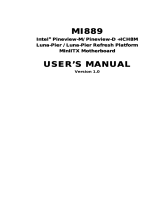Page is loading ...

LR100-N16/N18
SERIES
System Board
User’s Manual
A12540350

Copyright
This publication contains information that is protected by copyright. No part of it
may be reproduced in any form or by any means or used to make any transfor-
mation/adaptation without the prior written permission from the copyright hold-
ers.
This publication is provided for informational purposes only. The manufacturer
makes no representations or warranties with respect to the contents or use
of this manual and specifically disclaims any express or implied warranties of
merchantability or fitness for any particular purpose. The user will assume the
entire risk of the use or the results of the use of this document. Further, the
manufacturer reserves the right to revise this publication and make changes to
its contents at any time, without obligation to notify any person or entity of such
revisions or changes.
Changes after the publication’s first release will be based on the product’s revi-
sion. The website will always provide the most updated information.
© 2013. All Rights Reserved.
Trademarks
All trademarks and registered trademarks of products appearing in this manual
are the properties of their respective holders.

FCC and DOC Statement on Class B
This equipment has been tested and found to comply with the limits for a Class B
digital device, pursuant to Part 15 of the FCC rules. These limits are designed to
provide reasonable protection against harmful interference when the equipment
is operated in a residential installation. This equipment generates, uses and can
radiate radio frequency energy and, if not installed and used in accordance with
the instruction manual, may cause harmful interference to radio communications.
However, there is no guarantee that interference will not occur in a particular
installation. If this equipment does cause harmful interference to radio or televi-
sion reception, which can be determined by turning the equipment off and on,
the user is encouraged to try to correct the interference by one or more of the
following measures:
• Reorient or relocate the receiving antenna.
• Increase the separation between the equipment and the receiver.
• Connect the equipment into an outlet on a circuit different from that to which
the receiver is connected.
• Consult the dealer or an experienced radio TV technician for help.
Notice:
1. The changes or modifications not expressly approved by the party responsible
for compliance could void the user’s authority to operate the equipment.
2. Shielded interface cables must be used in order to comply with the emission
limits.

1
4
Introduction
Table of Contents
Copyright ...........................................................................................2
Trademarks ........................................................................................ 2
FCC and DOC Statement on Class B ..............................................3
About this Manual .............................................................................6
Warranty .......................................................................................... 6
Static Electricity Precautions ............................................................. 7
Safety Measures ................................................................................. 7
About the Package ............................................................................8
Before Using the System Board ........................................................ 8
Chapter 1 - Introduction ..................................................................9
Specifications ..................................................................................9
Features ...................................................................................... 12
Chapter 2 - Hardware Installation .................................................. 14
System Board Layout .................................................................... 14
System Memory ........................................................................... 15
Installing the DIM Module ......................................................... 16
Jumper Settings ............................................................................. 18
Clear CMOS Data ..................................................................... 18
PS/2 Power Select .................................................................... 19
USB Power Select ..................................................................... 20
Panel Power Select ................................................................... 21
CompactFlash Card Setting ....................................................... 22
COM 3 RS232/RS422/RS485 Select ............................................ 23
COM 2 RS232/Power Select ....................................................... 24
Power-on Select ....................................................................... 25
Rear Panel I/O Ports ..................................................................... 26
PS/2 Mouse and PS/2 Keyboard Ports ......................................... 27
COM (Serial) Ports ................................................................... 28
VGA Port ................................................................................. 30
RJ45 LAN Ports ........................................................................ 31
USB Ports................................................................................ 32
Audio ..................................................................................... 34

1
5
Introduction
I/O Connectors ............................................................................ 36
CD-in Internal Audio Connector ................................................. 36
S/PDIF Connector ..................................................................... 37
LVDS LCD Panel Connector and LCD/Inverter Power Connector ...... 38
Digital I/O Connector ................................................................ 40
SATA (Serial ATA) Connectors .................................................... 41
IDE Connector ......................................................................... 42
Cooling Fan Connectors ............................................................. 44
Chassis Instrusion Connector .................................................... 45
Power Connector ...................................................................... 46
Standby LED ........................................................................... 47
Front Panel Connectors ............................................................. 48
Expansion Slots ....................................................................... 49
Battery ................................................................................... 50
CompactFlash Socket ................................................................ 51
Chapter 3 - BIOS Setup .................................................................. 52
Overview ..............................................................................................................52
AMI BIOS Setup Utility ................................................................. 54
Main ....................................................................................... 54
Advanced ................................................................................ 55
PCIPnP .................................................................................... 69
Boot ....................................................................................... 70
Security .................................................................................. 73
Chipset ................................................................................... 77
Exit ........................................................................................ 82
Updating the BIOS ........................................................................ 85
Chapter 4 - Supported Software ................................................... 86
Appendix A - NLITE and AHCI Installation Guide ....................... 107
Appendix B - Watchdog Timer...................................................... 119
Appendix C - System Error Message ............................................ 122
Appendix D - Troubleshooting ...................................................... 124

1
6
Introduction
About this Manual
An electronic file of this manual is included in the CD. To view the user’s manual
in the CD, insert the CD into a CD-ROM drive. The autorun screen (Main Board
Utility CD) will appear. Click “User’s Manual” on the main menu.
Warranty
1. Warranty does not cover damages or failures that arised from misuse of the
product, inability to use the product, unauthorized replacement or alteration
of components and product specifications.
2. The warranty is void if the product has been subjected to physical abuse,
improper installation, modification, accidents or unauthorized repair of the
product.
3. Unless otherwise instructed in this user’s manual, the user may not, under
any circumstances, attempt to perform service, adjustments or repairs on the
product, whether in or out of warranty. It must be returned to the purchase
point, factory or authorized service agency for all such work.
4. We will not be liable for any indirect, special, incidental or consequencial
damages to the product that has been modified or altered.

1
7
Introduction
Static Electricity Precautions
It is quite easy to inadvertently damage your PC, system board, components
or devices even before installing them in your system unit. Static electrical dis-
charge can damage computer components without causing any signs of physical
damage. You must take extra care in handling them to ensure against electro-
static build-up.
1. To prevent electrostatic build-up, leave the system board in its anti-static bag
until you are ready to install it.
2. Wear an antistatic wrist strap.
3. Do all preparation work on a static-free surface.
4. Hold the device only by its edges. Be careful not to touch any of the compo-
nents, contacts or connections.
5. Avoid touching the pins or contacts on all modules and connectors. Hold
modules or connectors by their ends.
Important:
Electrostatic discharge (ESD) can damage your processor, disk drive and
other components. Perform the upgrade instruction procedures described
at an ESD workstation only. If such a station is not available, you can
provide some ESD protection by wearing an antistatic wrist strap and
attaching it to a metal part of the system chassis. If a wrist strap is
unavailable, establish and maintain contact with the system chassis
throughout any procedures requiring ESD protection.
Safety Measures
To avoid damage to the system:
• Use the correct AC input voltage range.
To reduce the risk of electric shock:
• Unplug the power cord before removing the system chassis cover for instal-
lation or servicing. After installation or servicing, cover the system chassis
before plugging the power cord.
Battery:
• Danger of explosion if battery incorrectly replaced.
• Replace only with the same or equivalent type recommend by the manufac-
turer.
• Dispose of used batteries according to local ordinance.

1
8
Introduction
About the Package
The system board package contains the following items. If any of these items are
missing or damaged, please contact your dealer or sales representative for as-
sistance.
One system board
One IDE cable
One USB cable
One Serial ATA cable
One Serial ATA power cable
One bracket mounted with a COM port
One I/O shield
One CD
One QR (Quick Reference)
Optional Items
USB port cable
COM port cable
Serial ATA data cable
Serial ATA power cable
I/O shield
IDE cable
Heat sink
The system board and accessories in the package may not come similar to the
information listed above. This may differ in accordance to the sales region or
models in which it was sold. For more information about the standard package in
your region, please contact your dealer or sales representative.
Before Using the System Board
Before using the system board, prepare basic system components.
If you are installing the system board in a new system, you will need at least the
following internal components.
• Memory module
• Storage devices such as hard disk drive, CD-ROM, etc.
You will also need external system peripherals you intend to use which will nor-
mally include at least a keyboard, a mouse and a video display monitor.

1
9
Introduction
Processor
Southbridge
System Memory
Expansion Slots
Chapter 1 - Introduction
• Intel
®
Atom
TM
D510 (Dual Core) - LR100-N16D
Intel
®
Atom
TM
D410 (Single Core) - LR100-N16S
Intel
®
Atom
TM
N450 (Single Core) - LR100-N16M
Intel
®
Atom
TM
D525 (Dual Core) - LR100-N18D
Intel
®
Atom
TM
D425 (Single Core) - LR100-N18S
Intel
®
Atom
TM
N455 (Single Core) - LR100-N18M
• On die 2 x 512KB (LR100-N16D/N18D),
1 x 512KB (LR100-N16S/N16M/N18S/N18M);
8-way L2 cache
• C0 and C1 C-states - LR100-N16D/N16S/N18D/N18S
C0/C1(E)/C2(E)/C4(E) C-states - LR100-N16M/N18M
• 1.66GHz core frequency (LR100-N16D/N16S/N16M/N18M),
1.8GHz core frequency (LR100-N18D/N18S);
1.10V voltage
• IA 32-bit and Intel
®
64 architecture
• Micro-FCBGA8 packaging technologies
• Cooling option:
heat sink with cooling fan - LR100-N16D/N18D;
heat sink (fanless solution) - LR100-N16S/N16M/N18S/N18M
• Intel
®
ICH8M I/O Controller Hub
• Two 200-pin SODIMM sockets
• LR100-N16M/N18M - Supports DDR2 667MHz only
LR100-N16D/N16S/N18D/N18S - Supports DDR2
667/800MHz only
• LR100-N16M/N18M - Supports up to 2GB system memory
LR100-N16D/N16S/N18D/N18S - Supports up to 4GB sys-
tem memory
• Single channel memory interface
• Supports x16 devices
• 1 PCIE x1 slot
• 1 PCI slot
• 1 CompactFlash socket
Specifications

1
10
Introduction
Graphics
Audio
LAN
Serial ATA
Rear Panel I/O
Ports
Trusted Platform
Module-TPM
(optional)
LR100-N16D/N16S/N18D/N18S
• Intel
®
GMA 3150
- Contains a refresh of the 3rd generation graphics core
• 400MHz render clock frequency
• Display ports: LVDS and RGB
- Integrated single LVDS channel supports resolution up to
1366x768, 18bpp
- Analog RGB display output up to resolution 2048x1536 @ 60Hz
• DirectX 9 compliant Pixel Shader 2.0
LR100-N16M/N18M
• Intel
®
GMA 3150
- Contains a refresh of the 3rd generation graphics core
• 200MHz render clock frequency
• Display ports: LVDS and RGB
- Integrated single LVDS channel supports resolution up to
1280x800 or 1366x768
- Analog RGB display output up to resolution 1400x1050 @ 60Hz
• DirectX 9 compliant Pixel Shader 2.0
• Realtek ALC262 2-channel High Definition Audio
• High performance DACs with 100dB SNR
• ADCs with 90dB SNR
• Two stereo DACs support 24-bit PCM format for stereo au-
dio playback
• Three stereo ADCs support 20-bit PCM format for multiple
input streaming
• S/PDIF audio interface
• Intel 82567V Gigabit Ethernet Phy and Realtek RTL8111C
PCI Express Gigabit Ethernet controller
• Integrated 10/100/1000 transceiver
• Supports Full Duplex flow control (IEEE 802.3x)
• Fully compliant with IEEE 802.3, IEEE 802.3u, IEEE 802.3ab
• Supports power down / link down power saving
• 3 Serial ATA ports compliant with SATA 1.0 specification
• SATA speed up to 3Gb/s (SATA 2.0)
• Mini-DIN-6 ports: PS/2 mouse port and PS/2 keyboard port
• 3 DB-9 RS232 serial ports
- Pins 1 and 9 of COM2 functions as RS232 signal or power
(selectable via jumper)
• 1 DB-15 VGA port
• 2 RJ45 LAN ports
• 4 USB 2.0/1.1 ports
• Mic-in, Line-in and Line-out
• Provides a Trusted PC for secure transactions
• Provides software license protection, enforcement and pass-
word protection

1
11
Introduction
I/O Connectors
BIOS
Energy Efficient
Design
Damage Free
Intelligence
Power
Consumption
Temperature
Humidity
Dimensions
Certification
• 3 connectors for 6 external USB 2.0/1.1 ports
• 1 connector for an external RS232/422/485 serial port
• 1 LVDS LCD panel connector
• 1 LCD/inverter power connector
• 1 8-bit DIO connector
• 1 DIO power connector
• 1 front audio connector for line-out and mic-in jacks
• 1 CD-in connector
• 1 S/PDIF connector
• 3 Serial ATA connectors
• 1 40-pin IDE connector
• 1 24-pin ATX power connector
• 1 front panel connector
• 1 chassis intrusion connector
• 2 fan connectors
• AMI BIOS
• SPI BIOS
• ACPI 1.0a specification
• System Power Management
• Wake-On-Events include:
- Wake-On-USB Keyboard/Mouse
- Wake-On-LAN
- Wake-On-Ring
- RTC timer to power-on the system
• AC power failure recovery
• Monitors CPU/system temperature and overheat alarm
• Monitors 5V/1.05V/1.8V/12V/3VSB/VBAT/VCORE voltages
and failure alarm
• Monitors system fan speed and failure alarm
• Read back capability that displays temperature, voltage and
fan speed
• Watchdog timer function
• 12.71 W with D410 at 1.66GHz and 1x 1GB DDR2 SODIMM
• 0
o
C to 60
o
C
• 10% to 90%
• Mini-ITX form factor
- 170mm (6.7”) x 170mm (6.7”)
• Heat sink
LR100-N16M/N16S/N18M/N18S
- 68mm x 50mm x 30mm
• Heat sink with fan
LR100-N16D/N18D
- 68mm x 50mm x 40mm
• CE, FCC Class B, UL, RoHS

1
12
Introduction
Features
Watchdog Timer
The Watchdog Timer function allows your application to regularly “clear” the sys-
tem at the set time interval. If the system hangs or fails to function, it will reset
at the set time interval so that your system will continue to operate.
CompactFlash
The system board is equipped with the CompactFlash
TM
socket for inserting a
CompactFlash
TM
card. CompactFlash
TM
card is a small removable mass storage
device designed with flash technology - a non-volatile storage solution that does
not require a battery to retain data indefinitely. The CompactFlash
TM
technology
is widely used in products such as portable and desktop computers, digital cam-
eras, handheld data collection scanners, PDAs, Pocket PCs, handy terminals and
personal communicators.
DDR2
DDR2 is a higher performance DDR technology whose data transfer rate delivers
bandwidth of 4.3 GB per second and beyond. That is twice the speed of the con-
ventional DDR without increasing its power consumption. DDR2 SDRAM modules
work at 1.8V supply compared to 2.6V memory voltage for DDR modules. DDR2
also incorporates new innovations such as the On-Die Termination (ODT) as well
as larger 4-bit pre-fetch against DDR which fetches 2 bits per clock cycle.
Graphics
The Intel
®
chipset features sophisticated graphics for large display applications.
Graphics interfaces such as VGA and LVDS support multiple graphics display op-
tions.
PCI Express
PCI Express is a high bandwidth I/O infrastructure that possesses the ability to
scale speeds by forming multiple lanes. The x1 PCI Express lane supports trans-
fer rate of 2.5 Gigabytes (250MBbps) per second which is nearly 4 times faster
than the traditional PCI.
S/PDIF
S/PDIF is a standard audio file transfer format that transfers digital audio sig-
nals to a device without having to be converted first to an analog format. This
prevents the quality of the audio signal from degrading whenever it is converted
to analog. S/PDIF is usually found on digital audio equipment such as a DAT
machine or audio processing device. The S/PDIF connector on the system board
sends surround sound and 3D audio signal outputs to amplifiers and speakers
and to digital recording devices like CD recorders.

1
13
Introduction
Serial ATA
Serial ATA is a storage interface that is compliant with SATA 1.0a specification.
With speed of up to 3GB/s, it improves hard drive performance faster than the
standard parallel ATA whose data transfer rate is 100MB/s.
Gigabit LAN
The Intel 82567V and Realtek RTL8111C PCI Express Gigabit controllers support
up to 1Gbps data transmission.
USB
The system board supports USB 2.0 and USB 1.1 ports. USB 1.1 supports 12Mb/
second bandwidth while USB 2.0 supports 480Mb/second bandwidth providing a
marked improvement in device transfer speeds between your computer and a
wide range of simultaneously accessible external Plug and Play peripherals.

14
2
Hardware Installation
System Board Layout
Chapter 2 - Hardware Installation
DDR2_2 SODIMM
DDR2_1 SODIMM
Intel
Atom
Intel
ICH8M
PS/2 Mouse
PS/2 KB
COM 2
COM 1
COM 4
VGA
LAN 1
USB 1
USB 0
LAN 2
USB 3
USB 2
Mic-in
Line-in
Line-out
1
PS/2 power
select (J )P1
1
2
5
6
COM2 RS232/Power
select (J6)
LVDS LCD
panel
40 39
2
1
1
LCD/Inverter power
1
2
5
6
Panel power
select ( )J5
1
USB 0-3 power
select (J )P2
1
CPU fan
1
CD-in
1
Front audio
2
S/PDIF
1
1
1
USB 4-7 power
select (J )P3
USB 8-9 power
select (J )P4
1
2
1
2
1
2
9
10
9
10
9
10
USB 4-5
USB 6-7
USB 8-9
Realtek
ALC262
Standby LED
PCI
PCIE
SPI Flash
BIOS
Clear CMOS
(JP5)
1
1
CF card setting
(JP6)
Battery
12
3940
CompactFlash
1
SATA 2
1
SATA 1
1
SATA 0
1
2
9
COM 3
1 2
11
12
PWR LED
ATX SW
HD LED
Front
panel
F81216AD
1
1
DIO
DIO power
1
Chassis
intrusion
1
Power-on
select ( )JP8
1
2
5
6
COM3 RS232/422/485
select ( )JP9
1
13
12
24
ATX power
1
System fan
IDE
RESET

15
2
Hardware Installation
Important:
When the Standby LED lit red, it indicates that there is power on the
system board. Power-off the PC then unplug the power cord prior to
installing any devices. Failure to do so will cause severe damage to the
motherboard and components.
System Memory
Important:
Electrostatic discharge (ESD) can damage your system board, processor,
disk drives, add-in boards, and other components. Perform the upgrade
instruction procedures described at an ESD workstation only. If such a
station is not available, you can provide some ESD protection by wearing
an antistatic wrist strap and attaching it to a metal part of the system
chassis. If a wrist strap is unavailable, establish and maintain contact
with the system chassis throughout any procedures requiring ESD pro-
tection.
DDR2-2
Standby LED
The system board supports two DDR2 SODIMM sockets.
DDR2-1

16
2
Hardware Installation
Installing the DIM Module
Note:
The system board used in the following illustrations may not resemble
the actual one. These illustrations are for reference only.
1. Make sure the PC and all other peripheral devices connected to it has been
powered down.
2. Disconnect all power cords and cables.
3. Locate the SODIMM socket on the system board.
4. Note the key on the socket. The key ensures the module can be plugged into
the socket in only one direction.

17
2
Hardware Installation
6. Push down the module until the clips at each end of the socket lock into
position. You will hear a distinctive “click”, indicating the module is correctly
locked into position.
Clip
Clip
5. Grasping the module by its edges, align the module into the socket at an ap-
proximately 30 degrees angle. Apply rm even pressure to each end of the
module until it slips down into the socket. The contact ngers on the edge of
the module will almost completely disappear inside the socket.

18
2
Hardware Installation
Jumper Settings
Clear CMOS Data
If you encounter the following,
a) CMOS data becomes corrupted.
b) You forgot the supervisor or user password.
you can recongure the system with the default values stored in the ROM BIOS.
To load the default values stored in the ROM BIOS, please follow the steps below.
1. Power-off the system and unplug the power cord.
2. Set JP5 pins 2 and 3 to On. Wait for a few seconds and set JP5 back to its
default setting, pins 1 and 2 On.
3. Now plug the power cord and power-on the system.
JP5
2-3 On:
Clear CMOS Data
1-2 On: Normal
(default)
3
1
2
3
1
2

19
2
Hardware Installation
JP1 is used to select the power of the PS/2 keyboard/mouse port. Selecting
+5V_standby will allow you to use the PS/2 keyboard or PS/2 mouse to wake up
the system.
PS/2 Power Select
JP1
3
1
2
3
1
2
2-3 On:
+5V_standby
1-2 On: +5V
(default)

20
2
Hardware Installation
JP2 (for USB 0-3), JP3 (for USB 4-7) and JP4 (for USB 8-9) are used to select
the power of the USB ports. Selecting +5V_standby will allow you to use a USB
device to wake up the system.
BIOS Setting
“USB Device Wakeup From S3” in the Advanced menu (“ACPI Conguration” sub-
menu) of the BIOS must be set to Enabled. Refer to chapter 3 for more informa-
tion.
Important:
If you are using the Wake-On-USB Keyboard/Mouse function for 2 USB
ports, the +5V_standby power source of your power supply must sup-
port ≥1.5A. For 3 or more USB ports, the +5V_standby power source of
your power supply must support ≥2A.
USB Power Select
USB 0-3 power
select (JP2)
3
1
2
3
1
2
2-3 On:
+5V_standby
1-2 On: +5V
(default)
USB 4-7 power
select (JP3)
USB 8-9 power
select (JP4)
/