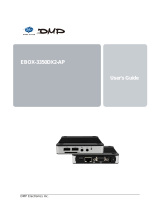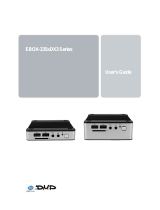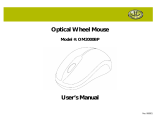eBox-4 v
www.compactpc.com.tw
PURCHASE AGREEMENT
Version 1.1 – 2002/11/19
PURPOSE:
In accordance to the general commercial conduct of Trust and Fair Trade, herewith below is the
agreement for the protection for both parties, DMP and Users in pursuant of trading.
PRODUCT DESCRIPTION :
With this product, herewith also known as eBox-4, which is a simplified & an economical design of an
embedded computer for Special Purpose Personal Computing. The basic specification of this product
comprises of the latest x86 technology design, and comes in 3 different speed version, which runs at a
speed of 1.2GHz, with onboard 512MB/1GB System memory, Display, USB, Keyboard, PS2 Mouse, LAN,
and Audio Interfaces.
DISTRIBUTION CONVENTION:
1. This Product includes a Gift box, an inner case, a eBox, a Power adaptor, Allen ranch & Drivers
CD, and IDE cable (special eBox-4 configuration do not have the IDE cable). Upon receiving
this product, kindly please refer to the User’ Manual to check for the contents and appearance
of this product; contact immediately your nearest dealer or DMP office for any defective or
missing parts. The supplier will not be responsible for any reported discrepancy thereafter the
expiration period of 3-days from the date of purchase.
2. In consideration of transportation and the cost of storage, the supplier provides to the
distributors a warranty of 12-months. This warranty covers the failure caused by hardware
breakdown (excluding hard drives), but does not cover the act of misuse and mishandling.
3. The supplier will not accept unknown post, therefore if you wish to repair or to return your goods
– kindly please contact your nearest dealer to make your declaration, and at the same time,
apply for a RMA number (RMA stands for Return Merchandise Authorization – please see the
RMA form and fill-up for authorization).
4. The freight for Return goods for repair will follow the International customary practice and
convention: Both parties is to pay for freight of one shipment each. The shipper is required to
prepaid the freight from the place of origin (This means that the Returnee (user) covers the
freight for return goods, while the Supplier covers the freight for goods after the repair).
5. Obsolete warranty is referred to as: (1)Expiration of warranty or (2)Damage due to misuse
within warranty. The Supplier will be taken into consideration of the circumstances, to provide
repair service with charges expense for obsolete warranty. This expense includes the cost of
material and the cost of labor.
NOTE:
If there is other particular issue not listed in the above conditions, both parties agreed to follow the
General Law of Commerce with fair and reasonable discussion in handling and resolving the
argument.