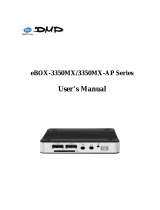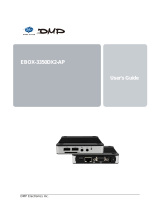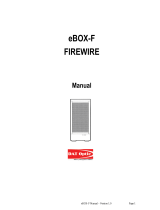Page is loading ...

eBox-2300SX-NWP User’s Manual
1
DMP Electronics Inc.
E-mail: [email protected]
Http://www.compactpc.com.tw
DM&P Group
eBox-2300SX-NWP User’s Manual
DMP ELECTRONICS INC.

eBox-2300SX-NWP User’s Manual
DMP Electronics Inc.
E-mail: [email protected]
Http://www.compactpc.com.tw
2
COPYRIGHT
The information in this manual is subject to change without notice for continuous
improvement in the product. All rights are reserved. The manufacturer assumes no
responsibility for any inaccuracies that may contain in this document, and makes no
commitment to update or to keep current information contain in this manual.
No part of this manual may be reproduced, copied, translated or transmitted, in whole
or in part, in any form or by any means without the prior written permission of the
DMP Electronics Inc.
©Copyright 2008 DMP Electronics Inc.
Manual No. eBox2300SX-NWP-01 Ver. 1.0
1
st
Issued Date: Feb 15, 2008
Revised Date: Feb 26, 2008
SPECIAL NOTICE TO USERS
DMP Electronics Inc. provides no warranty with regard to this manual, the software,
or other information contained herein and hereby expressly disclaims any implied
warranties of merchantability or fitness for any particular purpose with regard to this
manual, the software, or such other information. In no event shall DMP Electronics
be liable for any incidental, consequential, or special damages, whether based on tort,
contract, or otherwise, arising out of or in connection with this manual, the software,
or other information contained herein or the use thereof.
DMP Electronics reserves the right to make any modification to this manual or the
information contained herein at any time without notice. The software described
herein is governed by the terms of a separated user license agreement or label
sticker.
This product contains software owned by DM&P and licensed by third parties. Use of
such software is subject to the terms and conditions of license agreements enclosed
with this product. Software specifications are subject to change without notice and
may not necessarily be identical to current retail versions.
Updates and additions to software may require an additional charge. Subscription to
online service providers may require a fee and credit card information. Financial
services may require prior arrangements with participating financial institution.

eBox-2300SX-NWP User’s Manual
DMP Electronics Inc.
E-mail: [email protected]
Http://www.compactpc.com.tw
II
TRADEMARKS ACKNOWLEDGMENT
eBox-2300SX-NWP is the registered trademarks of DMP Electronics Inc.
The brand names, product names or trade names appearing in this document are the
properties and registered trademarks of their respective owners. All names
mentioned herewith are served for identification purpose only.
OWNER’S RECORD
The serial number of this product is located at the rear panel of your
eBox-2300SX-NWP. Refer to the model and serial number when you contact your
nearest dealer or DMP offices for services. The Model No. of this product is also
indicated on the product label of your gift box as: eBox-2300SX-NWP.

eBox-2300SX-NWP User’s Manual
DMP Electronics Inc.
E-mail: [email protected]
Http://www.compactpc.com.tw
III
SAFETY INFORMATION
WARNING
Do not expose eBox-2300SX-NWP to rain or moisture, in order to prevent
shock and fire hazard.
Never install eBox-2300SX-NWP in wet locations.
Do not open the cabinet to avoid electrical shock. Refer to your nearest
dealer for qualified personnel servicing.
Never touch un-insulated terminals or wire unless your power adaptor and
display monitor are disconnected.
Locate eBox-2300SX-NWP as close as possible to the socket outline for
easy access and to avoid force caused by entangling of your arms with
surrounding cables from the eBox-2300SX-NWP.
When using eBox-2300SX-NWP, avoid using or installing the modem to the
serial port during a storm or a lightning.
Do not use the modem or a telephone to report a gas leak in the vicinity of
the leak.
USB connectors are not supplied with Limited Power Sources.
DO NOT ATTEMPT TO OPEN OR TO DISASSEMBLE THE
CHASSIS
(ENCASING) OF THIS PRODUCT. PLEASE CONTACT
YOUR NEAREST DEALER FOR SERVICING FROM QUALIFIED
TECHNICIAN
.

eBox-2300SX-NWP User’s Manual
DMP Electronics Inc.
E-mail: [email protected]
Http://www.compactpc.com.tw
IV
REGULATORY
FCC CLASS A NOTE
This equipment has been tested and found to comply with the limits for a Class A
digital device, pursuant to Part 15 of the FCC Rules. These limits are designed to
provide reasonable protection against harmful interference when the equipment is
operated in a commercial environment. This equipment generates, uses and can
radiate radio frequency energy and, if not installed and used in accordance with the
instruction manual, may cause harmful interference in which case the user will be
required to correct the interference at his own expense. Testing was done with
shielded cables. Therefore, in order to comply with the FCC regulations, you must
use shielded cables with your installation.
WARNING
This product complies with EN55022 class A. In a domestic environment this
product may cause radio interference in which case the user may be required to take
adequate measures.
Changes or modifications to this unit not expressly approved by the party responsible
for compliance could void the user’s authority to operate the equipment.
This device complies with Part 15 of the FCC rules. Operation is subject to the
following two conditions: (1) this device may not cause harmful interference, and (2)
this device must accept any interference received, including interference that may
cause undesired operation.
This digital apparatus does not exceed the Class A limits for radio noise emissions
from digital apparatus as set out in the interference - causing equipment standard
entitled “Digital Apparatus”, ICES-003 of the Department of Communications.
MANUFACTURER’S DECLARATION OF CONFORMITY
This equipment has been tested and found to comply with the requirements of
European Community Council Directives 89/336/EEC and 73/23/EEC relating to
electromagnetic compatibility and product safety respectively.
ATTENTION
This product has been designed and certified to comply with certain regulatory
requirements pertaining to Information Technology Equipment. This product has not
been designed for use as a medical device. Without limitation of the foregoing, this
product is not intended and has not been certified for use in a hospital or clinical
environment to diagnose, treat, or monitor patients under medical supervision, and is
not intended and has not been certified to make physical or electrical contact with
patients, nor to transfer energy to or from patients and/or to detect such energy
transfer to or from patients.

eBox-2300SX-NWP User’s Manual
DMP Electronics Inc.
E-mail: [email protected]
Http://www.compactpc.com.tw
V
PURCHASE AGREEMENT
PURPOSE:
In accordance to the general commercial conduct of Trust and Fair Trade, herewith
below is the agreement for the protection for both parties, DMP and Users in pursuant
of trading.
PRODUCT DESCRIPTION:
With this product, herewith also known as eBox-2300SX-NWP, which is a simplified &
an economical design of an embedded device. The basic specification of this product
comprises of the x86 technology design, and with onboard 128MB System memory,
VGA Display, USB, PS2 Keyboard, PS2 Mouse, and LAN Interfaces.
DISTRIBUTION CONVENTION:
1. This Product includes a gift box, an inner case, PC, and Power adaptor. Upon
receiving this product, kindly please refer to the User’ Manual to check for the
contents and appearance of this product; Immediately contact your nearest
dealer or DMP office for any defective or missing parts. The supplier will not be
responsible for any reported discrepancy thereafter the expiration period of
3-days from the date of purchase.
2. In consideration of transportation and the cost of storage, the supplier provides
to the distributors a warranty of 12-months. This warranty covers the failure
caused by hardware breakdown (excluding hard drives), but does not cover the
act of misuse and mishandling.
3. The supplier will not accept unknown post. Therefore, if you wish to repair or to
return your goods, kindly please contact your nearest dealer to make your
declaration; and at the same time, apply for a RMA (Return Merchandise
Authorization) number.
4. The freight for return goods for repair will follow the International customary
practice and convention: Both parties are to pay for freight of one shipment each.
The shipper is required to prepay the freight from the place of origin (This means
that the returnee (user) covers the freight for return goods, while the Supplier
covers the freight for goods after the repair).
5. Obsolete warranty is referred to as: (1) Expiration of warranty or (2) Damage due
to misuse within warranty. The Supplier will be taken into consideration of the
circumstances, to provide repair service with charges expense for obsolete
warranty. This expense includes the cost of material and the cost of labor.

eBox-2300SX-NWP User’s Manual
DMP Electronics Inc.
E-mail: [email protected]
Http://www.compactpc.com.tw
VI
NOTE:
If there is other particular issue not listed in the above conditions, both parties agreed
to follow the General Law of Commerce with fair and reasonable discussion in
handling and resolving the argument.
Table of Content
Chapter 1 Product Package…………………………………………….…..1
1.1 Unpack and I/O Connecting…………………………………...2
1.2 Peripherals………………………………………………………..3
Chapter 2 Booting up the system………………………………………….4
2.1 Boot-up Screen…………………………………………………..4
2.2 The Stand By Mode……………………………………………. .5
Chapter 3 Setup Mode………………………………………………..……. .6
3.1 Enter the Setup Mode…………………………………………. .6
3.1.1 Wired……………………………………………………………..7
3.1.2 Manual IP Setup…………………………………………….….7
3.1.4 Wireless…………………………………………………..….….8
3.1.6 WiFi Network Connect……………………………………..…9
3.1.7 Network Key…………………………………………….……..10
Chapter 4 Using Vista Connection………………………………………...12
4.1 Starting Connection…………………………………….…..…..12
4.1.31 Search for a Projector……………………………………....14
4.1.32 Enter the projector address……………………………......15
Chapter 5 Warranty: Terms and Conditions……………….……………….17
5.1 Service and Support……………………….…………………….17
5.2 Return Merchandise Authorization (RMA)………..………….17
5.3 Shipping Policy…………………………………………………. .17
Chapter 6 Technical Supporting……………………………………………...18

eBox-2300SX-NWP User’s Manual
1
DMP Electronics Inc.
E-mail: [email protected]
Http://www.compactpc.com.tw
Chapter 1. Product Package
1. eBox-2300SX-NWP x 1。
2. Power-15W-3pin x 1。
3. Wireless Antenna x 1 (optional)。

eBox-2300SX-NWP User’s Manual
2
DMP Electronics Inc.
E-mail: [email protected]
Http://www.compactpc.com.tw
1.1 Unpack and I/O Connecting
Overview Of eBox-2300SX-NWP

eBox-2300SX-NWP User’s Manual
3
DMP Electronics Inc.
E-mail: [email protected]
Http://www.compactpc.com.tw
Chapter 1.2

eBox-2300SX-NWP User’s Manual
4
DMP Electronics Inc.
E-mail: [email protected]
Http://www.compactpc.com.tw
Chapter 2. Booting Up the system
2.1 Boot-up Screen
When you first power on the system, you are welcomed by the boot-up
screen with running system bar on the bottom which indicate the loading status
as shown on figure (2.1):

eBox-2300SX-NWP User’s Manual
5
DMP Electronics Inc.
E-mail: [email protected]
Http://www.compactpc.com.tw
(2.1)
2.2 The Stand-By Mode
If the LAN cable is connected to your system, An IP address for your system will be
automatically obtained from your DHCP server. No additional configuration is necessary
and the system is ready to be connected remotely for servicing. Your screen should look
similar as below (figure 2-2):
(2-2)

eBox-2300SX-NWP User’s Manual
6
DMP Electronics Inc.
E-mail: [email protected]
Http://www.compactpc.com.tw
Chapter 3 Setup mode
3.1 Enter the Setup mode
Press <F3> key anytime will bring you to the Network Settings setup mode. You will be
able to choose from Wired or Wirelss connection on this screen shown as below
(figure 3-1)
(3-1)
3.1.1 Wired: This mode is the default setting. Press the <Enter> key to choose this
option if you wish to connected by LAN cable.
An IP address will be obtained automatically from the DHCP Server If your
system is connected by LAN cable. No additional configuration is needed. Your
system will be ready in Stand By mode and can be connected remotely for
servicing. Or you may manually enter the IP address by entering this option.

eBox-2300SX-NWP User’s Manual
7
DMP Electronics Inc.
E-mail: [email protected]
Http://www.compactpc.com.tw
3.1.2 Manual IP setup:
After you have choosed “Wired” Tab, use the arrow key to move to Change
Settings option (see figure 3.1.2), then press <Enter>.
(figure 3.1.2)
When you see a screen of Change IP Address as shown below (figure 3.1.3),
use the arrow key to move between different section of IP Address, Subnet Mask, or
Default Gateway and hit <Enter> as you want to change these option. When you
have finished editing, move to Tab marked “Accept” and press <Enter> again as to
Accept these changes.

eBox-2300SX-NWP User’s Manual
8
DMP Electronics Inc.
E-mail: [email protected]
Http://www.compactpc.com.tw
(figure 3.1.3)
3.1.4 Wireless: This option enable you to choose the Wireless connection.
Use the arrow key to move your selection to “Wireless” and press <Enter>.
After choosing this Wireless mode, move the arrow key to the WiFi Networks
option, and press <Enter> as shown below (figure 3.1.4)
(figure 3.1.4)

eBox-2300SX-NWP User’s Manual
9
DMP Electronics Inc.
E-mail: [email protected]
Http://www.compactpc.com.tw
If Wireless Access Point (AP) is detected (e.g 3Com) as shown on (figure 3.1.5)
below, you may move the arrow key to choose from available AP by pressing <Enter>.
(figure 3.1.5)
3.1.6 WiFi Network Connect
Use Automatic: Uncheck this box (if it is checked) by press the <Space> key
Move the arrow key to choose Connect and press <Enter> to use this deteced
Wireless Access Point as illustrated on (figure 3.1.6)

eBox-2300SX-NWP User’s Manual
10
DMP Electronics Inc.
E-mail: [email protected]
Http://www.compactpc.com.tw
(figure 3.1.6)
3.1.7 Network Key
When a screen of Network Key pop-up as (figure 3.1.7) shown below, you will be
asking to provide the Network Authentication key for security reason. Fill in the blank
space with your Network Key and choose <OK>. Please consult with your network
system administrator if you need assist on this.
(figure 3.1.7)

eBox-2300SX-NWP User’s Manual
11
DMP Electronics Inc.
E-mail: [email protected]
Http://www.compactpc.com.tw
As figure (3.1.8) illustrated, after you have provided the Network key, the system will
try to connect and negotiated with available Wireless Access Point. If the information you
key-in is correct, the system will be indicated as ready for service by the “Status” showing
(e.g Connected to 3Com ).
(figure 3.1.8)
Congradulation! You have finished all the steps to complete setting up the Wireless
connection. Press <Esc> several times to leave the setup mode and bring the system
back to “Stand By” mode as shown in figure (3.1.9)

eBox-2300SX-NWP User’s Manual
12
DMP Electronics Inc.
E-mail: [email protected]
Http://www.compactpc.com.tw
(figure 3.1.9)
Chapter 4 Using Vista Connection
4.1 Starting Connection
Using Vista to connect to network projector is simple and easy. The following section
will provide detailed descriptions with illustration on how to use your Vista to connect to
eBox-2300SX-NWP.
The following are steps to connect from your Vista desktop: Click the “Start” button
and choose “All Programs”, then choose “Accessories” , and Click on “Connect to a
network projector” as illustrated below (figure 4.1.1).

eBox-2300SX-NWP User’s Manual
13
DMP Electronics Inc.
E-mail: [email protected]
Http://www.compactpc.com.tw
(figure 4.1.1)
When you are first time trying to use the Network Projector, a screen will pop-up
asking for your permission for further access as shown on Figure (4.1.2). Simply
click on <Yes> to go ahead to the next step.
(Figure 4.1.2)
/