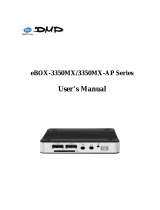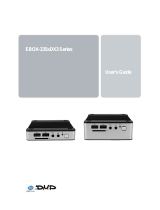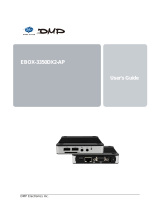Page is loading ...

Kit Instructions
Memory Upgrade
7702-K134/138
Issue C

The product described in this document is a licensed product of NCR Corporation.
NCR is a registered trademark of NCR Corporation. NCR RealPOS and NCR SelfServ are trademarks of NCR Corporation in the
United States and/or other countries. Other product names mentioned in this publication may be trademarks or registered
trademarks of their respective companies and are hereby acknowledged.
The terms HDMI and HDMI High-Definition Multimedia Interface, and the HDMI Logo are trademarks or registered trademarks
of HDMI Licensing LLC in the United States and other countries.
Where creation of derivative works, modifications or copies of this NCR copyrighted documentation is permitted under the terms
and conditions of an agreement you have with NCR, NCR's copyright notice must be included.
It is the policy of NCR Corporation (NCR) to improve products as new technology, components, software, and firmware become
available. NCR, therefore, reserves the right to change specifications without prior notice.
All features, functions, and operations described herein may not be marketed by NCR in all parts of the world. In some instances,
photographs are of equipment prototypes. Software screen images are representative, and in some cases, may not match a
customer’s installed software exactly. Therefore, before using this document, consult with your NCR representative or NCR office
for information that is applicable and current.
To maintain the quality of our publications, we need your comments on the accuracy, clarity, organization, and value of this book.
Please use the link below to send your comments.
Email: FD230036@ncr.com
Copyright © 2014-2018
By NCR Corporation
Global Headquarters
864 Spring St NW
Atlanta, GA 30308
U.S.A.
All Rights Reserved

i
Table of Contents
Memory Upgrade
Kit Contents 1
RealPOS XR7 (7702) Installation Procedures 2
RealPOS XR5 (7603) Installation Procedures 4
SelfServ 75 (7705) Kiosk Installation Procedures 5
Turn off the kiosk 5
Removing the EBox cover 7
Installing the Memory Module 8
Installing the EBox cover 10
Cable Connection 11

ii
Revision Record
Issue Date Remarks
A
Jun 2014 First Issue
B
Jul 2018 Added installation procedures for SelfServ 75 Kiosk
C
Jul2019 Updated procedures for 7705 Kiosk

Memory Upgrade
This kit provides a memory upgrade for the RealPOS XR7/XR5 POS and SelfServ 75
Kiosk. Refer to the terminal sections in this document for installation procedures.
Kit Contents
Kitnumber Description
7702-K134 4 GB Memory Module, DDR3, 1600
7702-K138 8 GB Memory Module, DDR3, 1600
Warning: Disconnect the AC power cord before disassembling the Terminal.
Caution: Static Electricity Discharge may permanently damage your system. Discharge
any static electricity build up in your body by touching your computer’s case for a few
seconds. Avoid any contact with internal parts and handle cards only by their external
edges.

2 Memory Upgrade
RealPOS XR7 (7702) Installation Procedures
Memory configurations containing a single memory module should be installed in the
lower socket (Socket 1). Memory can be expanded by installing a second module in the
upper socket (Socket 2).
1. Lay the terminal face down on a flat surface.
Caution: Always use a soft material (cloth, foam) to protect the display screen when
placing the terminal face down.
2. Remove the Base Stand and Rear Cover assembly.
a. Loosen the captive screws (2) that secure the Rear Cover to the chassis.
b. Pivot the assembly as shown to remove it.

Memory Upgrade 3
3. The Motherboard contains two SODIMM sockets, stacked one on top of the other.
The sockets can be populated with any combination of the supported memory
module sizes (2 GB, 4 GB), 8 GB with a maximum of 16 GB total system memory.
1. To install a module, align it with the socket and push it into the socket (the socket is
keyed).
2. Press the module down until it latches in position. Ensure that the edges of the
module engage the latches and that the latches are completely engaged.
Note: After powering up the terminal, re-flash the SPI/BIOS to ensure the latest
version is installed and verify that the terminal is fully functional (see the BIOS
Updating Procedures chapter in the NCR RealPOS XR7 User Guide (B005-0000-2332).
During this operation you will see a prompt for terminal model and serial number
information.
Important: Model/Serial Number is mandatory.
3. Replace the Base Stand and Rear Cover assembly on the terminal.

4 Memory Upgrade
RealPOS XR5 (7603) Installation Procedures
1. Open the Top Cover.
2. Open the latches at the ends of one of the Memory Module Sockets.
3. Align the DIMM in the socket and push it straight down by applying pressure on the
ends smoothly with both hands as indicated by the arrows below (Note that the
DIMM connector is keyed).
4. Ensure that the edges of the DIMM engage the latches and that the latches are
completely closed.

Memory Upgrade 5
SelfServ 75 (7705) Kiosk Installation Procedures
Installing the Memory Module to a 7705 kiosk involves the following procedures:
1. Turn off the kiosk.
2. Remove the EBox cover.
3. Install the Memory Module.
Turn off the kiosk
Before installing the Memory Module, the kiosk must be completely powered down
using the procedures indicated in this section. However, if necessary, the External AC
Power Cable can also be used to disconnect power.
1. Attach a CE keyboard to the kiosk.
2. Exit and close the Kiosk Software Application.
3.
To shut down the Kiosk Operating System, select Start→Shut down.
Note: For Windows 10, select Start→Power→Shut down.
4. Push the Top Box PSU (Orange) switch to the "0" position.

6 Memory Upgrade
5. If a Sidecar is present, push the Sidecar PSU (Orange) switch to the "0" position.
6. If a UPS is present, push the power switch to shut it down.
7. Disconnect the AC Power Cable from the AC power source.

Memory Upgrade 7
Removing the EBox cover
Caution: Properly hold and support the EBox cover while loosening or tightening the
screws that secure the EBox cover to the EBox chassis.
! Important: Though the cables do not need to be disconnected while removing the
EBox cover and installing the Memory Module, it is recommended to take a picture of
the cable connections to the EBox and of the cable routing. This action may be helpful in
case any of the cables get disconnected during the memory upgrade procedures.
1. Loosen the two screws at the top of the EBox cover.
2. Slide the EBox cover upwards and remove it from the EBox chassis. The memory
module sockets can now be accessed.

8 Memory Upgrade
Installing the Memory Module
Caution: Hold the memory modules at the sides only. Never hold more than one
module at a time. Never bend or twist the modules as this could seriously damage the
contacts. Observe anti-static precautions when handling the memory modules.
To install a Memory Module, perform the following steps:
1.
Open the latches at the ends of the vacant Memory Module Socket.

Memory Upgrade 9
2. Align the notch on the Memory Module to the notch on the socket and push the
module straight down by applying pressure on the ends smoothly with both hands.
3. Ensure that the edges of the module engage the socket latches and that the latches
are completely closed.

10 Memory Upgrade
Installing the EBox cover
Caution: Properly hold and support the EBox cover while loosening or tightening the
screws that secure the EBox cover to the EBox chassis.
1. Mount the cover on the chassis, inserting the mounting keyholes over the screws.
2. Slide the cover backward and tighten the two screws to secure the cover to the
chassis.
Note: The EBox illustration above does NOT show the actual EBox orientation when
the fascia is in open position.
3. Double-check to ensure that no cables are accidentally loosened or disconnected. In
case of loosened or disconnected cables, refer to Cable Connection on the facing page.

Memory Upgrade 11
Cable Connection
Note: Depending on the Kiosk configuration, not all device cables may be present.
EBOXI/OPanel Cable
USB3.0 Ports 19-inch Touchscreen
USBMini Hub (from top Box USBMini Hub)
LAN LAN
RS 232 (COM 1) Note Acceptor
USB1 PINPads (IPP350, VX805/820) or UX300 MSR
USB 2 Barcode Scanner
USB 3 USBCamera Digitizer
USB4 Trackball and Switch
Audio Out Line Out (from MIDIMISC IF)
DCPower DC distribution (from EBox Mini DChub)
/