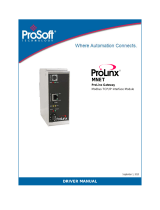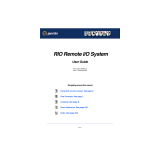Page is loading ...

RIO
ProLinx Gateway
Rockwell Automation
®
Remote I/O
Adapter
February 04, 2010
DRIVER MANUAL

Important Installation Instructions
Power, Input, and Output (I/O) wiring must be in accordance with Class I, Division 2 wiring methods, Article 501-4 (b)
of the National Electrical Code, NFPA 70 for installation in the U.S., or as specified in Section 18-1J2 of the Canadian
Electrical Code for installations in Canada, and in accordance with the authority having jurisdiction. The following
warnings must be heeded:
A WARNING - EXPLOSION HAZARD - SUBSTITUTION OF COMPONENTS MAY IMPAIR SUITABILITY FOR
CLASS I, DIV. 2;
B WARNING - EXPLOSION HAZARD - WHEN IN HAZARDOUS LOCATIONS, TURN OFF POWER BEFORE
REPLACING OR WIRING MODULES
C WARNING - EXPLOSION HAZARD - DO NOT DISCONNECT EQUIPMENT UNLESS POWER HAS BEEN
SWITCHED OFF OR THE AREA IS KNOWN TO BE NONHAZARDOUS.
D THIS DEVICE SHALL BE POWERED BY CLASS 2 OUTPUTS ONLY.
All ProLinx
®
Products
WARNING – EXPLOSION HAZARD – DO NOT DISCONNECT EQUIPMENT UNLESS POWER HAS BEEN
SWITCHED OFF OR THE AREA IS KNOWN TO BE NON-HAZARDOUS.
AVERTISSEMENT – RISQUE D'EXPLOSION – AVANT DE DÉCONNECTER L'EQUIPMENT, COUPER LE
COURANT OU S'ASSURER QUE L'EMPLACEMENT EST DÉSIGNÉ NON DANGEREUX.
Markings
UL/cUL ISA 12.12.01 Class I, Div 2 Groups A, B, C, D
cUL C22.2 No. 213-M1987
243333 183151
CL I Div 2 GPs A, B, C, D
Temp Code T5
II 3 G
Ex nA nL IIC T5 X
0° C <= Ta <= 60° C
II – Equipment intended for above ground use (not for use in mines).
3 – Category 3 equipment, investigated for normal operation only.
G – Equipment protected against explosive gasses.
ProLinx Gateways with Ethernet Ports
Series C ProLinx™ Gateways with Ethernet ports do NOT include the HTML Web Server. The HTML Web Server
must be ordered as an option. This option requires a factory-installed hardware addition. The HTML Web Server now
supports:
8 MB file storage for HTML files and associated graphics files (previously limited to 384K)
32K maximum HTML page size (previously limited to 16K)
To upgrade a previously purchased Series C model:
Contact your ProSoft Technology distributor to order the upgrade and obtain a Returned Merchandise Authorization
(RMA) to return the unit to ProSoft Technology.
To Order a ProLinx Plus gateway with the -WEB option:
Add -WEB to the standard ProLinx part number. For example, 5201-MNET-MCM-WEB.

Your Feedback Please
We always want you to feel that you made the right decision to use our products. If you have suggestions, comments,
compliments or complaints about the product, documentation, or support, please write or call us.
ProSoft Technology
5201 Truxtun Ave., 3rd Floor
Bakersfield, CA 93309
+1 (661) 716-5100
+1 (661) 716-5101 (Fax)
www.prosoft-technology.com
support@prosoft-technology.com
Copyright © 2010 ProSoft Technology, Inc., all rights reserved.
RIO Driver Manual
February 04, 2010
ProSoft Technology
®
, ProLinx
®
, inRAx
®
, ProTalk
®
, and RadioLinx
®
are Registered Trademarks of ProSoft
Technology, Inc. All other brand or product names are or may be trademarks of, and are used to identify products
and services of, their respective owners.
ProSoft Technology
®
Product Documentation
In an effort to conserve paper, ProSoft Technology no longer includes printed manuals with our product shipments.
User Manuals, Datasheets, Sample Ladder Files, and Configuration Files are provided on the enclosed CD-ROM,
and are available at no charge from our web site: www.prosoft-technology.com
Printed documentation is available for purchase. Contact ProSoft Technology for pricing and availability.
North America: +1.661.716.5100
Asia Pacific: +603.7724.2080
Europe, Middle East, Africa: +33 (0) 5.3436.87.20
Latin America: +1.281.298.9109


Contents RIO ♦ ProLinx Gateway
Driver Manual Rockwell Automation® Remote I/O Adapter
ProSoft Technology, Inc. Page 5 of 39
February 4, 2010
Contents
Important Installation Instructions: MVI and ProLinx products ...........................................................2
Your Feedback Please........................................................................................................................3
ProSoft Technology
®
Product Documentation....................................................................................3
1 Protocol Functional Overview 7
1.1 Remote I/O Port ........................................................................................................7
1.2 Module Internal Database.........................................................................................7
2 Protocol Functional Specifications 11
2.1 Remote I/O Specifications.......................................................................................11
3 RIO Protocol Configuration 13
3.1 Install ProSoft Configuration Builder Software........................................................13
3.2 [RIO]........................................................................................................................18
3.3 Remote I/O Adapter Cable Connection...................................................................20
4 LED Indicators 21
4.1 Remote I/O Interface...............................................................................................21
5 Remote I/O Adapter Status and Error Data 23
5.1 Remote I/O Adapter Error Codes............................................................................24
6 Ladder Programming for RIO Module 25
6.1 Initial Setup..............................................................................................................25
6.2 Input and Output Data Images................................................................................26
6.3 Ladder Logic Programming.....................................................................................27
7 Support, Service & Warranty 31
7.1 How to Contact Us: Technical Support...................................................................31
7.2 Return Material Authorization (RMA) Policies and Conditions................................32
7.3 LIMITED WARRANTY.............................................................................................34
Index 39

RIO ♦ ProLinx Gateway Contents
Rockwell Automation® Remote I/O Adapter Driver Manual
Page 6 of 39 ProSoft Technology, Inc.
February 4, 2010

Protocol Functional Overview RIO ♦ ProLinx Gateway
Driver Manual Rockwell Automation® Remote I/O Adapter
ProSoft Technology, Inc. Page 7 of 39
February 4, 2010
1 Protocol Functional Overview
In This Chapter
Remote I/O Port ......................................................................................7
Module Internal Database .......................................................................7
The ProLinx Remote I/O (RIO) Adapter communication interface can be used to
interface Rockwell Automation Remote I/O Scanners (PLC, SLC, ControlLogix)
to other communication networks. The RIO interface, as the other solutions in the
ProLinx family, interface to the other communication networks via the module's
internal data table.
1.1 Remote I/O Port
12
Blue Shield Clear
ACTIVE
12
Blue Shield Clear
ACTIVE
The RIO interface is an adapter (slave) and is connected to a scanner (master)
that controls the data transfer.
For example, the master/slave relationship can be accomplished using the 460X-
RIO-XXX module (adapter/slave unit) with the Rockwell Automation PLC5
(scanner/master unit). Ladder logic must be programmed into a PLC to perform
BTR/BTW commands to receive and transmit data between the module and the
PLC. The module also supports limited high speed data transfer via the Input and
Output images.
1.2 Module Internal Database

RIO ♦ ProLinx Gateway Protocol Functional Overview
Rockwell Automation® Remote I/O Adapter Driver Manual
Page 8 of 39 ProSoft Technology, Inc.
February 4, 2010
The internal database is central to the functionality of the module. This database
is shared between all the ports on the module and is used as a conduit to pass
information from one device on one network to one or more devices on another
network. This permits data from devices on one communication port to be viewed
and controlled by devices on another port.
In addition to data from the slave and master ports, status and error information
generated by the module can also be mapped into the internal database.
1.2.1 Remote I/O Access to Database
This same internal database is used by the RIO interface to pass information
between the module and the RIO scanner.
A RIO scanner attached to the module can request data from the module’s
database using BTR commands. BTW commands transfer data from the RIO
scanning device to the module’s database. Each data-block is capable of
transferring up to 60-words of data in each block. The module sequentially steps
through the list of read and write blocks configured in the module to transfer the
data between the module and the RIO scanner. The following illustration shows
these relationships:
Master
Driver
Logic
Slave
Driver
Logic
Module’s
Internal
Database
4601-RIO-MCM Module
To Modbus
Master
Device
Ladder logic
transfers
data from
module using
BTR commands
Processor
Ladder logic
transfers
data to
module using
BTW commands
Input Image
BTW Blocks
RIO Interface
Input Image
Read Data
Write Data
Output Image
BTR Blocks
Output image
To Modbus
Slave
Devices
In addition to the block transfer operations, the module reports high-speed data to the RIO scanner
through the input and output image table. The size of this table depends on the rack size selected.
The following table defines the input/output word count for the different rack size selections:
Rack Size Input Word Count Output Word Count
1/4 Rack 1 1
1/2 Rack 3 3
3/4 Rack 5 5
Full Rack 7 7

Protocol Functional Overview RIO ♦ ProLinx Gateway
Driver Manual Rockwell Automation® Remote I/O Adapter
ProSoft Technology, Inc. Page 9 of 39
February 4, 2010
The source for the input word(s) and the destination of the output word(s) in the
internal database is user configured via the CFG file (See [RIO] section in this
manual). Each word is associated with an independent register in the database.
The following illustration shows the relationship between the internal database,
the input map and processor input image:
Word
0
1
2
3
4
5
6
7
Input File
Input Map
1
100
101
200
201
405
4141
0
1
100
101
200
201
405
4141
The Input Map acts as a data routing table,
allowing the user to configure the source of data
for the Input Image transferred to the RIO scanner
processor on a high-priority basis.
Module Database
The same relationship exists for the output image except the data is transferred
from the PLC to the module’s database.

RIO ♦ ProLinx Gateway Protocol Functional Overview
Rockwell Automation® Remote I/O Adapter Driver Manual
Page 10 of 39 ProSoft Technology, Inc.
February 4, 2010

Protocol Functional Specifications RIO ♦ ProLinx Gateway
Driver Manual Rockwell Automation® Remote I/O Adapter
ProSoft Technology, Inc. Page 11 of 39
February 4, 2010
2 Protocol Functional Specifications
2.1 Remote I/O Specifications
Type Specifications
Software Configurable Parameters
Rack Number Addressing 0 to 63
Rack Size ¼-rack, ½-rack, ¾-rack and full rack
Starting Group 0,2,4,6
Last Rack Yes or No
Baud Rate 57.6K, 115K, 230K
Functional Specifications
Supports block-transfers of data with scanner
Supports I/O data movement. Amount determined by
rack size configuration
BTW Command: 62 words
BTR Command: 63 words
Physical Connection
Remote I/O connector
Standard 3-screw termination connector. Terminal
orientation to allow cable to exit top of connector

RIO ♦ ProLinx Gateway Protocol Functional Specifications
Rockwell Automation® Remote I/O Adapter Driver Manual
Page 12 of 39 ProSoft Technology, Inc.
February 4, 2010

RIO Protocol Configuration RIO ♦ ProLinx Gateway
Driver Manual Rockwell Automation® Remote I/O Adapter
ProSoft Technology, Inc. Page 13 of 39
February 4, 2010
3 RIO Protocol Configuration
In This Chapter
Install ProSoft Configuration Builder Software.......................................13
[RIO]......................................................................................................18
Remote I/O Adapter Cable Connection.................................................20
3.1 Install ProSoft Configuration Builder Software
You must install the ProSoft Configuration Builder (PCB) software to configure
the module. You can always get the newest version of ProSoft Configuration
Builder from the ProSoft Technology web site.
To install ProSoft Configuration Builder from the ProSoft Web Site
1 Open your web browser and navigate to
http://www.prosoft-technology.com/pcb
2 Click the D
OWNLOAD HERE link to download the latest version of ProSoft
Configuration Builder.
3 Choose "S
AVE" or "SAVE FILE" when prompted.
4 Save the file to your Windows Desktop, so that you can find it easily when
you have finished downloading.
5 When the download is complete, locate and open the file, and then follow the
instructions on your screen to install the program.
If you do not have access to the Internet, you can install ProSoft Configuration
Builder from the ProSoft Solutions CD-ROM, included in the package with your
module.
To install ProSoft Configuration Builder from the Product CD-ROM
1 Insert the ProSoft Solutions Product CD-ROM into the CD-ROM drive of your
PC. Wait for the startup screen to appear.
2 On the startup screen, click P
RODUCT DOCUMENTATION. This action opens a
Windows Explorer file tree window.
3 Click to open the U
TILITIES folder. This folder contains all of the applications
and files you will need to set up and configure your module.
4 Double-click the S
ETUPCONFIGURATIONTOOL folder, double-click the
"PCB_*.
EXE" file and follow the instructions on your screen to install the
software on your PC. The information represented by the "*" character in the
file name is the PCB version number and, therefore, subject to change as
new versions of PCB are released.
Note: Many of the configuration and maintenance procedures use files and other utilities on the
CD-ROM. You may wish to copy the files from the Utilities folder on the CD-ROM to a convenient
location on your hard drive.

RIO ♦ ProLinx Gateway RIO Protocol Configuration
Rockwell Automation® Remote I/O Adapter Driver Manual
Page 14 of 39 ProSoft Technology, Inc.
February 4, 2010
3.1.1 Set Up the Project
To begin, start ProSoft Configuration Builder. If you have used other Windows
configuration tools before, you will find the screen layout familiar. ProSoft
Configuration Builder’s window consists of a tree view on the left, an information
pane, and a configuration pane on the right side of the window. When you first
start ProSoft Configuration Builder, the tree view consists of folders for Default
Project and Default Location, with a Default Module in the Default Location
folder. The following illustration shows the ProSoft Configuration Builder window
with a new project.

RIO Protocol Configuration RIO ♦ ProLinx Gateway
Driver Manual Rockwell Automation® Remote I/O Adapter
ProSoft Technology, Inc. Page 15 of 39
February 4, 2010
Your first task is to add the RIO module to the project.
1 Use the mouse to select D
EFAULT MODULE in the tree view, and then click the
right mouse button to open a shortcut menu.
2 On the shortcut menu, choose C
HOOSE MODULE TYPE. This action opens the
C
HOOSE MODULE TYPE dialog box.
3 In the P
RODUCT LINE FILTER area of the dialog box, select PROLINX. In the
S
ELECT MODULE TYPE dropdown list, select RIO, and then click OK to save
your settings and return to the P
ROSOFT CONFIGURATION BUILDER window.
The next task is to set the module parameters.
3.1.2 To Configure Module Parameters
1 Click on the plus sign next to the icon to expand module information.
2 Double-click the
icon to open the EDIT dialog box.
3 To edit a parameter, select the parameter in the left pane and make your
changes in the right pane.
4 Click OK
to save your changes.

RIO ♦ ProLinx Gateway RIO Protocol Configuration
Rockwell Automation® Remote I/O Adapter Driver Manual
Page 16 of 39 ProSoft Technology, Inc.
February 4, 2010
3.1.3 To Create Optional Comment Entries
1 Click the plus sign to the left of the icon to expand the module
Comments.
2 Double-click the
icon. The EDIT - MODULE COMMENT dialog
appears.
3 Enter your comment and click OK
to save your changes.
3.1.4 Printing a Configuration File
1 Select the MODULE icon, and then click the right mouse button to open a
shortcut menu.
2 On the shortcut menu, choose V
IEW CONFIGURATION. This action opens the
V
IEW CONFIGURATION window.
3 On the V
IEW CONFIGURATION window, open the FILE menu, and choose
P
RINT. This action opens the PRINT dialog box.
4 On the P
RINT dialog box, choose the printer to use from the dropdown list,
select printing options, and then click OK.

RIO Protocol Configuration RIO ♦ ProLinx Gateway
Driver Manual Rockwell Automation® Remote I/O Adapter
ProSoft Technology, Inc. Page 17 of 39
February 4, 2010
3.1.5 Downloading a File from PC to the module
1 Verify that your PC is connected to the module with a null-modem serial cable
connected to the serial port on your PC and the serial port on the module
2 Open the P
ROJECT menu, and then choose MODULE.
3 On the M
ODULE menu, choose DOWNLOAD. Wait while ProSoft Configuration
scans for communication ports on your PC. When the scan is complete, the
D
OWNLOAD dialog box opens.
4 Select the port to use for the download.
5 Click the D
OWNLOAD button.

RIO ♦ ProLinx Gateway RIO Protocol Configuration
Rockwell Automation® Remote I/O Adapter Driver Manual
Page 18 of 39 ProSoft Technology, Inc.
February 4, 2010
3.2 [RIO]
The [RIO] section of the CFG file contains the information used to configure and
operate the RIO interface in the ProLinx module.
The amount of data and the placement of the data that is to transfer to/from the
module and the scanner is user configured in this section. In addition, this section
also contains the communication parameters for the RIO adapter configuration,
as well as the Input and Output register map. The Input/Output register map
associates the internal database registers with the PLC input and output images.
3.2.1 BTR Start Register
0 to 3999
This parameter specifies the starting register in the virtual database for the BTR
data to be transferred from the module to a processor.
3.2.2 BTR Register Count
0 to 4000
This parameter specifies the number of database words to be transferred from
the module using the BTR operation. Each block of data transferred from the
module to processors can contain up to 60 words of data.
3.2.3 BTW Start Register
0 to 3999
This parameter specifies the starting register in the virtual database for the BTW
data to be read from processors to the module.

RIO Protocol Configuration RIO ♦ ProLinx Gateway
Driver Manual Rockwell Automation® Remote I/O Adapter
ProSoft Technology, Inc. Page 19 of 39
February 4, 2010
3.2.4 BTW Register Count
0 to 4000
This parameter specifies the number of words to be accepted using the BTW
operation. Each block received by the module can contain up to 60 words of
data.
3.2.5 Rack Size
0 to 3
This parameter specifies the rack size that the module is to emulate. The code
values entered represent the following rack sizes: 0=1/4 rack, 1=1/2 rack, 2=3/4
rack and 3=full rack. The rack size determines the number of input and output
words.
3.2.6 Rack Number
0 to 63
This parameter specifies the rack number of the RIO interface. Valid entries are 0
to 63 and the number must be unique on the RIO network.
The following table describes the relationship between the Rack Number
parameter in the module (decimal), and the corresponding octal value in the
PLC5 processor.
Prolinx
(decimal)
PLC5
(octal)
Prolinx
(decimal)
PLC5
(octal)
Prolinx
(decimal)
PLC5
(octal)
Prolinx
(decimal)
PLC5
(octal)
0 0 16 20 32 40 48 60
1 1 17 21 33 41 49 61
2 2 18 22 34 42 50 62
3 3 19 23 35 43 51 63
4 4 20 24 36 44 52 64
5 5 21 25 37 45 53 65
6 6 22 26 38 46 54 66
7 7 23 27 39 47 55 67
8 10 24 30 40 50 56 70
9 11 25 31 41 51 57 71
10 12 26 32 42 52 58 72
11 13 27 33 43 53 59 73
12 14 28 34 44 54 60 74
13 15 29 35 45 55 61 75
14 16 30 36 46 56 62 76
15 17 31 37 47 57 63 77
3.2.7 Group Number
0,2,4,6
This parameter specifies the group number for the RIO interface. Valid entries
are 0, 2, 4 and 6.

RIO ♦ ProLinx Gateway RIO Protocol Configuration
Rockwell Automation® Remote I/O Adapter Driver Manual
Page 20 of 39 ProSoft Technology, Inc.
February 4, 2010
3.2.8 Last Rack
Yes or No
This parameter specifies if the module is the last rack. A value of Yes signifies
the module is the last rack, and a value of No indicates the module is not the last
rack.
3.2.9 Data Rate
57,115,230
This parameter specifies the data transfer rate to be used on the RIO interface.
Valid values for the parameter are as follows: 57 = 57K baud, 115 = 115K baud
and 230 = 230K baud. Invalid entries for this parameter will automatically set the
data rate to 57K baud.
3.2.10 Input Word 1 ... 7
0 to 3999
This parameter specifies the virtual database address to be associated with the
input value. The module will constantly update the Input word value with the data
stored in the register selected.
3.2.11 Output Word 1 ... 7
0 to 3999
This parameter specifies the virtual database address to be associated with the
output value. The module will constantly update the database register selected
with the data present in the Output Image word.
3.3 Remote I/O Adapter Cable Connection
12
Blue Shield Clear
ACTIVE
12
Blue Shield Clear
ACTIVE
The RIO interface uses the standard Belden 9463 (Blue Hose) cable and is
terminated as described in the Rockwell Automation Remote I/O documentation.
No termination resistor is provided on the RIO adapter communication card,
therefore any necessary termination resistance must be applied via the screw
terminal connector.
/