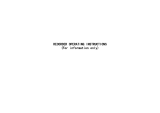Page is loading ...

12
3
4
65
7
8
1. Power Button
2. Micro-SD Slot
3. Reset
4. USB Port
5. Mic
6. Lens
7. Record
8. Switch Video/Photo
9. Cap
10. W
4K DASH CAM
To access the sd card slot / USB / Wifi unscrew the cap (9) at the bottom of the camera)
If you have a SD card, insert it in the Micro-SD Slot (2).
Download the application called “Roadcam” on your smart device (App available on the App Store for iOS
and Google play for Android).
Power on the Camera (1)
4- Turn on the Wifi from the camera (10)
4-
Go to WIFI settings on your smart device.
4-
Wait until the wifi named “ActionCam-xxx”, when it appears select it.
-Wait for ActionCamxxx to connect (disregard messages like “unsecured network, or”/no internet access...”)
as long as “ActionCam xxx”, is selected as your wifi network you can close the settings (make sure that in
your phone settings in the RoadCam app settings the cellular data is off)
5-
Open the
“Roadcam” app
, and Press ActionCam xxx, this will open the live view.
6-Configure all the camera parameters directly from the App (open the setting menue upper right corner)
7- Once configured, you can used your action Cam with or without the App (just turn on the cam and press record 7)
Congrats you have set up your new TOKK™ 4K DashCam.
Need more help to set up and check out all the Fonctions of the camera and the App:
Watch our video and download the full app documents on our website: www.tokktech.com
or call us and we will be very happy to help you. Our phone number is +1 858 999 2114 ext 1
9
10

TOKK™ Cam 4K
Adjustable
head or body
strap Mount
Sliding Mechanism
USB Cable
Waterproof
Cap
USB Cable
Suction Cap Mount
Mount for
Bike or Motorcycle
Sliding Mechanism
Mount for
Bike or Motorcycle
Screw Mechanism
Mount
for TOKK Cam 4k
Screw Mechanism
Mount
for TOKK Cam 4K
Sliding Mechanism
Adjusters for Screw Mounts
CAM 4K
To rename
your camera
on the
microphone
date and time
when
recording
Camera saves
set the length of
recording
if an accident occurs
the camera will
protect the
video recordings
Set image
recorder for
photo mode
Set image
resolution for
video mode
Set time to
Set the
exposure
During Dash Cam
function: Keep the
Camera on even when
charging cable is
disconnected
Change your
password
Add your camera
to the app
App Menu
If you create an
account you can
share video
Access
Settings
To expand
full screen
To access
and edit all
photos
recorded or
SD Card
To stop or start
recording from the
app
To take a picture
from the app
to access and
edit all video
stored on
SD card
1st App Page Live View Page App Settings menue
Key Accessories
App main Pages
/