Page is loading ...
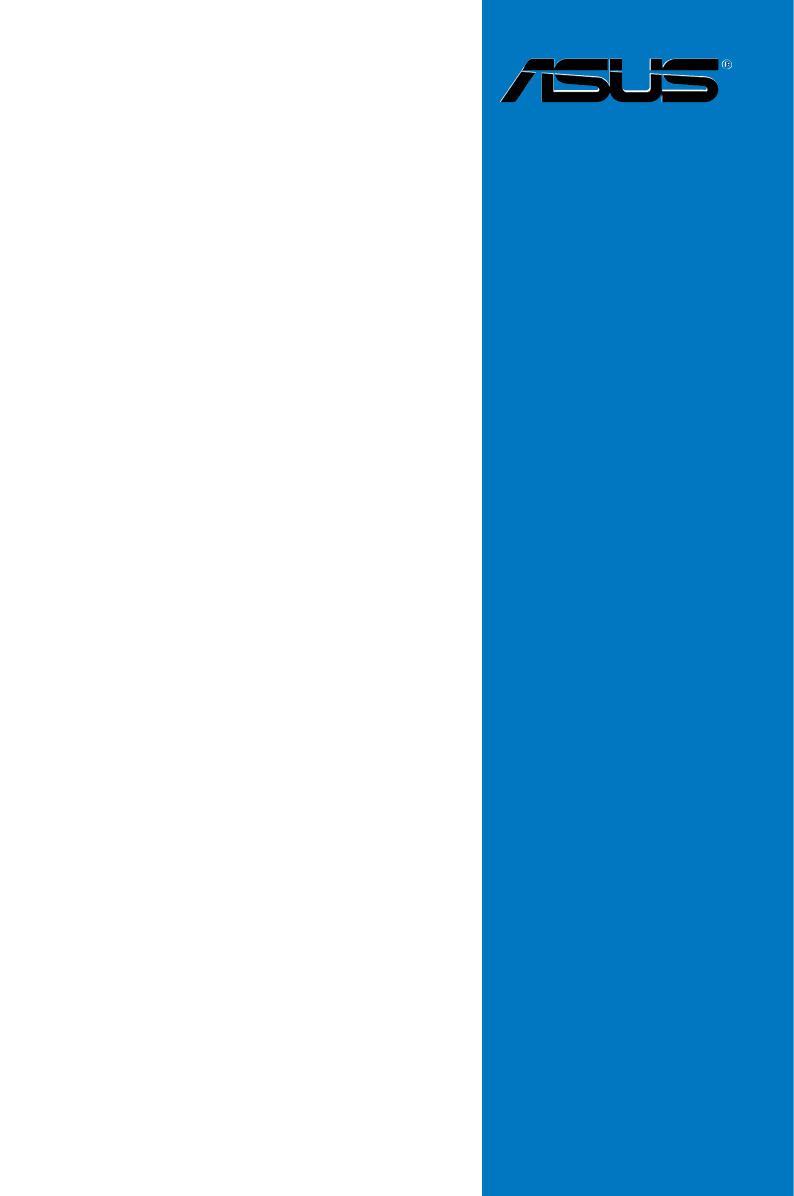
Motherboard
P5E-VM HDMI

ii
E3338
First Edition V1
October 2007
Copyright © 2007 ASUSTeK COMPUTER INC. All Rights Reserved.
No part of this manual, including the products and software described in it, may be reproduced,
transmitted, transcribed, stored in a retrieval system, or translated into any language in any form or by any
means, except documentation kept by the purchaser for backup purposes, without the express written
permission of ASUSTeK COMPUTER INC. (“ASUS”).
Product warranty or service will not be extended if: (1) the product is repaired, modied or altered, unless
such repair, modication of alteration is authorized in writing by ASUS; or (2) the serial number of the
product is defaced or missing.
ASUS PROVIDES THIS MANUAL “AS IS” WITHOUT WARRANTY OF ANY KIND, EITHER EXPRESS
OR IMPLIED, INCLUDING BUT NOT LIMITED TO THE IMPLIED WARRANTIES OR CONDITIONS OF
MERCHANTABILITY OR FITNESS FOR A PARTICULAR PURPOSE. IN NO EVENT SHALL ASUS, ITS
DIRECTORS, OFFICERS, EMPLOYEES OR AGENTS BE LIABLE FOR ANY INDIRECT, SPECIAL,
INCIDENTAL, OR CONSEQUENTIAL DAMAGES (INCLUDING DAMAGES FOR LOSS OF PROFITS,
LOSS OF BUSINESS, LOSS OF USE OR DATA, INTERRUPTION OF BUSINESS AND THE LIKE),
EVEN IF ASUS HAS BEEN ADVISED OF THE POSSIBILITY OF SUCH DAMAGES ARISING FROM ANY
DEFECT OR ERROR IN THIS MANUAL OR PRODUCT.
SPECIFICATIONS AND INFORMATION CONTAINED IN THIS MANUAL ARE FURNISHED FOR
INFORMATIONAL USE ONLY, AND ARE SUBJECT TO CHANGE AT ANY TIME WITHOUT NOTICE,
AND SHOULD NOT BE CONSTRUED AS A COMMITMENT BY ASUS. ASUS ASSUMES NO
RESPONSIBILITY OR LIABILITY FOR ANY ERRORS OR INACCURACIES THAT MAY APPEAR IN THIS
MANUAL, INCLUDING THE PRODUCTS AND SOFTWARE DESCRIBED IN IT.
Products and corporate names appearing in this manual may or may not be registered trademarks or
copyrights of their respective companies, and are used only for identication or explanation and to the
owners’ benet, without intent to infringe.

iii
Contents
Notices ........................................................................................................ vii
Safety information .................................................................................... viii
About this guide ......................................................................................... ix
P5E-VM HDMI specications summary .................................................... xi
Chapter 1: Product introduction
1.1 Welcome! ...................................................................................... 1-1
1.2 Package contents ......................................................................... 1-1
1.3 Special features ............................................................................ 1-2
1.3.1 Product highlights ........................................................... 1-2
1.3.2 ASUS AI Exclusive features ............................................ 1-4
1.3.3 ASUS Stylish features ..................................................... 1-6
1.3.4 ASUS Intelligent Overclocking features .......................... 1-6
Chapter 2: Hardware information
2.1 Before you proceed ..................................................................... 2-1
2.2 Motherboard overview ................................................................. 2-2
2.2.1 Placement direction ........................................................ 2-2
2.2.2 Screw holes .................................................................... 2-2
2.2.3 Motherboard layout ......................................................... 2-3
2.2.4 Layout contents ............................................................... 2-4
2.3 Central Processing Unit (CPU) ................................................... 2-6
2.3.1 Installing the CPU ........................................................... 2-7
2.3.2 Installing the CPU heatsink and fan ................................ 2-9
2.3.3 Uninstalling the CPU heatsink and fan ..........................2-11
2.4 System memory ......................................................................... 2-13
2.4.1 Overview ....................................................................... 2-13
2.4.2 Memory congurations .................................................. 2-13
2.4.3 Installing a DIMM .......................................................... 2-18
2.4.4 Removing a DIMM ........................................................ 2-18
2.5 Expansion slots .......................................................................... 2-19
2.5.1 Installing an expansion card ......................................... 2-19
2.5.2 Conguring an expansion card ..................................... 2-19
2.5.3 Interrupt assignments ................................................... 2-20
2.5.4 PCI slot ......................................................................... 2-21
2.5.5 PCI Express x1 slots ..................................................... 2-21
2.5.6 PCI Express x16 slot ..................................................... 2-21
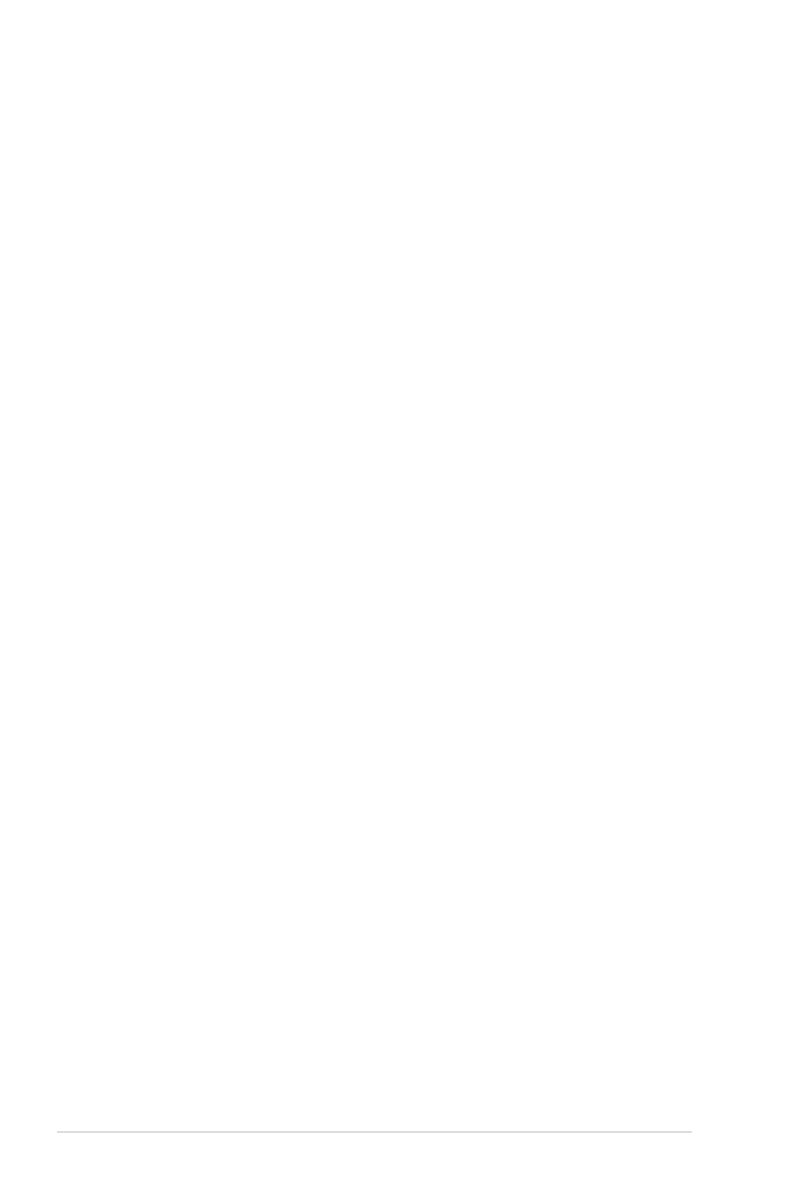
iv
Contents
2.6 Jumper ........................................................................................ 2-22
2.7 Connectors ................................................................................. 2-23
2.7.1 Rear panel connectors .................................................. 2-23
2.7.2 Internal connectors ....................................................... 2-26
Chapter 3: Powering up
3.1 Starting up for the rst time ........................................................ 3-1
3.2 Turning off the computer ............................................................. 3-2
3.2.1 Using the OS shut down function .................................... 3-2
3.2.2 Using the dual function power switch .............................. 3-2
Chapter 4: BIOS setup
4.1 Managing and updating your BIOS ............................................ 4-1
4.1.1 ASUS Update utility ........................................................ 4-1
4.1.2 Creating a bootable oppy disk ....................................... 4-4
4.1.3 ASUS EZ Flash 2 utility ................................................... 4-5
4.1.4 AFUDOS utility ................................................................ 4-6
4.1.5 ASUS CrashFree BIOS 3 utility ...................................... 4-8
4.2 BIOS setup program .................................................................... 4-9
4.2.1 BIOS menu screen ........................................................ 4-10
4.2.2 Menu bar ....................................................................... 4-10
4.2.3 Navigation keys ............................................................. 4-10
4.2.4 Menu items ....................................................................4-11
4.2.5 Sub-menu items .............................................................4-11
4.2.6 Conguration elds ........................................................4-11
4.2.7 Pop-up window ..............................................................4-11
4.2.8 Scroll bar ........................................................................4-11
4.2.9 General help ..................................................................4-11
4.3 Main menu .................................................................................. 4-12
4.3.1 System Time [xx:xx:xx] ................................................. 4-12
4.3.2 System Date [Day xx/xx/xxxx] ....................................... 4-12
4.3.3 Legacy Diskette A [1.44M, 3.5 in.] ................................. 4-12
4.3.4 Language [English] ....................................................... 4-12
4.3.5 SATA 1~6; PATA Primary Master/Slave ........................ 4-13
4.3.6 SATA Conguration ....................................................... 4-14
4.3.7 System Information ....................................................... 4-15
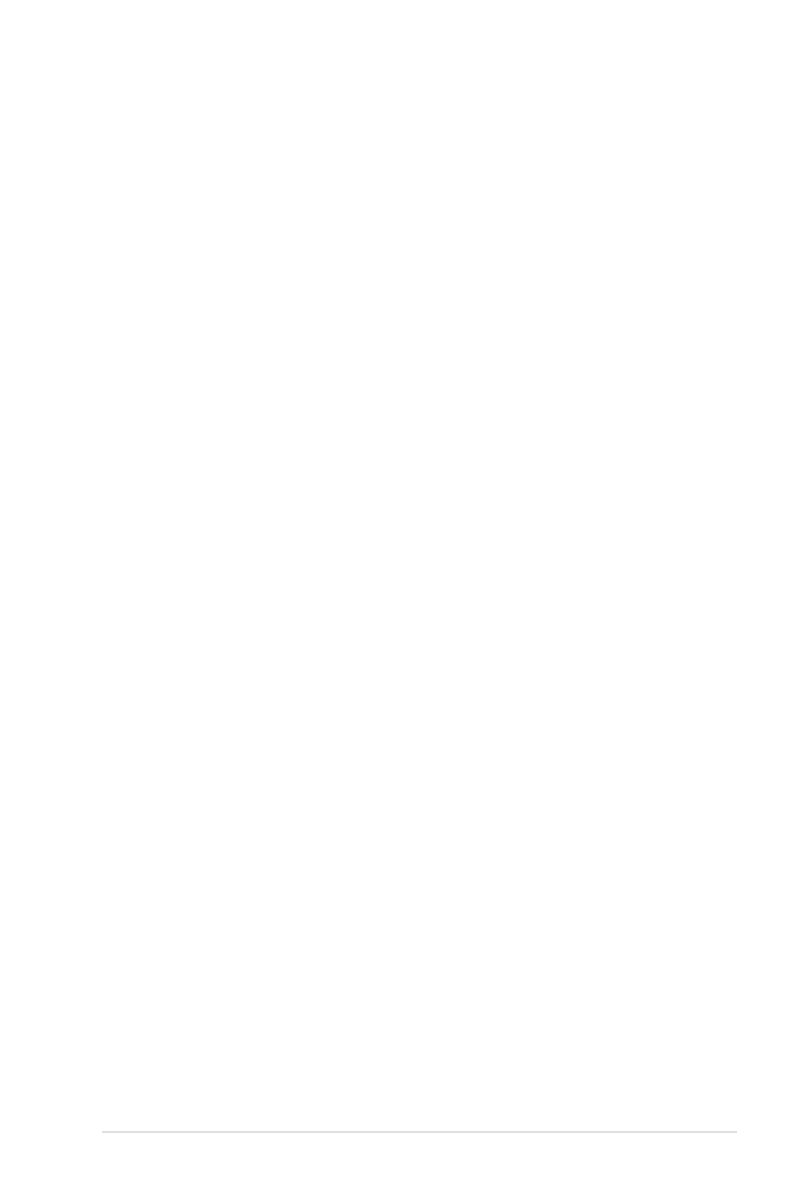
v
Contents
4.4 Advanced menu ......................................................................... 4-16
4.4.1 Jumperfree Conguration ............................................. 4-16
4.4.2 USB Conguration ........................................................ 4-20
4.4.3 CPU Conguration ........................................................ 4-21
4.4.4 Chipset .......................................................................... 4-22
4.4.5 Onboard Devices Conguration .................................... 4-24
4.4.6 PCIPnP ......................................................................... 4-25
4.5 Power menu ................................................................................ 4-26
4.5.1 Suspend Mode [Auto] ................................................... 4-26
4.5.2 Repost Video on S3 Resume [Disabled] ....................... 4-26
4.5.3 ACPI 2.0 support [Disabled] .......................................... 4-26
4.5.4 ACPI APIC Support [Enabled] ....................................... 4-26
4.5.5 APM Conguration ........................................................ 4-27
4.5.6 Hardware Monitor ......................................................... 4-28
4.6 Boot menu .................................................................................. 4-30
4.6.1 Boot Device Priority ...................................................... 4-30
4.6.2 Boot Settings Conguration .......................................... 4-31
4.6.3 Security ......................................................................... 4-32
4.7 Tools menu ................................................................................. 4-34
4.7.1 ASUS EZ Flash 2 .......................................................... 4-34
4.7.2 ASUS O.C. Prole ......................................................... 4-35
4.7.3 AI Net 2 ......................................................................... 4-36
4.8 Exit menu .................................................................................... 4-37
Chapter 5: Software support
5.1 Installing an operating system ................................................... 5-1
5.2 Support CD information .............................................................. 5-1
5.2.1 Running the support CD ................................................. 5-1
5.2.2 Drivers menu ................................................................... 5-2
5.2.3 Utilities menu .................................................................. 5-3
5.2.4 Make disk menu .............................................................. 5-5
5.2.5 Manual menu .................................................................. 5-6
5.2.6 ASUS Contact information .............................................. 5-6
5.2.7 Other information ............................................................ 5-7
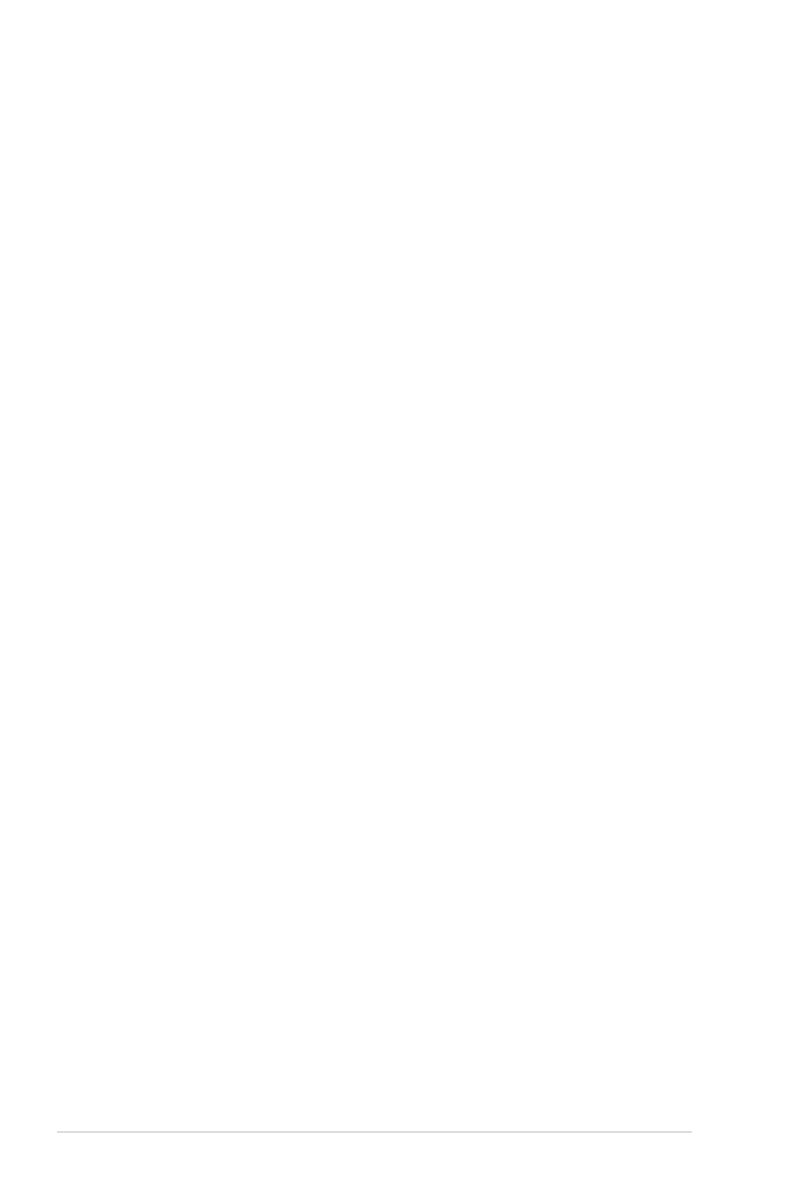
vi
5.3 Software information ................................................................... 5-9
5.3.1 ASUS MyLogo3™ ........................................................... 5-9
5.3.2 Audio congurations ......................................................5-11
5.3.3 ASUS PC Probe II ......................................................... 5-15
5.3.4 ASUS AI Suite ............................................................... 5-21
5.3.5 ASUS AI Gear 2 ............................................................ 5-23
5.3.6 ASUS AI Nap ................................................................ 5-24
5.3.7 ASUS AI N.O.S. ............................................................ 5-25
5.3.8 ASUS Q-Fan 2 .............................................................. 5-26
5.3.9 ASUS AI Booster ........................................................... 5-27
5.3.10 ASUS Splendid ............................................................. 5-28
5.3.11 ASUS AI Direct Link ...................................................... 5-30
5.4 RAID congurations .................................................................. 5-32
5.4.1 RAID denitions ............................................................ 5-32
5.4.2 Installing Serial ATA hard disks ..................................... 5-33
5.4.3 Intel® RAID congurations ............................................. 5-33
5.5 Creating a RAID driver disk ....................................................... 5-43
5.5.1 Creating a RAID driver disk without entering the OS .... 5-43
5.5.2 Creating a RAID driver disk in Windows®...................... 5-43
Appendix: CPU features
A.1 Intel® EM64T ..................................................................................A-1
A.2 Enhanced Intel SpeedStep® Technology (EIST) ........................A-1
A.2.1 System requirements ......................................................A-1
A.2.2 Using the EIST ................................................................A-2
A.3 Intel® Hyper-Threading Technology ...........................................A-3
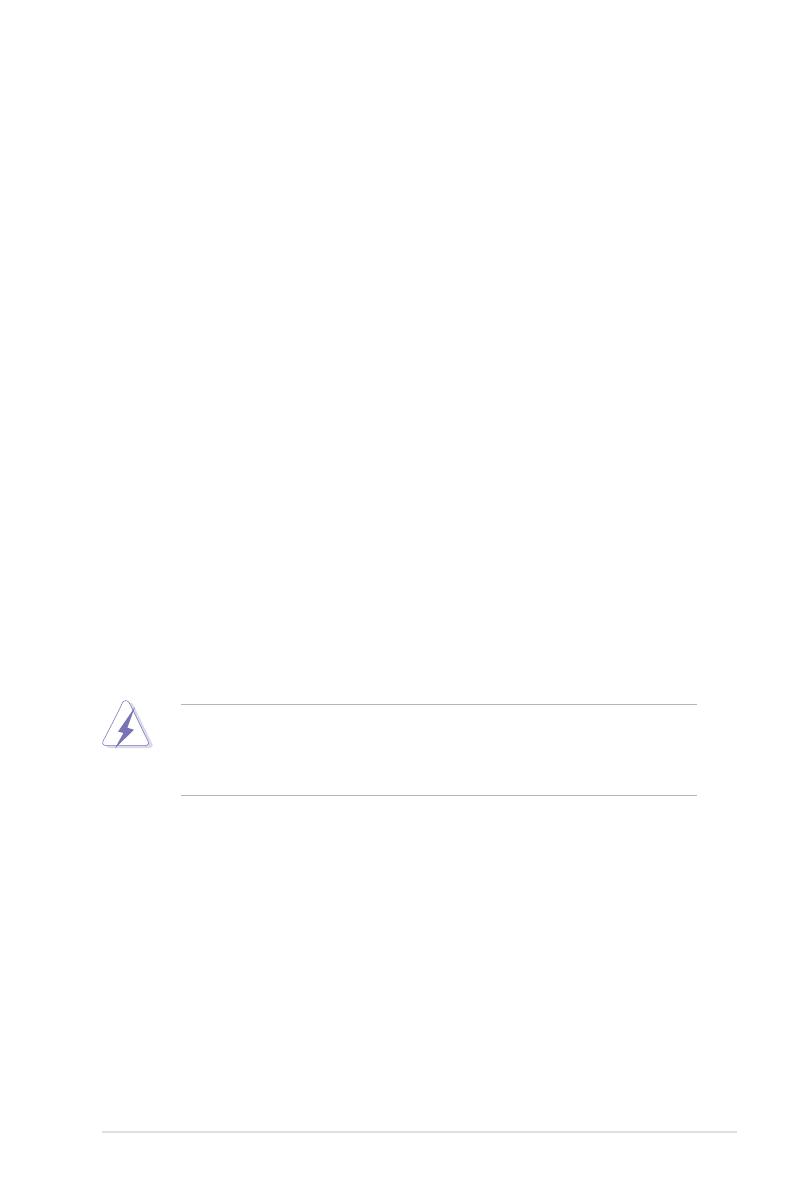
vii
Notices
Federal Communications Commission Statement
This device complies with Part 15 of the FCC Rules. Operation is subject to the
following two conditions:
•
This device may not cause harmful interference, and
•
This device must accept any interference received including interference that
may cause undesired operation.
This equipment has been tested and found to comply with the limits for a
Class B digital device, pursuant to Part 15 of the FCC Rules. These limits are
designed to provide reasonable protection against harmful interference in a
residential installation. This equipment generates, uses and can radiate radio
frequency energy and, if not installed and used in accordance with manufacturer’s
instructions, may cause harmful interference to radio communications. However,
there is no guarantee that interference will not occur in a particular installation. If
this equipment does cause harmful interference to radio or television reception,
which can be determined by turning the equipment off and on, the user is
encouraged to try to correct the interference by one or more of the following
measures:
•
Reorient or relocate the receiving antenna.
•
Increase the separation between the equipment and receiver.
•
Connect the equipment to an outlet on a circuit different from that to which the
receiver is connected.
•
Consult the dealer or an experienced radio/TV technician for help.
Canadian Department of Communications Statement
This digital apparatus does not exceed the Class B limits for radio noise emissions
from digital apparatus set out in the Radio Interference Regulations of the
Canadian Department of Communications.
This class B digital apparatus complies with Canadian ICES-003.
The use of shielded cables for connection of the monitor to the graphics card is
required to assure compliance with FCC regulations. Changes or modications
to this unit not expressly approved by the party responsible for compliance
could void the user’s authority to operate this equipment.
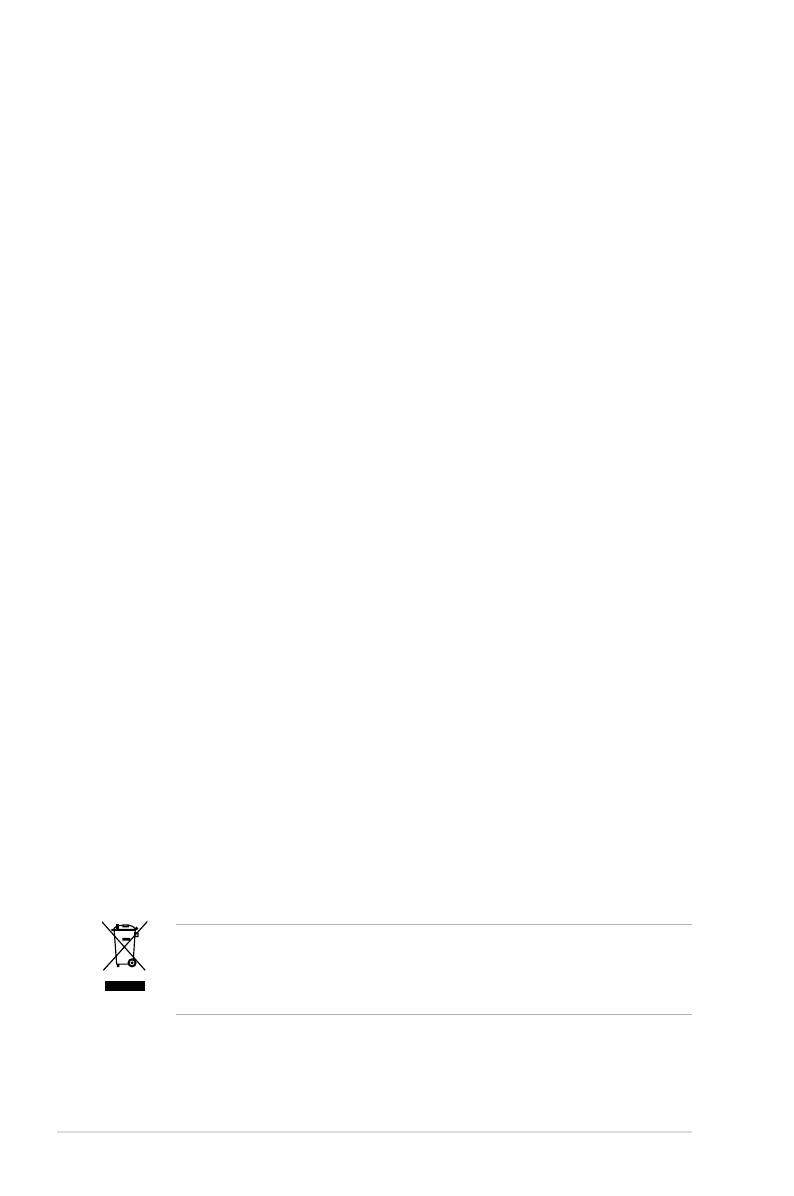
viii
Safety information
Electrical safety
•
To prevent electrical shock hazard, disconnect the power cable from the
electrical outlet before relocating the system.
•
When adding or removing devices to or from the system, ensure that the
power cables for the devices are unplugged before the signal cables are
connected. If possible, disconnect all power cables from the existing system
before you add a device.
•
Before connecting or removing signal cables from the motherboard, ensure
that all power cables are unplugged.
•
Seek professional assistance before using an adpater or extension cord.
These devices could interrupt the grounding circuit.
•
Make sure that your power supply is set to the correct voltage in your area.
If you are not sure about the voltage of the electrical outlet you are using,
contact your local power company.
•
If the power supply is broken, do not try to x it by yourself. Contact a
qualied service technician or your retailer.
Operation safety
•
Before installing the motherboard and adding devices on it, carefully read all
the manuals that came with the package.
•
Before using the product, make sure all cables are correctly connected and the
power cables are not damaged. If you detect any damage, contact your dealer
immediately.
•
To avoid short circuits, keep paper clips, screws, and staples away from
connectors, slots, sockets and circuitry.
•
Avoid dust, humidity, and temperature extremes. Do not place the product in
any area where it may become wet.
•
Place the product on a stable surface.
•
If you encounter technical problems with the product, contact a qualied
service technician or your retailer.
This symbol of the crossed out wheeled bin indicates that the product (electrical,
electronic equipment, and mercury-containing button cell battery) should not
be placed in municipal waste. Check local regulations for disposal of electronic
products.
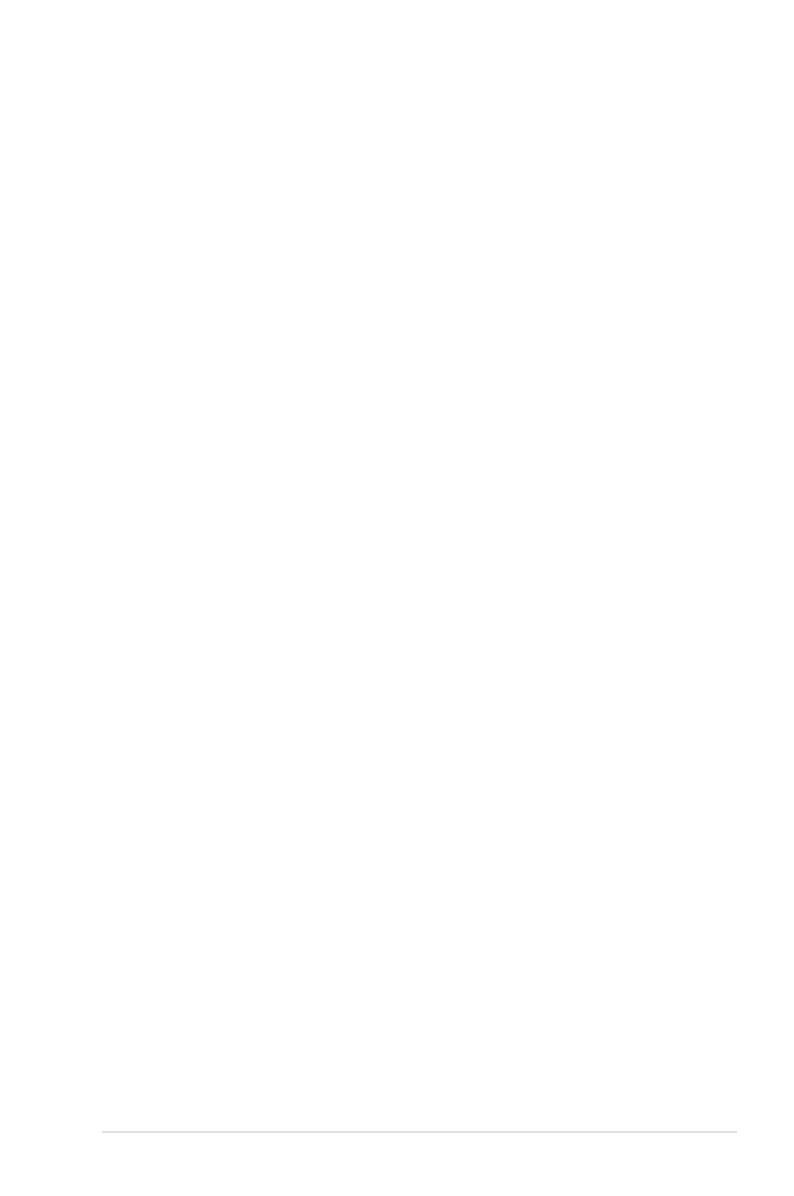
ix
About this guide
This user guide contains the information you need when installing and conguring
the motherboard.
How this guide is organized
This guide contains the following parts:
• Chapter 1: Product introduction
This chapter describes the features of the motherboard and the new
technology it supports.
• Chapter 2: Hardware information
This chapter lists the hardware setup procedures that you have to perform
when installing system components. It includes description of the switches,
jumpers, and connectors on the motherboard.
• Chapter 3: Powering up
This chapter describes the power up sequence and ways of shutting down
the system.
• Chapter 4: BIOS setup
This chapter tells how to change system settings through the BIOS Setup
menus. Detailed descriptions of the BIOS parameters are also provided.
• Chapter 5: Software support
This chapter describes the contents of the support CD that comes with the
motherboard package and the software.
• Appendix: CPU features
The Appendix describes the CPU features and technologies that the
motherboard supports.
Where to nd more information
Refer to the following sources for additional information and for product and
software updates.
1. ASUS websites
The ASUS website provides updated information on ASUS hardware and
software products. Refer to the ASUS contact information.
2. Optional documentation
Your product package may include optional documentation, such as warranty
yers, that may have been added by your dealer. These documents are not
part of the standard package.
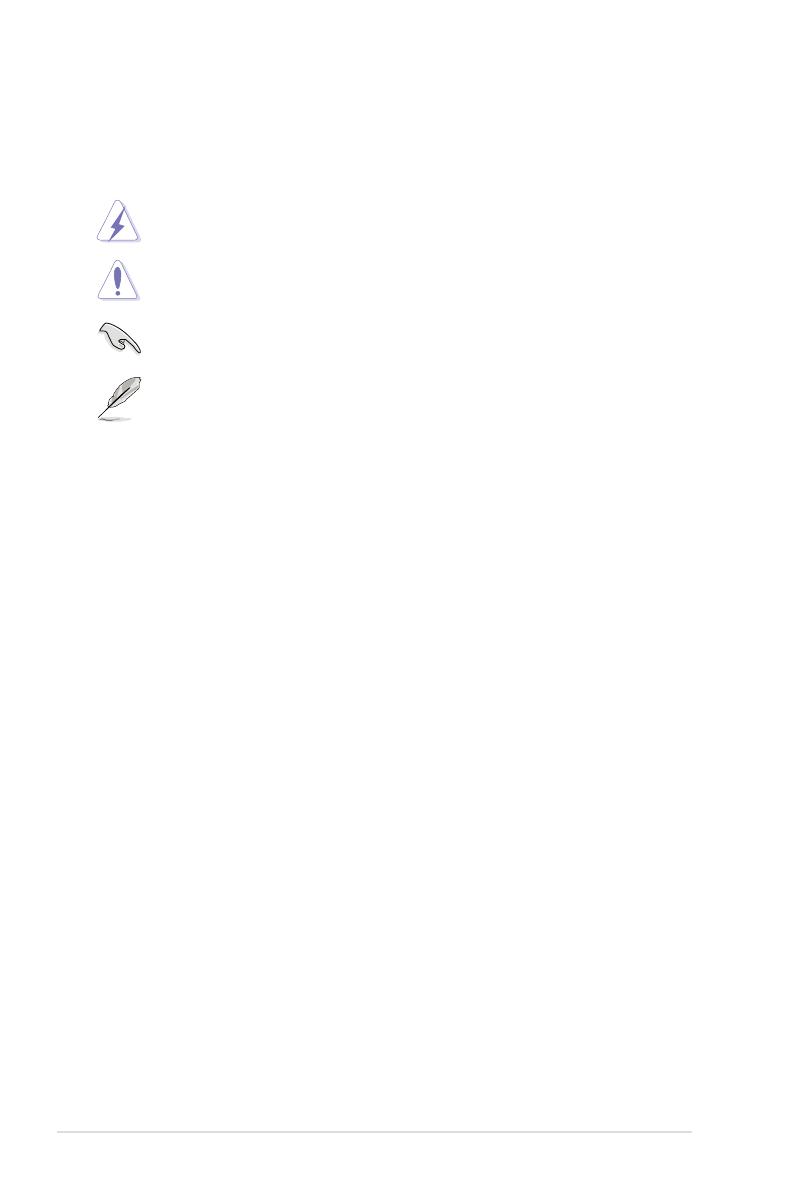
x
Conventions used in this guide
To make sure that you perform certain tasks properly, take note of the following
symbols used throughout this manual.
Typography
Bold text Indicates a menu or an item to select.
Italics
Used to emphasize a word or a phrase.
<Key> Keys enclosed in the less-than and greater-than sign
means that you must press the enclosed key.
Example: <Enter> means that you must press the
Enter or Return key.
<Key1>+<Key2>+<Key3> If you must press two or more keys simultaneously, the
key names are connected with a plus sign (+).
Example: <Ctrl>+<Alt>+<D>
Command Means that you must type the command exactly as
shown.
Example: At the DOS prompt, type the command line:
afudos /iP5E-VM.ROM
DANGER/WARNING: Information to prevent injury to yourself
when trying to complete a task.
CAUTION: Information to prevent damage to the components
when trying to complete a task.
NOTE: Tips and additional information to help you complete a
task.
IMPORTANT: Instructions that you MUST follow to complete a
task.
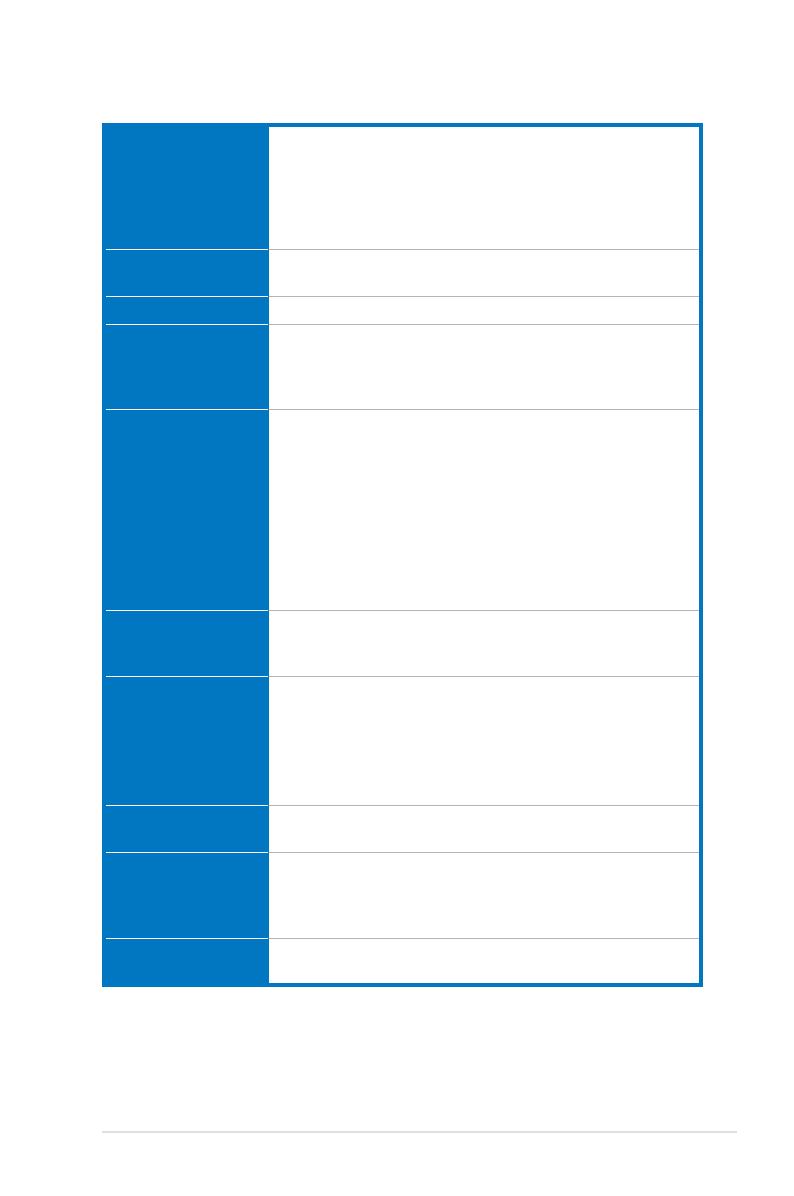
xi
P5E-VM HDMI specications summary
(continued on the next page)
CPU LGA775 socket for Intel® Core™2 Quad / Core™2
Extreme / Core™2 Duo / Pentium® Extreme / Pentium®
D / Pentium® 4 processors
Compatible with Intel® 05B/05A/06 processors
Supports Intel® next-generation 45nm multi-core CPUs
*This motherboard supports FSB 1333/1066/800
Chipset Intel® G35 / ICH9R with Intel® Fast Memory Access
Technology
System bus 1333/1066/800 MHz
Memory Dual-channel memory architecture
- 4 x 240-pin DIMM sockets support unbuffered
non-ECC DDR2 800/667/533MHz memory modules
- Supports up to 8 GB system memory
VGA Intel® Graphics Media Accelerator X3500 integrated
Dual VGA output support: HDMI/DVI-D and RGB
Supports RGB with max. resolution 2048 x 1536@75Hz
Supports HDMI with max. resolution 1920 x 1080@85Hz
Supports DVI with max. resolution 1920 x 1200@60Hz
Maximum shared memory of 384 MB
Supports Microsoft® DirectX® 10, OpenGL® 2.0, Pixel
Shader 4.0
*The DirectX® 10 driver will be provided by the chipset vendor
later.
Expansion slots 1 x PCI Express™ x16 slot
2 x PCI Express™ x1 slots
1 x PCI slot
Storage Southbridge ICH9R
- 6 x Serial ATA 3 Gb/s ports
- Intel Matrix Storage Technology supports RAID 0,
1, 5 and 10
JMicron® JMB368 PATA controller supports:
- 1 x UltraDMA 133/100/66 for up to 2 PATA devices
LAN Atheros L1 PCI-E Gigabit LAN controller
PCIe Gb LAN controller featuring AI NET2
Audio Realtek® ALC883 8-channel High-Denition Audio CODEC
- Supports Jack-Sensing, Enumeration, Multi-Streaming
- Coaxial S/PDIF out port at back I/O
- ASUS Noise Filter
IEEE 1394 VIA VT6308P controller supports 2 x IEEE 1394a ports
(one at midboard; one at back panel)

xii
P5E-VM HDMI specications summary
USB 12 x USB 2.0 ports (6 at mid-board, 6 at back panel)
AI Lifestyle Unique
features
ASUS AI Lifestyle Features:
- ASUS Splendid
ASUS Quiet Thermal Solution:
- ASUS AI Gear2
- ASUS AI Nap
- ASUS Q-Fan 2
ASUS Crystal Sound:
- ASUS Noise Filter
ASUS EZ DIY:
- ASUS Q-Connector
- ASUS AI Direct Link
- ASUS O.C. Prole
- ASUS CrashFree BIOS 3
- ASUS EZ Flash 2
Other features ASUS MyLogo3
ASUS Exclusive
Overclocking
features
ASUS AI Booster utility
Precision Tweaker 2:
- vDRAM: 33-step DRAM voltage control
- vChipset (N.B.): 24-step chipset voltage control
- vFSB: 16-step FSB voltage control
- vChipset (CPU PLL): 16-step CPU PLL voltage control
SFS (Stepless Frequency Selection:
- vCore: Adjustable CPU voltage at 0.0125V increment
- FSB tuning from 200MHz to 800 MHz at 1MHz
increment
- Memory tuning from 533MHz to 1333MHz
- PCI Express frequency tuning from 100MHz to 150MHz
at 1 MHz increment
Overclocking protection:
- ASUS C.P.R. (CPU Parameter Recall)
Rear panel
connectors
1 x PS/2 keyboard port (purple)
1 x PS/2 Mouse port (green)
1 x Coaxial S/PDIF Out port
1 x D-Sub port
1 x HDMI/DVI port
1 x IEEE1394a port
1 x LAN (RJ-45) port
6 x USB 2.0/1.1 ports
8-channel audio ports
(continued on the next page)
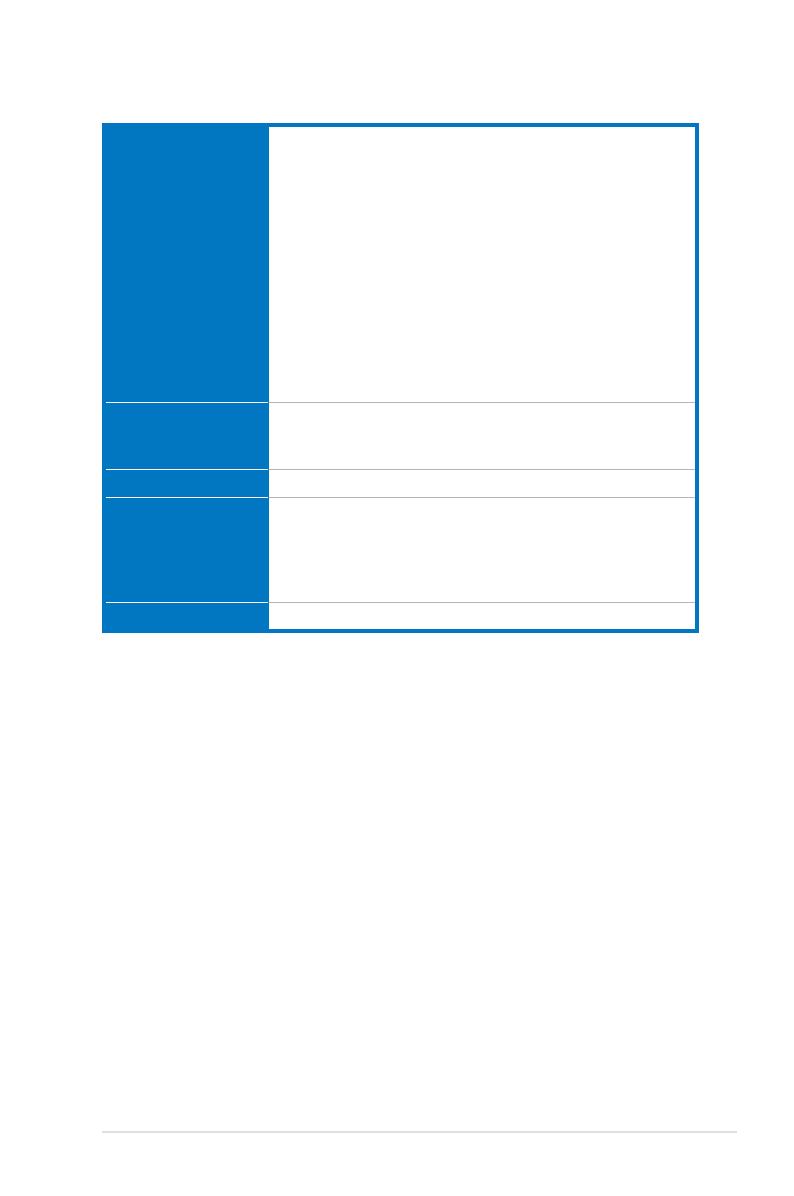
xiii
P5E-VM HDMI specications summary
*Specications are subject to change without notice.
Internal connectors 3 x USB connectors support 6 additional USB ports
1 x Floppy disk drive connector
1 x IDE connector
6 x Serial ATA connectors
1 x CPU / 1 x Chassis / 1 x Power fan connectors
1 x IEEE1394a connector
1 x COM connector
1 x S/PDIF Out header
Chassis intrusion connector
Front panel audio connector
CD audio in connector
24-pin ATX power connector
4-pin ATX 12V power connector
System panel connector (Q-Connector)
BIOS features 8 Mb Flash ROM, AMI BIOS, PnP, DMI2.0, WfM2.0, SM
BIOS 2.3, ACPI 2.0a, ASUS EZ Flash 2,
ASUS CrashFree BIOS 3
Manageability WfM 2.0, DMI 2.0, WOL by PME, WOR by PME, PXE
Support CD contents Drivers
ASUS PC Probe II
ASUS Update
Anti-virus software (OEM version)
Multi-language MB installation guide
Form factor uATX form factor: 9.6 in x 9.6 in (24.4 cm x 24.4 cm)
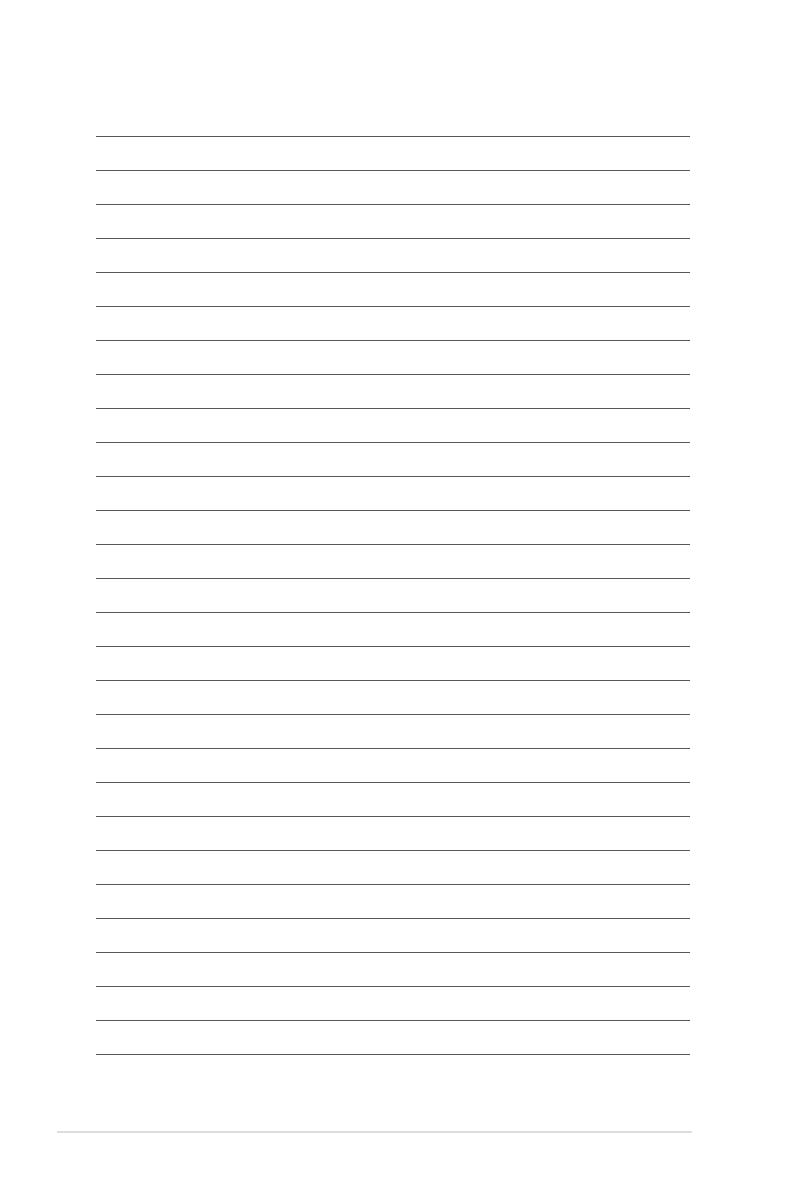
xiv
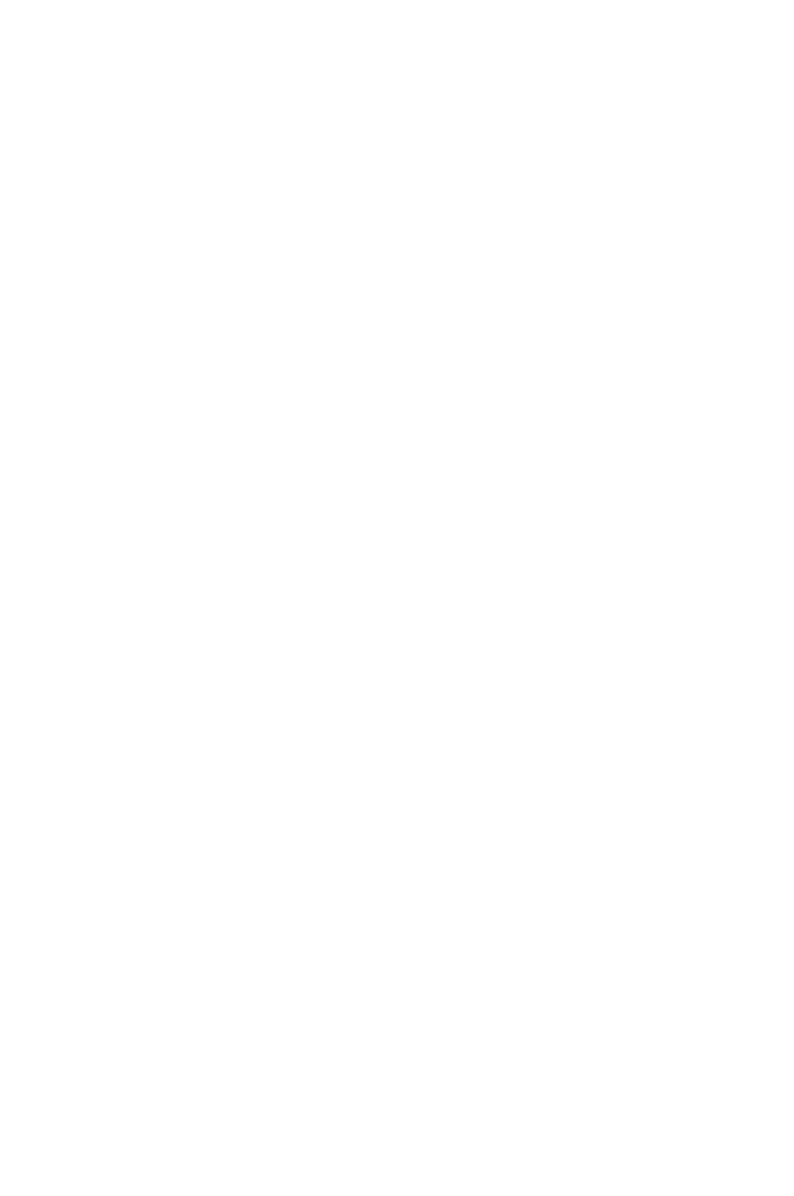
1
Product
introduction
This chapter describes the motherboard
features and the new technologies
it supports.

ASUS P5E-VM HDMI
Chapter summary 1
1.1 Welcome! ...................................................................................... 1-1
1.2 Package contents ......................................................................... 1-1
1.3 Special features ............................................................................ 1-2

ASUS P5E-VM HDMI 1-1
1.1 Welcome!
Thank you for buying an ASUS® P5E-VM HDMI motherboard!
The motherboard delivers a host of new features and latest technologies, making it
another standout in the long line of ASUS quality motherboards!
Before you start installing the motherboard, and hardware devices on it, check the
items in your package with the list below.
If any of the above items is damaged or missing, contact your retailer.
1.2 Package contents
Check your motherboard package for the following items.
Motherboard ASUS P5E-VM HDMI
Cables 3 x Serial ATA signal cables
3 x Serial ATA power cables
1 x Ultra DMA 133/100/66 cable
1 x Floppy disk drive cable
1 x HDMI-to-DVI conversion adaptor
Accessories I/O shield
1 x ASUS Q-Connector Kit (USB, 1394, system
panel; Retail version only)
Application CD ASUS motherboard support CD
ASUS Superb Software Library CD
Documentation User guide
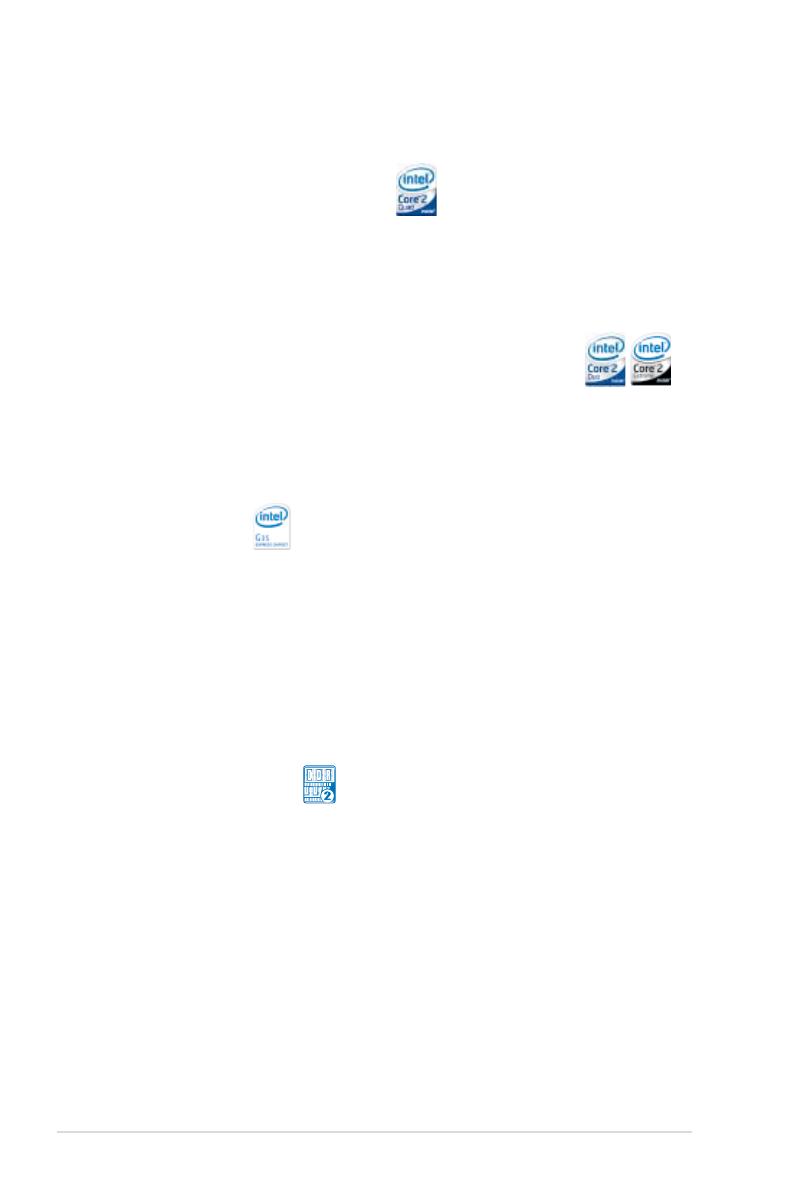
1-2 Chapter 1: Product Introduction
1.3 Special features
1.3.1 Product highlights
Intel® Quad-core Processor Ready
This motherboard supports the latest Intel® Quad-core processors in the LGA775
package and Intel’s next-generation 45nm multi-core processors. It is excellent for
multi-tasking, multi-media and enthusiastic gamers with 1333/1066/800 MHz FSB.
Intel® Quad-core processor is one of the most powerful CPU in the world. See
page 2-6 for details.
Intel® Core™2 Duo/ Intel® Core™2 Extreme CPU support
This motherboard supports the latest Intel® Core™2 processor in the LGA775
package and Intel’s next-generation 45nm multi-core processors. With the new
Intel® Core™ microarchitecture technology and 1333/1066/800 MHz FSB, the
Intel® Core™2 is one of the most powerful and energy efficient CPUs in the world.
See page 2-6 for details.
Intel G35 Chipset
The Intel® G35 Express Chipset boosts your gaming and multimedia experience
with the integrated graphics engine Intel® Graphics Media Accelerator X3500. It
supports the latest 1333MHz FSB multi-core processors, 384MB video shared
memory, Microsoft® DirectX® 10, OpenGL® 2.0, and Pixel Shader 4.0, delivering
breakthroughs in 3D and 2D graphics as well as video capabilities. Featuring the
Intel® Clear Video Technology, enhanced post-processing and Vista™ compatibility,
this chipset meets the changing display requirements of visually rich applications
and provides smooth playback of High-Definition videos, superb 3D effects, crisp
imaging, and accurate color control.
DDR2 memory support
The motherboard supports DDR2 memory that features data transfer rates of
800/667 MHz to meet the higher bandwidth requirements of the latest 3D graphics,
multimedia, and Internet applications. The dual-channel DDR2 architecture
doubles the bandwidth of your system memory to boost system performance,
eliminating bottlenecks with peak bandwidths of up to 12.8 GB/s. Furthermore, this
motherboard does not restrict the memory size across two channels. Users may
install different memory size DIMMs into the two channels and enjoy dual-channel
and single-channel functions at the same time. This new feature optimizes the use
of available memory size. See page 2-13 for details.
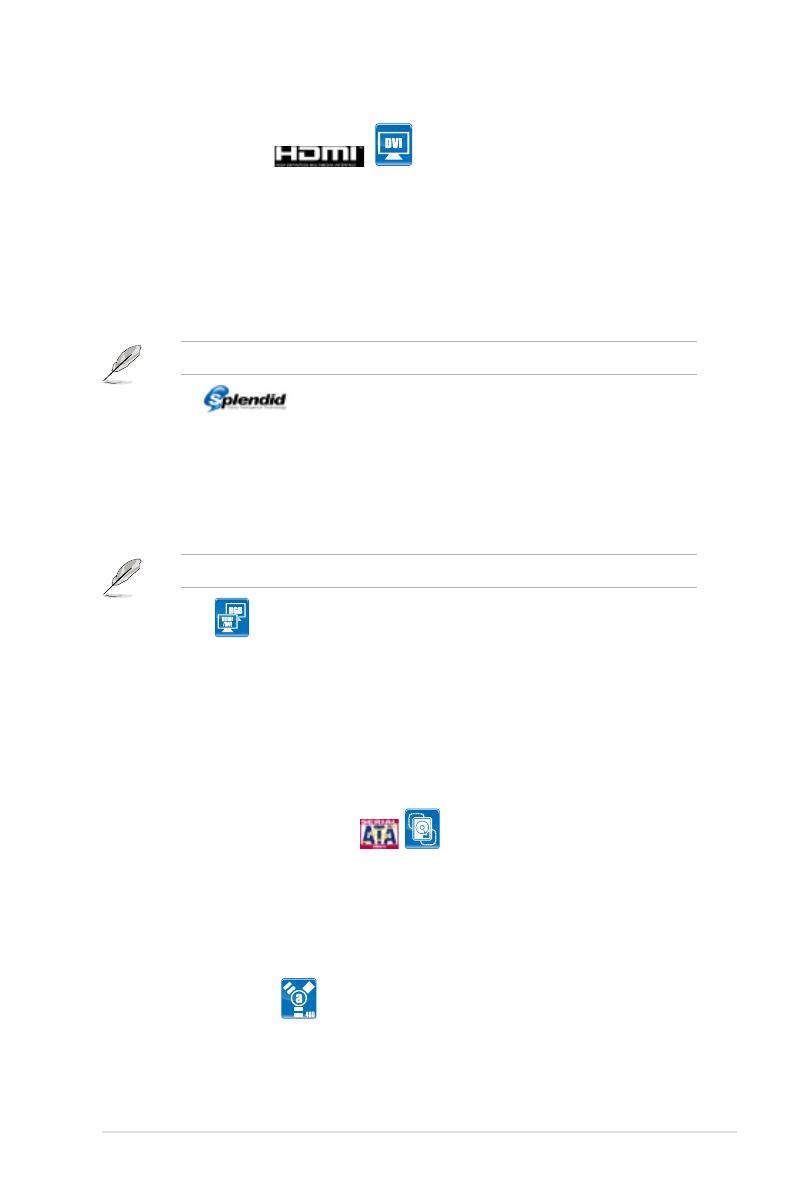
ASUS P5E-VM HDMI 1-3
HDMI/DVI Interface
HDMI (High-Denition Multimedia Interface) is a set of digital video standards that
delivers multi-channel audio and uncompressed digital video through a single
cable for full HD 1080p visuals. Supporting HDCP copy protection such as HD
DVD and Blu-ray Discs, HDMI provides you with the highest-quality home theater
experience.
DVI (Digital Visual Interface) provides high quality visuals for digital display devices
like LCD monitors. See pages 2-24 to 2-25 for details.
This motherboard is bundled with an HDMI-to-DVI conversion adaptor.
SPLENDID
ASUS exclusive Splendid Video Intelligence Technology carefully evaluates every
pixel in every frame and dynamically adjusts them according to conditions most
favorable to the human eye. With intelligent optimization of Contrast, Saturation,
Hue, and Brightness, a delicate chipset engine built into ASUS motherboards
delivers vivid colors and detailed images comparable to the very best visual
experience. See pages 5-28 to 5-29 for details.
The ASUS Splendid feature is enabled in RGB output only.
Dual Display
Allows you to utilize 2 monitors for increased multi-tasking work efciency by not
wasting time alt-tabbing between programs. You can easily work on 2 different
applications in full screen mode and instantly double your desktop space. For
example, you can browse your picture library thumbnails on one monitor and use
the second to edit them; or browse the Internet / read emails on one while having a
document open on the other. This motherboard supports dual VGA outputs for both
HDMI/DVI and RGB. See page 2-24 for details..
Serial ATA 3 Gb/s technology
This motherboard supports the next-generation hard drives based on the Serial
ATA (SATA) 3Gb/s storage specication, delivering enhanced scalability and
doubling the bus bandwidth for high-speed data retrieval and saves. The onboard
Intel® ICH9R allows RAID 0, RAID 1, RAID 5, and RAID 10 congurations for six
SATA connectors. See pages 2-27 to 2-28 for details.
IEEE 1394a support
The IEEE 1394a interface provides high speed digital interface for audio/video
appliances such as digital television, digital video camcorders, storage peripherals
& other PC portable devices. See page 2-30 for details.
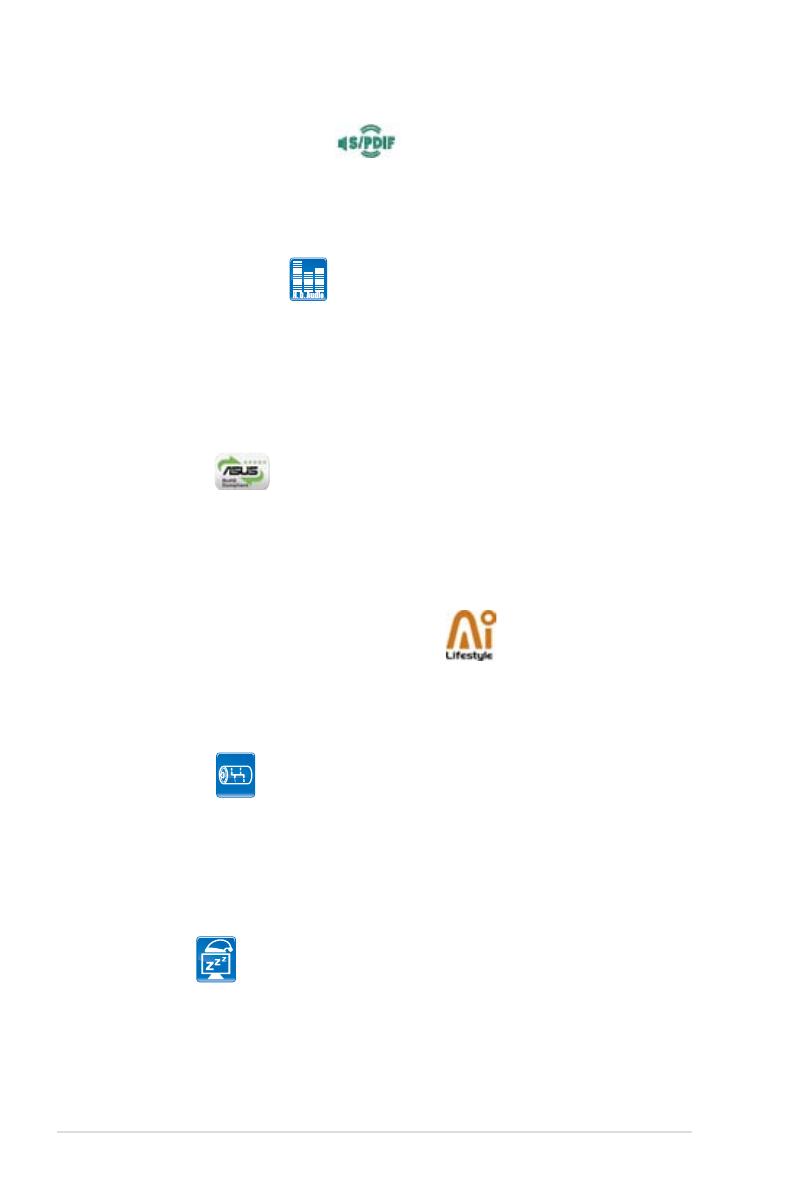
1-4 Chapter 1: Product Introduction
1.3.2 ASUS AI Exclusive features
ASUS Quiet Thermal Solution
ASUS Quiet Thermal solution makes system more stable and enhances the
overclocking capability.
AI Gear 2
AI Gear 2 allows you to choose proles to adjust the CPU frequency and
Vcore voltage to minimize system noise and power consumption. You can
change the mode in real-time in the operating system to max power saving
mode and save up to 50% power when using word processing applications.
See page 5-23 for details.
AI Nap
With AI Nap, the system can continue running at minimum power and noise
when you are temporarily away. To wake the system and return to the OS
environment, simply click the mouse or press a key. See page 5-24 for
details.
S/PDIF digital sound ready
This motherboard provides convenient connectivity to external home theater audio
systems via the coaxial S/PDIF-out (SONY-PHILIPS Digital Interface) jack.It allows
to transfer digital audio without converting to analog format and keeps the best
signal quality. See pages 2-24 and 2-29 for details.
High Denition Audio
Enjoy high-end sound quality on your PC! The onboard 8-channel High Denition
Audio CODEC enables high-quality 192KHz/24-bit audio output, jack-sensing
feature, and multi-streaming technology that simultaneously sends different
audio streams to different destinations. You can now talk to your partners on the
headphone while playing multi-channel network games. See pages 2-23 to 2-24,
5-11 to 5-14 for details.
Green ASUS
This motherboard and its packaging comply with the European Union’s Restriction
on the use of Hazardous Substances (RoHS). This is in line with the ASUS vision
of creating environment-friendly and recyclable products/packaging to safeguard
consumers’ health while minimizing the impact on the environment.
/