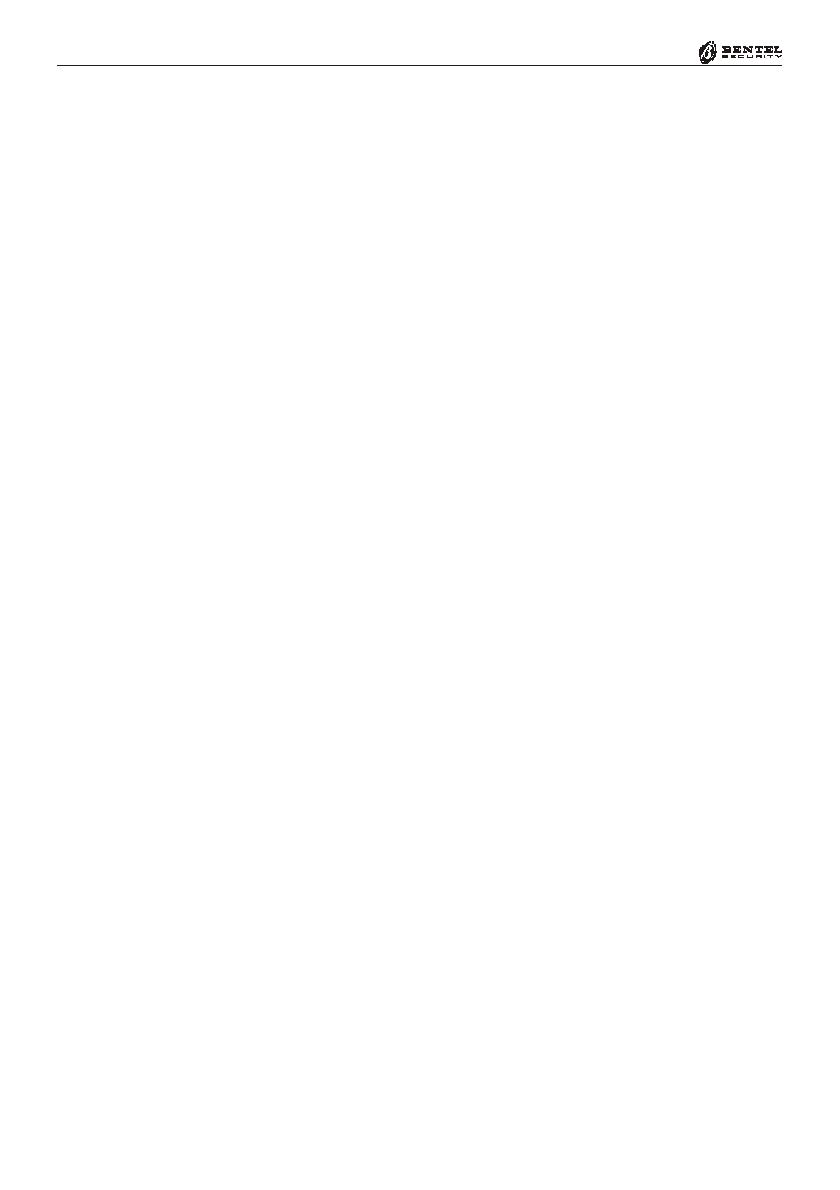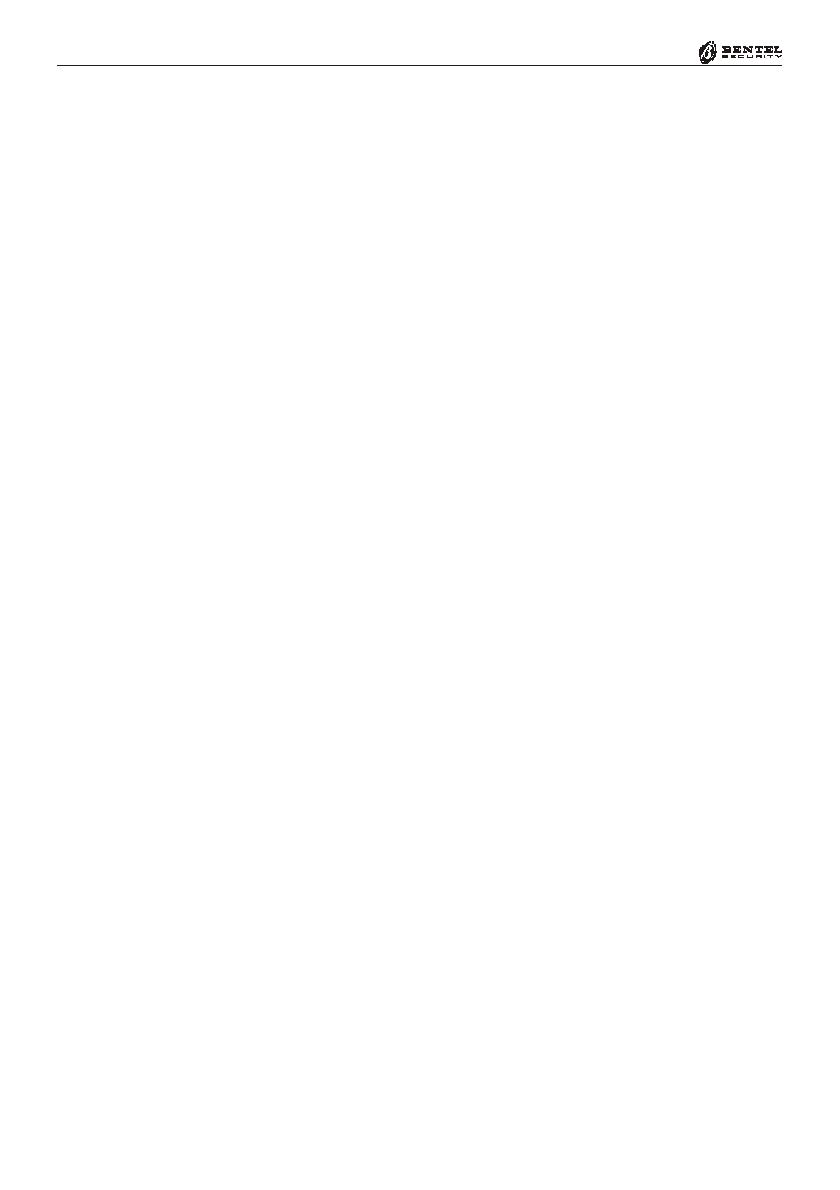
4
®®
Multifunction Control Panel
Keypads Page .............................................................................................. 42
Keypads Table .......................................................................................... 42
Enable Keypad ......................................................................................... 42
Keypad Type ............................................................................................. 42
Readers Page............................................................................................... 43
Readers Table .......................................................................................... 43
Receiver Page ............................................................................................. 44
Expander In/Out Page ................................................................................. 45
Zones Page................................................................................................... 46
Zones Table .............................................................................................. 46
Type.......................................................................................................... 47
Balancing ................................................................................................. 47
Attributes .................................................................................................. 48
Cycles ...................................................................................................... 51
Double Pulse ............................................................................................ 51
Partitions .................................................................................................. 51
Outputs Page ............................................................................................... 52
Outputs Table ........................................................................................... 52
Attributes .................................................................................................. 52
Monostable Times .................................................................................... 53
Signals ..................................................................................................... 53
Partitions .................................................................................................. 56
Partitions Page ............................................................................................ 57
Partitions Table ......................................................................................... 57
Times ....................................................................................................... 58
Inactivity.................................................................................................... 59
Negligence................................................................................................ 59
Phone Page .................................................................................................. 60
Telephone Numbers ................................................................................. 60
Dialling...................................................................................................... 60
Type.......................................................................................................... 61
Partitions .................................................................................................. 61
Teleservice Page......................................................................................... 62
Call Attempts ............................................................................................ 62
Accessing the DTMF Menu....................................................................... 62
Export to WinBcs ..................................................................................... 62
Test Event................................................................................................. 63
Logger Page................................................................................................. 64
Events page ................................................................................................. 65
Priority Event ............................................................................................ 68
Scheduler Page ........................................................................................... 71
Scheduler Table ........................................................................................ 71