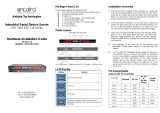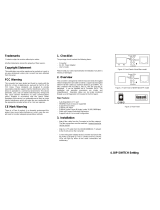Page is loading ...

FCN-3112 Series
10/100/1000TX to 1000SX SNMP Managed Media Converter
Version 1.0
User Manual

Antaira Technologies – Enterprise Managed Media Converter
FCN-3112 Series User Manual V1.0
ii
© Copyright 2018 Antaira Technologies, LLC.
All Rights Reserved
This document contains information, which is protected by copyright. Reproduction, adaptation, or translation
without prior permission is prohibited, except as allowed under the copyright laws.
Trademark Information
Antaira is a registered trademark of Antaira Technologies, LLC, Microsoft Windows and the Windows logo are the
trademarks of Microsoft Corp. NetWare is the registered trademark of Novell Inc. WMM and WPA are the
registered trademarks of Wi-Fi Alliance. All other brand and product names are trademarks or registered
trademarks of their respective owners.
Notice: Copyrights © 2018 by Antaira Technologies, LLC. All rights reserved. Reproduction, adaptation, or
translation without prior permission of Antaira Technologies, LLC is prohibited, except as allowed under the
copyright laws.
Disclaimer
Antaira Technologies, LLC provides this manual without warranty of any kind, expressed or implied, including but
not limited to the implied warranties of merchantability and fitness for a particular purpose. Antaira Technologies,
LLC may make improvements and/or changes to the product and/or specifications of the product described in this
manual, without prior notice. Antaira Technologies, LLC will not be liable for any technical inaccuracies or
typographical errors found in this guide. Changes are periodically made to the information contained herein and
will be incorporated into later versions of the manual. The information contained is subject to change without prior
notice.
FCC Warning
This equipment has been tested and found to comply with the limits for a Class-A digital device, pursuant to Part
15 of the FCC rules. These limits are designed to provide reasonable protection against harmful interference in a
residential installation. This equipment generates, uses, and can radiate radio frequency energy. It may cause
harmful interference to radio communications if the equipment is not installed and used in accordance with the
instructions. However, there is no guarantee that interference will not occur in a particular installation. If this
equipment does cause harmful interference to radio or television reception, which can be determined by turning
the equipment off and on, the user is encouraged to try to correct the interference by one or more of the following
measures:
Reorient or relocate the receiving antenna.
Increase the separation between the equipment and receiver.
Connect the equipment into an outlet on a circuit different from that to which the receiver is connected.
Consult the dealer or an experienced radio/TV technician for help.
Caution: Any changes or modifications not expressly approved by the grantee of this device could void the user's
authority to operate the equipment.

Antaira Technologies – Enterprise Managed Media Converter
FCN-3112 Series User Manual V1.0
iii
CE Mark Warning
This is a Class-A product. In a domestic environment, this product may cause radio interference in which case
the user may be required to take adequate measures.
Ethernet Media Converters
Enterprise Grade Ethernet Media Converters
Hardware Manual
Version 1.0 (August 2018)
This manual supports the following models:
FCN-3112SC
FCN-3112WA-S2
FCN-3112SC-S1
FCN-3112WB-M
FCN-3112SC-S2
FCN-3112WB-S1
FCN-3112WA-M
FCN-3112WB-S2
FCN-3112WA-S1
This document is the current official release manual. Please check our website (www.antaira.com) for any
updated manual or contact us by e-mail ([email protected])

Antaira Technologies – Enterprise Managed Media Converter
FCN-3112 Series User Manual V1.0
iv
Table of Contents
Contents
1.
Introduction .............................................................. 1
1.1
Product Overview ............................................................ 1
1.2
Product Software Features.............................................. 1
1.3
Product Hardware Features ............................................ 1
1.4
Package Contents ........................................................... 2
1.5
Safety Precaution ............................................................ 2
2.
Hardware Description .............................................. 3
2.1
Physical Dimensions ....................................................... 3
2.2
Front Panel ..................................................................... 4
2.3
Back Panel View ............................................................. 4
2.4
LED Indicators ................................................................ 5
2.5
DIP Switches ................................................................... 6
3.
Web Management ..................................................... 7
3.1 About Web-Based Management ..................................... 7
3.2 System Information ......................................................... 8
3.3 Network Information ........................................................ 9
3.4 Module Setting .............................................................. 11
3.4.1 Network Configuration ....................................... 11
3.4.2 Password Setting ............................................... 12
3.4.3 Port Configuration .............................................. 13

Antaira Technologies – Enterprise Managed Media Converter
FCN-3112 Series User Manual V1.0
v
3.4.4 Traffic Statistic ................................................... 14
3.4.5 SNMP Configuration .......................................... 15
3.4.6 VLAN Configuration ........................................... 16
3.4.6.1 VLAN Group ...................................................... 16
3.4.6.2 VLAN per Port Setting ....................................... 17
3.4.7 Q-in-Q Configuration.......................................... 18
3.4.8 TS1000 Loop Back ............................................ 18
3.5 Tools ............................................................................. 19
3.5.1 System Reboot .................................................. 19
3.5.2 Save and Restore .............................................. 19
3.5.3 Firmware Upgrade ............................................. 19
4.
Maintenance and Service ...................................... 20
5.
Technical Specifications ....................................... 21
6.
Appendix A ............................................................. 22
7.
Appendix B ............................................................. 25

Antaira Technologies – Enterprise Managed Media Converter
FCN-3112 Series User Manual V1.0
1
1.
Introduction
Antaira enterprise managed media converters come with a pre-installed “user-friendly” web console
interface, which allows users to easily configure and manage the units.
1.1
Product Overview
Antaira Technologies FCN-3112 series media converter is a managed, SNMP capable, multi-mode
Gigabit Ethernet converter. The FCN-3112 will take 10/100/1000BaseT copper Ethernet and convert it
to 1000BaseX fiber. The FCN-3112 features a standard SC fiber connector as well as the STP-RJ45
Ethernet connector. The copper media converter is fully compliant with IEEE 802.3u, 802.3ab, and
802.3z standards. The enterprise media converter features LED diagnostics for power, activity, link,
and Full/Half Duplex operations.
1.2
Product Software Features
Network Management
Web UI based management, SNMP
IEEE802.1q VLAN tagging, port-based VLAN support
Port Configuration
Status, statistics
1.3
Product Hardware Features
System Interface and Performance
Embedded 1*10/100/1000Tx fast Ethernet RJ45 port, and 1*1000 fixed fiber
Store-and-forward switching architecture
1K MAC address table
Power Input
External power supply: DC 5V, 1.5A 50, 60 Hz
Operating Temperature
Standard operating temperature models: 0°C to 50°C
Case/Installation
IP-30 protection metal housing

Antaira Technologies – Enterprise Managed Media Converter
FCN-3112 Series User Manual V1.0
2
1.4
Package Contents
1– FCN-3112 series: 1010/100/1000TX to 1000SX SNMP managed media converter
1– Product CD
1– Quick Installation Guide
1– AC power adapter
1.5
Safety Precaution
Attention: If the DC voltage is supplied by an external circuit, please use a
protection device on the power supply input.

Antaira Technologies – Enterprise Managed Media Converter
FCN-3112 Series User Manual V1.0
3
2.
Hardware Description
2.1
Physical Dimensions
Figure 2.1, below, shows the physical dimensions of Antaira’s FCN-3112 series:
1010/100/1000TX to 1000SX SNMP managed media converter
(W x H x D): 71 x 94 x 26 mm (2.80 x 3.70 x 1.02 inches)
Figure 2.1
FCN-3112 Series Physical Dimensions

Antaira Technologies – Enterprise Managed Media Converter
FCN-3112 Series User Manual V1.0
4
2.2
Front Panel
The front panel of the FCN-31112 series enterprise media converter is shown below.
Media Converter Dual-Fiber Front Panel
Media Converter Single-Fiber & SFP Front Panel
2.3
Back Panel View
Below shows the back panel of the FCN-3112 series media converter.
Back Panel View of FCN-3112 Series

Antaira Technologies – Enterprise Managed Media Converter
FCN-3112 Series User Manual V1.0
5
2.4
LED Indicators
There are LED light indicators located on the front panel that display the power status
and network status. Each LED indicator has a different color and has its own specific
meaning, see below in Table 2.1.
LED
Color
Description
Power
Green
On
Power is active.
Off
Power is inactive.
FDX
Green
On
Copper connection is in full duplex.
Off
Copper connection is not in full duplex.
Status
Amber/Green
Amber
Lit when TP or FO link is down. Blink when
diagnostic testing has failed.
Green
Lit when TP and FO link is up. Blink when
Loopback test is being performed.
Speed
Amber/Green
Amber
Lit when TP works in 1000M.
Green
Lit when TP works in 100M. Not lit when TP
works in 10M or is not linked.
FO (Link/Act)
Amber/Green
Amber
Blink when fiber or copper link is down in Link
Alarm Enabled mode.
Green
Lit when fiber cable connection with the remote
device is good. Blink when FO traffic is present.
TX (Link Act)
Amber/Green
Amber
Blink when fiber or copper link is down in Link
Alarm enabled mode.
Green
Lit when TX cable connection with the remote
device is good. Blink when TP traffic is present.
Table 2.1 - LED Indicators for FCN-3112 Series

Antaira Technologies – Enterprise Managed Media Converter
FCN-3112 Series User Manual V1.0
6
2.5
DIP Switches
There is a bank of DIP switches located on the back panel of the device that helps users to
configure the device without the need to access the web management. There is also a reset
button on the front panel. Please refer to Table 2.2 for the functionality of these features.
Pin NO. &
Button
Function
Off
On
1
TX Auto-Negotiation
Disable
Enable
2
Manual TX Data Rate 10M/100M
10M
100M
3
Manual TX Data Rate 1000M
10M or 100M
1000M
4
Flow Control
Disable
Enable
5
Fiber Auto-Negotiation
Force
Enable
6
Reserved
Always off!!!
7
Link Alarm
Disable
Enable
8
TP Configuration
From S/W
From DIP
Diag. Button
Press once for Loopback test. Press and hold for 10 seconds to restore factory
default setting.
Table 2.2

Antaira Technologies – Enterprise Managed Media Converter
FCN-3112 Series User Manual V1.0
7
3.
Web Management
3.1 About Web-Based Management
Antaira’s enterprise Ethernet media converter series is embedded with HTML web console interface
that has a flash memory on the CPU board. It is a “user-friendly” design with advanced management
features that allow users to manage the device from anywhere on the network through any Internet
browser, such as Internet Explorer, Firefox, Chrome, and many others.
Preparing for Web Console Configuration
Antaira’s FCN-3112 series media converters come with a factory default value as follows:
Default IP Address: 192.168.0.1
Default User Name: admin
Default Password: “” {no password}
System Login
1.
Launch any Internet browser
2.
Type in factory default IP address: http://192.168.0.1 of the switch. Press “Enter”
3.
The login screen appears
4.
Key in the default username: admin and password “” {blank}.
5.
Click “Login”, then the main (status) page of the Web Console will appear as below in
Figure 3.1.
Figure 3.1 - Web Console Main (Status) Page

Antaira Technologies – Enterprise Managed Media Converter
FCN-3112 Series User Manual V1.0
8
3.2 System Information
Below, Figure 3.2, shows the system setting information.
Figure 3.2 – Switch Settings (Status) Page
Terms
Value Description
Company Name
Factory Default: “The Company” *Users can assign any name
label to identify this managed node.
Module Name
Factory set to “Converter”
System Object ID
View-only field that shows the predefined System OID.
System Contact
Factory Default: blank. Enter contact information for this media
converter.
System Name
Enter a unique name for this media converter. Use a descriptive
name to identify the media converter in relation to your network,
for example, “Backbone 1”. This name is mainly used for
reference only.
System Location
Enter a brief description of the media converter location. The
location is for reference only, for example, “13th Floor”.
Software Version
View-only field that shows the product’s firmware version.
M/B Version
View-only field that shows the main board version.
Serial Number
View-only field that shows the serial number of this media
converter.
Date Code
View-only field that shows the media converter firmware date
code.
Fiber Type
View-only field that shows the fiber type built into the media
converter.

Antaira Technologies – Enterprise Managed Media Converter
FCN-3112 Series User Manual V1.0
9
3.3 Network Information
Below, Figure 3.3, shows the system setting information.
Figure 3.3 – Switch Settings Description
Device Information
Terms
Description
MAC Address
View-only field that shows the MAC address of this media converter.
You cannot change MAC address of this media converter.
IP Address
View-only field that shows the IP address of this media converter.
You can change the IP address to the desired one in Network
Configuration under the Module Setting Menu.
Gateway
View-only field that shows the Gateway address of this media
converter. You can change the Gateway address to the desired one
in Network Configuration under the Module Setting Menu.
Subnet Mask
View-only field that shows the Subnet Mask of this media converter.
You can change the Subnet Mask to the desired one in Network
Configuration under the Module Setting Menu.
Description
View-only field that shows the description you indicate. You can
change the description in Network Configuration under the Module
Setting Menu.

Antaira Technologies – Enterprise Managed Media Converter
FCN-3112 Series User Manual V1.0
10
Port Status
Terms
Description
Signal Detect
View-only field that shows whether the signal TP and FX is detected or not.
Link Status
View-only field that shows the link status of TP and FX. If the link is up, “On” will
be shown.
Speed
View-only field that shows the current speed of TP and FX.
Duplex Mode
View-only field that shows whether TP and FX are in full-duplex or half-duplex
mode.
Flow Control
View-only field that shows whether TP and FX’s flow control function is enabled or
not.
Auto Negotiation
View-only field that shows whether TP and FX’s auto negotiation function is
enabled or not.
SFP Status
Terms
Description
Temperature
View-only field that shows the slide-in SFP module operation temperature.
Voltage
View-only field that shows the slide-in SFP module operation voltage.
TX Power (dbm)
View-only field that shows the slide-in SFP module optical transmission power.
RX Power (dbm)
View-only field that shows the slide-in SFP module optical receiver power.

Antaira Technologies – Enterprise Managed Media Converter
FCN-3112 Series User Manual V1.0
11
3.4 Module Setting
Select Module Setting and then the following screen appears.
Figure 3.4 – IP Setting Information
Terms
Value Description
Network
Configuration
To enable or disable DHCP function and specify the desired IP address,
subnet mask, gateway, and description.
Password
Setting
Set up a new password for website access.
Port
Configuration
Specify ports’ speed, duplex mode, ingress rate limit and egress rate limit,
and enable or disable flow control function.
Traffic Statistics
Display traffic statistics information of this Media Converter.
SNMP
Configuration
To enable or disable SNMP and Trap function.
VLAN
Configuration
To enable or disable VLAN mode. If “enabled”, the user can further specify
ports’ VLAN Group and egress link type.
Q-in-Q
Configuration
To enable or disable Q-in-Q. If “enabled”, the user can further specify tag
protocol identifier (TPID) and Q-in-Q direction.
TS 1000 Loop
Back
Run a loopback test.
3.4.1 Network Configuration
Select “Network Configuration” from Module Setting menu, then the following screen
appears.
Terms
Value Description
DHCP Client
To enable or disable DHCP function. When “Enabled”, the IP address will

Antaira Technologies – Enterprise Managed Media Converter
FCN-3112 Series User Manual V1.0
12
be automatically assigned from DHCP Server. When “Disabled”, you need
to specify the media converter’s IP address, subnet mask, and gateway.
IP Address
When DHCP is disabled, you can specify your desired IP address.
Subnet Mask
When DHCP is disabled, you can specify your desired subnet mask.
Gateway
When DHCP is disabled, you can specify your gateway address.
Description
Specify a name or give a brief description to this media converter.
NOTE: When DHCP is enabled and “Apply & Save to Flash” is clicked, the web management
connection will be terminated immediately. However, please wait at least 8 seconds to let the
converter write configurations to Flash before powering down. If the converter is powered down
immediately after “Apply & Save to Flash” is clicked, this might result in Flash crashes.
3.4.2 Password Setting
Select “Password Setting” from Module Setting menu, then the following screen appears.
Terms
Value Description
Login Name
View-only filed. This default login name cannot be changed.
Old Password
Type in your old password.
New Password
Type in your new password.
Confirm
Re-type your new password to confirm.

Antaira Technologies – Enterprise Managed Media Converter
FCN-3112 Series User Manual V1.0
13
3.4.3 Port Configuration
Select “Port Configuration” from Module Setting menu, then the following screen appears.
Terms
Value Description
Port
There are two kinds of ports in this media converter: TP and FX.
Link
This shows the current link status of TP and FX port. When down, it displays
“Down”. When connected, it displays the current speed and mode.
Mode
Select the desired speed and/or duplex mode. For TP port, there are six
options available from the pull-down menu, these are “Auto Speed”, “1000
Full”, “100 Full”, “100 Half”, “10 Full”, and “10 Half”. For FX port, “Auto mode”
and “Force mode” are available.
Flow Control
To enable or disable flow control function.
Ingress Rate
Limit (kbps)
Select the ingress rate limit from the pull-down menu. “Not Limit” indicates
“0” kbps. If you want to specify your own rate limit, you can select “User
Setting” and then state your desired rate limit in the corresponding space.
Egress Rate
Limit (kbps)
Select the egress rate limit from the pull-down menu. “Not Limit” indicates
“0” kbps. If you want to specify your own rate limit, you can select “User
Setting” and then state your desired rate limit in the corresponding space.
NOTE: When DIP 8 (on the Rear Panel of the media converter) is set to “ON” (which means
that Mode and Flow Control will be set according to configurations in DIP Switch), you
cannot change TP and FX’s Mode and Flow Control in Web Management. On the other
hand, when DIP 8 is set to “OFF” (which means that Mode and Flow Control will be set
according to configurations in Web Management), DIP 1~5 setting (set to “ON”) will be
ignored.

Antaira Technologies – Enterprise Managed Media Converter
FCN-3112 Series User Manual V1.0
14
3.4.4 Traffic Statistic
Select “Traffic Statistics” from Module Setting menu, then the following screen appears.
Terms
Value Description
Total Bytes
View-only field that shows the number of received frames on each port.
Total Pkts.
View-only field that shows the number of total packets received on each port.
Total Error Pkts.
View-only filed that shows the number of total error packets received on each
port.
Unicast Pkts.
View-only field that shows the number of unicast packets received.
Multicast Pkts.
View-only field that shows the number of multicast packets received.
Broadcast Pkts
View-only field that shows the number of broadcast packets received.
64
View-only field that shows the number of 64byte packets received on each port.
65-127
View-only field that shows the number of packets between 65 and 127 bytes
received on each port.
128-288
View-only field that shows the number of packets between 128 and 288 bytes
received on each port.
256-511
View-only field that shows the number of packets between 256 and 511 bytes
received on each port.
512-1023
View-only field that shows the number of packets between 512 and 1023 bytes
received on each port.
1024-1518
View-only field that shows the number of packets between 1024 and 1518 bytes
received on each port.
Undersize Pkts.
View-only field that shows the number of undersized packets (smaller than 64
bytes) received on each port.
Oversize Pkts.
View-only field that shows the number of untagged packets greater than 1518
bytes and tagged packets greater than 1522 bytes received on each port.
Fragments
View-only field that shows the number of packets that are less than 64 bytes

Antaira Technologies – Enterprise Managed Media Converter
FCN-3112 Series User Manual V1.0
15
(excluding framing bits) and have either an FCS error or an alignment error.
CRC Errors
View-only field that shows messages of CRC (cyclic redundancy check) data
errors.
Jabbers
View-only field that shows the number of packets that are longer than 1522 bytes
and have either an FCS error or an alignment error.
Drop Events
View-only field that shows the number of dropped events received on each port.
Pause Frames
View-only field that shows the number of pause frames received on each port.
3.4.5 SNMP Configuration
Select “SNMP Configuration” from Module Setting menu, then the following screen appears.
Terms
Value Description
SNMP Ability
To enable or disable SNMP.
Trap Mode
To enable or disable trap mode. When enabled, a trap will be sent when
the following events occur:
Cold Start: When the media converter operates cold start, a trap
notice will be sent.
Power Down: When the media converter is powered down, a trap
notice will be sent.
Link Up: When TP or FX link is established, a trap notice will be
sent.
Link Down: When TP or FX link is disconnected, a trap notice will
be sent.
SNMP Trap IP
Address
Specify the IP address to which the trap will be sent.
Read
Community
Specify a username for SNMP login, up to 31 characters. This allows users
to read only.
Read_Write
Community
Specify a username for SNMP login, up to 31 characters. This allows users
to read and make some setting changes.
/