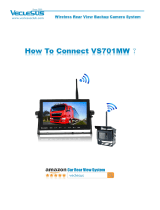Page is loading ...


1.
PyleAudio.com
Table of Contents
1. Notes ........................................................................................................................ 2
2. Production Specification .......................................................................................... 2
3. Instructions for I/O Alarm Input and Output ............................................................. 3
4. Instructions for Remote Control ............................................................................... 4
4.1 Description of Remote Control Buttons .............................................................. 4
4.2 Soft Keyboard Input Description ......................................................................... 4
5. VCR Instructions ...................................................................................................... 5
5.1 User Login .......................................................................................................... 5
5.2 Preview Interface ................................................................................................ 6
5.3 Video Retrieval ................................................................................................... 7
5.3.1 Instructions for Detailed Files and Backup................................................... 7
5.4 Video Setting ...................................................................................................... 8
5.4.1 Frame Rate Dynamic Configuration ............................................................ 8
5.4.2 Small Bit Stream Configuration .................................................................... 9
5.5 Features Setting ................................................................................................. 9
5.5.1 Time Setting ............................................................................................... 10
5.5.2 Storage Device Management .................................................................... 11
5.5.3 Instructions for Equipment Maintenance and System Upgrade ................. 11
5.5.4 System Setting ........................................................................................... 11
5.6 System Information .......................................................................................... 12
5.7 Vehicle Information ........................................................................................... 12
5.7.1 Startup/Shutdown Setting .......................................................................... 13
5.8 Display Setting ................................................................................................. 14
5.9 Password Management .................................................................................... 14
6.3 G Networking and Platform Application ............................................................... 15

2.
PyleAudio.com
1. Notes
1.1 Definitions of connectors for aviation interfaces:
1 red: +12V positive pole
2 black: common GND
3 white: audio
4 yellow: video
1.2 Definitions of power cords:
Red: DC12V or 24V input
Black: ground GND
Yellow: ignition wire GND
1.3 Do the following to properly start the machine:
1. Lock the key lock (the lock is the switch of the machine);
2. Connect the red power cord to the battery positive, the black cord to the negative, the
yellow cord to the ignition wire of the car key (or ACC); or else, combine the red and yellow
cords as positive pole and black as negative.
Note:
1) Make sure the voltage of the battery is between 8V-36V before connection; otherwise,
the equipment may be burnt out;
2) With the cords connected, pay attention to the insulation between the cords to prevent
burning out of the battery due to short circuit of the cords;
3) Make the yellow cord is connected to the ignition wire; otherwise, the equipment will not
support delayed shutdown and the last video will be lost.
4) Note: the installation of on-board machine must use the positive and negative of the
battery instead of using bond strap as ground wire because bond strap will produce
negative impulse to disturb the normal operation of the host. The power cords for the
positive and negative power cord must be over Φ1.0mm in diameter.
2. Production Specification
MDVR is a cost-effective and functionally expandable equipment designed for video
surveillance and remote monitoring in cars, trains and other vehicles. It uses a high-speed
processor and an embedded Linux platform, in combination with the state-of-the-art H.264
video compression/decompression technology in the IT field. With SD card/hard disk as a
storage medium, MDVR is capable of 4-channel audio and video recording and driving
information recording in formats of CIF, HD1 and D1. MDVR is characterized by simple
appearance, superior vibration-proof performance, flexible and easy installation, powerful
functions and high reliability.

3.
PyleAudio.com
2.1 Definitions of Front and Back Panels
Front panel: PWR for power indication, REC for video indication, SD1 for SD card
indication, and IR for infrared receiver.
Back panel: POWER for DC12/24 power input, USB for mouse operation, I/O for
alarm input and output interface, AV1--AV4 for audio and video input, Video out for video
output and Audio out for audio output.
3. Instructions for I/O Alarm Input and Output
Alarm input 1 is the left-turn signal (whose function is to magnify Picture 1); alarm input
2 is the right-turn signal (whose function is to magnify Picture 2); alarm input 3 is the
reversing signal (whose function is to magnify Picture 4).

4.
PyleAudio.com
4. Instructions for Remote Control
4.1 Description of Remote Control Buttons
4.2 Soft Keyboard Input Description
Characters that can be input into the system include numbers, upper/lower case
English letters and Chinese characters. Pinyin input for Chinese characters is available by
shifting “pinyin/ABC” on the far right.

5.
PyleAudio.com
5. VCR Instructions
The items are capable of the following functions:
<Video retrieval>: search the stored video files in the hard disk/SD card and playback
these files;
<Video setting>: set the audio and video parameters, operating modes, etc;
<Features setting>: set alarm, PTZ, time, network, etc.;
<System information>: display the serial number, version number, MAC address and
other system information;
<Vehicle information>: set vehicle license plate number, timer startup/shutdown, WIFI,
etc.;
<Settings display>: set the monitor screen and video data, including the display of
information, region, color, volume, etc.;
<Password management>: set the password of the machine;
<Esc>: Esc the menu interface and return directly to the monitoring interface.
5.1 User Login
With the power cords connected, press <MENU> on the remote control to enter
directly into the login screen (the equipment is shipped with no password)

6.
PyleAudio.com
5.2 Preview Interface
Figure 1 Monitor screens of recording with a card and prompt for no card, respectively
Figure 2 Monitor display of “INFO”
The preview interface will display information about the working status of the
equipment and of the channels. The information is shown in the following manner:
[2011-8-31 09:54:34] shows the system time
[CHx] is channel name
[● REC] recording is in progress
[NO DISK ] no ongoing recording
[GPS : NO .... ] The “INFO” key on the remote control is pressed to quickly display
system information, such as GPS state.

7.
PyleAudio.com
5.3 Video Retrieval
Figure 3 Diagrams of video retrieval
• The video retrieval interface provides retrieval, playback and backup of the video files
stored in the disk.
• Available retrieval methods include fast and accurate time orientation, browsing of
recording status in a given time period, and browsing of specific video files.
5.3.1 Instructions for Detailed Files and Backup
Figure 4 Interface of detailed files
Detailed files are arranged based on channel order or video chronological order for easy
retrieval.
5.3.2 Playback Description
1. Two modes are available: single-channel playback and multi-channel synchronous
playback.

8.
PyleAudio.com
2. Play mode control provided, including: normal play, single-frame play, play in slow
motion, fast forwarding and rewinding. Volume adjustable.
5.4 Video Setting
5.4.1 Frame Rate Dynamic Configuration
Figure 5 Video setting screen
1. The video setting interface provides setting for video mode, as well as the setting of
audio and video parameters for each channel.
2. Specific items include the video switch, resolution, bit rate, frame rate and picture quality
of each channel and the recording switch.
Video package time and video mode are as follows:
1. <Channel> / <Video switch>: on/off, recording on the current channel (or not).
2. <Resolution>: D1/HD1/CIF, optional.
3. <Bit rate>: high/medium/low.
D1resolution corresponds to 512Kbps (low), 768Kbps (medium), or 1024Kbps
(high).
HD1 resolution corresponds to 512Kbps(low), 768Kbps (medium), or
1024Kbps (high).
CIF resolution corresponds to 384Kbps (low), 512Kbps (medium), or 768Kbps
(high).
4. <Frame rate>: 1~25/30 optional; the bigger the frame rate, the smoother the playback
will go and the bigger space will be taken up in the disk.
5. <Picture quality>: 1 to 6 optional; the smaller the value, the better the picture quality will
be.
6. <Recording channel>/<Recording switch>: on/off, the video is recorded (or not) (audio
and video in sync).
7. <Package time>/<Video package time>: 15/30/45/60m, optional, set for the duration of

9.
PyleAudio.com
the video file when videoing.
8. <Video mode>: videoing upon startup or timer videoing, optional.
Videoing upon startup (default): to start video recording upon startup.
Timer videoing: the button <configuration of time section for videoing> will pop
up for configuration of the time section.
Click the button <configuration of time section for videoing> to pop up the time
section setting interface.
5.4.2 Small Bit Stream Configuration
Small bit stream now supports two resolutions of CIF and QCIF, with the bit rate, frame
rate and picture quality dynamically adjustable. Small bit stream mainly works in the case
of 3G remote.
5.5 Features Setting
The items are capable of the following functions:
<Alarm setting>: set various alarm input switches and parameters, actions with
alarm, alarm output parameters, Email setting, camera blocking alarm setting,
motion detection setting, etc.;
<PTZ setting>: set PTZ parameters;
<Time setting>: set date, time, daylight saving time;
<Disk management>: display the status of the disk and enable formatting of
hard disk and SD card;
<Equipment maintenance>: automatic restart of the equipment, system
upgrades, restoration to the factory settings, etc.;
<Network setting>: network setting, mobile phone access setting, etc.;
<System setting>: set the camera mode, the channel polling time, the system
language, etc.;

10.
PyleAudio.com
<Esc>: Esc from the features setting interface and return to the main menu
interface.
5.5.1 Time Setting
1. The time setting interface is for the setting of the system time. It includes the following
specific items:
<System date>: set the year, month, day.
<Date format>: MM/DD/YY or YY-MM-DD.
<Current time>: set the hour, minute, second.
<Time format>: 12-hour or 24-hour clock.
5.5.2 Storage Device Management
1. Display the use state, capacity, available space and available video length of the storage
device.
2. The earliest video files will be covered when the storage device is about to be fully
occupied.

11.
PyleAudio.com
3. Formatting of the storage device (SD card/hard disk).
4. Formatting of the backup device (SD card/USB disk).
5. Customer setup of the normal videoing days to be covered to keep the alarm videos for
possible maximum days.
5.5.3 Instructions for Equipment Maintenance and System Upgrade
Description:
1. Copy the file to be upgraded under the directory of updatedvr in the USB disk/SD card.
2. Insert the USB disk/SD card into the equipment.
3. Click the <system upgrade> button on the System Maintenance interface.
4. The system will scan the specific file under the directory of updatedvr in the USB disk/SD
card and upgrade it once it is found.
5.5.4 System Setting

12.
PyleAudio.com
1. Camera mode: modified as required by the camera mode (<PAL> is the default mode in
the system);
2. Channel polling time: set the channel polling time;
3. Set the system language (see the figure below).
Note: When the modified system setting is saved, the system will automatically restart.
5.6 System Information
5.7 Vehicle Information
The items are capable of the following functions:
<Basic information>: set the number of the equipment, the license plate number of the
vehicle, etc.;
<Speed setting>: set the speed;
<Acceleration setting>: set the acceleration;
<Temperature setting>: set the temperature;
<Startup/shutdown setting>: automatic/timer/delayed startup or shutdown of the
equipment;
<Wireless setting>: set wireless 3G;
<WIFI setting>: set WIFI;
<GPS setting>: select a baud rate and speed alarm for the GPS module.

13.
PyleAudio.com
5.7.1 Startup/Shutdown Setting
Description:
1. Startup/shutdown mode: ignition mode, timing mode and startup/shutdown mode are
shifted by pressing the ENTER key. Ignition mode is the default mode in the system (it
means that the VCR will start when the car is started; timing mode means the VCR will start
at the time specified by the user.)
2. Delayed shutdown setting: with the ignition mode selected, the user may decide whether
to set delayed shutdown or not. If delayed shutdown is selected, the delay time should be
specified. Then, the VCR will continue to work for the delay time specified by the user after
the car is shut down. To set the delayed time, first press the ENTER key and then press the
numeric keys. The range is between 1 and 300 minutes (Note: This feature takes effect
after restart of the equipment).
3. Timer startup/shutdown: when selecting the timer mode, the user needs to set the
definite time for startup/shutdown. After the setting is saved, MDVR will be started up and
shut down at the specified time. (Note: This feature takes effect after restart of the
equipment).

14.
PyleAudio.com
5.8 Display Setting
1. Channel name: the name of the channel can be modified;
2. Location of the name: set the location where the name is displayed in the preview
interface;
3. Color setting: set the color and contrast of channel monitor screen;
4. Preview switch: set the display of real-time preview, on for display and off for
non-display;
5. Preview time: set whether to display the time in preview or not;
6. Recording time superposition: set whether the recording time is superimposed or not.
5.9 Password Management
Description:
Whether to use password or not: password enable switch. When the password switch is set
on, the user needs to set six-digit passwords respectively for the administrator and an
ordinary user.
6. 3G Networking and Platform Application
6.1 3G Networking Description
1) Before applying this function, confirm with the supplier the 3G machine is from Unicom,
Telecom or China Mobile (different 3G machines may match with different modules).
2) Plug in 3G card (SIM card) and make sure there is a usage fee.
3) Check if the 3G antenna is properly connected.
4) Settings that need to be confirmed for this equipment:
Main page - video setting – small bit stream configuration: the bit stream switch of the

15.
PyleAudio.com
channel where remote 3G view is required must be on. The user may debug the resolution
(CIF or QCIF) and frame rate of the channel according to the scene.
Main page - vehicle management - wireless setting: wireless Internet access needs to
be set on. The user may decide the type of the wireless network between Telecom and
Unicom.
Main page - vehicle management - basic setting: confirm with supplier whether the
vehicle number (e.g., 04017) matches with the server allocated.
Main page - features setting - network setting -CMS configuration: confirm with the
supplier whether the central IP address is correct and whether the central port number is
correctly set.
5) Check if the equipment is successfully dialed up.
Main page - vehicle management - wireless setting: check the wireless status to make
sure whether there is legal IP displayed. If the IP address is unfilled, it means unsuccessful
dial up. If, for example, the IP address is 172.45.144.251, it indicates successful dial-up.

16.
PyleAudio.com
Attachments:
MDVR Specification
Item Equipment parameter Performance indicator
System Operation language English/Chinese/Traditional
Chinese/other
Equipment parameters Graphical menu interface (OSD
menu)
Password security Two-level management of user
password and administrator
password
Video
Video input 4-channel composite video input
Video output Single-channel composite video
output
Video display Single-picture and quad-picture
display
Video standard PAL mode, NTSC mode
Image compression H.264 Main profile, compressed
resource: 75 frames D1/s (300
frames, CIF/s)
Audio Audio input 4-channel audio input
Audio output Single-channel audio output
Recording manner Synchronous recording of audio
and video
Image processing and
storage
Image format CIF/HD1/D1, optional
Video streaming
standard
ISO14496-10
Video bit rate CIF: 384Kbps (low), 512Kbps
(medium), 768Kbps (high).
HD1: 512Kbps (low), 768Kbps
(medium), 1024Kbps (high).
D1: 512Kbps (low), 768Kbps
(medium), 1024Kbps (high).
Audio bit rate 8KB/s
Data storage Support 64GB SD card/2T hard
disk
Alarm Alarm input 4 alarm inputs, low-level alarm for
less than 4V, high-level alarm for
more than 4V
Alarm output 2 alarm outputs, high-level output
at 12V and 5V
Communication interfaces RS485 interface Support 1 RS485 interface
RS232 interface Support 1 RS232 interface
Acceleration sensor Sensor interface Built-in acceleration sensor
G-Sensor

17.
PyleAudio.com
Software kit Playback analysis Play back the video file on PC
and analyze the vehicle
information in the file
Software upgrade Upgrade file This equipment supports SD
Table 1: MDVR Specification
MDVR basic electric parameters:
Item Equipment
parameter
Performance indicator
Power input 8-36V Input voltage between +8V and
+36V; when the voltage is lower
than 8V or higher than 36V for a
long period of time, the
equipment will shut down
automatically and enter into
protected mode
Power output 12V Output voltage 12V (+/-0.2V);
maximum current 2A
Car key signal ≤4V Car key on
≥5V Car key off
Video input resistance
75Ω Video input resistance at each
channel should be 75Ω
Video output voltage 2Vp-p For output of a 2Vp-p CVBS
analog signal, the displayed input
resistance shall be 75Ω.
I/O interfaces 0-4V Low-level alarm
Over 4V high-level alarm
SD card interface SD card 1. Compatible with common
brands in the market; support
64GB
2. SD card storage file; support
recording and system upgrade.
Working temperature -40-80 Referring to the ambient
temperature with good ventilation
/