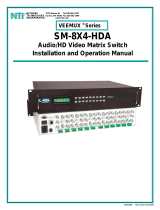Advantech ITA-2111 is a feature-rich fanless 1U rackmount IPC designed for industrial applications. It is powered by an Intel Atom E3845 processor and has a compact design, making it ideal for space-constrained environments. With its wide range of connectivity options, including Ethernet, USB ports, and serial ports, the ITA-2111 can be easily integrated into various industrial automation systems. Its rugged construction and support for wide operating temperatures make it suitable for harsh industrial environments.
Advantech ITA-2111 is a feature-rich fanless 1U rackmount IPC designed for industrial applications. It is powered by an Intel Atom E3845 processor and has a compact design, making it ideal for space-constrained environments. With its wide range of connectivity options, including Ethernet, USB ports, and serial ports, the ITA-2111 can be easily integrated into various industrial automation systems. Its rugged construction and support for wide operating temperatures make it suitable for harsh industrial environments.







-
 1
1
-
 2
2
-
 3
3
-
 4
4
-
 5
5
-
 6
6
-
 7
7
Advantech ITA-2111 is a feature-rich fanless 1U rackmount IPC designed for industrial applications. It is powered by an Intel Atom E3845 processor and has a compact design, making it ideal for space-constrained environments. With its wide range of connectivity options, including Ethernet, USB ports, and serial ports, the ITA-2111 can be easily integrated into various industrial automation systems. Its rugged construction and support for wide operating temperatures make it suitable for harsh industrial environments.
Ask a question and I''ll find the answer in the document
Finding information in a document is now easier with AI
Related papers
-
Advantech MIC-7420 Startup Manual
-
Advantech ITA-2231 User manual
-
Advantech ITA-2230S Startup Manual
-
Advantech ITA-1711 Series Startup Manual
-
Advantech MIC-7420 Startup Manual
-
Advantech IPC-100 Startup Manual
-
Advantech ITA-5831 Series Startup Manual
-
Advantech MIC-3327DC01-A43E Startup Manual
-
Advantech ACP-2020 User manual
-
Advantech ITA-1711 Series User manual
Other documents
-
Delta Electronics DIAVH-IPC003100 User manual
-
Samsung 152T User manual
-
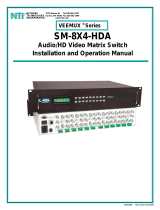 Network Technologies SM-8X4-HDA User manual
Network Technologies SM-8X4-HDA User manual
-
Avenview FO-DVI-DL-330X User manual
-
MSI HETIS915LITE BL Datasheet
-
Atlona AT-DP200 User manual
-
Atlona AT-DP400 User manual
-
Hatteland Technology HT B30Gx STC-xxx-Mxxxxx User manual
-
WolfVision VZ-3 User manual
-
Barco AMM240ED User guide