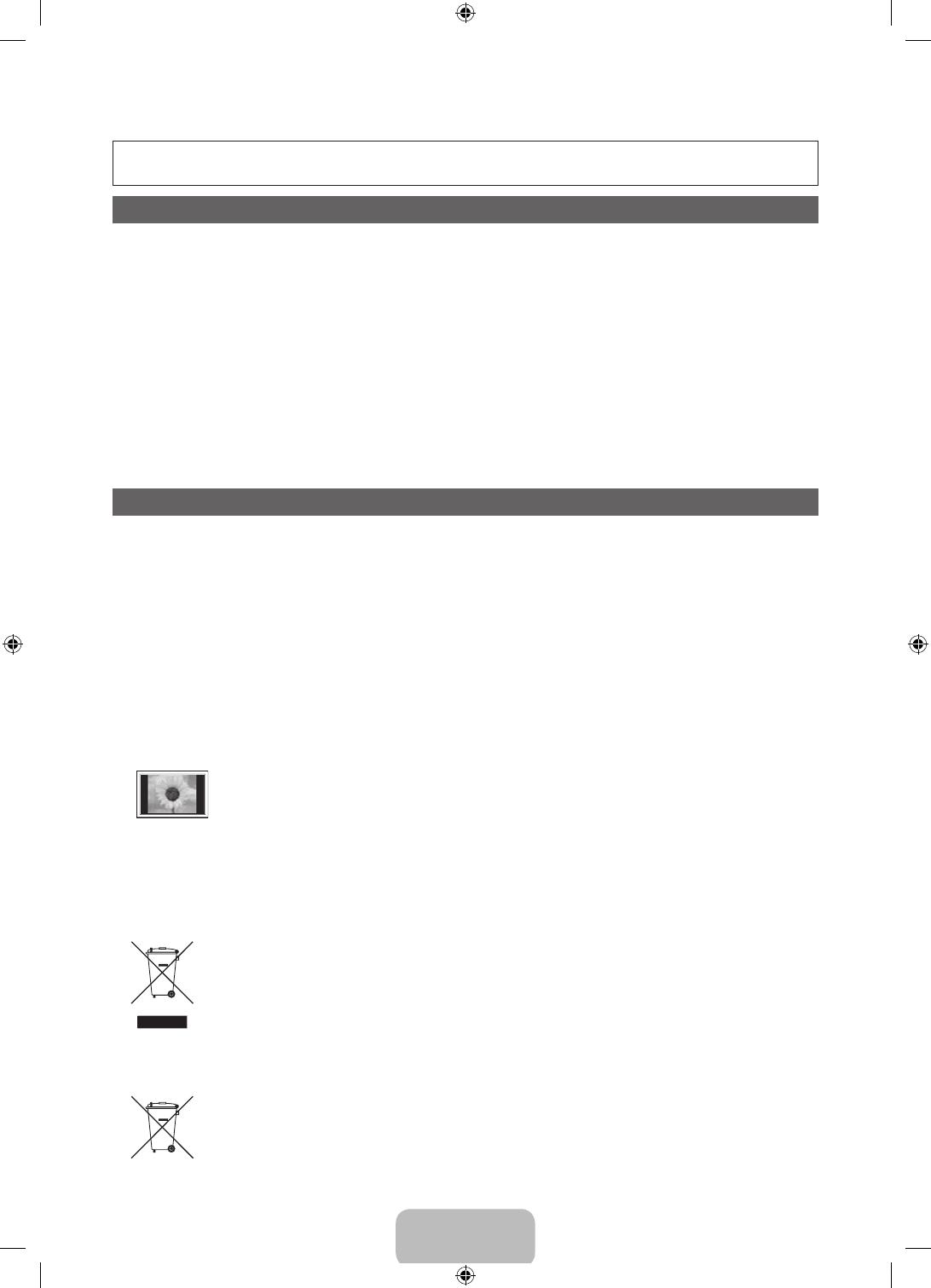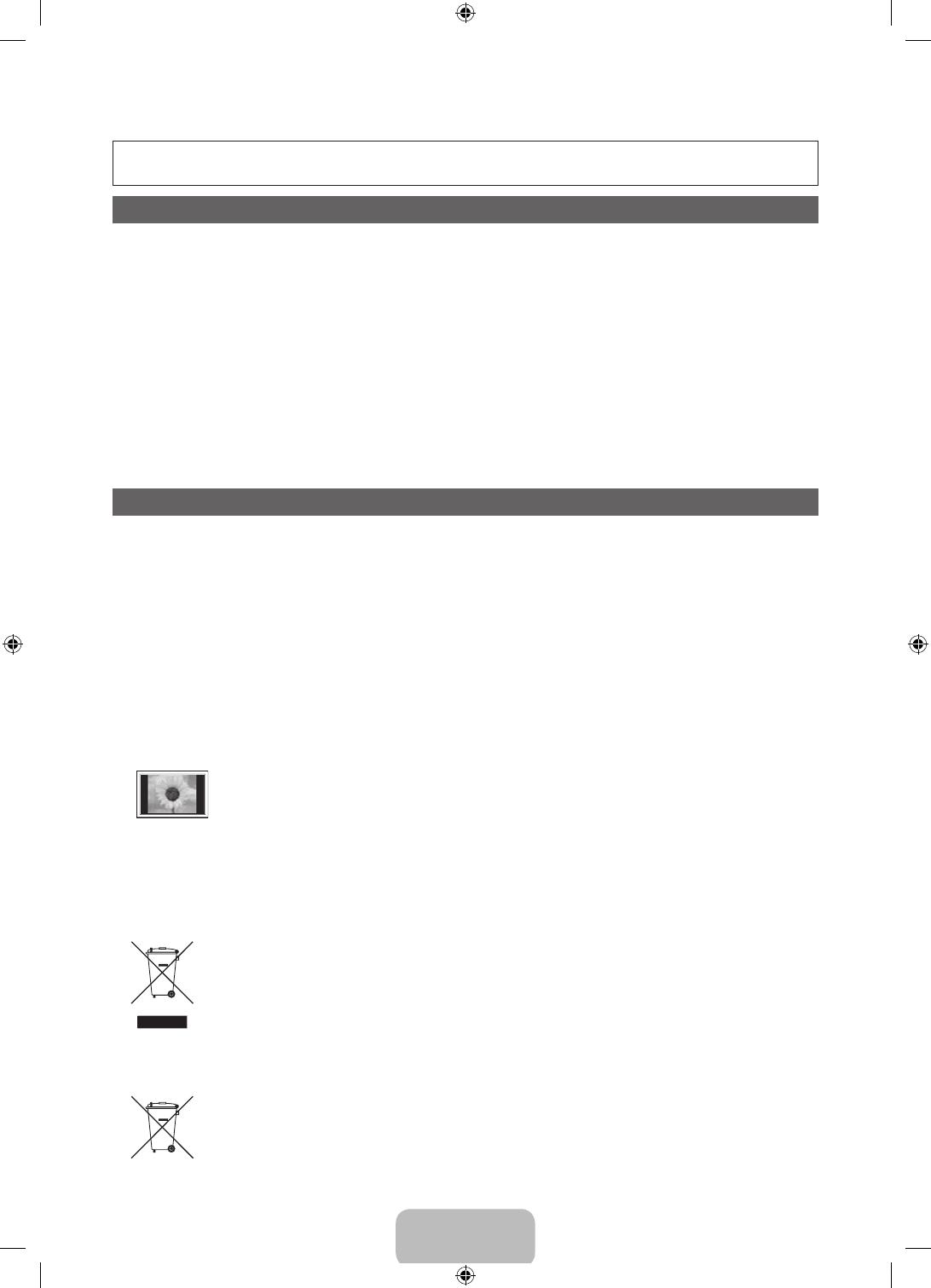
Français - 2
Pour plus d’informations sur l’utilisation du manuel électronique (p. 12)
Les figures et illustrations contenues dans ce mode d’emploi sont fournies pour référence uniquement. Elles peuvent différer de
l’aspect réel du produit. La conception et les spécifications du produit sont susceptibles d’être modifiées sans préavis.
Avis concernant le téléviseur numérique
1. Les fonctions relatives au téléviseur numérique (DVB) ne sont disponibles que dans les pays ou régions où des signaux terrestres numériques de type DVB-T
(MPEG2 et MPEG4 AVC) sont diffusés ou dans lesquels vous avez accès à un service de télévision par câble compatible DVB-C (MPEG2 et MPEG4 AAC).
Consultez votre distributeur local pour connaître les possibilités en matière de réception des signaux DVB-T ou DVB-C.
2. DVB-T est la norme du consortium européen pour la diffusion de signaux terrestres de télévision numérique. La norme DVB-C est quant à elle prévue pour la
diffusion des signaux de télévision numérique par câble. Certaines fonctions particulières, telles que le guide électronique des programmes (Electric Program
Guide - EPG), la vidéo à la demande (Video on Demand - VOD), etc., ne sont toutefois pas incluses dans cette spécification. Dès lors, elles ne seront pas
traitées pour l’instant.
3. Bien que ce téléviseur soit conforme aux dernières normes DVB-T et DVB-C (août 2008), il n’est pas garanti qu’il soit compatible avec les futures diffusions de
signaux numériques terrestres DVB-T et par câble DVB-C.
4. En fonction du pays ou de la région où vous vous trouvez, certains opérateurs de télévision par câble peuvent facturer des frais supplémentaires pour un tel
service. Vous devrez aussi peut-être accepter les termes et conditions de ces sociétés.
5. Il se peut que certaines fonctions de TV numérique ne soient pas disponibles dans certains pays ou certaines régions et que la réception des signaux DVB-C
ne soit pas correcte avec tous les opérateurs.
6. Pour plus d’informations, contactez le service client local de Samsung.
✎
Les différentes méthodes de diffusion adoptées en fonction des pays peuvent affecter la qualité de réception du téléviseur. Vérifiez le fonctionnement
du téléviseur chez votre revendeur agréé SAMSUNG ou contactez le centre d’appel de Samsung pour savoir s’il est possible d’en améliorer les
performances en reconfigurant les réglages.
Instructions d’utilisation
• Rémanence à l’écran
N’affichez pas une image figée (telle qu’elle apparaît sur un jeu vidéo) sur l’écran à plasma au-delà de quelques minutes, sinon cela risquerait de provoquer
une rémanence à l’écran. Cette rémanence de l’image est également appelée “brûlure de l’écran”. Pour éviter la rémanence, réduisez le niveau de contraste
ou de luminosité de l’écran lorsque vous affichez une image figée.
• Chaleur diffusée sur la partie supérieure du téléviseur à écran plasma
Le dessus de l’appareil peut chauffer en cas d’utilisation prolongée, car la chaleur s’échappe du panneau par le trou d’aération situé dans la partie supérieure
du produit.
Ce phénomène est normal et n’indique aucunement la présence d’un défaut ou d’un dysfonctionnement.
Il convient cependant d’empêcher les enfants de toucher la partie supérieure de l’écran.
• Le produit fait un bruit de “claquement”.
Ce bruit de “claquement” risque d’être perceptible lorsque le produit se contracte ou s’étend suite à un changement du milieu ambiant, tel que la température
ou l’humidité. Ce phénomène est normal et ne constitue pas un défaut.
• Défauts de cellule
L’écran à plasma utilise un panneau constitué de 2360000 (niveau HD) à 6221000 (niveau FHD) pixels dont la fabrication fait appel à une technologie
avancée. Il se peut toutefois que quelques points clairs ou sombres apparaissent à l’écran. Ils n’ont aucune incidence sur la performance du produit.
• Evitez d’utiliser le téléviseur à des températures inférieures à 5°C (41°F).
• Une image figée affichée pendant une période prolongée peut endommager définitivement l’écran PDP.
Visionner pendant longtemps le téléviseur à écran plasma en format 4/3 risque de laisser apparaître des traces de bordures sur la gauche,
sur la droite et au centre de l’écran. Ces traces sont dues à la différence de luminosité sur l’écran. Lire un DVD ou un jeu vidéo sur console
risque de provoquer des effets similaires sur l’écran.
Les dommages provoqués par l’effet susmentionné ne sont pas couverts par la garantie.
• Images rémanentes à l’écran.
L’affichage d’images fixes de jeux vidéo et d’ordinateurs pendant une période excessive peut produire des rémanences.
Pour empêcher ce phénomène, réduisez la luminosité et le contraste en cas d’affichage prolongé d’images figées.
• Garantie
La garantie ne couvre pas les dommages causés par la rémanence.
Les brûlures ne sont pas couvertes par la garantie.
Les bons gestes de mise au rebut de ce produit (Déchets d’équipements électriques et électroniques)
(Applicable dans les pays de l’Union Européenne et dans d’autres pays européens pratiquant le tri sélectif)
Ce symbole sur le produit, ses accessoires ou sa documentation indique que ni le produit, ni ses accessoires électroniques usagés
(chargeur, casque audio, câble USB, etc.) ne peuvent être jetés avec les autres déchets ménagers. La mise au rebut incontrôlée des
déchets présentant des risques environnementaux et de santé publique, veuillez séparer vos produits et accessoires usagés des autres
déchets. Vous favoriserez ainsi le recyclage de la matière qui les compose dans le cadre d’un développement durable. Les particuliers sont
invités à contacter le magasin leur ayant vendu le produit ou à se renseigner auprès des autorités locales pour connaître les procédures et
les points de collecte de ces produits en vue de leur recyclage. Les entreprises et professionnels sont invités à contacter leurs fournisseurs
et à consulter les conditions de leur contrat de vente. Ce produit et ses accessoires ne peuvent être jetés avec les autres déchets
professionnels et commerciaux.
Élimination des piles de ce produit
(Applicable aux pays de l’Union européenne et aux autres pays européens dans lesquels des systèmes de collecte sélective sont
mis en place)
Le symbole sur la batterie, le manuel ou l’emballage indique que les batteries de ce produit ne doivent pas être éliminées en fin de vie avec
les autres déchets ménagers. L’indication éventuelle des symboles chimiques Hg, Cd ou Pb signifie que la batterie contient des quantités
de mercure, de cadmium ou de plomb supérieures aux niveaux de référence stipulés dans la directive CE 2006/66. Si les batteries ne
sont pas correctement éliminées, ces substances peuvent porter préjudice à la santé humaine ou à l’environnement. Afin de protéger les
ressources naturelles et d’encourager la réutilisation du matériel, veillez à séparer les batteries des autres types de déchets et à les recycler
via votre système local de collecte gratuite des batteries.
[PD530-XC]BN68-03712A-00L04.indb 2 2011-04-29 오후 1:51:05