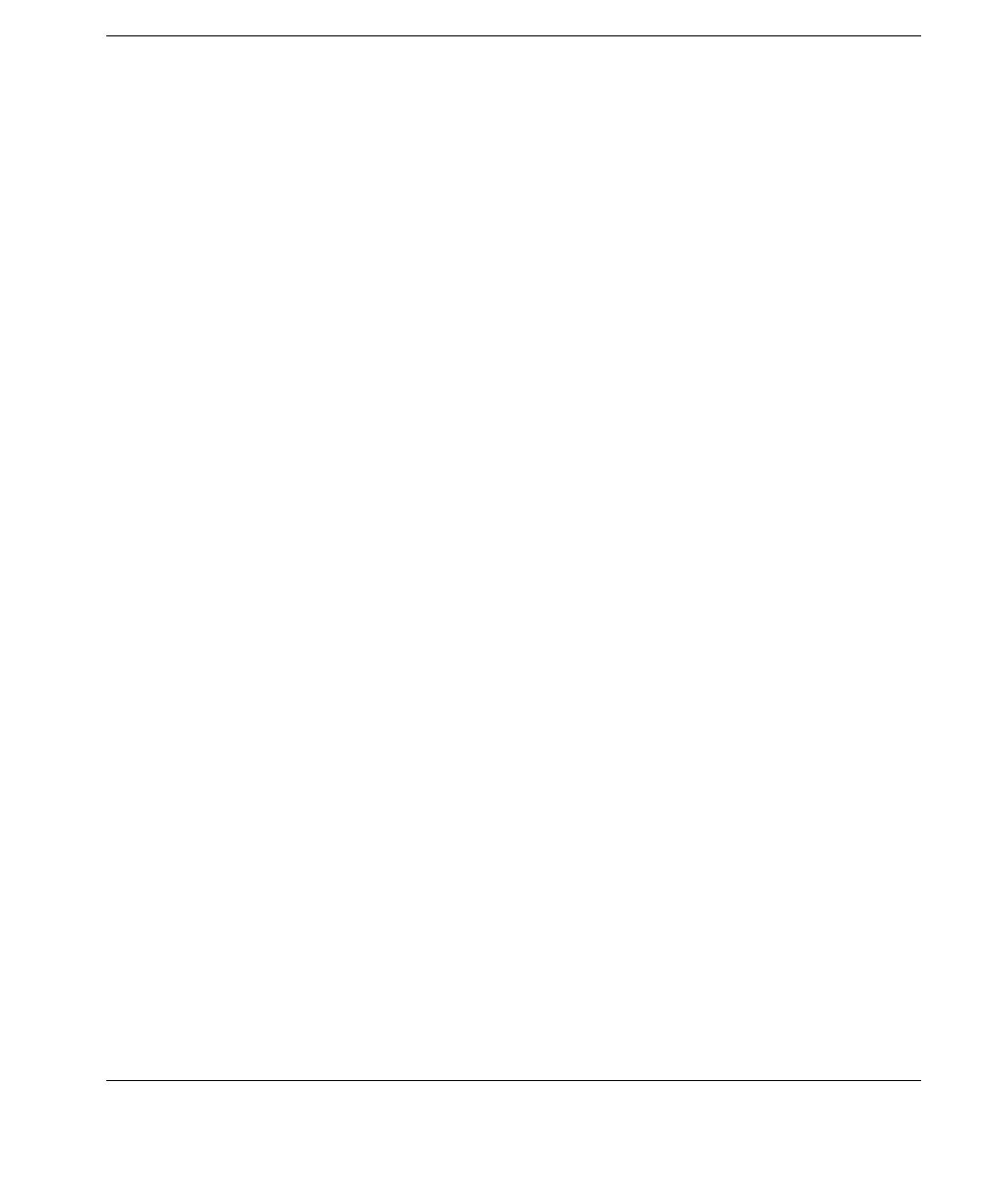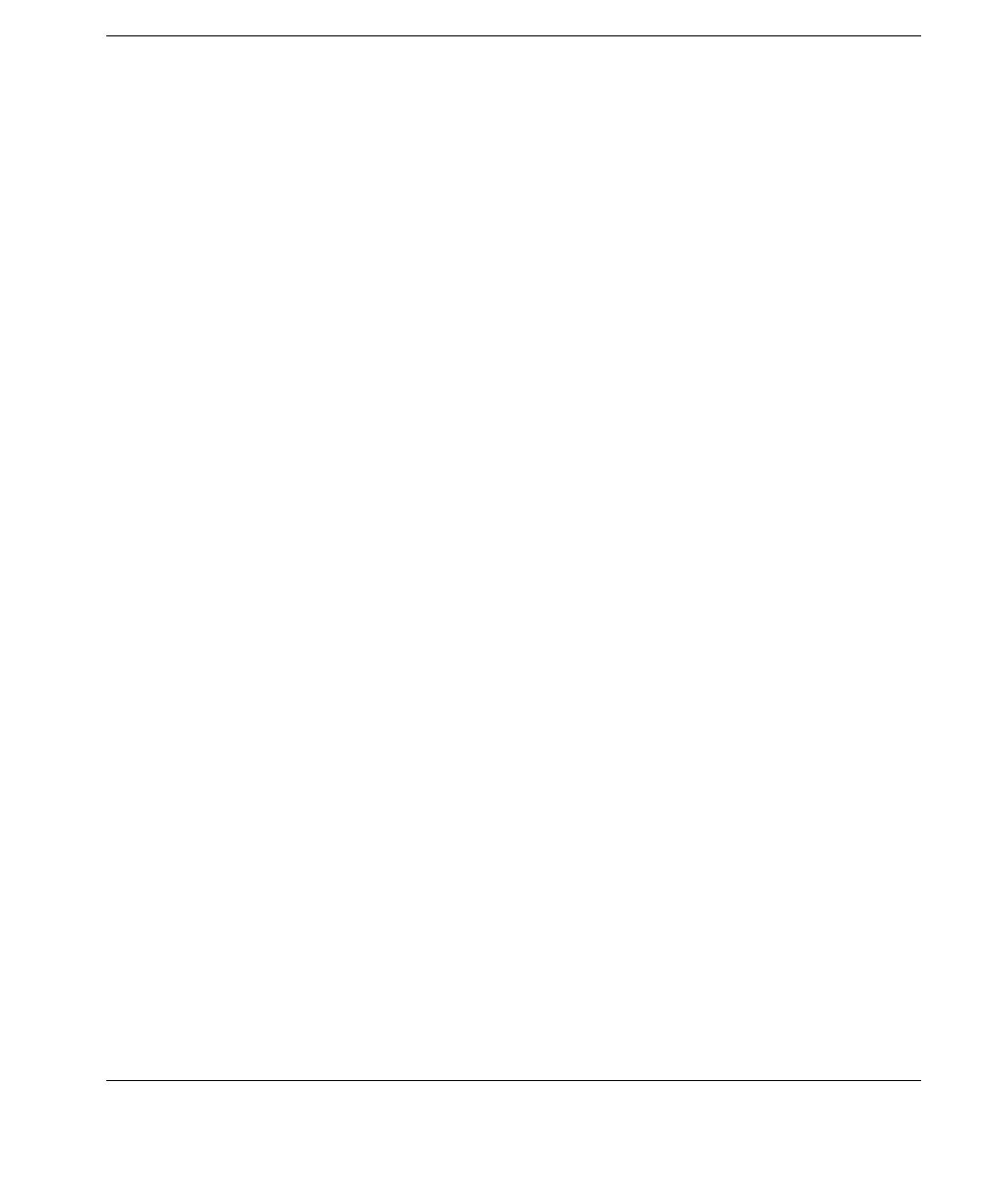
Introduction
Concepts 5
Task Templates can be imported or exported by using tools on the
Management Console. New Task Templates can be downloaded
from HP’s FTP site, then imported to your HP Management Server.
Managed Device Managed device, client device, remote device, or device, as
mentioned in this manual, means a device managed by HP Device
Manager, such as a thin client.
OS Tabs OS Tabs enable you to select the different categories of Platform
Operating System that are controlled by HP Device Manager.
PXE PXE is a protocol defined on a foundation of industry-standard
Internet protocols and services that are widely deployed in the
industry (namely TCP/IP, DHCP, and TFTP).
HP Device Manager utilizes PXE to execute thin-client image
extraction and distribution.
Repository The Repository is a collection of elements which may consist of
software components, system images, diagnostic tools and agent
files stored on one or more FTP servers. The Repository actually
resides over several servers, these being the HP Management Server
Repository (the "Server Repository") and one or more FTP Server
Repositories (the "FTP Repository").
Task A task, or job, is the scheduled action to execute Task Templates to a
device or group of devices. To create a task, just drag and drop the
desired Task Template from the template pane to a device or a group
of devices in the device tree. Once executed, the details of the task
will be displayed in the
Task Pane and the summaries will be
displayed in the
Summary Pane.