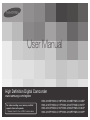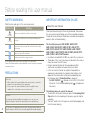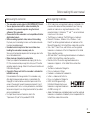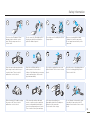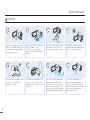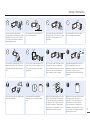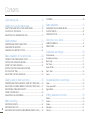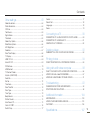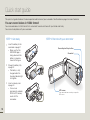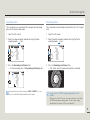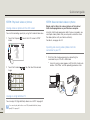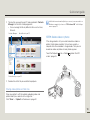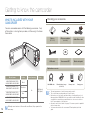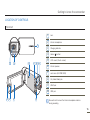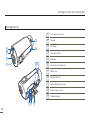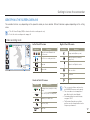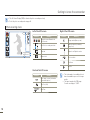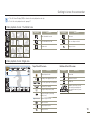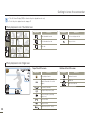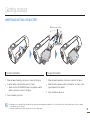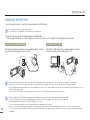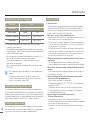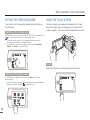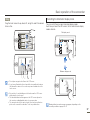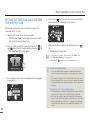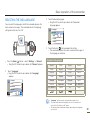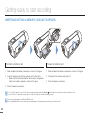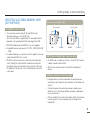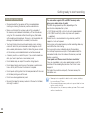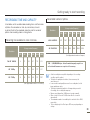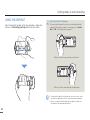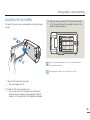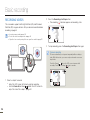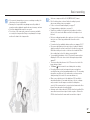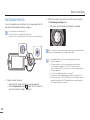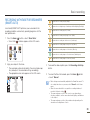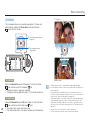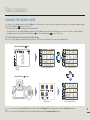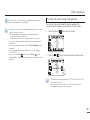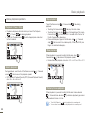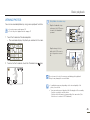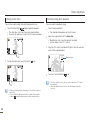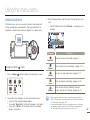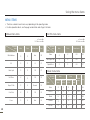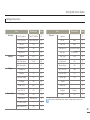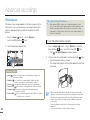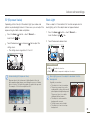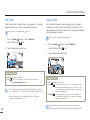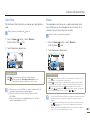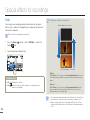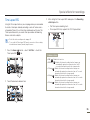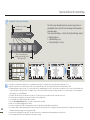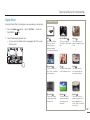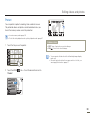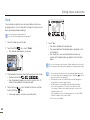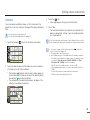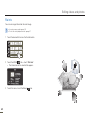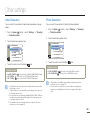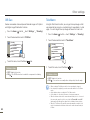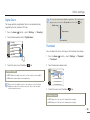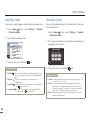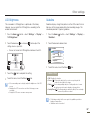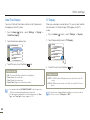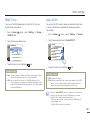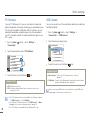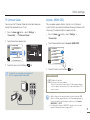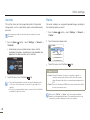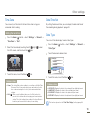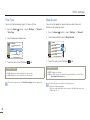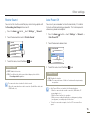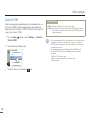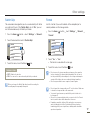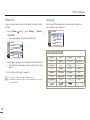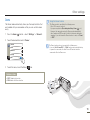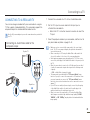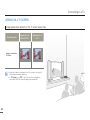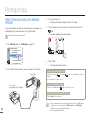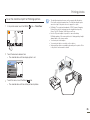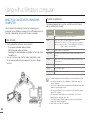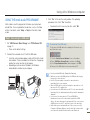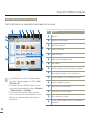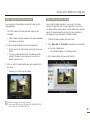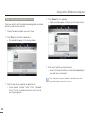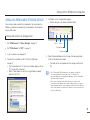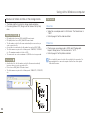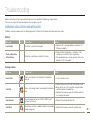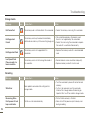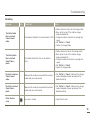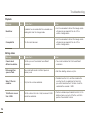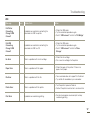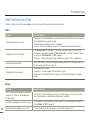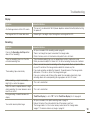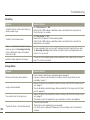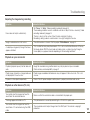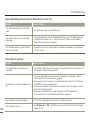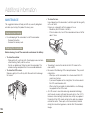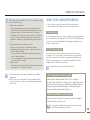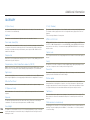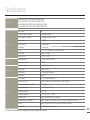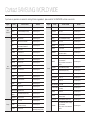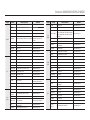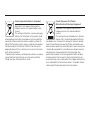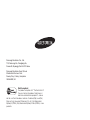User Manual
HMX-Q10BP/HMX-Q11BP/HMX-Q100BP/HMX-Q130BP
HMX-Q10TP/HMX-Q11TP/HMX-Q100TP/HMX-Q130TP
HMX-Q10UP/HMX-Q11UP/HMX-Q100UP/HMX-Q130UP
HMX-Q10PP/HMX-Q11PP/HMX-Q100PP/HMX-Q130PP
High Definition Digital Camcorder
www.samsung.com/register
For video recording, use a memory card that
supports faster write speeds.
- Memory Card: A Class 6
SDHC card or above.

2
SAFETY WARNINGS
What the icons and signs in this user manual mean;
Safety Icon Meaning
WARNING
There is a potential risk of death or serious injury.
CAUTION
There is a potential risk of personal injury or damage to the
product.
To reduce the risk of fire, explosion, electric shock, or personal
injury when using your camcorder, follow these basic safety
precautions.
Here are hints or page number references you will find helpful
when you operate the camcorder.
Settings required before using a function.
These warning signs are here to prevent injury to you and others.
Please follow them explicitly. After reading this section, keep it in a safe place
for future reference.
PRECAUTIONS
Warning!
When using the AC power adapter with your camcorder, connect the
adapter to an outlet with protective grounding.
Do not expose the camcorder battery to direct sunlight, heaters,
radiators, fire, or any other source of excessive heat.
•
•
Caution
If you replace the battery with the wrong battery, you can cause an
explosion. Replace only with the same battery or an equivalent type.
To disconnect the apparatus from the mains, the plug must be pulled out
from the mains socket, therefore the mains plug shall be readily operable.
Before reading this user manual
IMPORTANT INFORMATION ON USE
About this user manual
Thank you for purchasing this Samsung Camcorder. Please read
this user manual carefully before you use the camcorder and keep
it handy for future reference. Should your camcorder fail to operate
correctly, refer to Troubleshooting.
This User Manual covers HMX-Q10BP, HMX-Q10TP,
HMX-Q10UP, HMX-Q10PP, HMX-Q11BP, HMX-Q11TP,
HMX-Q11UP, HMX-Q11PP, HMX-Q100BP, HMX-Q100TP,
HMX-Q100UP, HMX-Q100PP, HMX-Q130BP, HMX-Q130TP,
HMX-Q130UP, HMX-Q130PP models.
Illustrations of model HMX-Q10BP are used in this user manual.
The displays in this user manual may not be exactly the same as
those you see on the LCD screen.
Designs and specifications of the camcorder and other
accessories are subject to change without any notice.
In this user manual, the icon or symbol in the parenthesis
appearing in a description of a submenu item indicates it will
appear on the screen when setting the corresponding item.
Ex) Submenu item of “Video Resolution”
page 63
- “Full HD 1080/50i” (
): Records in the Full HD (1920x1080/
50i) format. (If set, the corresponding icon (
) will appear on
the screen.)
The following terms are used in this manual:
‘Scene’ refers to the point where you press the Recording Start/
Stop button to start recording until you press again to stop the
recording.
The terms ‘photo’ and ‘still image’ are used interchangeably and
have the same meaning.
•
•
•
•
•
•

3
Before reading this user manual
Before using this camcorder
• This camcorder records video in H.264 (MPEG4/AVC) format.
• You can play back and edit the video recorded by the
camcorder on a personal computer using the internal
software of this camcorder.
• Please note that this camcorder is not compatible with other
digital video formats.
• Before recording important video, make a trial recording.
Play back your trial recording to make sure the video and audio
have been recorded properly.
• Recorded contents may be lost due to a mistake when
handling the camcorder or memory card, etc.
Samsung will not provide compensation for damages due to the
loss of recorded contents.
• Make a backup of important recorded data.
Protect your important recorded data by copying the files to a
PC. We also recommend you copy them from your PC to other
recording media for storage. Refer to the software installation and
USB connection guide.
• Copyrights: Please note that this camcorder is intended for
individual use only.
Data recorded on the storage media in this camcorder using
other digital/analogue media or devices is protected by the
Copyright Act and cannot be used without permission of the
owner of the copyright, except for personal enjoyment. Even if
you record an event such as a show, performance, or exhibition
for personal enjoyment, we strongly recommend that you obtain
permission beforehand.
• For Open Source licenses information, refer to the
“Opensource-Q10.pdf” in the provided CD-ROM.
Notes regarding trademarks
• All the trade names and registered trademarks mentioned in this
manual or other documentation provided with your Samsung
product are trademarks or registered trademarks of their
respective holders. Furthermore, “™” and “
®
” are not mentioned
in each case in this manual.
• The SD logo is a trademark. The SDHC logo is a trademark.
• Microsoft
®
, Windows
®
, Windows Vista
®
, Windows
®
7, and
DirectX
®
are either registered trademarks or trademarks of the
Microsoft Corporation in the United States and/or other countries.
• Intel
®
, Core™, Core 2 Duo
®
, and Pentium
®
are the registered
trademarks or trademarks of the Intel Corporation in the United
States and other countries.
• AMD and Athlon™ are either registered trademarks or trademarks
of AMD in the United States and other countries.
• Macintosh, Mac OS are either registered trademarks or
trademarks of Apple Inc. in the United States and/or other
countries.
• YouTube is a trademark of Google Inc.
• Flickr is a trademark of Yahoo.
• Facebook is a trademark of Facebook Inc.
• twitter is a trademark of twitter Inc.
• Picasa is a trademark of Google Inc.
• HDMI, the HDMI logo and High-
Definition Multimedia Interface are
trademarks or registered trademarks
of HDMI Licensing LLC.
• Adobe, the Adobe logo, and Adobe Acrobat are either registered
trademarks or trademarks of Adobe Systems Incorporated in the
United States and/or other countries.

4
The safety precautions illustrated below are to prevent personal injury or material damages. Heed all instructions carefully.
WARNING
There is a potential risk of death or serious
injury.
Prohibited action. Do not touch the product.
CAUTION
There is a potential risk of personal injury or
damage to the product.
Do not disassemble the product. This precaution must be followed.
Unplug from the power supply.
WARNING
Do not overload outlets or extension
cords as this may result in abnormal
heat or fire.
Using the camcorder at temperatures
over 60
Ⳅ
(140
ⳅ
) may result in
fire. Keeping the battery at a high
temperature may cause an explosion.
Do not allow water or metal and
inflammable matter to enter the
camcorder or AC power adaptor. Doing
so may pose a fire hazard.
No sand or dust! Fine sand or dust
entering the camcorder or AC power
adaptor could cause malfunctions or
defects.
LIO
No oil! Oil entering the camcorder or
AC power adaptor could cause electric
shock, malfunctions or defects.
Do not aim the camcorder directly into
the sun. Doing so could cause eye
injuries, as well as lead to malfunctioning
of internal parts of the product.
Do not bend the power cord or damage
the AC power adaptor by pressing on it
with a heavy object. There may be a risk
of fire or electric shock.
Do not disconnect the AC adaptor by
pulling on its power-cord, as this could
damage the power-cord.
Safety information

5
Safety information
diulfgninaelc
Do not use the AC adaptor if it has
damaged, split or broken cords or
wires. Doing so may cause fire or
electric shock.
Do not connect the AC adaptor unless
the plug can be fully inserted with no
part of the blades exposed.
Do not dispose of the battery in a fire as
it may explode.
Never use cleaning fluid or similar
chemicals to clean the camcorder.
Do not spray cleaners directly on the
camcorder.
Keep the camcorder away from water
when using it near the beach or pool
or when it rains. There is a risk of
malfunction or electric shock.
Keep the used lithium battery or
memory card out of the reach of
children. If the lithium battery or memory
card is swallowed by a child, consult
physician immediately.
Do not plug or unplug the power cord
with wet hands. There is a risk of electric
shock.
Keep the power-cord unplugged when
not in use or during lightning storms.
There is a risk of fire.
When cleaning the AC adaptor, unplug
the power-cord. There is a risk of
malfunction or electric shock.
If the camcorder emits an abnormal
sound, or smell or smokes, unplug the
power-cord immediately and request
service from a Samsung service centre.
There is a risk of fire or personal injury.
If the camcorder malfunctions,
immediately detach the AC adaptor or
battery from the camcorder.
There is a risk of fire or injury.
Do not attempt to disassemble, repair,
or modify the camcorder or the AC
adaptor to avoid a risk of fire or electric
shock.

6
Safety information
CAUTION
Do not press the surface of the LCD
with force, or hit it with a sharp object.
If you push the LCD surface, display
unevenness may occur.
Do not drop or expose the camcorder,
battery, AC adaptor, or other
accessories to severe vibrations or
impact. This may cause a malfunction
or injury.
Do not use the camcorder on a tripod
(not supplied) in a place where it is
subject to severe vibrations or impact.
Do not use the camcorder in direct
sunlight or near heating equipment. This
may cause a malfunction or injury.
E
D
I
CITC
ESNI
Do not leave the camcorder in a closed
vehicle for a long time, where the
temperature is very high.
Do not expose the camcorder to soot
or steam. Thick soot or steam could
damage the camcorder case or cause a
malfunction.
Do not use the camcorder near dense
exhaust gas generated by gasoline
or diesel engines, or near a corrosive
gas such as hydrogen sulfide. Doing
so may corrode the external or internal
terminals, disabling normal operation.
Do not expose the camcorder to
insecticide. Insecticide entering the
camcorder could cause the product to
operate abnormally. Turn the camcorder
off and cover it with vinyl sheet, etc.
before using insecticide.

7
Safety information
Do not expose the camcorder to
sudden changes in temperature or high
humidity. There is also a risk of defect
or electric shock when using outdoors
during lightning storms.
Do not place the camcorder with the
open LCD screen down.
Do not wipe the camcorder body with
benzene or thinner. The exterior coating
could peel off or the surface could
deteriorate.
Do not leave the LCD screen open
when not using the camcorder.
Do not hold the camcorder by the LCD
monitor when lifting it. The LCD screen
could detach and the camcorder may
fall.
Do not use the camcorder near a TV or
radio: This could cause distortion on the
TV screen or interference in the radio
broadcasts.
Do not use the camcorder near sources
of strong radio waves or magnetism
such as speakers or large motors. Noise
from these sources could distort the
video or audio you are recording.
Use Samsung-approved accessories
only. Using products from other
manufacturers may cause overheating,
fire, explosion, electric shock or
personal injuries caused by abnormal
operation.
Place the camcorder on a stable surface
that is well ventilated.
Keep important data separately.
Samsung is not responsible for data
loss.
Only plug the adaptor plug into a socket
that is easily accessible. If any problem
occurs with the product, you must pull
the plug out of the socket to disconnect
the power completely. Turning off the
power button on the product does not
completely disconnect the power.
Manufacturers of unauthorised accessories
compatible with this camcorder are
responsible for their own products. Use
the optional accessories according to
their safety instructions. Samsung is not
responsible for any malfunctions, for fires or
electric shocks, or for damage caused by
unauthorised accessories.

8
Contents
Quick start guide ........................................... 10
Getting to know the camcorder ...................... 14
WHAT'S INCLUDED WITH YOUR CAMCORDER ........................ 14
LOCATION OF CONTROLS ......................................................... 15
IDENTIFYING THE SCREEN DISPLAYS ....................................... 17
Getting started .............................................. 21
INSERTING/EJECTING THE BATTERY ........................................ 21
CHARGING THE BATTERY ......................................................... 22
CHECKING THE BATTERY STATE .............................................. 23
Basic operation of the camcorder ................... 25
TURNING YOUR CAMCORDER ON/OFF .................................... 25
SETTING THE OPERATION MODES ........................................... 26
USING THE TOUCH SCREEN ..................................................... 26
SETTING THE TIME ZONE AND DATE/TIME
FOR THE FIRST TIME .................................................................. 28
SELECTING THE OSD LANGUAGE ............................................. 29
Getting ready to start recording ...................... 30
INSERTING/EJECTING A MEMORY CARD (NOT SUPPLIED) ...... 30
SELECTING A SUITABLE MEMORY CARD (NOT SUPPLIED) ..... 31
RECORDABLE TIME AND CAPACITY ......................................... 33
USING THE GRIP BELT ............................................................... 34
ADJUSTING THE LCD SCREEN .................................................. 35
Basic recording ............................................. 36
RECORDING VIDEOS.................................................................. 36
RECORDING PHOTOS ................................................................ 38
RECORDING WITH EASE FOR BEGINNERS (SMART AUTO) ...... 39
ZOOMING ................................................................................... 40
Basic playback .............................................. 41
CHANGING THE PLAYBACK MODE ........................................... 41
PLAYING VIDEOS ....................................................................... 42
VIEWING PHOTOS ...................................................................... 45
Using the menu items .................................... 47
HANDLING MENUS .................................................................... 47
MENU ITEMS .............................................................................. 48
Advanced recordings ..................................... 50
White Balance ............................................................................. 50
EV (Exposure Value) .................................................................... 51
Back Light ................................................................................... 51
Self Timer .................................................................................... 52
Super C.Nite ................................................................................ 52
Cont. Shot ................................................................................... 53
Focus .......................................................................................... 53
Special effects for recordings ......................... 54
Fader ........................................................................................... 54
Time Lapse REC ......................................................................... 55
Digital Effect ................................................................................ 57
Editing videos and photos .............................. 58
Delete .......................................................................................... 58
Protect ........................................................................................ 59
Divide .......................................................................................... 60
Combine ..................................................................................... 61
File Info ........................................................................................ 62
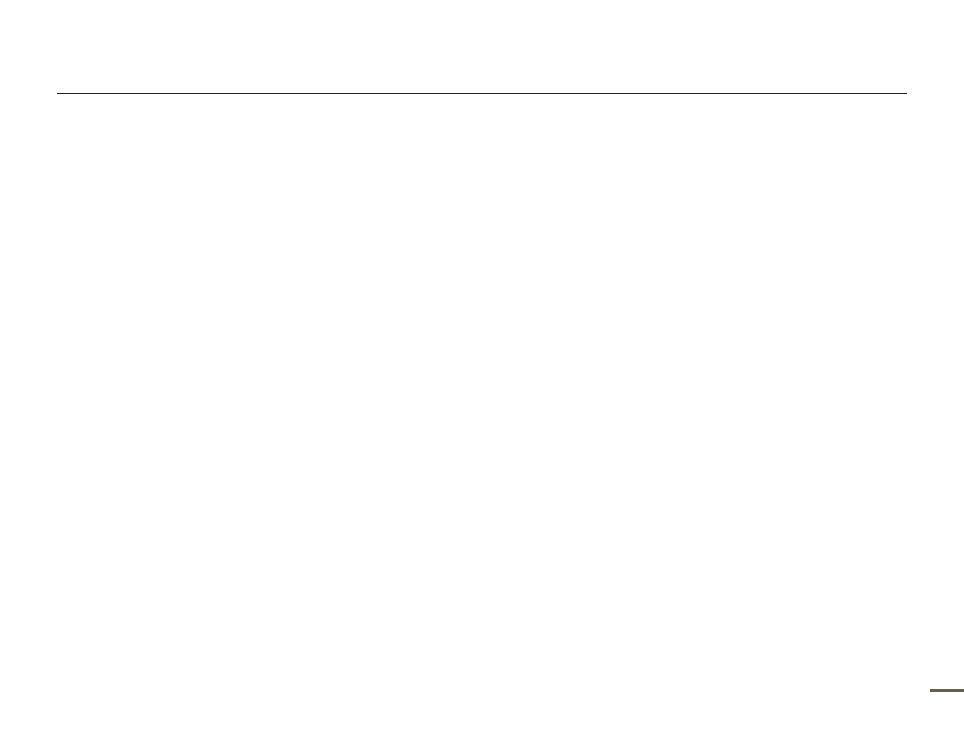
9
Contents
Other settings ................................................ 63
Video Resolution .......................................................................... 63
Photo Resolution ......................................................................... 63
OIS Duo ...................................................................................... 64
Tele Macro .................................................................................. 64
Digital Zoom ................................................................................ 65
Thumbnail ................................................................................... 65
Video Play Option ........................................................................ 66
Slide Show Option ....................................................................... 66
LCD Brightness ........................................................................... 67
Guideline ..................................................................................... 67
Date/Time Display ....................................................................... 68
TV Display ................................................................................... 68
HDMI TV Out ............................................................................... 69
Auto LCD Off ............................................................................... 69
PC Software ................................................................................ 70
USB Connect .............................................................................. 70
TV Connect Guide ....................................................................... 71
Anynet+ (HDMI-CEC) ................................................................... 71
Card Info ..................................................................................... 72
File No. ........................................................................................ 72
Time Zone ................................................................................... 73
Date/Time Set ............................................................................. 73
Date Type .................................................................................... 73
Time Type ................................................................................... 74
Beep Sound ................................................................................ 74
Shutter Sound ............................................................................. 75
Auto Power Off ............................................................................ 75
Quick On STBY ........................................................................... 76
Switch Grip .................................................................................. 77
Format ......................................................................................... 77
Default Set ................................................................................... 78
Language .................................................................................... 78
Demo .......................................................................................... 79
Connecting to a TV ........................................ 80
CONNECTING TO A HIGH DEFINITION TV WITH HDMI .............. 80
CONNECTING TO A REGULAR TV ............................................. 81
VIEWING ON A TV SCREEN ........................................................ 82
Dubbing videos ............................................. 83
DUBBING TO A VCR OR DVD/HDD RECORDER ........................ 83
Printing photos .............................................. 84
DIRECT PRINTING WITH A PICTBRIDGE PRINTER .................... 84
Using with a Windows computer .................... 86
WHAT YOU CAN DO WITH A WINDOWS COMPUTER ............... 86
USING THE Intelli-studio PROGRAMME ...................................... 87
USING AS A REMOVABLE STORAGE DEVICE ........................... 91
Troubleshooting ............................................. 93
WARNING INDICATORS AND MESSAGES ................................. 93
SYMPTOMS AND SOLUTIONS ................................................... 98
Additional information ................................... 104
MAINTENANCE ......................................................................... 104
USING YOUR CAMCORDER ABROAD ..................................... 105
GLOSSARY ............................................................................... 106
Specifications .............................................. 107

10
This quick start guide introduces the basic operation and features of your camcorder. See the reference pages for more information.
You can record videos in H.264 format!
You can record videos in H.264 format that is convenient to email and share with your friends and family.
You can also take photos with your camcorder.
Quick start guide
STEP 1: Get ready
1
Insert the battery to the
camcorder.
¬
page 21
Make sure that the
SAMSUNG logo is
facing down and the
battery is placed as
shown in the figure.
2
Charge the battery fully.
¬
page 22
The battery is fully
charged when the
charging indicator light
turns green.
3
Insert a memory card.
¬
page 30
You can use
commercially available
SDHC or SD memory
cards with this
camcorder.
•
•
•
STEP 2: Record with your camcorder
Recording start/stop button
LCD screen
Your camcorder turns on when you open the
LCD screen.
Zoom dial

11
Quick start guide
Recording videos
Your camcorder uses advanced H.264 compression technology
give you the clearest video quality.
1
Open the LCD screen.
2
Select the video recording mode by touching the Video
recording mode ( ) tab.
STBY 00:00:00 [253Min]
3
Press the Recording start/stop button.
To stop recording, press the Recording start/stop button.
00:00:00 [253Min]
The default video resolution setting is “Full HD 1080/50i”. You can
also record with SD (standard definition) video quality.
•
Recording photos
Your camcorder can record high quality photos with a 16:9 aspect
ratio.
1
Open the LCD screen.
2
Select the photo recording mode by touching the Photo
recording mode ( ) tab.
9999
3
Press the Recording start/stop button.
The shutter sound is heard and the photo is recorded.
Using ‘Quick On STBY’ by opening/closing the LCD
screen.
When you close the LCD screen, your camcorder goes to the Quick
On STBY mode (power saving mode). You can start recording
quickly when you open the LCD screen.
¬
page 76
•

12
Quick start guide
STEP3: Play back videos or photos
Viewing videos or photos on the LCD screen
You can find recordings quickly by using the thumbnail index view.
1
Touch the Playback ( ) tab on the LCD screen in STBY
mode.
STBY 00:00:00 [253Min]
2
Touch the thumbnail ( / ) tab, then touch the desired
image.
Viewing on a high definition TV
You can enjoy HD (high definition) videos on an HDTV.
¬
page 80
You can also play back videos on a SD (standard definition) image
quality TV.
¬
page 81
STEP4: Save recorded videos or photos
Simple and fun! Enjoy the various features of the internal
Intelli-studio programme on your Windows computer.
Using the Intelli-studio programme built into your camcorder, you
can import videos/photos into your computer, and edit or share
the videos/photos with your friends and family.
For details, see pages 86~90
Importing and viewing videos/photos from the
camcorder to your PC
1
Start the Intelli-studio programme by connecting the
camcorder to your PC with a USB cable.
A new file saving screen appears with the Intelli-studio main
window. Click “Yes”, and the uploading procedure starts.
•

13
Quick start guide
2
The new files are saved to your PC and registered to “Contents
Manager” on the Intelli-studio programme.
You can arrange the files by different criteria such as Face,
Date, etc.
Saved files into your PC
Contents Manager
Folders directory on your PC
3
Double-click on the file you would like to playback.
Sharing videos/photos on Web sites
Share your contents with the world by uploading videos and
photos directly to a web site with a single click.
Click “Share”
“Upload” on the browser.
page 90
•
Intelli-studio runs automatically after you connect your camcorder to a
Windows computer if you have set “PC Software: ON” in the Settings
menu.
page 70
STEP5: Delete videos or photos
If the storage media is full, you cannot record new videos or
photos. Delete videos or photos that you have saved to a
computer from the camcorder’s storage media. Then you can
record new videos or photos on newly freed up space.
Touch the Playback (
) tab
Delete ( ) tab on the LCD
screen.
page 58

14
WHAT'S INCLUDED WITH YOUR
CAMCORDER
Your new camcorder comes with the following accessories. If any
of these items is missing from your box, call Samsung’s Customer
Care centre.
Model name Colour Internal memory Lens
HMX-Q10BP/HMX-Q11BP/
HMX-Q100BP/HMX-Q130BP
Black
No
X10 (Optical)
X20 (Digital)
HMX-Q10TP/HMX-Q11TP/
HMX-Q100TP/HMX-Q130TP
Titan Silver
HMX-Q10UP/HMX-Q11UP/
HMX-Q100UP/HMX-Q130UP
Blue
HMX-Q10PP/HMX-Q11PP/
HMX-Q100PP/HMX-Q130PP
Pink
Although some features of the models are different, they operate in the
same way.
Checking your accessories
Battery
(BP125A)
AC power adaptor
(AA-MA9)
Audio/Video cable
USB cable User manual CD Quick start guide
The exact appearance of each item may vary by model.
The contents may vary depending on the sales region.
Parts and accessories can be purchased after consulting with your local
Samsung dealer. SAMSUNG is not responsible for reduced battery life time
or malfunctions caused by any unauthorised use of accessories such as
the AC power adaptor or the batteries.
A memory card is not included. See page 31 for memory cards compatible
with your camcorder.
Your camcorder includes the user manual CD and printed quick start
guide.
•
•
•
•
•
Getting to know the camcorder
Optional accessories
Mini HDMI cable
External battery charger
(IA-BC9UA4)
Memory card Carrying case

15
Getting to know the camcorder
LOCATION OF CONTROLS
Front/Left
3 4 5
6 7 8 9
10
1
2
3
1
Lens
2
Internal microphone
3
Charging indicator
4
Home ( ) button
5
LCD screen (Touch screen)
6
Internal speaker
7
Jack cover (AV/HDMI/USB)
8
AV (Audio/Video) jack
9
HDMI jack
10
USB jack
Be careful not to cover the internal microphone and lens
during recording.

16
Getting to know the camcorder
Rear/Right/Bottom
1
2
3
4
5
6
7
9
10 11
8
1
Lens open/close switch
2
Grip belt
3
DC IN jack
4
Jack cover (DC IN)
5
Zoom dial
6
Recording start/stop button
7
Battery slot
8
Memory card slot
9
Battery/Memory card cover
10
Battery release switch
11
Tripod receptacle

17
Getting to know the camcorder
IDENTIFYING THE SCREEN DISPLAYS
The available functions vary depending on the operation mode you have selected. Different indicators appear depending on the setting
values.
This On Screen Display (OSD) is shown in the video recording mode only.
Select the video recording mode.
¬
page 26
•
•
Video recording mode
STBY 00:00:00 [253Min]
01/JAN/2011
00:00
Left of the LCD screen
Indicator Meaning
/ /
Smart Auto mode/Manual mode
/Art Film mode
Video/Photo recording mode tab
Zoom tab
Playback tab
Centre of the LCD screen
Indicator Meaning
STBY
/
z
/
Operating status (standby/recording
/pause)
00:00:00
Time counter (video recording time)
[253Min]
Remaining recordable time
Time Zone (Visit)
01/JAN/2011
00:00
Date/Time
Right of the LCD screen
Indicator Meaning
Storage media (Memory card)
Battery information (remaining
charge level)
Optical zoom/Digital zoom bar
Video resolution
Tele Macro
OIS Duo
The on-screen indicators are based on
an 32GB SDHC memory card capacity.
The screen above is an example and
may differ from the actual display.
For warning indicators and messages,
see pages 93~97
The illustrated items above and their
positions can be changed without notice
to improve performance.
•
•
•
•

18
Getting to know the camcorder
This On Screen Display (OSD) is shown in the photo recording mode only.
Select the photo recording mode.
¬
page 26
•
•
Photo recording mode
9999
01/JAN/2011
00:00
9
9
9
9
Left of the LCD screen
Indicator Meaning
/ /
Smart Auto mode/Manual mode
/Art Film mode
Video/Photo recording mode tab
Zoom tab
Playback tab
Centre of the LCD screen
Indicator Meaning
9999
Photo image counter (total number
of recordable photos)
Time Zone (Visit)
01/JAN/2011
00:00
Date/Time
Right of the LCD screen
Indicator Meaning
Storage media (Memory card)
Battery information (remaining
charge level)
Optical zoom/Digital zoom bar
Photo resolution
Tele Macro
OIS Duo
The total number of recordable photos is
based on available space on the storage
media.
The largest number the OSD Image
Counter can display is “9,999”.
•
•

19
Getting to know the camcorder
This On Screen Display (OSD) is shown in the video playback mode only.
Select the video playback mode.
¬
page 41
•
•
Video playback mode : Thumbnail view
Indicator Meaning
Video thumbnail view tab
Photo thumbnail view tab
Combine tab
Indicator Meaning
Delete tab
Video recording mode tab
Erase protection
Video playback mode: Single view
00:00:20/ 00:01:03 100_0001
Top of the LCD screen
Indicator Meaning
Video playback mode
X
/
Operating status (playback/pause etc.)
00:00:00/00:00:55
Time code (elapsed time/recorded time)
100_0001
File name (File number)
Storage media (memory card)
Battery information (remaining
battery level)
Playback progress bar
Video resolution
Video playback option
Erase protection
Bottom of the LCD screen
Indicator Meaning
Volume tab
Thumbnail view tab
MENU tab
Playback related function tab
(skip/search/pause/playback/
slow playback/frame by frame
playback)

20
Getting to know the camcorder
This On Screen Display (OSD) is shown in the photo playback mode only.
Select the photo playback mode.
¬
page 41
•
•
Photo playback mode: Thumbnail view
Photo playback mode: Single view
1/12 100_0001
X1.1
Top of the LCD screen
Indicator Meaning
Photo playback mode
1/12
Photo image counter (current
image/total number of recorded
images)
100_0001
File name (file number)
Storage media (memory card)
Battery information (remaining
battery level)
Photo resolution
Erase protection
X1.1
Playback zoom (X1.1 ~ X8.0)
Bottom of the LCD screen
Indicator Meaning
Thumbnail view tab
MENU tab
Slide show start tab
Indicator Meaning
Video thumbnail view tab
Photo thumbnail view tab
Delete tab
Indicator Meaning
Photo recording mode tab
Erase protection
Page is loading ...
Page is loading ...
Page is loading ...
Page is loading ...
Page is loading ...
Page is loading ...
Page is loading ...
Page is loading ...
Page is loading ...
Page is loading ...
Page is loading ...
Page is loading ...
Page is loading ...
Page is loading ...
Page is loading ...
Page is loading ...
Page is loading ...
Page is loading ...
Page is loading ...
Page is loading ...
Page is loading ...
Page is loading ...
Page is loading ...
Page is loading ...
Page is loading ...
Page is loading ...
Page is loading ...
Page is loading ...
Page is loading ...
Page is loading ...
Page is loading ...
Page is loading ...
Page is loading ...
Page is loading ...
Page is loading ...
Page is loading ...
Page is loading ...
Page is loading ...
Page is loading ...
Page is loading ...
Page is loading ...
Page is loading ...
Page is loading ...
Page is loading ...
Page is loading ...
Page is loading ...
Page is loading ...
Page is loading ...
Page is loading ...
Page is loading ...
Page is loading ...
Page is loading ...
Page is loading ...
Page is loading ...
Page is loading ...
Page is loading ...
Page is loading ...
Page is loading ...
Page is loading ...
Page is loading ...
Page is loading ...
Page is loading ...
Page is loading ...
Page is loading ...
Page is loading ...
Page is loading ...
Page is loading ...
Page is loading ...
Page is loading ...
Page is loading ...
Page is loading ...
Page is loading ...
Page is loading ...
Page is loading ...
Page is loading ...
Page is loading ...
Page is loading ...
Page is loading ...
Page is loading ...
Page is loading ...
Page is loading ...
Page is loading ...
Page is loading ...
Page is loading ...
Page is loading ...
Page is loading ...
Page is loading ...
Page is loading ...
Page is loading ...
Page is loading ...
Page is loading ...
-
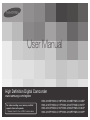 1
1
-
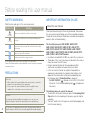 2
2
-
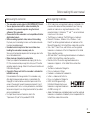 3
3
-
 4
4
-
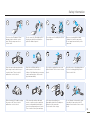 5
5
-
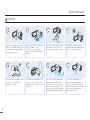 6
6
-
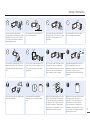 7
7
-
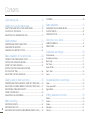 8
8
-
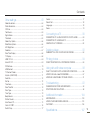 9
9
-
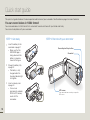 10
10
-
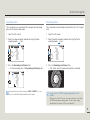 11
11
-
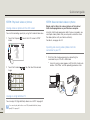 12
12
-
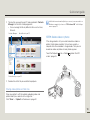 13
13
-
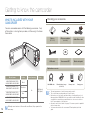 14
14
-
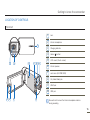 15
15
-
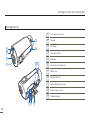 16
16
-
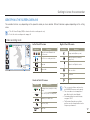 17
17
-
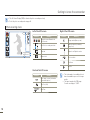 18
18
-
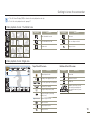 19
19
-
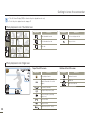 20
20
-
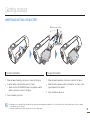 21
21
-
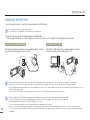 22
22
-
 23
23
-
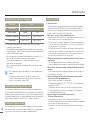 24
24
-
 25
25
-
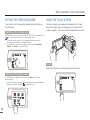 26
26
-
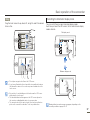 27
27
-
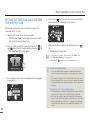 28
28
-
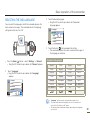 29
29
-
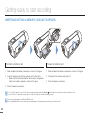 30
30
-
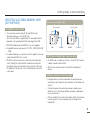 31
31
-
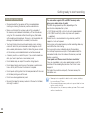 32
32
-
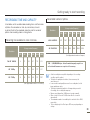 33
33
-
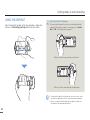 34
34
-
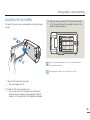 35
35
-
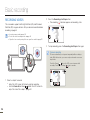 36
36
-
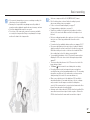 37
37
-
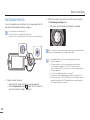 38
38
-
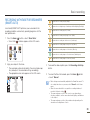 39
39
-
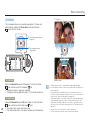 40
40
-
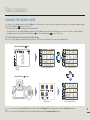 41
41
-
 42
42
-
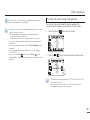 43
43
-
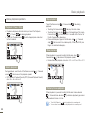 44
44
-
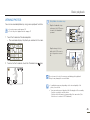 45
45
-
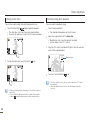 46
46
-
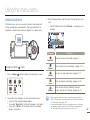 47
47
-
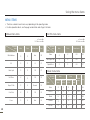 48
48
-
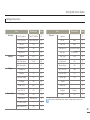 49
49
-
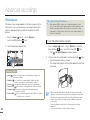 50
50
-
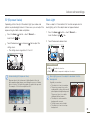 51
51
-
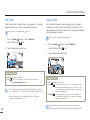 52
52
-
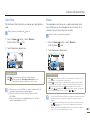 53
53
-
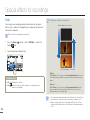 54
54
-
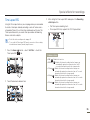 55
55
-
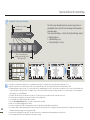 56
56
-
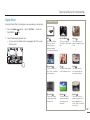 57
57
-
 58
58
-
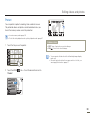 59
59
-
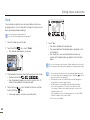 60
60
-
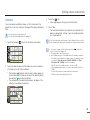 61
61
-
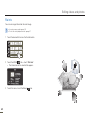 62
62
-
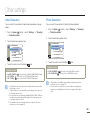 63
63
-
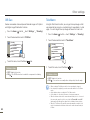 64
64
-
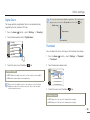 65
65
-
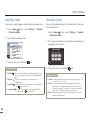 66
66
-
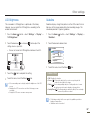 67
67
-
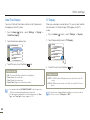 68
68
-
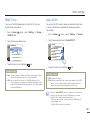 69
69
-
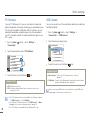 70
70
-
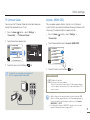 71
71
-
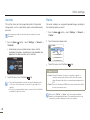 72
72
-
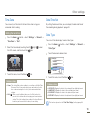 73
73
-
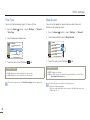 74
74
-
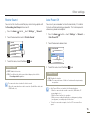 75
75
-
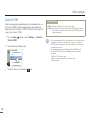 76
76
-
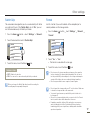 77
77
-
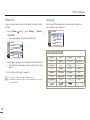 78
78
-
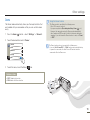 79
79
-
 80
80
-
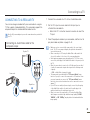 81
81
-
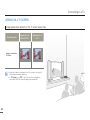 82
82
-
 83
83
-
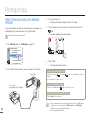 84
84
-
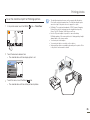 85
85
-
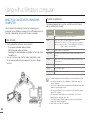 86
86
-
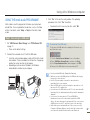 87
87
-
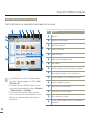 88
88
-
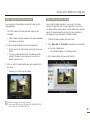 89
89
-
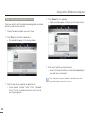 90
90
-
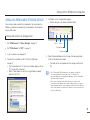 91
91
-
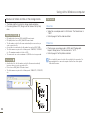 92
92
-
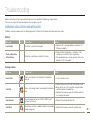 93
93
-
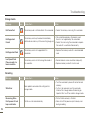 94
94
-
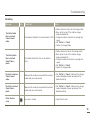 95
95
-
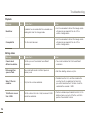 96
96
-
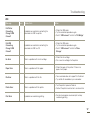 97
97
-
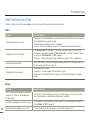 98
98
-
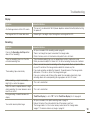 99
99
-
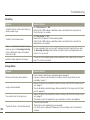 100
100
-
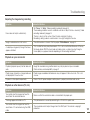 101
101
-
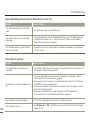 102
102
-
 103
103
-
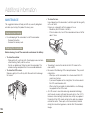 104
104
-
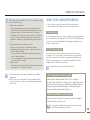 105
105
-
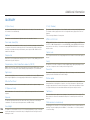 106
106
-
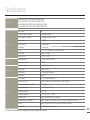 107
107
-
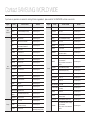 108
108
-
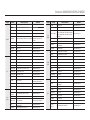 109
109
-
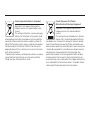 110
110
-
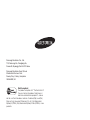 111
111
Ask a question and I''ll find the answer in the document
Finding information in a document is now easier with AI
Related papers
-
Samsung HMX-Q11BP User manual
-
Samsung HMX-Q10UN User manual
-
Samsung HMX-H104 Owner's manual
-
Samsung HMX-U20RN User manual
-
Samsung HMX-QF20BP/XEU User manual
-
Samsung HMX-T10WD Owner's manual
-
Samsung HMX-M20SN User manual
-
Samsung SPF-83B User manual
-
Samsung SPF-83M User manual
-
Samsung HMX-U10BD Owner's manual
Other documents
-
Tascam AUDIO RECORDER Operating instructions
-
HP T200 User manual
-
Toshiba Camcorder P20 User manual
-
Medion P47000 MD85806 Owner's manual
-
Toshiba Camileo S30 User manual
-
Medion MD 86290-Life X47010 Owner's manual
-
HP T500 User manual
-
Minolta MNCD36 User manual
-
Minolta MINCD370 User manual
-
AIPTEK AHD H23 User manual