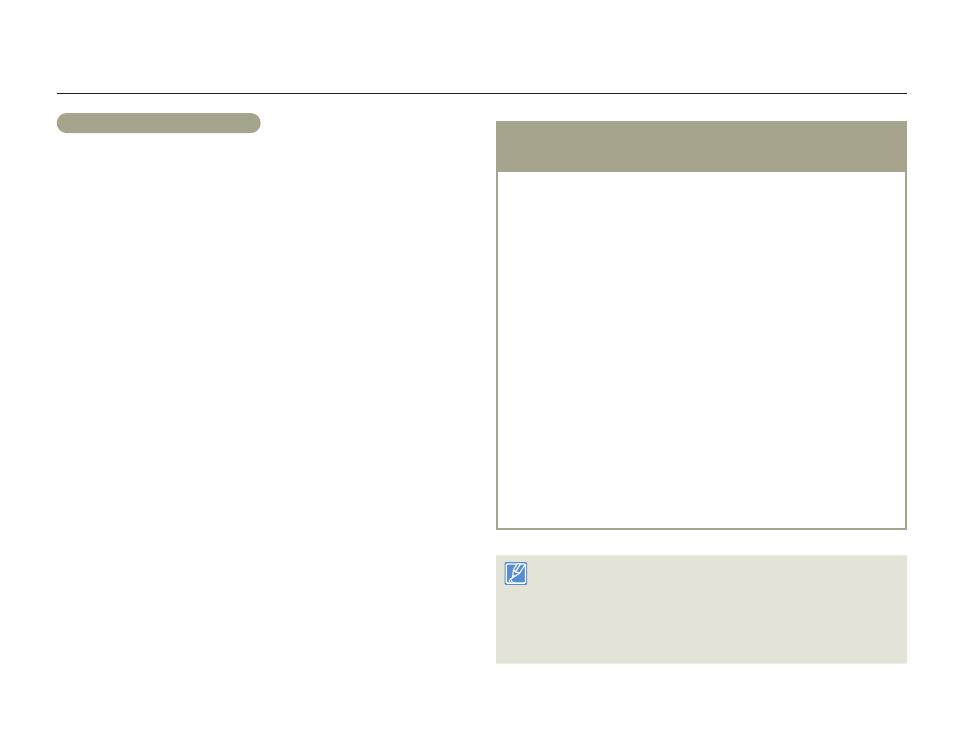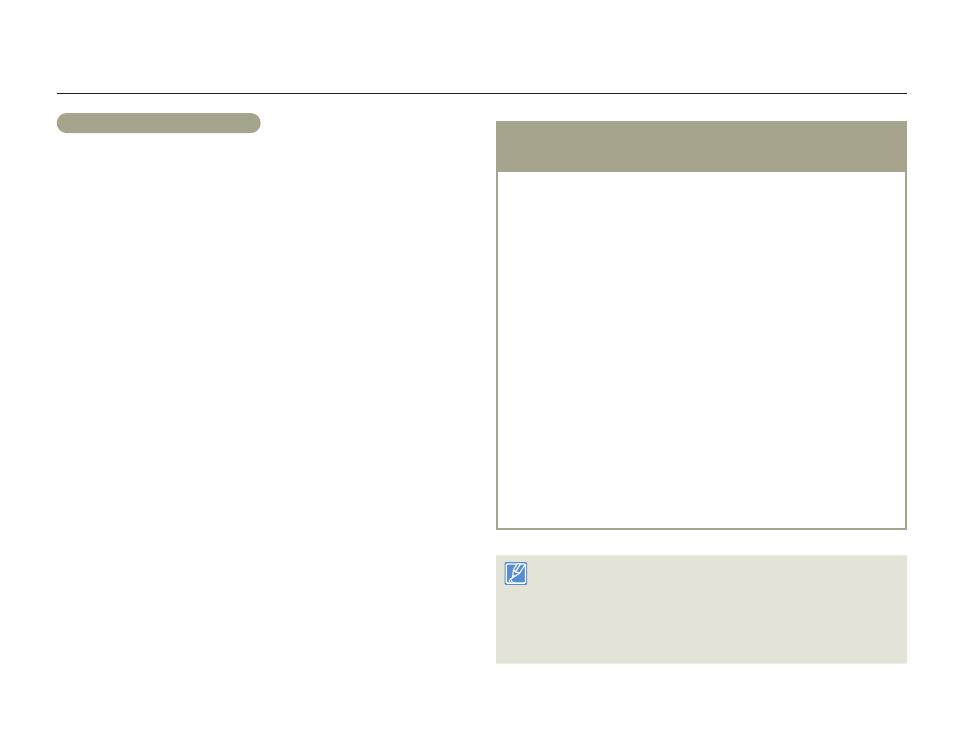
Inserting/Ejecting the battery and memory card
18
Getting Started
Handling a memory card
Damaged data may not be recoverable. We recommend you make
a back-up of important data separately on the hard disk of your PC.
Turning the power off or removing a memory card during an
operation such as formatting, deleting, recording, and playback may
cause data loss.
If you modify the name of a file or folder stored in the memory card
with your PC, your camcorder may not recognise the modified file.
The memory card does not support any data recovery mode.
Therefore, care should be taken in case the memory card is
damaged while recording.
Make sure to format the memory card on this camcorder. If the
memory card had been formatted by a PC or other device, using it
on this camcorder without formatting may find trouble with recording
and/or playback. Samsung is not responsible for damage of
recorded contents caused by such reasons.
You have to format newly-purchased memory cards, memory
cards with data that your camcorder cannot recognise or with data
saved by other devices. Note that formatting erases all data on the
memory card and deleted data cannot be recovered.
A memory card has a certain life span. If you cannot record new
data, you have to purchase a new memory card.
Do not bend, drop, or subject the card to strong impacts.
Do not place foreign substances on the memory card terminals.
Use a soft dry cloth to clean the terminals if required.
Do not paste anything other than the label provided with the card
on the label pasting area of the card.
Do not use a damaged memory card.
Be careful to keep the memory card out of the reach of children,
who might swallow it.
•
•
•
•
•
•
•
•
•
•
•
•
The camcorder supports SD, SDHC, and SDXC
memory cards, giving you a wider choice of cards!
The data storage speed of cards may differ, depending on the
manufacturer and production system.
SLC (single level cell) system: faster write speed enabled.
MLC (multi level cell) system: only lower write speed is
supported.
For best results, we recommend using a memory card that
supports a faster write speed.
Using a lower write speed memory card for recording video may
cause difficulties when storing.
You may even lose your video data during the recording. In an
attempt to preserve every bit of the recorded video on a low speed
card, the camcorder forcibly stores the video on the memory card
and displays a warning:
Low speed card. Please record at a lower resolution.
If you are unavoidably using a low speed memory card, the
resolution and quality of the recording may be lower than the value
you set.
¬
page 97
The higher the video resolution and quality, the more memory the
camcorder uses.
•
•
Samsung is not responsible for data loss due to misuse, including
loss caused by any PC virus.
We recommend using a memory card case to avoid data loss that
can be caused by moving the card or by static electricity.
After a period of use, the memory card may get warm. This is normal
and is not a malfunction.
•
•
•