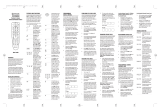PROGRAMMING DEVICE CONTROL
The Cox Universal Remote Control is preprogrammed to
operate your cable converter, an RCA TV, an RCA VCR,
and a Pioneer audio receiver. To control devices other
than the default brands, perform the following steps;
otherwise skip this section:
NOTES: To control a DVD player, program the VCR or AUX key. To
control a PVR, program the VCR key. To control a stereo amplifier
or receiver, program the AUX key. For TV/VCR Combo control,
skip this section and perform the instructions on the next page.
If you have another brand of cable converter and interactive
service you would like to control, you’ll first need to unlock
the cable ID Lock before changing the converter code—see
Programming ID Lock on page 13.
1. Turn on a device and, if applicable, insert
video media, (e.g., cassette or disc).
NOTE: Please read steps 2–4 completely before
proceeding. Highlight or write down the codes
and device you wish to program before moving
on to step 2.
2. On the remote control, press a device key once
(e.g., AUX, VCR, TV, or CABLE). Press and hold
SETUP until the selected mode key blinks
twice, then release SETUP.
3. Use the Manufacturer’s Codes (starting on
page 38) to locate the the type of device and
brand name and then enter the first four-digit
code for your device. If performed correctly,
the selected mode key will blink twice.
NOTE: If the selected mode key emits a long
blink, the code is invalid. Repeat steps 2 through 3
and try entering the same code again.
4. Aim the remote control at the device and press
POWER once. The device should turn off. If it
does not, repeat steps 2–3, trying each code for
your brand until you find one that works. If it
still does not work, try searching for the code
(see Searching For Your Code on page 11).
NOTE: If the device does not have a POWER key,
press the (Play) key.
5. Repeat steps 1–4 for each device you want the
the remote control to control. For future refer-
ence, write down each working device code in
the following boxes:
8