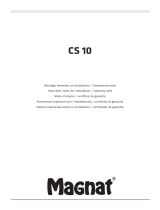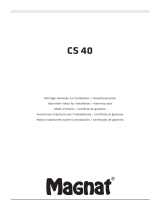Page is loading ...

21
DE
EN
FR
NL
Contents
1. Notes on how to use these instructions ................................................... 22
1.1. Symbols and signal words used in these instructions.............................22
2. Intended use .............................................................................................. 23
3. Safety instructions ..................................................................................... 23
3.1. People not permitted to use this appliance ................................................23
3.2. Setting up the appliance safely .......................................................................24
3.3. Mains connection .................................................................................................25
3.4. Thunderstorms ......................................................................................................25
3.5. Never carry out repairs yourself ......................................................................25
4. Preparation ................................................................................................ 26
4.1. Check package contents ....................................................................................26
4.2. Connections ............................................................................................................26
4.3. Resetting in case of malfunction .....................................................................27
5. Overview of the Wi-Fi speaker .................................................................. 27
5.1. Front ..........................................................................................................................27
5.2. Rear ............................................................................................................................28
6. Operating LED display ............................................................................... 28
7. Network configuration .............................................................................. 29
7.1. Network requirements ........................................................................................29
8. Connecting to a power supply .................................................................. 29
9. Switching the speaker on/off .................................................................... 29
10. First use....................................................................................................... 30
10.1. Wi-Fi connection via WPS .................................................................................30
10.2. Connect Wi-Fi via Lifestream II .........................................................................30
10.3. Installing the app on an Android/Apple smartphone/tablet PC .........31
10.4. Download the app via direct link: ...................................................................31
11. Playing music ............................................................................................. 31
12. Playback via the network .......................................................................... 31
13. Playback from an external audio device .................................................. 33
14. Charging a USB device via the USB port .................................................. 33
15. Software updates ....................................................................................... 33
16. Troubleshooting ........................................................................................ 33
17. Cleaning ...................................................................................................... 34
18. Disposal ...................................................................................................... 34
19. Technical data ............................................................................................ 35
20. Compliance information ........................................................................... 36
21. Legal notice ................................................................................................ 37

22
1. Notes on how to use these instructions
Before using the device for the first time, read these operating instruc-
tions thoroughly and follow the safety advice!
Please keep these instructions in a safe place for future reference. Al-
ways include these instructions, if you pass the device on to a new own-
er.
1.1. Symbols and signal words used in these
instructions
DANGER!
Warning: risk of fatal injury!
WARNING!
Warning: possible mortal danger and/or serious irrevers-
ible injuries!
CAUTION!
Warning: possible minor or moderate injuries!
ATTENTION!
Follow the instructions to avoid property damage.
NOTICE!
Additional information on using the device.
NOTICE!
Follow the guidelines in the operating instructions.
WARNING!
Warning: risk of electric shock!
WARNING!
Warning: danger due to loud volume!
• Bullet point/information on operating steps and results

23
DE
EN
FR
NL
Tasks to be performed
2. Intended use
This device is used for playing audio files streamed via a Wi-Fi net-
work. In addition, you can use the device to play back audio signals
from external devices and also charge USB devices.
Never use the device for any other purpose. Only use the device in-
doors.
• The device is intended for private use only and not for industrial/
commercial use.
Please note that we shall not be liable for damage caused by improp-
er use:
• Do not modify the device without our consent and do not use any
auxiliary equipment which we have not approved or supplied.
• Use only spare parts and accessories that we have supplied or ap-
proved.
• Heed all the information in these operating instructions, especially
the safety information. Any other use is deemed improper and can
cause personal injury or property damage.
• Do not use the device in extreme environmental conditions.
3. Safety instructions
3.1. People not permitted to use this appliance
Keep the device and its accessories out of the reach of children.
• This device may be used by children over the age of 8 and by per-
sons with reduced physical, sensory or mental abilities or by those
without experience and/or knowledge, if they are supervised or
have been instructed in the safe use of the device and have under-
stood the dangers that result from it. Children must not be allowed
to play with the device. Cleaning and user maintenance may not
be carried out by children, unless they are aged 8 or over and are
supervised.
• Children younger than 8 should be kept away from the device and
the mains cable.

24
• DANGER! Keep plastic packaging out of the reach of children. There
is a risk of suffocation!
3.2. Setting up the appliance safely
• Set up and operate all the components on a stable, level and vibra-
tion-free surface to prevent the device from falling.
• Do not subject the device to knocks and vibrations. Knocks and vi-
brations may damage the sensitive electronics.
• Do not place the device near heat sources (e.g. radiators) that
could affect it.
• Do not place naked flames (e.g. lit candles) on or near the device.
• Make sure that the vents are never covered so as to ensure that
there is always adequate ventilation.
• Do not place any objects on the cables as they may get damaged.
• Maintain a minimum distance of approx. 10 cm between the de-
vice or mains adapter and any walls. Ensure adequate ventilation.
• Do not place liquid containers, e.g. vases, on or near the device.
The container may tip over and the liquid may impair the electrical
safety of the device. Keep the device away from moisture and from
splashes or sprayed water.
• In order to prevent malfunctions, avoid knocks, dust, heat and di-
rect sunlight. The operating temperature is 5-35° C.
• Do not use the device outdoors as it could be damaged by rain,
snow, etc.
• To avoid malfunctions, keep the device at a distance of at least one
metre from high frequency or magnetic interference sources (tel-
evisions, loudspeaker boxes, mobile telephones, etc.). If any mal-
functions occur, set up the device at a different location.
• Large changes in temperature or fluctuations in humidity can
cause moisture build-up within the device due to condensation –
this can cause an electrical short circuit.

25
DE
EN
FR
NL
3.3. Mains connection
• Connect the mains adapter only to a power socket (AC 100–240V
~ 50/60Hz) that is easy to reach and close to the place where you
have set up the device. The socket outlet must be freely accessible
so that you can unplug the device from the mains quickly if neces-
sary.
• Only use the power cable supplied with the device. Never try to
connect the mains adapter to other connectors as this may cause
damage.
• If the device has been moved from a cold to a warm room, wait be-
fore connecting it to the power supply. The ensuing condensation
could damage the device. The device can be operated safely as
soon as it has reached room temperature.
• Make sure that the mains cable does not present a trip hazard. Do
not allow the mains cable to become trapped or squashed.
3.4. Thunderstorms
Pull out the mains plug if you are away for a long period of time or if
there is a thunderstorm.
3.5. Never carry out repairs yourself
• If the plug, cable or device is damaged, immediately unplug the
device from the mains.
• Do not use the device if the device or the connecting cables are
visibly damaged or if the device itself has been dropped.
WARNING!
Never try to open and/or repair an appliance component
yourself. There is a risk of electric shock!
• In the event of a fault, contact our Service Centre or another suita-
ble specialist workshop.

26
4. Preparation
4.1. Check package contents
Remove all packaging materials including the film on the display.
DANGER!
Do not let children play with the plastic film. There is a risk
of suffocation!
Please check your purchase to ensure that all items are included. If anything is miss-
ing, please contact us within 14 days of purchase. The following items are supplied
with your product:
• Wi-Fi speaker
• Mains adapter (model GFP451-1625BX-1)
• These operating instructions
• Warranty card
4.2. Connections
Before connecting the radio, switch it off using the power switch at the back of the
unit.
Operation in Wi-Fi mode: The device has an integrated Wi-Fi antenna.
Mains adapter: Connect the connector plug on the mains adapter (supplied) to
the DC port and plug the mains power plug into an AC 100–240V ~ 50/60Hz
socket.
LINE IN: Connect a 3.5 mm stereo jack cable to the AUX IN socket to play back
stereo sound output from other audio devices via the Wi-Fi speaker.
USB: Here you can connect a smart device to recharge its internal battery via the
USB port.
Headphones: Connect headphones with a 3.5mm stereo jack cable to the sock-
et to play back the stereo sound of the Wi-Fi speaker via the headphones.

27
DE
EN
FR
NL
4.3. Resetting in case of malfunction
If the device fails to react, switch it off using the power switch at the back and then
switch it on again after a few seconds.
NOTICE!
Please note that all settings, e.g. the network key, will be irretrievably
lost and will need to be input again after the device has been reset.
5. Overview of the Wi-Fi speaker
5.1. Front
1
2
4
5
7
9
68
3
10
1) Stereo loudspeaker
2) Operating LED
3) Headphone output
4) STANDBY: Switch on device; switch to standby mode (press briefly); switch
to standby mode (press and hold for 5 seconds)
5) –: Reduce volume /+: Increase volume
6) MODE: Press briefly to switch modes (WI-FI, AUX IN)
7) Playback/pause
8)
Next track
9)
Previous track
10) USB connection

28
5.2. Rear
1
2
3
4
5
6
1) Wi-Fi antenna
2) POWER: On/Off switch
3) Subwoofer
4) DC IN: Socket for power cable
5) LINE IN: Audio input, 3.5 mm stereo socket
6) WPS: Connect using WPS
6. Operating LED display
LED display Status Function
Lights up red Standby Press the POWER button to
switch on the device.
Flashes red No connection to the
network
Device is not connected to the
network.
Lights up white The device is on The device is correctly connect-
ed to the network and can be
used.
Flashes white (slowly) (AP Mode) Device ready for set-up via
mobile phone or tablet.
Flashes white 3x +
pause
Connected to mobile
phone or tablet
Set up the device via the app
Flashes white (quickly) WPS connection is es-
tablished
Press WPS button on the router
Lights up orange LINE IN source
selected
Connect a source via AUX IN
Flashes orange LINE IN source
selected
LINE IN can be used, but the
device is not connected to the
network.

29
DE
EN
FR
NL
7. Network con guration
The Wi-Fi speaker is connected to the network via Wi-Fi. The Wi-Fi antenna of the
speaker receives the signals from the network router.
7.1. Network requirements
The network requires the following properties in order for the device to access mu-
sic files via the network:
• The router used for the network must have a DHCP server function so it can au-
tomatically assign the device a network IP address.
Otherwise, set the DHCP function via the Web interface.
8. Connecting to a power supply
Connect the power supply plug of the supplied adapter (model: GFP451-
1625BX-1) to the DC socket on the device.
9. Switching the speaker on/o
Switching on the speaker
To switch on the power, switch on the device using the POWER switch at the
back. The operating LED lights up red and the speaker is in standby mode.
Press the button briefly to switch the speaker on. The operating LED lights up
white when the speaker is already connected to a wireless network. If the speak-
er is not connected to a wireless network, the operating LED flashes white.
Standby mode
Press the button briefly to switch the speaker into standby mode. The operat-
ing LED will light up red. In standby mode, the speaker retains the network con-
nection so that it is available immediately after being switched back on.
Switching off the loudspeaker
To switch the speaker off, switch off the device using the POWER switch at the
back. The operating LED will go out.

30
10. First use
• When using the Wi-Fi speaker for the first time, place it as close as possible to
the router to ensure a perfect signal during set-up. Later, you can place the Wi-Fi
speaker anywhere within range of the Wi-Fi signal.
10.1. Wi-Fi connection via WPS
If your router has a WPS button, you can establish the connection to the speaker
simply by using this button:
Press the WPS button on the rear of the Wi-Fi speaker for about 3 seconds.
Now press the WPS button on the network router.
NOTICE!
Please also refer to the instructions for the router.
The device will now establish a connection with the network. While this happens,
the operating LED will flash rapidly.
• Once the connection has been successfully made, the operating LED will light
up permanently white.
• The device can now play back audio signals from the network.
• The device saves the connection data so that it does not need to be entered
again the next time you switch on the speaker.
10.2. Connect Wi-Fi via Lifestream II
If it is not possible to set up the network connection via WPS, use the app
LIFESTREAM II on your smartphone or tablet to set up a connection to the In-
ternet and the Wi-Fi speaker.
Switch the Wi-Fi speaker on. The operating LED flashes white. If the operating
LED does not flash white, then press the MODE button and keep the MODE
button pressed until the operating LED flashes white.
Start the selected app, tap on “SET UP AUDIO SYSTEM” and follow the in-
structions.
Select the suggested audio system “MEDION XX-XX-XX” and tap on Next.
Follow the on-screen instructions.
Once the set-up of the Wi-Fi speaker, and thus the connection of the Wi-Fi speak-
er to the Internet, has been successfully completed, the operating LED will light up
permanently white.

31
DE
EN
FR
NL
10.3. Installing the app on an Android/Apple
smartphone/tablet PC
To be able to control music playback on the Wi-Fi speaker from a tablet PC or smart-
phone, you first need to visit the Play Store (Android) or AppStore (Apple) to install
the provided app on your tablet PC/smartphone.
10.4. Download the app via direct link:
Scan the adjacent QR code to be directed to the download page app.
11. Playing music
You can use your Wi-Fi speaker to play back music from the network or the stereo
signal of an externally connected device.
The following section describes how you can listen to audio from various sources on
your Wi-Fi speaker.
NOTICE!
To control music playback from the network with a smartphone or tab-
let, you will need a corresponding UPnP-enabled app.
12. Playback via the network
Connect the Wi-Fi speaker to an existing Wi-Fi network.
Connect your smart device to the same network and start the Medion
LIFESTREAM II app.
Select your Wi-Fi speaker.
Now select the source (e.g. music player).
Click Browse and select your Media Library.
Select your server on the home network and follow the folder structure.
NOTICE!
You can select multiple Wi-Fi speakers for playback. For more details, see
the app.
The following playback options are possible via the app:
12.1. Party Mode
Play music simultaneously in every room.

32
12.2. Multi-room Mode
Different sounds in every room.
12.3. Listening to music via Spotify®
You can play back audio data from the music streaming
service Spotify® via the Wi-Fi speaker. The prerequisites are
that you have the premium version of the Spotify app in-
stalled on your smartphone or tablet PC and that the Wi-Fi speaker and the device
with the Spotify app are registered on the same network.
12.4. Install Spotify
Open Google Play or the Apple App Store and enter the search term Spotify.
Install the Spotify app on your smartphone or tablet PC. Follow the on-screen in-
structions.
Subscribe to a Spotify® premium account.
NOTICE!
To install the Spotify application, there must be an Internet connection.
The premium version of the Spotify app is a pay service.
Information on Spotify® software licences is available via www.spotify.
com/connect/third-party-licenses.
12.5. Select and play music tracks
The Wi-Fi speaker and the device with the installed Spotify app must be logged into
the same network.
Start Spotify on your smartphone or tablet PC and log on.
Select the desired music track and start playback.
Click on Availb. Dev..
The available output devices are displayed.
Select your Wi-Fi speaker (by default, MEDION and the MAC address of the de-
vice will be shown).
The music track will be played back via the Wi-Fi speaker.

33
DE
EN
FR
NL
13. Playback from an external audio device
Connect a 3.5 mm stereo jack cable to the LINE IN socket to play back stereo
sound output from other audio devices via the Wi-Fi speaker.
Press the MODE button to switch to LINE-IN mode. The operating LED lights
up orange as soon as the Wi-Fi speaker is in LINE IN mode.
To switch back to a previously set up Wi-Fi mode (network or direct mode), press
the MODE
button again. As soon as the Wi-Fi speaker is in WI-FI mode, the
operating LED lights up white.
14. Charging a USB device via the USB port
You can charge the battery of a device that is charged via a USB port on the USB
port of the Wi-Fi speaker.
Connect the device that you want to charge via a USB cable to the USB port on
the rear of the Wi-Fi speaker.
NOTICE
The USB port on the Wi-Fi speaker delivers a charging current of 5V at
an output voltage of max. 1A. Do not connect any devices that require a
higher power consumption to charge on your Wi-Fi speaker.
The Wi-Fi speaker must be switched on or in standby mode to charge.
15. Software updates
• You can update the software of the Wi-Fi speaker via the app. The app will scan
whether there are any software updates available and download these via the
Internet onto your Wi-Fi speaker.
16. Troubleshooting
If the device malfunctions, please check first if you can eliminate the error yourself
with the help of the following overview.
Never try to repair the device yourself. Contact our Service Centre or other qualified
personnel if a repair is necessary.
Problem Possible cause Solution
No sound Wrong playback mode set Select LINE IN mode or
network mode.
Volume level too low Check the volume level.
No reception Check the network set-
tings.

34
Problem Possible cause Solution
Problems with the router
connection.
No DHCP server is acti-
vated.
Check the router settings.
An incorrect network key
was entered into the net-
work.
Re-enter the network key.
The IP address that you
assigned manually is not
within the router’s ad-
dress range.
Enter a valid IP address for
the Wi-Fi speaker.
The Wi-Fi speaker can-
not by controlled by the
Lifestream app.
Wi-Fi speaker and smart-
phone/tablet PC are not
on the same WLAN net-
work.
Check the network sta-
tus of the Wi-Fi speaker
and the smartphone/tab-
let PC.
17. Cleaning
Switch off the device before cleaning it.
Use a soft, dry cloth to wipe the device. Never use rough cloths, abrasive detergent,
thinners or solutions containing alcohol to clean the device. These can damage the
device.
18. Disposal
Packaging
Your appliance is packaged to protect it from transportation damage.
Packaging is raw material and can be reused or added to the recycling
system.
appliance
Old devices should not be disposed of with the normal household rub-
bish. In accordance with Directive 2012/19/EU, the device must be prop-
erly disposed of at the end of its service life. This involves separating the
materials in the device for the purpose of recycling and minimising the
environmental impact. Take old devices to a collection point for electri-
cal scrap or a recycling centre. Contact your local waste disposal compa-
ny or your local authority for more information on this subject.
Batteries
Batteries must be properly disposed of. Retailers who stock batteries
and local authority collection points have appropriate disposal contain-
ers for this purpose. You can contact your local waste disposal company
or municipal authorities for further information.

35
DE
EN
FR
NL
19. Technical data
Mains adapter
Model: GFP451-1625BX-1
Manufacturer: GME, China
Input voltage: AC 100–240V, 1.5A, ~, 50/60 Hz.
Output voltage: 16V
2.5A
Device
Speaker: 2 x 7W RMS
Bass speaker: 1 x 15W RMS
Dimensions: approx. 240 x 133 x 185cm
Weight: approx. 2.32kg
Wi-Fi
Frequency range: 2.4GHz / 5GHz
Wi-Fi Standard: 802.11 a/b/g/n
Encryption: WEP/WPA/WPA2
Range: Inside approx. 35–100 m /
Outside approx. 100–300 m
Connections
Mains adapter input: 16V 2.5A
Headphone connection: 3.5 mm stereo jack
LINE IN: 3.5 mm stereo jack
USB port
Version: 2.0
USB output: DC 5 V max. 1A
Subject to technical and optical changes as well as printing errors.

36
20. Compliance information
This device is supplied with the following wireless features:
• Wireless LAN
Due to the 5GHz frequency range of the integrated wireless LAN solution, the de-
vice may only be used inside buildings in the EU.
Medion AG hereby declares that the product conforms to the following European
requirements:
• R&TTE Directive 1999/5/EC
• Ecodesign Directive 2009/125/EC
• RoHS Directive 2011/65/EU
This device satisfies the basic requirements and relevant regulations of the Ecode-
sign Directive 2009/125/EC (Commission Regulation 1275/2008). However, due
to its mode of operation (continuous permanent provision of a Wi-Fi signal), no
minimising of power consumption in accordance with the Ecodesign Directive is
planned.
To minimise power consumption, disconnect the device from the mains when not
in use.
Full declarations of conformity are available at
www.medion.com/conformity.
0890

37
DE
EN
FR
NL
21. Legal notice
Copyright © 2015
All rights reserved.
These operating instructions are protected by copyright.
Mechanical, electronic and any other forms of reproduction are prohibited without
the written permission of the manufacturer.
Copyright is owned by the company:
Medion AG
Am Zehnthof 77
45307 Essen
Germany
Subject to technical and optical changes as well as printing errors.
These instructions can be ordered again from the Service Hotline and are available
for download via the service portal.
You can also scan the QR code below to download the instructions onto your mo-
bile appliance via the service web page.
URL QR code
DE www.medionservice.de
AT www.medion.com/at/service/start/
BE www.medion.com/be/nl/service/start/
LUX www.medion.com/lu/de/

WLAN-høttjalere
MEDION
®
LIFE
®
P61071 (MD 43035)
Bedienungsanleitung
User Manual
Mode d‘emploi
Handleiding
Betjeningsvejledning
12/2015
WLAN-luidspreker
Enceinte Wi-Fi
Wi-Fi Speaker
WLAN- Lautsprecher
43035 eCommerce Cover Final.indd Alle Seiten43035 eCommerce Cover Final.indd Alle Seiten 20.11.2015 15:58:0820.11.2015 15:58:08
/