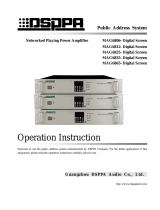Page is loading ...

INSTRUCTION MANUAL
N7142 PRESENTATION SWITCHER
WITH NETWORKED AV
NMX-PRS-N7142, NMX-PRS-N7142-23

IMPORTANT SAFETY INSTRUCTIONS
COPYRIGHT NOTICE
AMX© 2018, all rights reserved. No part of this publication may be reproduced, stored in a retrieval system, or transmitted, in any form or by any
means, electronic, mechanical, photocopying, recording, or otherwise, without the prior written permission of AMX. Copyright protection claimed
extends to AMX hardware and software and includes all forms and matters copyrightable material and information now allowed by statutory or judicial
law or herein after granted, including without limitation, material generated from the software programs which are displayed on the screen such as
icons, screen display looks, etc. Reproduction or disassembly of embodied computer programs or algorithms is expressly prohibited.
LIABILITY NOTICE
No patent liability is assumed with respect to the use of information contained herein. While every precaution has been taken in the preparation of this
publication, AMX assumes no responsibility for error or omissions. No liability is assumed for damages resulting from the use of the information
contained herein. Further, this publication and features described herein are subject to change without notice.
AMX WARRANTY AND RETURN POLICY
The AMX Warranty and Return Policy and related documents can be viewed/downloaded at www.amx.com.
1. READ these instructions.
2. KEEP these instructions.
3. HEED all warnings.
4. FOLLOW all instructions.
5. DO NOT use this apparatus near water.
6. CLEAN ONLY with dry cloth.
7. DO NOT block any ventilation openings. Install in accordance with the manufacturer's instructions.
8. DO NOT install near any heat sources such as radiators, heat registers, stoves, or other apparatus (including amplifiers) that
produce heat.
9. DO NOT defeat the safety purpose of the polarized or grounding type plug. A polarized plug has two blades with one wider than the
other. A grounding type plug has two blades and a third grounding prong. The wider blade or the third prong are provided for your
safety. If the provided plug does not fit into your outlet, consult an electrician for replacement of the obsolete outlet.
10. PROTECT the power cord from being walked on or pinched, particularly at plugs, convenience receptacles, and the point where
they exit from the apparatus.
11. ONLY USE attachments/accessories specified by the manufacturer.
12. USE ONLY with a cart, stand, tripod, bracket, or table specified by the manufacturer, or sold with the apparatus. When a cart is
used, use caution when moving the cart/apparatus combination to avoid injury from tip-over.
13. UNPLUG this apparatus during lightning storms or when unused for long periods of time.
14. REFER all servicing to qualified service personnel. Servicing is required when the apparatus has been damaged in any way, such as
power-supply cord or plug is damaged, liquid has been spilled or objects have fallen into the apparatus, the apparatus has been
exposed to rain or moisture, does not operate normally, or has been dropped.
15. DO NOT expose this apparatus to dripping or splashing and ensure that no objects filled with liquids, such as vases, are placed on
the apparatus.
16. To completely disconnect this apparatus from the AC Mains, disconnect the power supply cord plug from the AC receptacle.
17. Where the mains plug or an appliance coupler is used as the disconnect device, the disconnect device shall remain readily operable.
18. DO NOT overload wall outlets or extension cords beyond their rated capacity as this can cause electric shock or fire.
The exclamation point, within an equilateral triangle, is intended to alert the user to the presence of important operating and maintenance
(servicing) instructions in the literature accompanying the product.
The lightning flash with arrowhead symbol within an equilateral triangle is intended to alert the user to the presence of uninsulated "dangerous
voltage" within the product's enclosure that may be of sufficient magnitude to constitute a risk of electrical shock to persons.
ESD Warning: The icon to the left indicates text regarding potential danger associated with the discharge of static electricity from an outside
source (such as human hands) into an integrated circuit, often resulting in damage to the circuit.
WARNING: To reduce the risk of fire or electrical shock, do not expose this apparatus to rain or moisture.
WARNING: No naked flame sources - such as candles - should be placed on the product.
WARNING: Equipment shall be connected to a MAINS socket outlet with a protective earthing connection.
WARNING: To reduce the risk of electric shock, grounding of the center pin of this plug must be maintained.

3
N7142 User Manual
ESD WARNING
WARNING: This product is intended to be operated ONLY from the voltages listed on the back panel or the recommended, or included, power supply of
the product. Operation from other voltages other than those indicated may cause irreversible damage to the product and void the products warranty.
The use of AC Plug Adapters is cautioned because it can allow the product to be plugged into voltages in which the product was not designed to
operate. If the product is equipped with a detachable power cord, use only the type provided with your product or by your local distributor and/or
retailer. If you are unsure of the correct operational voltage, please contact your local distributor and/or retailer.
FCC AND CANADA EMC COMPLIANCE INFORMATION:
This device complies with part 15 of the FCC Rules. Operation is subject to the following two conditions:
(1) This device may not cause harmful interference, and (2) this device must accept any interference received, including interference that may
cause undesired operation.
NOTE: This equipment has been tested and found to comply with the limits for a Class A digital device, pursuant to part 15 of the FCC Rules. These
limits are designed to provide reasonable protection against harmful interference in a commercial environment. This equipment generates, uses and
can radiate radio frequency energy and, if not installed and used in accordance with the instructions, may cause harmful interference to radio
communications. However, there is no guarantee that interference will not occur in a particular installation. If this equipment does cause harmful
interference to radio or television reception, which can be determined by turning the equipment off and on, the user is encouraged to try to correct the
interference by one or more of the following measures:
•Reorient or relocate the receiving antenna.
•Increase the separation between the equipment and receiver.
•Connect the equipment into an outlet on a circuit different from that to which the receiver is connected.
•Consult the dealer or an experienced radio/TV technician for help.
Approved under the verification provision of FCC Part 15 as a Class A Digital Device.
Caution: Changes or modifications not expressly approved by the manufacturer could void the user's authority to operate this device.
CAN ICES-3 (B)/NMB-3(B).
EU COMPLIANCE INFORMATION:
Eligible to bear the CE mark; Conforms to European Union Low Voltage Directive 2006/95/EC; European Union EMC Directive 2004/108/EC;
European Union Restriction of Hazardous Substances Recast (RoHS2) Directive 2011/65/EU; European Union WEEE (recast) Directive 2012/19/EU;
European Union Radio and Telecommunications Terminal Equipment (R&TTE) Directive 1999/5/EC.
WEEE NOTICE:
To avoid ESD (Electrostatic Discharge) damage to sensitive components, make sure you are properly grounded before touching any
internal materials. When working with any equipment manufactured with electronic devices, proper ESD grounding procedures must be
followed to make sure people, products, and tools are as free of static charges as possible. Grounding straps, conductive smocks, and
conductive work mats are specifically designed for this purpose.
Anyone performing field maintenance on AMX equipment should use an appropriate ESD field service kit complete with at least a
dissipative work mat with a ground cord and a UL listed adjustable wrist strap with another ground cord
WARNING: Do Not Open! Risk of Electrical Shock. Voltages in this equipment are hazardous to
life. No user-serviceable parts inside. Refer all servicing to qualified service personnel.
Place the equipment near a main power supply outlet and make sure that you can easily
access the power breaker switch.
This appliance is labeled in accordance with European Directive 2012/19/EU concerning waste of electrical and electronic equipment
(WEEE). This label indicates that this product should not be disposed of with household waste. It should be deposited at an appropriate
facility to enable recovery and recycling.

4
N7142 User Manual
Table of Contents
Chapter 1: Introducing Your New N7142 Room Switcher ................................................... 6
Product Overview ...................................................................................................................................................6
Hardware Overview ................................................................................................................................................7
Chapter 2: Installing the N7142 ........................................................................................... 9
Physical Installation .............................................................................................................................................. 9
Initial Setup ............................................................................................................................................................9
Chapter 3: Room Switcher Configuration Options ............................................................. 14
Quick Setup Page ................................................................................................................................................ 15
User Presets Page ............................................................................................................................................... 16
Input Page ........................................................................................................................................................... 17
Output Page ........................................................................................................................................................ 18
Networking Page ................................................................................................................................................. 19
Audio Page .......................................................................................................................................................... 20
Advanced Page ................................................................................................................................................... 21
Device Info Page ..................................................................................................................................................22
Chapter 4: Room Switcher Detailed Configuration Options ................................................ 23
Settings Page ...................................................................................................................................................... 24
Front Panel Page ................................................................................................................................................. 30
Switcher Page ...................................................................................................................................................... 32
Audio Page .......................................................................................................................................................... 34
IR Page ................................................................................................................................................................ 41
N-Act Page .......................................................................................................................................................... 42
Serial Page ........................................................................................................................................................... 43
Security Page ...................................................................................................................................................... 44
Logs Page ............................................................................................................................................................ 45
NetLinx Page ....................................................................................................................................................... 45
Users Page .......................................................................................................................................................... 47
Panel Builder Page .............................................................................................................................................. 48
Chapter 5: Troubleshooting ................................................................................................ 49
Appendix A: Panel Builder ................................................................................................... 50
Beginning a Panel Builder Project...................................................................................................................... 50
Top Ribbon Option Descriptions ......................................................................................................................... 52
Project Pane Option Descriptions ....................................................................................................................... 53
Tools Pane Option Descriptions ......................................................................................................................... 57
Appendix B: NetLinx Control ................................................................................................ 59
Introduction ......................................................................................................................................................... 59
NetLinx Configuration Using the Unit’s Webpage ..............................................................................................59
Batch Configurations Using N-Able ................................................................................................................... 60
Encoder/Decoder Commands ............................................................................................................................ 61
Windowing Processor Commands ...................................................................................................................... 65

5
N7142 User Manual
Network Video Recorder Commands ................................................................................................................. 67
Audio over IP Transceiver Commands .............................................................................................................. 72
N-Command ........................................................................................................................................................ 73
Presentation Switcher ........................................................................................................................................ 73
Appendix C: Minimum Network Requirements .................................................................... 74

Introducing Your New N7142 Room Switcher
6
N7142 User Manual
Chapter 1: Introducing Your New N7142 Room Switcher
Product Overview
The SVSI N7142 Presentation Switcher provides low-latency Networked AV distribution. Designed for professional AV integration,
this unit has six local video inputs, two video outputs, and two available slots for any SVSI networked AV cards to support the best
codec for the application.
The four 4K60 HDMI inputs and two VGA inputs can be independently switched between two scaled HDMI outputs. Each of the two
outputs has a mirrored HDMI port so that the output can be sent to an Encoder card, a second display, or other video distribution
equipment.
The N7142 also has extensive audio support, with a built-in DSP and 60W stereo amplifier capable of operating in 4Ω/8Ω, 70V, or
100V modes. In addition to audio from the HDMI inputs, the N7142 has six independent balanced stereo inputs and two
independent microphone inputs with phantom power.
There are two models of the N7142. The NMX-PRS-N7142 is the base Presentation Switcher, with two available Networked AV slots
that can be populated with Encoder and Decoder cards as required by the application. The NMX-PRS-N7142-23 is an identical
Presentation Switcher, pre-populated with one N2312 Encoder card and one N2322 Decoder card, making it perfect for cost-
sensitive 4K video distribution applications.
Common Applications
While the N7142 is priced right for any design requiring the need of a presentation switcher, the two available Networked AV card
slots make it the perfect presentation switcher for active learning environments, or campuses where overflow support is required.
Integrating the N7142 into a classroom is extremely simple, requiring only web page configuration to set up the system. The
N7142 has Panel Builder built-in so that mobile device UIs can be created to control the switcher from anywhere in the room
(assuming that the mobile device has wireless access to the same network that the N7142 is connected to). The built-in, six-port
managed switch allows the N7142 and the two Networked AV cards to be connected to the LAN with a single network drop.
Features include:
4K60 4:4:4 Video Switching – Switch and display 4K video sources without compromising video quality.
HDMI 2.0 and HDCP 2.2 Support – By incorporating HDMI 2.0 and HDCP 2.2, the N7142 is compatible with all the latest 4K
sources and displays.
Integrated Networked AV Slots and Gigabit Ethernet Switch – Distribute video in active learning environments or to
overflow locations using built-in Networked AV technology. The Networked AV card slots are designed to support the
existing Encoder and Decoder cards. The built-in switch provides PoE+ on three of its six ports.
Built-in Audio Amplifier with 4Ω/8Ω, 70V, and 100V Modes – Having built-in support for all three amplifier modes simplifies
purchasing and sparing decisions.
Front Panel Control – Provides a cost effective, simple solution for selecting inputs without the need for an auxiliary control
system.
Panel Builder Built-In – Operate the N7142 using a tablet from anywhere in the room.
NOTE: The video outputs only play audio from the selected HDMI input. The audio going to the video output is not selectable.
TABLE 1
Product Specifications
Product Specifications
Models Available:
NMX-PRS-N7142: Card slots are available for appropriate N-Series Encoder/Decoder cards to be installed (not
included).
NMX-PRS-N7142-23: Card slots are pre-populated with N2312 Encoder and N2322 Decoder cards.
Power
Requirements:
Input: 2.4 Amp @ 120V AC
Output: Supports up to three PoE+ network devices.
Dimensions (HWD): 3.5” x 17.5” x 13” (8.9 x 44.5 x 33 cm)
With mounting wings, width is 19”.
Weight: 19.5 lbs (8.85 kg)
Certifications: FCC/CE/ICES-003/UL
Environmental: Temperature: 32° to 104°F (0° to 40°C)
Humidity: 10% to 90% RH (non-condensing)
Installation: Standalone or rack-mount (mounting ears included)

Introducing Your New N7142 Room Switcher
7
N7142 User Manual
Hardware Overview
Refer to the following figures (front and rear panel drawings) and the corresponding tables (on page 7 and page 8) for hardware
details.
FIG. 1
N7142 Room Switcher Front Panel
FIG. 2 N7142 Room Switcher Rear Panel
2 4 5
1) Presets Buttons
2) Video Select Buttons
3) Video Inputs LEDs
4) Video Outputs LEDs
5) Menu Button
6) Arrow Buttons
7) Enter Button
8) Volume Dial
1 3 6 7 8
TABLE 2 Front Panel Descriptions
Connector/Indicator Description
PRESETS buttons Press and hold (30 seconds) to save the current system configuration, including the resolutions of the
output ports and the video selection. The button lights up (flashes) when save is successful. Press (no
hold) to recall a saved configuration.
VIDEO SELECT buttons Choose which video input (1-6) is displayed. The top row of buttons sends the video to VIDEO OUTPUT 1.
The bottom row sends the video to VIDEO OUTPUT 2.
VIDEO INPUTS/OUTPUT LEDs On solid green when there is an active connection.
MENU and arrow buttons Press MENU to access the quick setup menu options for basic configuration. The menu will display on the
screen connected to a VIDEO OUTPUT. Use the corresponding arrow and ENTER buttons to navigate the
quick setup menu and make selections.
VOLUME control Controls the volume of the selected audio output sent through the amplifier.
1) 12VDC Output
2) Networked AV Card Slots
3) 12VDC Output
4) Audio Inputs/Outputs
5) Video Inputs
6) Video Outputs
7) Built-In Switch
1
4 5 6 7
2
8
910 1211 13
8
3

Introducing Your New N7142 Room Switcher
8
N7142 User Manual
NOTE: : Both microphone inputs have Acoustic Echo Cancellation (AEC) turned on by default. AEC can be turned off through the API.
TABLE 3
Rear Panel Highlights
Connector/Indicator Description
12V 2A outputs 12 Volt DC power output. Can be used to power the Networked AV Cards (if PoE is not being used).
Networked AV Card Slots Dependent on model type.
NMX-PRS-N7142: Slots can be populated with Encoder and Decoder cards as required by the application.
NMX-PRS-N7142-23: Slots are pre-populated with one N2312 Encoder card and one N2322 Decoder card.
AUDIO INPUTS/OUTPUTS Extensive audio selections are supported including a built-in DSP and 60W stereo amplifier capable of
operating in 4Ω/8Ω, 70V, or 100V modes. In addition to audio from the HDMI inputs, the unit has six
independent balanced stereo inputs and two independent microphone inputs with phantom power.
VIDEO INPUTS (1-6) Four 4K60 HDMI inputs and two VGA inputs. These can be independently switched between the two
independently scaled HDMI outputs using the VIDEO SELECT buttons on the front panel.
VIDEO OUTPUTS Two 4K60 HDMI outputs, each with its own mirrored HDMI port. This allows the output to be sent to an
Encoder card, a second display, or other video distribution equipment.
• Channels 1A and 1B are a mirrored pair.
• Channels 2A and 2B are a mirrored pair.
6-port Gbps Switch Six-port Gbps switch (with PoE+ on the left three ports). Used for interconnection of AV cards and the
main network.

Installing the N7142
9
N7142 User Manual
Chapter 2: Installing the N7142
Physical Installation
Follow the steps below to connect the N7142 to the network.
1. Mount the unit into a standard 19-inch server rack cabinet using the mounting ears included in shipment.
NOTE: Maintain a minimum of 2.5 inches (6.4 cm) of clear space between the side edge of the chassis and the side wall of the cabinet.
Ensure the chassis air intake and exhaust vents are not obstructed in any way.
2. Connect a monitor (that supports 1080p60) to one of the VIDEO OUTPUT connectors on the rear of the unit.
3. If networked AV cards are installed:
• Connect the network cables from the cards to the built-in switch. See Note below.
• Connect the HDMI output on the installed Decoder to an N7142 HDMI input.
• Connect the HDMI input on the installed Encoder to an N7142 HDMI output.
NOTE: If the AV card is connected to one of the three PoE+ ports, it will be powered automatically once the network connection
is established. If not, then connect the two-pin phoenix adapter from the 12VDC output connector of the N7142 to the 12VDC
input connector on the card.
CAUTION:
Do not run wiring that is connected to a PoE PSE port outside of the building where the PSE resides. It is for intra-building
use only.
4. Connect all other video sources, displays, etc. as necessary for your application.
CAUTION:
Do not populate the 60W stereo, 70V 100W and 100V 100W amplifier outputs with uninsulated parts or terminals or any
bare wiring. Avoid touching these outputs when the unit is powered.
5. Apply power to the unit using the power cable provided.
Initial Setup
Follow the steps below for initial software setup of the N7142.
1. Once the unit completes the boot up process and the attached monitor displays the AMX logo, press the MENU button (on the
N7142’s front panel) to access the On-Screen Display (OSD) setup menu. The Quick Setup page displays (see Figure 3
).
NOTE: The OSD menu options are described in detail in the Room Switcher Configuration Options
chapter beginning on
page 14.
2. Use the corresponding arrow and ENTER keys (on the front panel) to assign the N7142 a Name.
FIG. 3 Set a Name for the Unit
3. Navigate to the Neworking page (see Figure 4
). For both the N7142 and the Internal Switch, select AUTOIP, DHCP, or
STATIC from the Network Mode drop-down menu and then configure the other network settings as appropriate.
FIG. 4 Configure Network Settings

Installing the N7142
10
N7142 User Manual
Internal Switch Configuration
Once the switch’s IP address has been configured, you can access all switch settings via your web browser. Enter the switch’s IP
address into your browser window. When the login screen appears, enter admin as the username. Upon successful login, the
Port State Overview page will display (shown in Figure 5
).
NOTE: No password is required initially, but you should create one immediately for security purposes (select Configuration > Security
> Switch > Users).
FIG. 5 Internal Switch Main Page
You can now configure the switch as required for your network setup. Some examples follow.
To enable IGMP Query for the internal switch, follow these steps:
1. Select Configuration > IPMC > IGMP Snooping from the menu at the left of the screen.
2. Check the Snooping Enabled box (as shown in Figure 6
).
NOTE: The options you will need for setting up a new VLAN can also be found in this area of the switch’s options (Configuration >
IPMC > IGMP Snooping > VLAN Configuration). For more information, click the ? icon at the top-right of the screen.
FIG. 6 Internal Switch IGMP Snooping Page
To configure the internal switch for 802.1x, follow these steps:
1. Make sure the switch’s IP address is in the same subnet as the Radius server.
2. Select Configuration > Spanning Tree > CIST Ports (as shown in Figure 7
).
3. Uncheck STP Enabled for each port.
Click the ? for detailed
information on the internal
switch’s configuration options.

Installing the N7142
12
N7142 User Manual
7. Select Configuration > Security > Network > NAS (as shown in Figure 9).
8. Under System Configuration, change the Mode to Enabled.
9. Under Port Configuration, change the Admin State of the desired port to any of the 802.1x options (Port-based, Single,
Multi, etc.).
10. Click Save.
FIG. 9 Network Access Server Configuration Page
11. To save the full configuration, select Maintenance > Configuration > Save startup-config.
NOTE: For more extensive Switch Configuration information, click the ? icon at the top-right of the screen.

Installing the N7142
13
N7142 User Manual
Advanced Configuration
For more advanced N7142 Switcher configuration options, enter the unit’s IP address into your web browser. When prompted,
enter the default username and password (admin and password). The Switcher Configuration page displays (see Figure 10
). From
here, you can view the status of the N7142’s Inputs and Outputs as well as make minor configuration adjustments. Click the
Settings link at the top of the page to access the more detailed configuration options (which are described in the
Room Switcher
Detailed Configuration Options chapter, beginning on page 23).
FIG. 10 Initial Switcher Configuration Screen

Room Switcher Configuration Options
14
N7142 User Manual
Chapter 3: Room Switcher Configuration Options
This chapter defines the N7142 Room Switcher configuration options accessible via the On-Screen Display (OSD) setup menu.
Once the unit completes the boot up process and the attached monitor displays the AMX logo, press the MENU button (on the front
panel of the unit) to access this interface. The Quick Setup page (shown in Figure 11
) displays first.
Use the corresponding arrow and ENTER keys (on the front panel) to navigate and make changes to the setup.
For ease of navigation, this chapter is organized to reflect the OSD interface.
Figure 11 shows the navigation bar and provides hot
links to the chapter’s sections which describe each main page.
FIG. 11 Section Links
Quick Setup Page on page 15.
User Presets Page on page 16.
Input Page on page 17.
Output Page on page 18.
Networking Page on page 19.
Audio Page on page 20.
Advanced Page on page 21.
Device Info Page on page 22.

Room Switcher Configuration Options
15
N7142 User Manual
Quick Setup Page
Click the Quick Setup link in the left menu bar to access the page shown in Figure 12. See Table 4 for option descriptions.
FIG. 12
Quick Setup Page
TABLE 4 Quick Setup Page Options
Option Description
Name Enter a user-friendly name for the unit. More descriptive names in this field help you organize and manage the
N-Series system efficiently. Names based on the unit’s location and function are very useful. Some good
examples are Lobby-Left-VGA (for left side of lobby, VGA input) or CR201-HDMI (for Conference Room 201,
HDMI input). Keep in mind the matrices are organized alphanumerically.
IP Address View the current IP address configured for the N7142. Click the Change button to make adjustments if
necessary.
Output Resolution Select the output resolution of the video to be transmitted to the video output device (e.g., LCD).

Room Switcher Configuration Options
16
N7142 User Manual
User Presets Page
Click the User Presets link in the left menu bar to access the page shown in Figure 13. See Ta b le 5 for option descriptions.
FIG. 13
User Presets Page
TABLE 5 User Presets Page Options
Option Description
Store Preset Click to save the current configuration to one of the preset numbers (1-4).
Recall Preset Click to recall the configuration saved to one of the preset numbers (1-4).
Input/Output matrix Click to switch video to a different output. Choose the common cell to route a chosen video input (1-6) to either
of the video outputs. The top row of buttons sends the video to VIDEO OUTPUT 1. The bottom row sends the
video to VIDEO OUTPUT 2.

Room Switcher Configuration Options
18
N7142 User Manual
Output Page
Click the Output link in the left menu bar to access the page shown in Figure 15. See Tab le 6 for option descriptions.
FIG. 15
Output Page
TABLE 6 Output Page Options
Option Description
HDMI Output 1/2 Select the output Resolution and Colorspace settings of the video to be transmitted to the video output device
(e.g., an LCD screen).
Audio Line 1/2 Mute/unmute the selected audio or choose to route an audio source to the audio output. Choices for routing
include microphone 1 and 2, hdmi2, hdmi3, hdmi5, hdmi6, and analog 1 through 6. Custom displays if the user
has specified their own audio configuration on the web page.
Amplified Audio Mute/unmute the amplified audio or choose to route an audio source to the audio output. Choices for routing
include microphone 1 and 2, hdmi2, hdmi3, hdmi5, hdmi6, and analog 1 through 6. Custom displays if the user
has specified their own audio configuration on the web page.

Room Switcher Configuration Options
19
N7142 User Manual
Networking Page
Click the Networking link in the left menu bar to access the page shown in Figure 16. See Tab le 7 for option descriptions.
FIG. 16
Networking Page
TABLE 7 Networking Page Options
Option Description
N7142 Network: These settings apply to the N7142 Room Switcher.
MAC Address Displays the MAC address of the network interface.
Network Mode Configure the IP address mode. When set to AUTO IP, an IP Address in the range of 169.254.xxx.xxx with
Netmask of 255.255.0.0 and Gateway address of 169.254.1.1 will be automatically assigned to the N7142
Room Switcher by the control software. When set to DHCP, an IP Address in the range of the DHCP server on the
network will be automatically assigned to the N7142 Room Switcher. When set to STATIC, an IP address,
Netmask, and Gateway address must be manually entered.
NOTE: DHCP is the default setting. However, using DHCP beyond initial setup is generally not recommended. If the
device is set to DHCP and fails to receive an address from the DHCP server in time, it will revert back to the AUTO
IP address (169.254.xxx.xxx) until the unit is rebooted.
IP Address View the current IP address. When in STATIC mode, enter a new IP address into this field.
Netmask View the current Netmask. When in STATIC mode, enter a new Netmask into this field.
Gateway Address View the current Gateway address. When in STATIC mode, enter a new Gateway address into this field.
Internal Switch: These setting apply to the N7142’s built-in, six-port switch.
MAC Address Displays the MAC address of the internal switch.
Network Mode Configure the IP address mode. Only STATIC and DHCP modes are supported. See the N7142’s Network Mode
setting description earlier in this table for more considerations. To log in to the internal switch’s configuration
menus, enter its IP address into your browser. When prompted, enter the username and password. The default
username is admin with no password.
IP Address View the current IP address. When in STATIC mode, enter a new IP address into this field.
Netmask View the current Netmask. When in STATIC mode, enter a new Netmask into this field.
Gateway Address View the current Gateway address. When in STATIC mode, enter a new Gateway address into this field.

Room Switcher Configuration Options
20
N7142 User Manual
Audio Page
Click the Audio link in the left menu bar to access the page shown in Figure 17. See Ta b l e 8 for option descriptions.
FIG. 17
Audio Page
TABLE 8 Audio Page Options
Option Description
Analog 1-6 Choose to mute/unmute the selected audio.
Mic 1-2 Choose to mute/unmute the microphone.
HDMI Input 2, 3, 5, 6 Choose to mute/unmute the audio of the selected input.
/