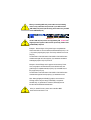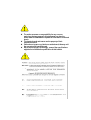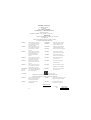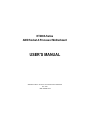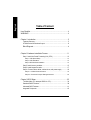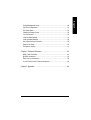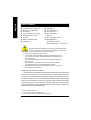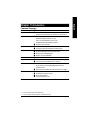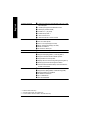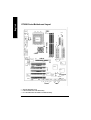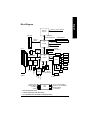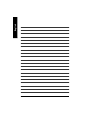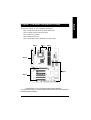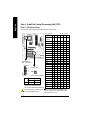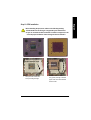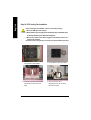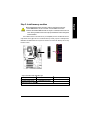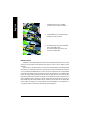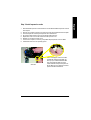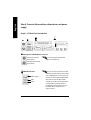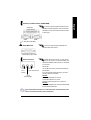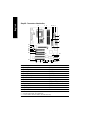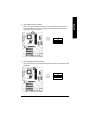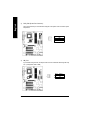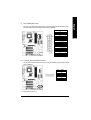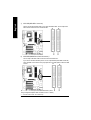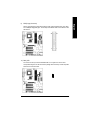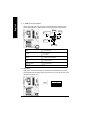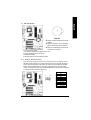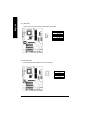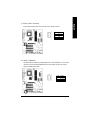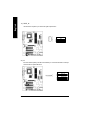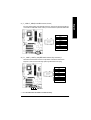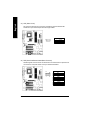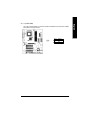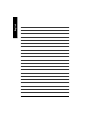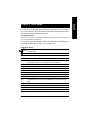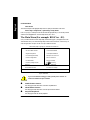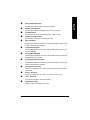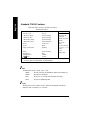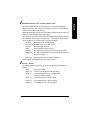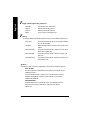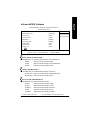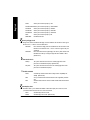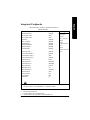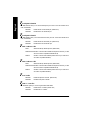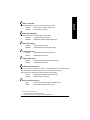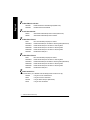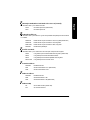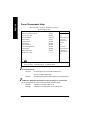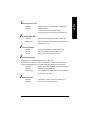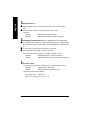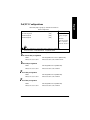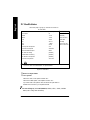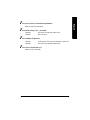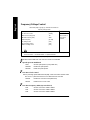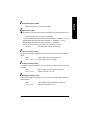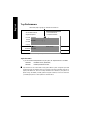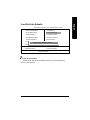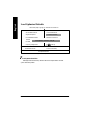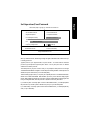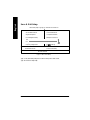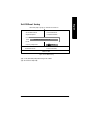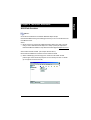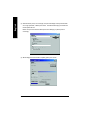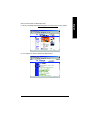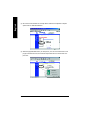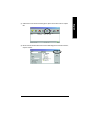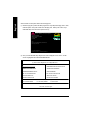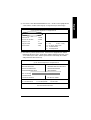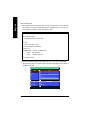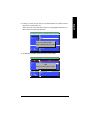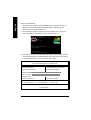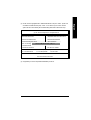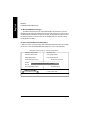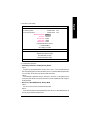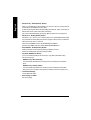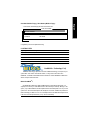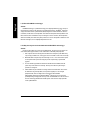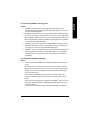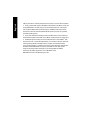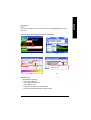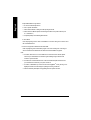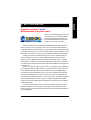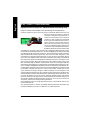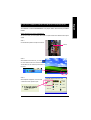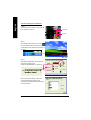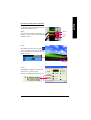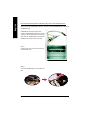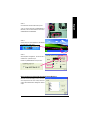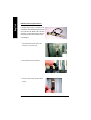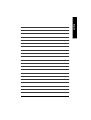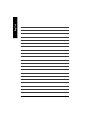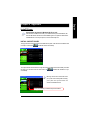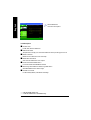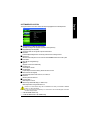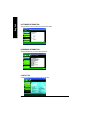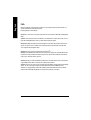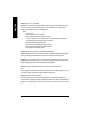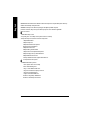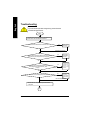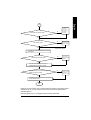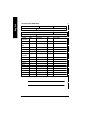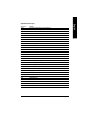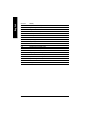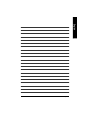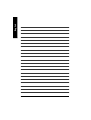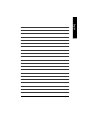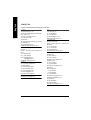Gigabyte GA-7VAX1394-A User manual
- Category
- Motherboards
- Type
- User manual
This manual is also suitable for

When you installing AGP card, please make sure the following
notice is fully understood and practiced. If your AGP card has
"AGP 4X/8X(1.5V) notch"(show below), please make sure your AGP
card is AGP 4X/8X(1.5V).
Caution: AGP 2X(3.3V) card is not supported by VIA
®
KT400A. You
might experience system unable to boot up normally. Please insert
an AGP 4X/8X(1.5V) card
Example 1: Diamond Vipper V770 golden finger is compatible with
2X/4X mode AGP slot. It can be switched between AGP 2X(3.3V) or 4X
(1.5V) mode by adjusting the jumper. The factory default for this card is
2X(3.3V).
The GA-7VAX-A / GA-7VAX1394-A / GA-7VAXP-A / GA-7VAXP-A Ultra
motherboards might not function properly, if you install this card without
switching the jumper to 4X(1.5V) mode in it.
Example 2: Some ATi Rage 128 Pro graphics cards made by "Power
Color", the graphics card manufacturer & some SiS 305 cards, their
golden finger is compatible with 2X(3.3V)/4X(1.5V) mode AGP slot, but
they support 2X(3.3V) only.
The GA-7VAX-A / GA-7VAX1394-A / GA-7VAXP-A / GA-7VAXP-A Ultra
motherboards might not function properly, If you install this card in it.
Note : Although Gigabyte's AG32S(G) graphics card is based on
ATi Rage 128 Pro chip, the design of AG32S(G) is compliance
with AGP 4X(1.5V) specification. Therefore, AG32S (G)will work
fine w ith VIA
®
KT400A based motherboards.
Before you install PCI cards, please remove the Dual BIOS
label from PCI slots if there is one.
AGP 4X/8X notch

M The author assumes no responsibility for any errors or
omissions that may appear in this document nor does the
author make a commitment to update the information contained
herein.
M Third-party brands and names are the property of their
respective owners.
M Please do not remove any labels on motherboard, thismay void
the warranty of this motherboard.
M Due to rapid change in technology, some of the specifications
might be out of date before publication of this booklet.
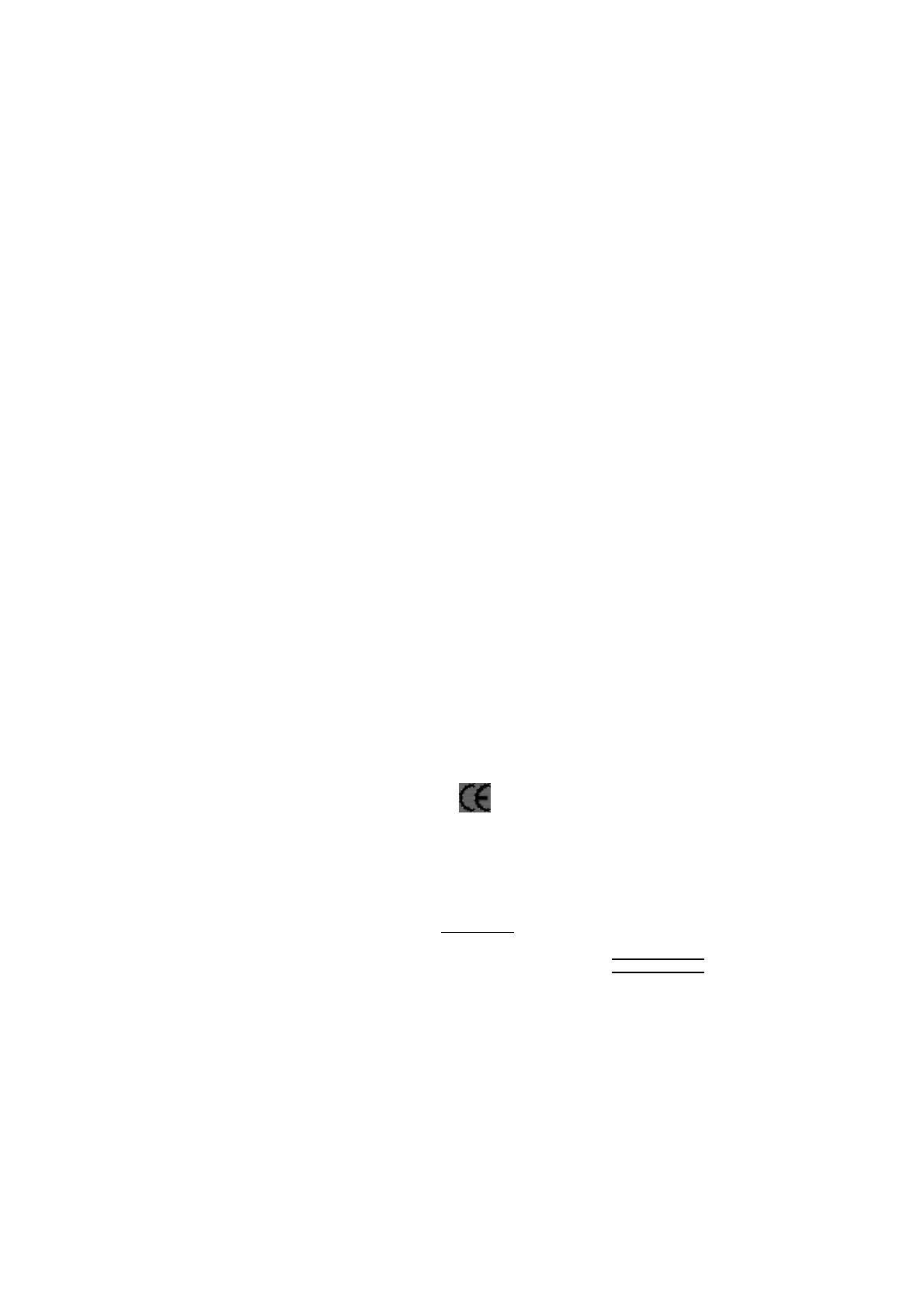
Declaration of Conformity
We, M anufacturer/Importer
(full address)
G.B.T. Technology Träding GMbH
Ausschlager Weg 41, 1F, 20537 Hamburg, Germany
declare that the product
( description of the apparatus, system, installation to which it refers)
Mother Board
GA-7VAX-A / GA-7VAX1394-A / GA-7VAXP-A / GA-7VAXP-A Ultra
is in conformity with
(reference to the specification under w hich conformity is declared)
in accordance with 89/336 EEC-EMC Directive
o EN 55011 Limits and methods of measurement
of radio disturbance characteristics of
industrial,scientific and medical (ISM
high frequency equipment
o EN 61000-3-2*
T EN 60555-2
Disturbances in supply systems cause
by household appliances and similar
electrical equipment “Harmonics”
o EN 55013
Limits and methods of measurement
of radio disturbance characteristics of
broadcast receivers and associated
equipment
o EN 61000-3-3* Disturbances in supply systems cause
by household appliances and similar
electrical equipment “Voltage fluctuations”
o EN 55014 Limits and methods of measurement
of radio disturbance characteristics of
household electrical appliances,
portable tools and similar electrical
apparatus
T EN 50081-1
Generic emission standard Part 1:
Residual commercial and light industry
T EN 50082-1
Generic immunity standard Part 1:
Residual commercial and light industry
o EN 55015 Limits and methods of measurement
of radio disturbance characteristics of
fluorescent lamps and luminaries
Generic emission standard Part 2:
Industrial environment
o EN 55081-2
Immunity from radio interference of
broadcast receivers and associated
equipment
Generic emission standard Part 2:
Industrial environment
o EN 55082-2
T EN 55022 Limits and methods of measurement
of radio disturbance characteristics of
information technology equipment
lmmunity requirements for household
appliances tools and similar apparatus
o ENV 55104
Cabled distribution systems; Equipment
for receiving and/or distr ibution from
sound and television signals
EMC requirements for uninterruptible
power systems (UPS)
o EN50091-2
o EN 55020
o DIN VDE 0855
o part 10
o part 12
(EC conformity marking)
T CE marking
The manufactur er also declares the confor mity of above mentioned product
with the actual requir ed safety standards in accor dance with LVD 73/23 EEC
Safety requirements for mains operated
electronic and related apparatus for
household and similar general use
o EN 60950
o EN 60065
Safety of household and similar
electrical appliances
o EN 60335
Manufacturer/Importer
Signature:
Name:
(Stamp)
Date : April 16, 2003
T EN 60555-3
Timmy Huang
o EN 50091-1
Timmy Huang
Safety for information technology equipment
including electrical bussiness equipment
General and Safety requirments for
uninterruptible power systems (UPS)

FCC Part 15, Subpart B, Section 15.107(a) and Section 15.109(a),
Class B Digital Device
DECLARATION OF CONFORMITY
Per FCC Part 2 Section 2.1077(a)
Responsible PartName:
Address:
Phone/Fax No:
hereby declares that the product
Product Name:
Conforms to the following specifications:
This device complies with part 15 of the FCC Rules. Operation is
subject to the following two conditions: (1) This device may not
cause harmful and (2) this device must accept any inference received,
including that may cause undesired operation.
Representative Person’s Name:
Signature:
Eric Lu
Supplementary Information:
Model Number:
17358 Railroad Street
City of Industry, CA 91748
G.B.T. INC. (U.S.A.)
(818) 854-9338/ (818) 854-9339
Motherboard
GA-7VAX-A / GA-7VAX1394-A /
GA-7VAXP-A / GA-7VAXP-A Ultra
Date:
ERIC LU
April 16 ,2003

USER'S MANUAL
KT400A Series
AMD Socket A Processor Motherboard
AMD Athlon
™
/ Athlon
™
XP / Duron
™
Socket A Processor Motherboard
Rev. 1002
12ME-7VAXPAU-1002

- 2 -KT400A Series Motherboard
English
Table of Content
Item Checklist ......................................................................................4
WARNING! ..........................................................................................4
Chapter 1 Introduction .........................................................................5
Features Summary .......................................................................................... 5
KT400A Series Motherboard Layout .............................................................. 8
Block Diagramt ............................................................................... 9
Chapter 2 Hardware Installation Process ............................................ 11
Step 1: Install the Central Processing Unit (CPU) ....................................... 12
Step1-1: CPU Speed Setup .......................................................................... 12
Step1-2: CPU Installation ............................................................................. 13
Step1-3:CPU Heat Sink Installation .............................................................. 14
Step 2: Install memory modules ................................................................... 15
Step 3: Install expansion cards ..................................................................... 17
Step 4: Connect ribbon cables, cabinet wires, and power supply .............. 18
Step 4-1 : I/O Back Panel Introduction .......................................................... 18
Step 4-2 : Connectors & Jumper Setting Introduction .................................... 20
Chapter 3 BIOS Setup ....................................................................... 35
The Main Menu (For example: BIOS Ver. :E2) ............................................ 36
Standard CMOS Features ............................................................................. 38
Advanced BIOS Features.............................................................................. 41
Integrated Peripherals ................................................................................... 43

Table of Content
English
- 3 -
Power Management Setup ............................................................................ 48
PnP/PCI Configurations................................................................................. 51
PC Health Status ........................................................................................... 52
Frequency/Voltage Control ............................................................................ 54
Top Performance............................................................................................ 56
Load Fail-Safe Defaults ................................................................................. 57
Load Optimized Defaults ............................................................................... 58
Set Supervisor/User Password ..................................................................... 59
Save & Exit Setup .......................................................................................... 60
Exit Without Saving ...................................................................................... 61
Chapter 4 Technical Reference .......................................................... 63
BIOS Flash PRocedure ................................................................................. 63
@ BIOS Introduction ...................................................................................... 83
Easy Tune 4
TM
Introduction ........................................................................... 84
2-/4-/6-Channel Audio Function Introduction ............................................... 85
Chapter 5 Appendix ........................................................................... 93

- 4 -KT400A Series Motherboard
English
Item Checklist
Computer motherboards and expansion cards contain very delicate Integrated Circuit
(IC) chips. To protect them against damage from static electricity, you should follow
some precautions whenever you work on your computer.
1. Unplug your computer when working on the inside.
2. Use a grounded wrist strap before handling computer components. If you do not have
one, touch both of your hands to a safely grounded object or to a metal object, such as
the power supply case.
3. Hold components by the edges and try not touch the IC chips, leads or connectors, or
other components.
4. Place components on a grounded antistatic pad or on the bag that came with the
components whenever the components are separated from the system.
5. Ensure that the ATX power supply is switched off before you plug in or remove the ATX
Power connector on the m otherboard.
If the motherboard has mounting holes, but they don’t line up with the holes on the base and there
are no slots to attach the spacers, do not become alarmed you can still attach the spacers to the
mounting holes. Just cut the bottom portion of the spacers (the spacer may be a little hard to cut off, so
be careful of your hands). In this way you can still attach the motherboard to the base without worrying
about short circuits. Sometimes you may need to use the plastic springs to isolate the screw from the
motherboard PCB surface, because the circuit wire may be near by the hole. Be careful, don't let the
screw contact any printed circuit write or parts on the PCB that are near the fixing hole, otherwise it may
damage the board or cause board malfunctioning.
Installing the motherboard to the chassis…
þ The KT400A Series motherboard þ RAID Manual **
þ IDE cable x 1/ Floppy cable x 1 þ 2 Port USB Cable x 2
þ IDE cable x 2 ** þ Audio combo Kit x1 **
þ CD for motherboard driver & utility þ IEEE 1394 Cable x1 ***
þ KT400A Series user’s manual o SPD Kit x1
þ I/O Shield þ Quick PC Installation Guide
þ Motherboard Settings Label þ SATA RAID Manual *
þ SATA cable x 2 * o GC-SATA Card * (Optional)
(Manual ; SATA cable x1 ; Power cable x 1)
" * " FOR GA-7VAXP-A Ultra Only.
" ** " FOR GA-7VAXP-A Ultra / GA-7VAXP-A Only.
" *** " For GA-7VAXP-A Ultra / GA-7VAXP-A / GA-7VAX1394-A Only.

Introduction- 5 -
English
Form Factor — 30.5cm x 24.4cm ATX size form factor, 4 layers PCB.
Motherboard — KT400A Series:
GA-7VAX-A / GA-7VAX1394-A / GA-7VAXP-A / GA-7VAXP Ultra-A
CPU — Socket A processor
AMD Athlon
TM
/Athlon
TM
XP/ Duron
TM
(K7)
128K L1 & 512K/256K/64K L2 cache on die
200/266/333MHz FSB and DDR bus speeds
— Supports 1.4GHz and faster
Chipset — VIA KT400A Memory/AGP/PCI Controller (PAC)
— VIA VT8235 Integrated Peripheral Controller (PSIPC)
Memory — 3 184-pin DDR sockets
— Supports DDR DRAM PC2100/PC2700/PC3200
— Supports up to 3.0GB DDR (Max)
— Supports only 2.5V DDR DIMM
I/O Control — IT8705
Sl ots — 1 AGP slot su pports 8 X/4X m ode(1.5V ) & AGP 3.0 Comp liant
— 5 PCI slots supports 33MHz & PCI 2.2 compliant
On-Board IDE — 2 IDE controllers provides IDE HDD/CD-ROM (IDE1, IDE2) with
PIO, Bus Master (Ultra DMA33/ATA66/ATA100/ATA133)
operation modes.
— IDE3 and IDE4 Compatible with RAID,Ultra ATA133/100, EIDE **
Hardware Monitor — CPU/System Fan Revolution detect
— CPU/System temperature detect
— System Voltage Detect
— Thermal shutdown function
Features Summary
to be continued......
" ** " FOR GA-7VAXP-A Ultra / GA-7VAXP-A Only.
" *** " For GA-7VAXP-A Ultra / GA-7VAXP-A / GA-7VAX1394-A Only.
Chapter 1 Introduction

- 6 -KT400A Series Motherboard
English
" * " FOR GA-7VAXP-A Ultra Only.
" ** " FOR GA-7VAXP-A Ultra / GA-7VAXP-A Only.
" *** " For GA-7VAXP-A Ultra / GA-7VAXP-A / GA-7VAX1394-A Only.
On-Board Peripherals — 1 Floppy port supports 2 FDD with 360K, 720K,1.2M, 1.44M
and 2.88M bytes.
— 1 Parallel port supports Normal/EPP/ECP mode
— 2 Serial port (COMA & COMB)
— 6 x USB 2.0/1.1 (4 by cable)
— 3 x IEEE1394 by cable ***
— 1 IrDA connector for IR
— 1 Smart Card Reader connector for SCR
On-Board Sound — Realtek ALC650 CODEC
— Line Out / 2 front speaker
— Line In / 2 rear speaker(by s/w switch)
— Mic In / center& subwoofer(by s/w switch)
— SPDIF Out /SPDIF In
— CD In / AUX In / Game port
On-Board USB 2.0 — Built in VIA VT8235 Chipset
On-Board RAID ** — Onbard Promise PDC20276
— Supports data striping (RAID 0) or mirroring (RAID 1)
— Supports concurrent dual IDE controller operation
— Supports IDE bus master operation
— Displays status and error checking messages during boot-up
— Mirroring supports automatic background rebuilds
— Features LBA and Extended Interrupt 13 drive translation in
controller onboard BIOS
On-Board SATA RAID * — Onboard Silicon Image Sil3112A
— Supports Disk striping (RAID0) or DISK Mirroring (RAID1)
— Supports UDMA up to 150 MB/sec
— AIL UDMA and PIO Modes
— Up to 2 SATA Device
— ACPI and ATA/ATAPI6

Introduction- 7 -
English
Please set the CPU host frequency in accordance with your processor's specifications.
We don't recommend you to set the system bus frequency over the CPU's specification
because these specific bus frequencies are not the standard specifications for CPU,
chipset and most of the peripherals. Whether your system can run under these specific
bus frequencies properly will depend on your hardware configurations, including CPU,
Chipsets,SDRAM,Cards… .etc.
On-Board LAN — RealTek RTL8100BL
On-Board IEEE1394 *** — VT6306
PS/2 Connector — PS/2 Keyboard interface and PS/2 Mouse interace
BIOS — Licensed Award BIOS, 2M bit flash ROM
— Supports Dual BIOS /Q-Flash
Additional Features — PS/2 Keyboard power on by password,PS/2 Mouse power on
— External Modem wake up
— STR(Suspend-To-RAM)
— Wake on LAN (WOL)
— AC Recovery
— Poly fuse for keyboard over-current protection
— USB KB/Mouse wake up from S3
— Support Thermal shutdown function
— Supports @BIOS
— Supports EasyTune 4
Overclocking — Over Voltage (DDR/AGP/CPU) by BIOS
— Over Clock (DDR/AGP/CPU/PCI) by BIOS

- 8 -KT400A Series Motherboard
English
KT400A Series Motherboard Layout
GA-7VAXP-A Ultra
KB_MS
CK_RATIO
COMA
LPTGAM E
LINE_OUTMIC_IN
USB
IT8705
AC 97
BATTERY
Backup
BIOS
SYS
FAN
VT8235
VIA KT400A
SOCKET A
CPU
FAN
ATX
FLOPPY
IDE1
IDE2
PCI1
PCI2
PCI3
RTL
8100BL
PCI4
DDR1
AGP
SW1
F_U SB1
LINE_IN
LAN
COMB
CD_IN
PCI5
MAIN
BIOS
DDR2
DDR3
WOL
F_AUDIO
F2_1394F1_1394
CI
PDC
20276 **
IDE4**
IDE3**
IEEE 1394 ***
NB_FAN
F_PANEL
F_U SB2F3-1394
PWR
FAN
AUX_IN
SUR_CEN
IR
SPDIF_O SPDIF_IN
USB 2.0
PWR_LED
SCR
RAM_LED
SIL3112 *
S_ATA2*
S_ATA1*
K7 Triton 400
FSB333
DDR400+
AGP 8X
VT6306
***
" * " FOR GA-7VAXP-A Ultra Only.
" ** " FOR GA-7VAXP-A Ultra / GA-7VAXP-A Only.
" *** " For GA-7VAXP-A Ultra / GA-7VAXP-A / GA-7VAX1394-A Only.

- 9 - Hardware Installation Process
English
Block Diagram
" * " FOR GA-7VAXP-A Ultra Only.
" ** " FOR GA-7VAXP-A Ultra / GA-7VAXP-A Only.
" *** " For GA-7VAXP-A Ultra / GA-7VAXP-A / GA-7VAX1394-A Only.
VIA
KT400A
VIA
VT8235
CPUCLK+/- (100/133/166MHz)
System Bus
200/266/333MHz FSB
AGPCLK66 MHz
33 MHz
14.318 MHz
48 MHz
LPC BUS
AGP 4X/8X
5 PCI
PCICLK
(33MHz)
RJ45
AC97 Link
6 USB
Ports
ATA33/66/
100/133
IDE Channels
RTL8100BL
IT8705
24 MHz
33 MHz
Game Port
Floppy
LPT Port
PS/2 KB/Mouse
2 COM Ports
MIC
LINE-IN
LINE-OUT
AMD-K7
TM
Host CUP
6 Channel
CODEC
**IDE3
VIA***
VT6306
***IEEE1394
**IDE4
PDC 20276
(RAID 133)**
400/333/266MHz
DDR SDRAM
BIOS
SCR
SIL3112 *
S_ATA2*
S_ATA1*
IR
AGPCLK
66MHz
HCLK+/- (100/133/166MHz)
CLK
GEN
HCLK+/- (100/133/166MHz)
CPUCLK+/- (100/133/166MHz)
AGPCLK (66MHz)
PCICLK (33MHz)
USBCLK (48MHz)
14.318 MHz
33 MHz
PCI BUS 33MHz
66MHz V_Link
V_Link (66MHz)

- 10 -KT400A Series Motherboard
English

- 11 - Hardware Installation Process
English
Chapter 2 Hardware Installation Process
Congratulations you have accomplished the hardware installation!
Turn on the power supply or connect the power cable to the power outlet. Continue with
the BIOS/software installation.
Step 3
Step 1
Step 4
Step 5
Step 5
Step 2
To set up your computer, you must complete the following steps:
Step 1- Set Dip Switch (CK_RATIO) and system Switch (SW1)
Step 2- Install the Central Processing Unit (CPU)
Step 3- Install memory modules
Step 4- Install expansion cards
Step 5- Connect ribbon cables, cabinet wires, and power supply

- 12 -KT400A Series Motherboard
English
Step 1: Install the Central Processing Unit (CPU)
Step1-1: CPU Speed Setup
The clock ratio can be switched by CK_RATIO and refer to below table.
Default Setting :
Auto (X X X X X X)
O: ON / X :OFF
Default Setting: 100MHz
5
1
ON
2 3
4
CK_RATIO
6
SW1
1
ON
SW1 CPU CLOCK
100MHz AUTO
1 ON OFF
MNote: In order to BIOS can auto detecting when
your CPU mutiplier over 18x, please adjust mutiplier
swich in CK Raito to "AUTO."
RATIO 1 2 3 4 5 6
AUTO X X X X X X
(Default)
5x O O X O O O
5.5x X O X O O O
6x O X X O O O
6.5x X X X O O O
7x O O O X O O
7.5x X O O X O O
8x O X O X O O
8.5x X X O X O O
9x O O X X O O
9.5x X O X X O O
10x O X X X O O
10.5x X X X X O O
11x O O O O O O
11.5x X O O O O O
12x O X O O O O
12.5x X X O O O O
13x O O X O X O
13.5x X O X O X O
14x O X X O X O
15x O O O X X O
16x O X O X X O
16.5x X X O X X O
17x O O X X X O
18x X O X X X O
O: ON / X :OFF
CLK_RATIO
You must set SW1 to 100MHz when
you used FSB 200MHz CPU.
100MHz : Fix FSB 200MHz CPU
Auto : Support FSB 266/333 MHz CPU

- 13 - Hardware Installation Process
English
Step1-2: CPU Installation
CPU Top View CPU Bottom View
Socket Actuation Lever
1. Pull up the CPU socket lever
and up to 90-degree angle.
Pin1 indicator
2. Locate Pin 1 in the socket and look
for a (golden) cut edge on the CPU
upper corner. Then insert the CPU
into the socket.
Before installing the processor, adhere to the following warning:
1.Please make sure the CPU type is supported by the motherboard.
2.If you do not match the CPU socket Pin 1 and CPU cut edge well, it will
cause improper installation. Please change the insert orientation.

- 14 -KT400A Series Motherboard
English
Step1-3:CPU Cooling Fan Installation
3. Fasten the cooling fan supporting-base
onto the CPU socket on the main-
board.
2. Use qualified fan approved by AMD.
4. Make sure the CPU fan is
plugged to the CPU fan connector,
than install complete.
1. Press down the CPU socket
lever and finish CPU installation.
1. Please use AMD approved cooling fan.
2. We recommend you to apply the thermal paste to provide better heat
conduction between your CPU and Cooling Fan.
3.Make sure the CPU fan power cable is plugged in to the CPU fan connector, this
completes the installation.
Please refer to CPU cooling fan user's manual for more detail installation procedure.
Before installing the CPU Heat Sink , adhere to the following warning:

- 15 - Hardware Installation Process
English
Step 2: Install memory modules
DDR
Notch
Before installing the memory modules, adhere to the following warning:
1. When DIMM LED is ON, do not install / remove DIMM from socket.
2. Please note that the DIMM module can only fit in one direction due to the one
notch. Wrong orientation will cause improper installation. Please change the
insert orientation.
The motherboard has 3 dual inline memory module(DIMM) sockets. The BIOS will automati-
cally detects memory type and size. To install the memory module, just push it vertically into the
DIMM Slot. The DIMM module can only fit in one direction due to the notch. Memory size can vary
between sockets.
Support Unbuffered DDR DIMM Sizes type:
64 Mbit (2Mx8x4 banks) 64 Mbit (1Mx16x4 banks) 128 Mbit(4Mx8x4 banks)
128 Mbit(2Mx16x4 banks) 256 Mbit(8Mx8x4 banks) 256 Mbit(4Mx16x4 banks)
512 Mbit(16Mx8x4 banks) 512 Mbit(8Mx16x4 banks)
Total System Memory (Max3GB)

- 16 -KT400A Series Motherboard
English
DDR Introduction
Established on the existing SDRAM industry infrastructure, DDR (Double Data Rate) memory is a high
performance and cost-effective solution that allows easy adoption for m emory vendors, OEMs and system
integrators.
DDR memory is a sensible evolutionary solution for the PC industry that builds on the existing SDRAM
infrastructure, yet makes awesome advances in solving the system performance bottleneck by doubling the
memory bandwidth. DDR SDRAM will offer a superior solution and m igration path from existing SDRAM
designs due to its availability, pricing and overall market support. PC2100 DDR memory (DDR266) doubles
the data rate through reading and writing at both the rising and falling edge of the clock, achieving data
bandwidth 2X greater than PC133 when running with the same DRAM clock frequency. With peak band-
width of 2.664GB per second, DDR memory enables system OEM s to build high perform ance and low
latency DRAM subsystems that are suitable for servers, workstations, high-end PC's and value desktop SMA
systems. With a core voltage of only 2.5 volts compared to conventional SDRAM's 3.3 volts, DDR memory is
a compelling solution for small form factor desktops and notebook applications.
1. The DIMM slot has a notch, so the DIMM
memory module can only fit in one direction.
2. Insert the DIMM memory module vertically into
the DIMM slot. Then push it down.
3. Close the plastic clip at both edges of the DIMM
slots to lock the DIMM module.
Reverse the installation steps when you wish
to remove the DIMM module.
Page is loading ...
Page is loading ...
Page is loading ...
Page is loading ...
Page is loading ...
Page is loading ...
Page is loading ...
Page is loading ...
Page is loading ...
Page is loading ...
Page is loading ...
Page is loading ...
Page is loading ...
Page is loading ...
Page is loading ...
Page is loading ...
Page is loading ...
Page is loading ...
Page is loading ...
Page is loading ...
Page is loading ...
Page is loading ...
Page is loading ...
Page is loading ...
Page is loading ...
Page is loading ...
Page is loading ...
Page is loading ...
Page is loading ...
Page is loading ...
Page is loading ...
Page is loading ...
Page is loading ...
Page is loading ...
Page is loading ...
Page is loading ...
Page is loading ...
Page is loading ...
Page is loading ...
Page is loading ...
Page is loading ...
Page is loading ...
Page is loading ...
Page is loading ...
Page is loading ...
Page is loading ...
Page is loading ...
Page is loading ...
Page is loading ...
Page is loading ...
Page is loading ...
Page is loading ...
Page is loading ...
Page is loading ...
Page is loading ...
Page is loading ...
Page is loading ...
Page is loading ...
Page is loading ...
Page is loading ...
Page is loading ...
Page is loading ...
Page is loading ...
Page is loading ...
Page is loading ...
Page is loading ...
Page is loading ...
Page is loading ...
Page is loading ...
Page is loading ...
Page is loading ...
Page is loading ...
Page is loading ...
Page is loading ...
Page is loading ...
Page is loading ...
Page is loading ...
Page is loading ...
Page is loading ...
Page is loading ...
Page is loading ...
Page is loading ...
Page is loading ...
Page is loading ...
Page is loading ...
Page is loading ...
Page is loading ...
Page is loading ...
Page is loading ...
Page is loading ...
Page is loading ...
Page is loading ...
-
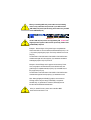 1
1
-
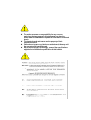 2
2
-
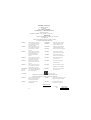 3
3
-
 4
4
-
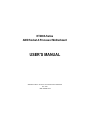 5
5
-
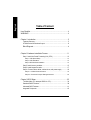 6
6
-
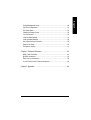 7
7
-
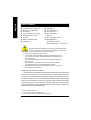 8
8
-
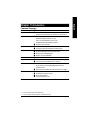 9
9
-
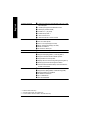 10
10
-
 11
11
-
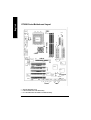 12
12
-
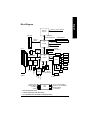 13
13
-
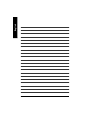 14
14
-
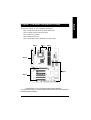 15
15
-
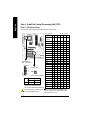 16
16
-
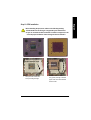 17
17
-
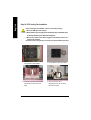 18
18
-
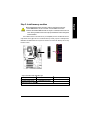 19
19
-
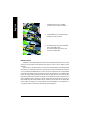 20
20
-
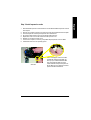 21
21
-
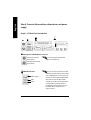 22
22
-
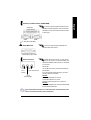 23
23
-
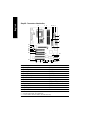 24
24
-
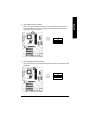 25
25
-
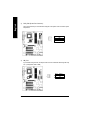 26
26
-
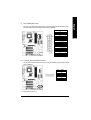 27
27
-
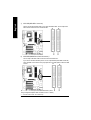 28
28
-
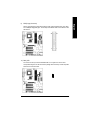 29
29
-
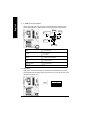 30
30
-
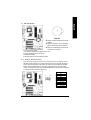 31
31
-
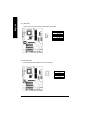 32
32
-
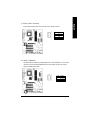 33
33
-
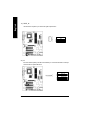 34
34
-
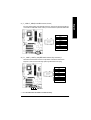 35
35
-
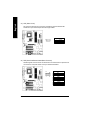 36
36
-
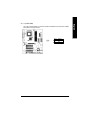 37
37
-
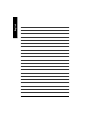 38
38
-
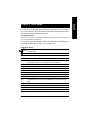 39
39
-
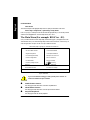 40
40
-
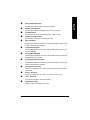 41
41
-
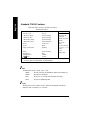 42
42
-
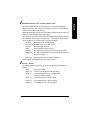 43
43
-
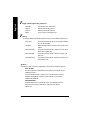 44
44
-
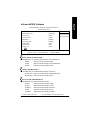 45
45
-
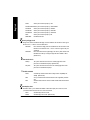 46
46
-
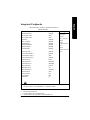 47
47
-
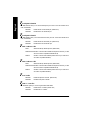 48
48
-
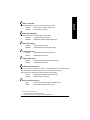 49
49
-
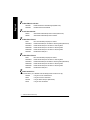 50
50
-
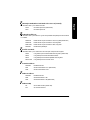 51
51
-
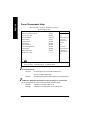 52
52
-
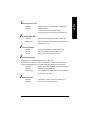 53
53
-
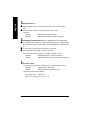 54
54
-
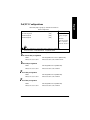 55
55
-
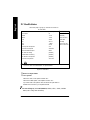 56
56
-
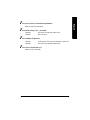 57
57
-
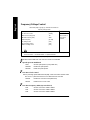 58
58
-
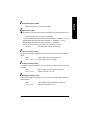 59
59
-
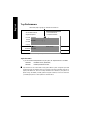 60
60
-
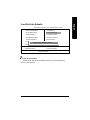 61
61
-
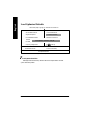 62
62
-
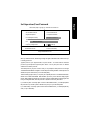 63
63
-
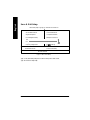 64
64
-
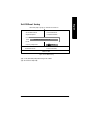 65
65
-
 66
66
-
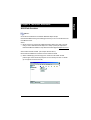 67
67
-
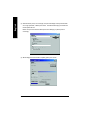 68
68
-
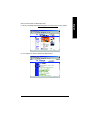 69
69
-
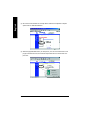 70
70
-
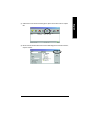 71
71
-
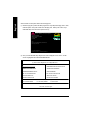 72
72
-
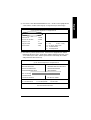 73
73
-
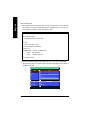 74
74
-
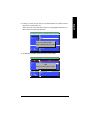 75
75
-
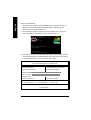 76
76
-
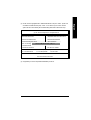 77
77
-
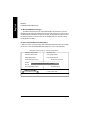 78
78
-
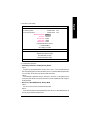 79
79
-
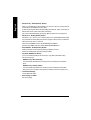 80
80
-
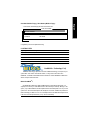 81
81
-
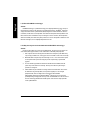 82
82
-
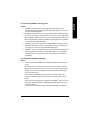 83
83
-
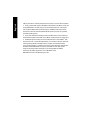 84
84
-
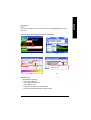 85
85
-
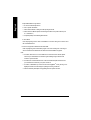 86
86
-
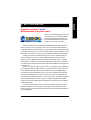 87
87
-
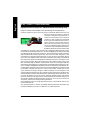 88
88
-
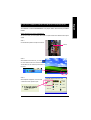 89
89
-
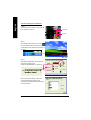 90
90
-
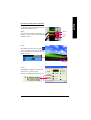 91
91
-
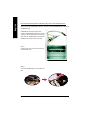 92
92
-
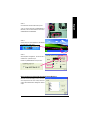 93
93
-
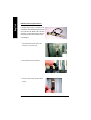 94
94
-
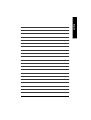 95
95
-
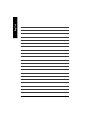 96
96
-
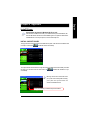 97
97
-
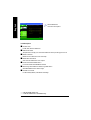 98
98
-
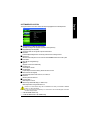 99
99
-
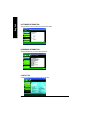 100
100
-
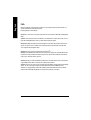 101
101
-
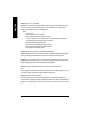 102
102
-
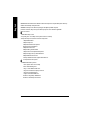 103
103
-
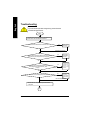 104
104
-
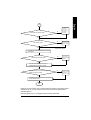 105
105
-
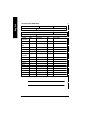 106
106
-
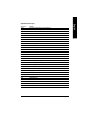 107
107
-
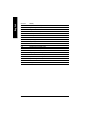 108
108
-
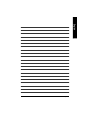 109
109
-
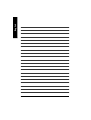 110
110
-
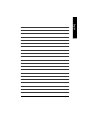 111
111
-
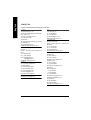 112
112
Gigabyte GA-7VAX1394-A User manual
- Category
- Motherboards
- Type
- User manual
- This manual is also suitable for
Ask a question and I''ll find the answer in the document
Finding information in a document is now easier with AI
Related papers
-
Gigabyte GA-8SQ800 ULTRA User manual
-
Gigabyte GA-7S748 User manual
-
Gigabyte GA-8SG667 User manual
-
Gigabyte GA-8IGMK User manual
-
Gigabyte GA-7VKMLS User manual
-
Gigabyte GA-7VKMLS User manual
-
Gigabyte GA-8IDML Series User manual
-
Gigabyte 7VM400M-RZ User manual
-
Gigabyte GA-7VM400AMF User manual
-
Gigabyte Titan III User manual
Other documents
-
Fujitsu GA-7VAXFS User manual
-
AMD GA-7VASFS-FS User manual
-
takeMS MS512CFLA010R Datasheet
-
VTech i94x User manual
-
VTech i915 Technical Reference Booklet
-
VIA Technologies VT8237R User manual
-
PNY 91007240 User manual
-
EPOX 8U1697 GLI User manual
-
MSI MPC 651 User manual
-
EPOX AMD Socket et A Processor based AGP (8X) mainboard User manual