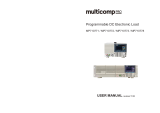Page is loading ...

Introduction
1
English
B
A
C
D
USER’S
MANUAL
E
F
G
H
Section 1 -- Introduction
1-1 Package Contents
Contents
A. Mainboard
B. User’s manual
C. Floppy drive cable
D. HDD drive cable
E. CD (drivers and utilities)
F. I/O Shield
G. SATA II data and power cable
Optional items
H. Extra USB2.0 port cable
If you need the optional item, please
contact your dealer for assistance.

Introduction
2
English
1-2 Mainboard Features
Brief Introduction
Socket 754
Socket 754-based motherboards are designed to provide performance enhancements for AMD
Sempron/Athlon 64 processor-based systems, and it also expected to be the next-generation
of platform innovations.
For more information about all the new features Athlon
TM
Processor deliver, check out the AMD
website at
http://www.amd.com
Chipset
The board is designed with ULi M1697 chipset, featuring performance and stability with the
most innovative technology and features.
For more details about the ULi chipset, please visit the ULi Web site at
http://www.ULi.com.tw.
GLI mode (Graphics Link Interface)
GLI mode allows two PCI-Express VGA cards to be installed on the same mainboard to enjoy
dual display experience. With this technology you can expand your desktop space across two
monitors and have independent display on each monitor.
PCI-Express (PCI-E)
Next generation peripheral interface to succeed to current PCI bus for the next decade. With
smaller slot size and 250MB/sec (PCI-E*1) or 4GB/sec(PCI-E*16) maximum transfer, PCI-Express
overcomes PCI bus bottleneck.
Jumper Configurable PCI-Express
This mainboard is cleverly designed with a jumper configurable PCI-Express slot that lets user
select the single or dual VGA support.
Hardware Monitoring
Hardware monitoring enables you to monitor various aspects of the system operation and
status. This includes CPU temperature, voltage and fan speed in RPMs.
10/100 LAN
This mainboard is mounted with a 10/100BASE-T Ethernet LAN controller. It allows the mainboard
to connect to a local area network by means of a network hub.
Serial ATA II
S-ATA II is the second generation SATA interface with double the transferring speed up to
300MB/sec. It supports NCQ to provide faster reading speed for your storage devices.
SATA RAID
RAID function available on chipset’s SATA II ports, RAID 0, 1, 0+1, 5, JBOD by ULi driver support.
USB2.0
A popular USB standard for plugging in peripherals with up to 480Mbps transfer speed while
maintaining backward compatibility with older USB1.1 device.
6ch
Mainboard is equipped with 6 channel of audio to support Dolby Digital 5.1 audio for DVD-playback.
The onboard audio jacks can be configured for normal 2 channel mode or 6 channel mode.
AMD Cool'n'Quiet
TM
Technology
AMD's Cool'n'Quiet
TM
Technology lowers CPU operating voltage when the system is in idle mode.
This helps to reduce heat dissipation and in effect lowers the fan speed to noise from your PC.

Introduction
3
English
Ghost BIOS
No more worries if BIOS gets corrupted causing your system unable to boot. The onboard
backup BIOS will rescue & recover main BIOS in just a few easy steps.
Thunder Probe
A hardware diagnostic software to monitor voltage, temperature and speed of a variety of
hardware. It also includes an ingenious built in fan control feature called Smart Fan.
Thunder Flash
A Windows based innovation tool to provide safe and easy BIOS rescue function, BIOS flash
function and personal start up screen.
Magic Health
Reports your system hardware status for every boot-up to help detect faults early. Monitor
hardware status including CPU temperature, CPU/Memory/Chipset voltage, fan RPM speed for
chassis fan, CPU fan & Power supply fan.
EZ-Boot
Simply press “ESC” to select your bootable device. No more hassle to search the BIOS menu,
change and re-start.
PowerBIOS
Supporting a full range of overclocking setting via BIOS. Various adjustable feature include FSB/
Memory/Chipset voltage tweaking.
Special Features
BIOS Features:
Post Port (Optional)
An onboard LED-display trouble-shooting device, facilitating user to detect boot-up problems.
QuickSPDIF
On board SPDIF-out connector for quick connection to multi-channel speakers. Not only
removes cable cluttering but also delivers loss-free digital audio to let you enjoy DVD movies and
games with crystal clear sound.
EZ-Button (Optional)
A handy power-on button located onboard to turn on/off the system easily, especially while
debugging or testing the system.
H/W Features:

Introduction
4
English
1-3 System Block Diagram

Introduction
5
English
1-4 Mainboard Specification
Processor
Support Socket-754 based AMD Sempron/Athlon-64 up to 3700+ with 1.6GTs Hyper
Transport processors
Chipset
ULi M1697 Chipset
Main Memory
Two 184-pin DDR SDRAM DIMM sockets
Support single-sided or double-sided 2.5v DDR-333/400 DIMMs in 128/256/512Mb technologies
Supports up to 2GB memory size
Expansion Slots
Three PCI connectors compliant with PCI v2.3
Two PCI-Express (x1) connectors compliant with PCI Express 1.0a
Two PCI-Express (x16) connectors compliant with PCI Express 1.0a
USB
Eight USB connectors compliant with USB2.0 from embedded USB controller (4 connectors
at rear panel)
LAN
One 10/100 Ethernet from Realtek RTL8201 LAN PHY
P-ATA IDE
Two IDE interface (up to 4 IDE devices) with UDMA-33/66/100/133 support from embedded
IDE controller
S-ATA RAID
Four S-ATA II ports with up to 300MB/s bandwidth with RAID 0, 1, 0+1, 5
I/O
Onboard EPoX EP1308 LPC bus I/O controller
Legacy peripheral interface for PS/2 keyboard & mouse, FDD, Parallel, Serial, and IrDA (v1.0
compliant)
Support Hardware Monitoring for fan speed monitoring and CPU temperature sensing
Audio
6 channel audio from onboard Realtek ALC655 AC’97 v2.3 compliant CODEC
- Support CD-In, AUX-In
- Support Jack detection for fool-proof audio device installation
- Rear panel audio jacks configuration
roloCkcaJoiduA
lennahc2 lennahc6
eulBthgiLni-eniLtuo-oeretsraeR
emiLtuo-eniLtuo-oeretstnorF
kniPni-ciMrefoowbuS&retneC

Introduction
6
English
BIOS
Flash EEPROM with Award Plug&Play BIOS
Support EZ Boot for fast bootable device selection
Support Magic Health for system hardware status report during system boot-up
Support Ghost BIOS for BIOS Recovery
Peripheral Interfaces
))
))
) At Rear Panel
PS/2 keyboard and mouse ports
One Parallel (printer) port
One S/PDIF-Out Coaxial jack
One Serial port
One RJ45 LAN connector
Four USB2.0 ports
Three Audio jacks
))
))
) Onboard connector and pin-header
One floppy drive connector
Two ATA-100/133 IDE connectors
Four extra USB2.0 ports
One CD-IN and AUX-IN connectors
One IR connector
Four S-ATA II connectors
Three Fan connectors
Front Panel Controller
Supports Reset & Soft-Off switches
Supports HDD & Power LEDs
Supports PC speaker
Supports Front Panel Audio connector
Special Features
Support KBPO function – Keyboard power on, turn on the computer from keyboard
Support Wake-On-LAN by PME
Onboard Post Port LED display for system debugging (Optional)
PowerBIOS for excellent overclocking features:
- Programmable FSB Clock output frequency with 1MHz fine tuning
- Support BIOS adjustable CPU multiplier, FSB clock, DIMM frequency
- Support BIOS adjustable CPU Core voltage, Chipset voltage and DIMM voltage
Support EZ-Button – A handy power-on button onboard to turn on/off the system easily
(Optional)
Support Ghost BIOS - Rescue, recover BIOS in an easy step and no more worry of BIOS
being corrupted.

Introduction
7
English
Depending on the model you purchased, some components are optional and may
not be available.
Powerful utilities for Windows
Support Thunder Probe - A hardware diagnostic software to monitor voltage, temperature
and speed of a variety of hardware. It also includes an ingenious built in fan control feature
called Smart Fan.
Support Thunder Flash - A Windows based innovation tool to provide safe and easy BIOS
rescue function, BIOS flash function and personal start up screen.
Form Factor
305mm x 220 mm ATX size

Introduction
8
English
2-1 Jumper Settings
JCMOS: Clear CMOS data Jumper
If the CMOS data becomes corrupted or you forgot the
supervisor or user password, clear the CMOS data to
reconfigure the system back to the default values stored in
the ROM BIOS.
Settings:
1-2: Normal (Default)
2-3: Clear CMOS
Section 2 -- Installation
To CMOS Clear data, please follow the steps below.
1. Turn off the system.
2. Change the jumper from “1-2” to “2-3” position
for a few seconds.
3. Replace the jumper back to the “1-2” position.
4. Turn on the system and hold down the <Del> key
to enter BIOS setup.
JPE1~JPE8: PCI-E slot Control Jumper
This mainboard is cleverly designed with a jumper configurable
PCI-Express slot that lets user select the x16 bandwidth for
single VGA mode or x8 bandwidth for dual VGA mode.
Set all jumpers to 1-2 to use PE1 as high bandwidth PCI-E x16 slot.
Set all jumpers to 2-3 to use PE1 and PE4 as bandwidth PCI-E x8
slot for GLI mode.
1
1
Jumpers JPE1 to JPE8 must always be set to the same
mode.
JPE1
JPE5 JPE7
JPE3
JPE2 JPE6
JPE8JPE4
8EPJ~1EPJ
sgnitteS
1EP4EPedoM
2-1
)tluafeD(
61xenoN
elgniS
AGV
3-28x8xiLG

Introduction
9
English
2-2 System Memory Configuration
The mainboard accommodates two PC2700/PC3200 184-pin DIMMs.
• Supports up to 2.0GB of 333/400MHz DDR SDRAM.
• Supports unbuffered DIMM configurations defined in JEDEC DDR DIMM specification.
Memory configurations supported:
* SS: Single-Sided DIMM, DS: Double-Sided DIMM
To install, align the notch on the DIMM module with the connector.
Press straight down as shown in the figure until the white clips close and the module fits
tightly into the DIMM socket.
Memory Installation :
Notch
oNtolSMMID1sMMID2
1#MMIDSS/SDSS/SD
2#MMIDSS/SDSS/SD

Introduction
10
English
2-3 Rear IO Port
The I/O back panel for this mainboard is shown below. When installing the mainboard into the
computer case, use the bundled I/O shield to protect this back panel.
2-4 Internal Connectors
4
5
6
1
1
3
1
2
8
7
9
10
PS/2
Keyboard
USB2.0 x 4 ports
Parallel Port
PS/2
Mouse
RJ45
LAN
COM
S/PDIF-out
Coaxial Jack
Mic-in/Center&Subwoofer (Pink)
Line-out/Front out (Lime)
Line-in/Rear out (Light Blue)
11

Introduction
11
English
Connectors Figure Descriptions
1
Ground
+12V
Sense
JCPU_FAN
JPWR_FAN
JSYS_FAN
CPU / Power / Chassis Fan Power Connectors
JCPU_FAN: Connect the CPU fan to this
connector.
JPWR_FAN: Use this connector if you are installing
an additional fan in the unit.
JSYS_FAN: The chassis fan will provide adequate
airflow throughout the chassis to
prevent overheating the CPU.
2
FDD
Floppy Drive Connector
3
IDE1
Primary IDE
IDE2
Secondary IDE
1
1
Primary/Secondary IDE Connector
Connects to the IDE device, i.e. HDD and CD-ROM
device.
4
PW1
PW12
PW1: 24-pin ATX Power Connector
PW12: 4-pin ATX12V Power Connector
The plugs of the power cables are designed to fit in
only one orientation.
5
CFPA
1
Rear Line-out-FR
Front Line-out-R
Rear Line-out-FL
Front Line-out-L
MIC_In
NC
+5V
Key
9
2
10
GND
CFPA: Front Panel Audio Connector
This connector is used only if the speaker and micro-
phone needs to be plugged at the front of the PC case.
Otherwise, leave the jumpers at the default position.
The PW1 and PW12 Power Connector must
be used simultaneously.
1
3
1
-12V3.3V
Ground+5V
PS-ON+5V
-5VPW-OK
+5V5VSB
+5V
+5V
Ground
+12V
+12V
3.3V
+12V+12V
23
11
4
2
3.3V3.3V
GroundGround
GroundGround
GroundGround
GroundGround
24
When using two IDE drives on the same
connector, one must be set to Master mode
and the other to Slave mode. Refer to your
disk drive user’s manual for details.
6
CD-IN/AUX-IN: CD Audio-in connectors
These connectors are used to receive audio from a CD-
ROM drive, TV tuner or MPEG card.
CD_IN_Left
1
CD_IN_Right
CD_Reference
AUX_IN_Left
1
AUX_IN_Right
GND
CD-IN
AUX-IN

Introduction
12
English
8
CFP
CFP: Case Front Panel Connector
HD_LED
This LED indicates hard drive activity.
PWR_LED
Connects to the power indicator on the PC case.
RST
Connects to the RESET switch on the PC case.
PW_ON
Connects to the Power button on the PC case, to
turn on the system. To turn off the system,
press the power button for 4 seconds.
CIR
CSPK
CIR: IR connector
For connection to an IrDA receiver unit.
CSPK: Speaker
Connects to the case’s speaker for PC beeps.
CUSB3
CUSB4
CUSB3/CUSB4: Four USB2.0 header
This mainboard includes 4 additional onboard USB ports.
To use these additional USB ports, a USB bracket is
required. Please contact your retailer for details.
1
GND
A-B-
B+
GND
A+
GND
SATA1
SATA2
SATA3
SATA4
SATA1 ~ SATA4: Four Serial ATA II Connectors
These connectors enable you to connect Serial ATA HDDs
or optical drives type.
9
7
Connectors Figure Descriptions
EZ-Button — RESET, PW-ON:
These onboard buttons lets you turn on/off the
system easily, it is especially handy for debugging or
testing the system.
EZ-Button
(Optional)
10
CP80P: Post Port Debug LED
Provides two-digit POST code to show why the system
fail to boot. Allows quick and easy optimization.
The LED will display the CPU temperature when you
run the bundled Thunder Probe software.
CP80P
(Optional)
11

Introduction
13
English
2-5 Power-On/Off (Remote)
This board has a 24-pin ATX and a 4-pin ATX12V power supply connector to support power
supplies with Remote On/Off feature. The 4-pin ATX12V connector must be plugged in for the
system to operate safely. The chassis power button should be connected to the mainboard front
panel PW_ON header.
You can turn off the system in two ways: by pressing the front panel power On/Off button or using
the "Soft Off" function that can be controlled by an operating system such as Windows
®
XP/ME/
2000/98.
Note:The board requires a minimum of 400 Watt power supply to operate. Your system configuration
(amount of memory, add-in cards, peripherals, etc.) may exceed this minimum power requirement.
To ensure that adequate power, use a 550 Watt (or higher) power supply and recommend to
use PSU that have 12V current total of (>=) 20A.
PW-ON
Case (chassis) Power ON/OFF button (PW-ON)
12V 4-pin
24-pin

Introduction
14
English
3-1 Main Menu
The ROM BIOS contains a built-in Setup program which allows user to modify the basic system
configuration and hardware parameters. The modified data is stored in a battery-backed CMOS, so
that data will be retained even when the power is turned off. In general, the information saved in the
CMOS RAM will stay unchanged unless there is a configuration change in the system, such as hard
drive replacement or a device is added.
It is possible for the CMOS battery to fail causing CMOS data loss. If this happens you will need install a
new CMOS battery and reconfigure your BIOS settings.
To enter the Setup Program :
Power on the computer and press the <Del> key during the POST (Power On Self Test). The BIOS
CMOS SETUP UTILITY opens.
The main menu displays all the major selection items. Select the item you need to reconfigure. The
selection is made by moving the cursor, press any direction (arrow key ) to the item and pressing the
‘Enter’ key. An on-line help message is displayed at the bottom of the screen as the cursor is moved
to various items which provides a better understanding of each function. When a selection is made,
the menu of the selected item will appear so that the user can modify associated configuration
parameters.
The BIOS setup screen and description are for reference only, and may not
exactly match what you see on your screen. The contents of BIOS are subject
to change without notice. Please visit our website for BIOS updates.
Section 3 -- BIOS Setup

Introduction
15
English
3-2 Standard CMOS Setup
Choose “STANDARD CMOS FEATURES” in the CMOS SETUP UTILITY Menu (Figure 2). Standard CMOS
Features Setup allows the user to configure system settings such as the current date and time, type
of hard disk drive installed, floppy drive type, and display type. Memory size is auto-detected by the
BIOS and displayed for your reference. When a field is highlighted (use direction keys to move the
cursor and the <Enter> key to select), the entries in the field can be changed by pressing the
<PgDn> or the <PgUp> key.
Notes:
• If the hard disk Primary Master/Slave and Secondary Master/Slave are set to Auto, the hard
disk size and model will be auto-detected.
• The “Halt On:” field is used to determine when the BIOS will halt the system if an error
occurs.
3-3 Advanced BIOS Features
Selecting the “ADVANCED BIOS FEATURES” option in the CMOS SETUP UTILITY menu allows users to
change system related parameters in the displayed menu. This menu shows all of the manufacturer’s
default values for the board.
Pressing the [F1] key displays a help message for the selected item.

Introduction
16
English
Hard Disk Boot Priority
This item allows you to select the hard disk boot priority.
Options: Pri. Master, Pri. Slave, Sec. Master, Sec. Slave, USBHDD0, USBHDD1, USBHDD2, Bootable
Add-in cards.
Init Display First
This item is used to select whether to initialize the PCI-E or PCI first when the system boots.
Options: PCI Slot, PCI Express.
First /Second/Third Boot Device
The BIOS attempts to load the operating system from the devices in the sequence selected in these
items.
Options: Removable, Hard Disk, CDROM, Legacy LAN, Disabled.
Boot Other Device
When enabled, the system searches all other possible locations for an operating system if it fails to find
one in the devices specified under the first, second, and third boot devices.
Options: Enabled, Disabled.
Boot Up Floppy Seek
If this item is enabled, it checks the size of the floppy disk drives at start-up time. You don’t need to
enable this item unless you have a legacy diskette drive with 360K capacity.
Options: Enabled, Disabled.
Boot Up NumLock Status
This controls the state of the NumLock key when the system boots.
On: The keypad acts as a 10-key pad.
Off: The keypad acts like cursor keys.
Security Option
This category allows you to limit access to the System and Setup, or just to Setup.
System: The system will not boot and access to Setup will be denied unless the correct password is
entered at the prompt.
Setup: The system will boot, but access to Setup will be denied unless the correct password is
entered at the prompt.
APIC Mode
This item allows you to enable APIC (Advanced Programmable Interrupt Controller) functionality.
Options: Enabled, Disabled.
HDD S.M.A.R.T. Capability
The S.M.A.R.T. (Self-Monitoring, Analysis, and Reporting Technology) system is a diagnostics
technology that monitors and predicts device performance. S.M.A.R.T. Software resides on both the
disk drive and the host computer. If a device failure is predicted, the host software, through the
Client WORKS S.M.A.R.T applet, warns the user of the impending condition and advises appropriate
action to protect the data.
Options: Enabled, Disabled.
Full Screen LOGO Show
This item allows you determine Full Screen LOGO display during POST.
Options: Enabled, Disabled.

Introduction
17
English
3-4 POWER BIOS Features
This page lets you adjust various parameters to obtain improved performance for overclocking.
Warning:
Overclocking requires expert knowledge and risks permanent damage to system
components. We recommend you leave these parameters at their default values for
proper operation.
AMD K8 Cool’n’Quiet
Reduce the noise and heat from you PC when AMD’s Cool’n’Quiet
TM
technology is enabled.
Options: Enabled, Disabled.
CPU Clock Ratio
Use this item to select a multiplier to set the CPU frequency. See CPU Clock item below for explanation.
If your CPU multiplier is locked this option will be unavailable.
Auto Detect PCI Clk
When enabled the mainboard automatically disables the clock source for a PCI slot which does not have
a module in it, reducing EMI (ElectroMagnetic Interference).
Options: Enabled, Disabled.
Spread Spectrum
If you enable spread spectrum, it can significantly reduce the EMI (ElectroMagnetic Interference)
generated by the system.
Options: Enabled, Disabled.
CPU Clock
Enables you to increment the CPU’s clock generator at 1 MHz step. This works together with CPU
Clock Ratio (below) to set the CPU operating frequency.
CPU Clock Generator x CPU Clock Ratio = CPU Frequency
For example, if you have a processor that is rated at 2.4GHz and the clock generator is 200MHz, then
200MHz x 12 = 2.4GHz
Options: 200 to 500 in 1MHz increments.
Overclocking failure will cause no display on the monitor. To overcome this switch off the
power supply and switch on again. Restart the system, press and hold <
Insert>
key. This
will revert the BIOS to default or initial setting.

Introduction
18
English
Memclock index value (Mhz)
This item sets the memory clock.
Vcore Voltage
This item allows you to adjust the CPU Vcore voltage.
Options: -0.200V to +5.525V in 0.025V increments. We recommend that you leave this at the
default value.
DIMM Voltage
This item allows you to adjust the DIMM slot voltage.
Options: +0.00V to +0.70V in 0.1V increments. We recommend that you leave this at the default
value.
VChip Voltage
This item allows you to adjust the Chipset voltage.
Options: +0.00V to +0.30V in 0.1V increments. We recommend that you leave this at the default
value.
CPU Core Clock Multiplier vs. DRAM Interface Speed
* Memory Frequency = CPU Frequency / Division
DIV Freq. DIV Freq. DIV Freq. DIV Freq. DIV Freq. DIV Freq. DIV Freq.
4 800 MHz 8 100MHz 6 133MHz 5 160MHz 5 160MHz 5 160MHz 5 160MHz 5 160MHz
5 1000 MHz 10 100MHz 8 125MHz 6 166MHz 5 200MHz 5 200MHz 5 200MHz 5 200MHz
6 1200 MHz 12 100MHz 9 133MHz 8 150MHz 6 200MHz 6 200MHz 6 200MHz 5 240MHz
7 1400 MHz 14 100MHz 11 127MHz 9 155MHz 7 200MHz 7 200MHz 6 233MHz 6 233MHz
8 1600 MHz 16 100MHz 12 133MHz 10 160MHz 8 200MHz 8 200MHz 7 228MHz 7 228MHz
9 1800 MHz 18 100MHz 14 128MHz 11 163MHz 9 200MHz 9 200MHz 8 225MHz 8 225MHz
10 2000 MHz 20 100MHz 15 133MHz 12 166MHz 10 200MHz 10 200MHz 9 222MHz 8 250MHz
11 2200 MHz 22 100MHz 17 129MHz 14 157MHz 11 200MHz 11 200MHz 10 220MHz 9 244MHz
12 2400 MHz 24 100MHz 18 133MHz 15 160MHz 12 200MHz 12 200MHz 11 218MHz 10 240MHz
13 2600 MHz 26 100MHz 20 130MHz 16 162MHz 13 200MHz 12 216MHz 12 216MHz 11 236MHz
200 MHz 216 MHz 233 MHz 250 MHz
CPU
Ratio
100 MHz 133 MHz 166 MHz
CPU
Frequency

Introduction
19
English
Insert the bundled CD into the CD-ROM and the main menu screen will appear. The main menu
displays links to the supported drivers, utilities and software.
Method 1
This item installs all drivers automatically.
Method 2
This item allows you to install the drivers selectively.
Step 1 : Click “ULI Integrated Driver” to install chipset driver.
Step 2 : Click “AC’97 AUDIO Driver” to install audio driver.
Step 3 : Click “Realtek LAN Driver” to install LAN driver.
Step 4 : Click “ULI RAID Driver” to install RAID driver.
Step 5 : Click “USB 2.0 Driver” to install USB 2.0 driver.
Step 6 : Click “AMD Athlon 64 / AMD Sempron Series Processor Driver” to install
AMD series processor driver.
Once the operating system has been installed, you need to install the drivers for the mainboard.
Section 4 -- Driver
Method 1
Method 2
Auto Installation
Manual Installation
>> ULI Integrated Driver
>> AC’97 AUDIO Driver
>> Realtek LAN Driver
>> ULI RAID Driver
>> USB 2.0 Driver
>> AMD Athlon 64 / AMD Sempron Series Processor Driver
Please select:
Main menu items may vary depending on model you purchased.

Introduction
20
English
Section 5 -- Ghost BIOS
Making BIOS Backup Floppy Disk
1. Connect to the internet.
2. Insert a blank floppy disk into floppy drive
and click "LOAD".
Recover BIOS
When the BIOS is corrupted or failed,
restart the system and this screen will
appear.
1. Choose to recover from BIOS back up
floppy disk, insert the floppy disk and
click "1".
2. Choose to recover from mainboard
system driver CD, insert driver CD into
optical drive and click "2".
Note that system driver CD consists
only Safe Mode BIOS. BIOS must be
updated after it's recovered.
If this screen is shown, that means your
BIOS version is not updated. Refer to
Magic Flash steps to update the BIOS.
“LOAD”
/