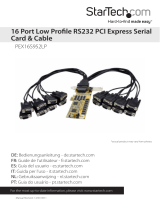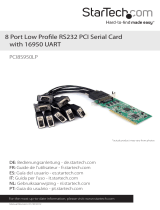Page is loading ...

Mini PCI Express Serial
Adapter
2-Port RS232 Mini PCI Express
Serial Adapter Card
with 16C950 UART
MPEX2S952
Instruction Manual

FCC Compliance Statement
This equipment has been tested and found to comply with the limits for a Class B digital
device, pursuant to part 15 of the FCC Rules. These limits are designed to provide
reasonable protection against harmful interference in a residential installation. This
equipment generates, uses and can radiate radio frequency energy and, if not installed
and used in accordance with the instructions, may cause harmful interference to radio
communications. However, there is no guarantee that interference will not occur in a
particular installation. If this equipment does cause harmful interference to radio or
television reception, which can be determined by turning the equipment off and on, the
user is encouraged to try to correct the interference by one or more of the following
measures:
Reorient or relocate the receiving antenna.•
Increase the separation between the equipment and receiver.•
Connect the equipment into an outlet on a circuit different from that to which the receiver •
is connected.
Consult the dealer or an experienced radio/TV technician for help.•
Use of Trademarks, Registered Trademarks, and other Protected Names and Symbols
This manual may make reference to trademarks, registered trademarks, and other
protected names and/or symbols of third-party companies not related in any way to
StarTech.com. Where they occur these references are for illustrative purposes only
and do not represent an endorsement of a product or service by StarTech.com, or an
endorsement of the product(s) to which this manual applies by the third-party company
in question. Regardless of any direct acknowledgement elsewhere in the body of
this document, StarTech.com hereby acknowledges that all trademarks, registered
trademarks, service marks, and other protected names and/or symbols contained in this
manual and related documents are the property of their respective holders.

i
Table of Contents
Introduction ..................................................................... 1
Packaging Contents.....................................................................1
System Requirements .................................................................1
Installation ....................................................................... 2
Hardware Installation ...................................................................2
Driver Installation .........................................................................2
Verifying Installation .....................................................................3
Specifications .................................................................. 4
Technical Support ........................................................... 5
Warranty Information ...................................................... 5

1
Introduction
The StarTech.com Mini PCI Express Serial Adapter Card enables a
free mini PCIe slot to run RS232 DB9 serial ports. Featuring a native
PCI Express single-chip design that allows you to take full advantage
of PCI Express, and providing improved speed and reliability while
reducing the load applied to the CPU by as much as 48% over
conventional serial cards which use a bridge-chip design.
Packaging Contents
1 x MPEX2S952 adapter card•
2 x DB9 ribbon cable•
1 x Driver CD•
1 x Instruction Manual•
System Requirements
PCI Express enabled system with available mini PCI Express slot•
Microsoft•
®
Windows
®
2000/XP/Server 2003/Vista/Server 2008 R2/7
(32/64-bit), or Linux
®
kernel 2.4 or later

2
Installation
WARNING! Computer parts can be severely damaged by static
electricity. Be sure that you are properly grounded before opening your
computer case. StarTech.com recommends that you wear an anti-static
strap when installing any computer component. If an anti-static strap
is unavailable, discharge yourself of any static electricity build-up by
touching a large grounded metal surface (such as the computer case)
for several seconds.
Jumper Conguration
This card is specially designed to allow for power output from the ninth
pin of the DB9 connector(s) for devices that support power over serial.
This card allows users to set each port with 5V, 12V, or RI (no power)
by setting the jumper appropriately. Use the provided adapter cable to
connect the power header to the system power supply.
Hardware Installation
Connect both of the ribbon cables in the respective header 1.
connectors on the Mini PCI Express adapter card.
Line up and insert the Mini PCI Express adapter card with the Mini 2.
PCI Express slot on the system board. Match up the gap in the card
connector, with the notch in the slot.
Press the Mini PCI Express adapter card back against the system 3.
board, and snap the top edge of the adapter card into the Mini PCI
Express card retention clip on the system board. Some system
boards use small screws to secure the card rather than a retention
clip, so please refer to documentation for your system board for
specific installation procedures.
Power Input header
Power Output jumper

3
Driver Installation
Windows 2000/XP/Server 2003
When the Found New Hardware wizard appears on the screen, 1.
insert the Driver CD into your CD/DVD drive. If you are prompted
to connect to Windows Update, please select the “No, not this time”
option and click Next.
Select the option “Install Drivers Automatically (Recommended)” and 2.
then click the Next button.
Windows should now start searching for the drivers. Once this has 3.
completed, click the Finish button.
Windows Vista/7
When the Found New Hardware window appears on the screen, 1.
click on the “Locate and install drivers software (recommended)”
option. If prompted to search online, select the “Don’t search online”
option.
When prompted to insert the disc, insert the Driver CD that 2.
came with the card, into your CD/DVD drive and Windows will
automatically proceed to search the CD.
If a Windows Security dialog window appears, click the “Install this 3.
driver software anyway” option to proceed.
Once the driver is installed, click the Close button.4.

4
Verifying Installation
From the main desktop, right-click on “My Computer” (“Computer”
in Vista/7), then select Manage. In the new Computer Management
window, select Device Manager from the left window panel.
Double-click on the “Ports (COM & LPT)” option. The appropriate
number of additional COM ports should be visible. The port(s) are
ready to connect to new devices.

5
Specications
Bus Interface
PCI Express rev 1.1
Chipset ID
PLX OXPCIe952
Serial UART
16C950
Connectors
2 x DB9 male
(via external ribbon cable)
Serial Protocol
RS232
Maximum Data Transfer Rate
460Kbps
Operating Temperature
-20°C ~ 85°C (-4°F ~ 185°F)
Storage Temperature
-40°C ~ 85°C (-40°F ~ 185°F)
Humidity
5 ~ 85% RH
Dimensions
50.0mm x 30.0mm
Weight
6g
Compatible Operating
Systems
Windows 2000/XP/Server 2003/
Vista/Server 2008 R2/7 (32/64-
bit), Linux kernel 2.4 or later

6
Technical Support
StarTech.com’s lifetime technical support is an integral part of our
commitment to provide industry-leading solutions. If you ever need
help with your product, visit www.startech.com/support and access
our comprehensive selection of online tools, documentation, and
downloads.
Warranty Information
This product is backed by a lifetime warranty.
In addition, StarTech.com warrants its products against defects in
materials and workmanship for the periods noted, following the initial
date of purchase. During this period, the products may be returned
for repair, or replacement with equivalent products at our discretion.
The warranty covers parts and labor costs only. StarTech.com does
not warrant its products from defects or damages arising from misuse,
abuse, alteration, or normal wear and tear.
Limitation of Liability
In no event shall the liability of StarTech.com Ltd. and StarTech.com USA
LLP (or their officers, directors, employees or agents) for any damages
(whether direct or indirect, special, punitive, incidental, consequential, or
otherwise), loss of profits, loss of business, or any pecuniary loss, arising
out of or related to the use of the product exceed the actual price paid
for the product. Some states do not allow the exclusion or limitation of
incidental or consequential damages. If such laws apply, the limitations
or exclusions contained in this statement may not apply to you.

StarTech.com has been making “hard-to-find easy” since 1985,
providing high quality solutions to a diverse IT and A/V customer
base that spans many channels, including government, education
and industrial facilities to name just a few. We offer an unmatched
selection of computer parts, cables, A/V products, KVM and Server
Management solutions, serving a worldwide market through our
locations in the United States, Canada, the United Kingdom and
Taiwan.
Visit www.startech.com today for complete information about all
our products and to access exclusive interactive tools such as the
Cable Finder, Parts Finder and the KVM Reference Guide.
/