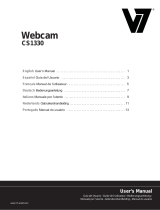* Focus: 30mm to infinite (some models with fixed focus;
some models with focus ring, by turning it either to left or
right, the picture can be brought into focus; some models
with autofocus, the picture can be brought into focus
automatically)
* Built-in Image Compression
* Automatic White Balance
* Automatic Color Compensation
*Manual Snapshot Snapshot button is necessary for this,
a still photo can be taken by pressing this button after
installing driver
* With or without microphone for options
System Requirement
*Available USB port
* Pentium 200 or Higher CPU
* Windows XP/ VISTA / 7 System
* At least 20MB available hard drive space
* CD/DVD Drive
* At least 32MB internal storage
*VGA Display Card Available for DIRECTX
Installation Windows XP, Vista and 7
The webcam is plug-and-play; the necessary drivers are
included with most versions of Windows. In most cases all
you need to do is connect the webcam, and it will install
automatically.
Note: The snapshot button will not work when installing
the webcam via this method.
If the webcam does not install automatically or if you wish