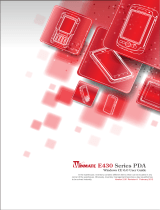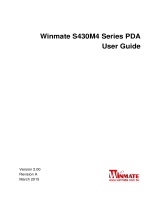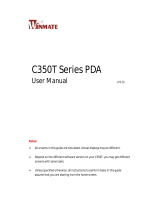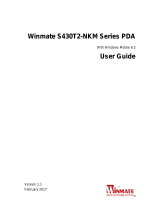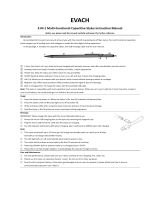Page is loading ...

Winmate S430T Series PDA
Windows Mobile 6.5
User Guide
Version 1.00
Revision A
March 2012

Winmate S430T Series PDA
User Guide
1
Contents
Chapter 1: Safety Information
Exposure to Radio Use ........................................................................................ 3
RF Exposure Information ...................................................................................... 3
Battery Safety Information ..................................................................................... 4
Electrostatic Discharge ......................................................................................... 4
Driving ................................................................................................................... 4
Chapter 2: About Winmate S430T Series
About S430T ........................................................................................................ 5
Features ............................................................................................................... 5
Getting started ....................................................................................................... 6
SD Card Installation ......................................................................................... 6
Battery Installation ........................................................................................... 7
Battery Charging ............................................................................................. 8
Turning On and Off the Device .............................................................................. 9
Turning the S430T On ..................................................................................... 9
Turning the S430T Off ..................................................................................... 9
Resetting to Factory Defaults ................................................................................ 9
Chapter 3: Using Windows Mobile 6.5 Operating System
Home Screen ..................................................................................................... 10
Start Screen ....................................................................................................... 10
Title Bar .............................................................................................................. 11
Tile Bar................................................................................................................ 12
Lock and Unlock the Device ................................................................................ 13
To Lock the Keypad ....................................................................................... 13
To Unlock the Keypad ................................................................................... 13
Setting the date, time and alarms ........................................................................ 13
Setting regional options ....................................................................................... 14
Sound and Notifications ..................................................................................... 14
Power Management ........................................................................................... 15
Backlight setting ................................................................................................. 15

Winmate S430T Series PDA
User Guide
2
Chapter 4: Connecting to Network and Devices
ActiveSync ......................................................................................................... 16
Synchronizing with PC ....................................................................................... 16
Connecting to WiFi ............................................................................................. 16
Connecting to Internet ......................................................................................... 17
Sending and Receiving E-Mail ............................................................................ 17
Connecting to Bluetooth ...................................................................................... 18
Chapter 5: Using the Camera
Using the Camera .............................................................................................. 19
Chapter 6: Accessories
S430T Standard Accessories ............................................................................. 20
S430T Optional Accessories .............................................................................. 20

Winmate S430T Series PDA
User Guide
3
Chapter 1: Safety Information
Exposure to Radio Use
S430T series is equipped with Bluetooth, WI-Fi and Cellular modem radio. In some situation
or area, user may be required to turn off the radios. For example;
User’s needs to turn the phone OFF when in an area posted “TURN OFF RADIO
SIGNAL.” to avoid interfering with blasting operations.
User needs to turn OFF the radio signal in health care facilities. Hospitals or health
care facilities may be using devices that sensitive to Radio Frequency energy.
Aviation authority regulations prohibit user from using phone while in the aircraft.
In order to prevent the handheld from emitting radio signals, do the following step:
To turn off the device:
Press and hold Power OFF button to display the Power OFF menu then tap it
To turn off the Communication options e.g. Bluetooth, Wi-Fi, cellular modem radio:
Select MENU, tap Setting, and select necessary wireless communication settings
RF Exposure Information
This Handheld device meets the government’s requirement for exposure to radio waves.
This device is designed and manufactured not to exceed the emission limits for exposure to
radio frequency (RF) energy set by the Federal Communications Commission of the U.S.
Government. The exposure standard for wireless devices employs a unit of measurement
known as the Specific Absorption Rate (SAR). The SAR limit set by the FCC is 1.6W/Kg.
Test for SAR are conducted using standard operating positions accepted by the FCC with
the device transmitting at its highest certified power level in all tested frequency bands.
Although SAR is determined at the highest certified power level, the actual SAR level of the
device while operating can be well below the maximum value. This is because the device is
designed to operate at multiple power levels so as to use only the poser required to reach
the network. In general, the closer user to a wireless base station antenna, the lower the
power output.
For body worn operation, this PDA has been tested and meets the FCC RF exposure
guidelines for use with an accessory that contains no metal and the positions of the handset
minimum of 1.5 cm from the body. User of other enhancements may not ensure compliance
with FCC RF exposure guidelines. If user do not use a body-worn accessory and are not
holding the PDA at the ear, position the handset a minimum of 1.5 cm from your body when
the device is switched on.

Winmate S430T Series PDA
User Guide
4
Battery Safety Information
Do not use other battery which is not intended for the product. Use only the
battery compatible for the device and follow battery usage, storage, and charging
guidelines in this user guide.
A damage rechargeable Lithium-ion polymer battery can cause explosion or fire.
To prevent personal injury and/or property damage:
Do not open, disassemble, puncture, or crush the battery
Do not leave or store the PDA in an area which is near a heat source such
as vehicle dashboard, dryer or other heat source.
Do not attempt to insert foreign object into the battery or allow conductive
objects to contact the battery
In the event of battery leak:
Do not have any contact with the battery fluid
If battery fluid leaks onto the skin or cloth, wash the affected area with
clean water
Please contact your current Winmate distributor or local Winmate vendor if you
suspect damage to your PDA or battery for inspection and reparation.
Electrostatic Discharge
Please follow proper electrostatic discharge precaution to prevent static damage
that can harm electronic components inside your device
Driving
Using mobile device or accessory while driving may cause distraction and maybe
illegal in some areas where you drive. Please obey the laws and regulations on
the use of mobile device

Winmate S430T Series PDA
User Guide
5
Chapter 2: About Winmate S430T Series
About S430T
Winmate S430T Industrial Handheld is based on the Texas instruments DM3730 processor
running at 1 GHz. This device is an OMAP compatible package with an ARM Cortex-A8 core
and powerful graphics accelerator. The 4.3-inch capacitive multi-touch display offers 480 x
800 pixel WVGA resolution. Other new era tech includes dual cameras, a micro-SD card slot,
speedy 802.11 Wi-Fi, integrated GPS and optional 3G mobile broadband.
Features
This section provides the features of the S430T series and describes how to set this device
for the first time

Winmate S430T Series PDA
User Guide
6
Features
1
Touch Screen
Resistive touch screen
2
Keypad Button
Search for IE
WiFi / Bluetooth
Back to previous
page
Volume up
Menu
Volume down
Home
Power
Camera
Scan barcode / RFID
3
4
Power Status
LED indicator indicates the battery power or charging
status
5
Stylus pen
Stylus pen is used to operate the touch panel. This
stylus features a tip for accuracy and ease of use
6
Flash
Camera flash for additional light during camera capture
7
Camera
5 megapixel camera
8
Hand strap fixing hole
To improve usability and ease of use when using the
product
9
Speaker
Audio speaker provides a variety of sounds when user
operating the device
10
Battery Latch screw
To secure the battery
11
Hand strap fixing hole
To improve usability and ease of use when using the
product
12
Upper part
Rubber bumper to protect the device
13
Side part
14
RS232
RS232 Connector
15
Mini USB
Use for data transfer via Mini USB cable
16
DC Jack
Use for charging
17
DC Dock
Use it for docking
Getting started
To start using the S430T for the first time:
Install SD Card
Install the battery
Charging the Battery
SD Card Installation
To Install the SD Card:
1. Place the S430T facing down and then locate the screws on the backside
2. Unscrew the screws and gently pull the back cover

Winmate S430T Series PDA
User Guide
7
3. Pull the battery to remove it
4. Locate the SD card holder
5. Insert the SD card accordingly as shown in the figure
6. Locate the SD card holder
7. Push the SD card holder in the direction of the arrow
Battery Installation
1. Reinsert the battery by latching the bottom first and then push it down.
Screw

Winmate S430T Series PDA
User Guide
8
2. After battery installation, put back the back cover and make sure all the screw
fit with the hole. Screw and fix the back cover.
Battery charging
Please charge the battery before using the device for the first time, charge the battery
until the LED indicator turns solid green. To charge the S430T, use a cable or a docking
with appropriate power supply. For more information about the S430T accessories, see
chapter 6.
To charge the battery using USB/ Charge cable:
1. Connect the power supply output connector to the input power port on the
USB/Charge cable.
2. Connect the USB/ Charge cable to the bottom of S430T. The battery charge LED
indicates the battery charging status
LED Status
Indication
OFF
S430T is not charging
S430 T is not properly connected to a power source
Solid orange
S430T is in charging process
Solid Green
Charging complete
This product uses a non-removable battery. The battery should
only be removed when you want to change the SD Card

Winmate S430T Series PDA
User Guide
9
Turning On and Off the Device
Turning the S430T On
1. Press and hold the power button for 3 seconds, located on the right side of the
unit
2. When the device vibrates, release the power button
The desktop screen is displayed
Turning the S430T Off
1. To turn off the device, press and hold the power button until the phone options
menu appears, tap the Power off.
Resetting to Factory Defaults
To reset the device to factory defaults:
1. Press the power button (less than 8 sec) followed by press home button will reset
your device to factory defaults. Insert the password and tap enter.
2. Tap Reset default to reset the device to factory defaults
Performing a factory data reset does not delete any system software
updates
1
st
2
nd

Winmate S430T Series PDA
User Guide
10
Chapter 3: Using Windows Mobile 6.5 Operating System
Home Screen
If you do not use the phone for a while, the screen dims and then darkens to conserve the
battery. To wake up the phone:
1. Press the Power button located on the keypad.
Home screen is used as a shortcut to launch activities such as using the phone, opening a
gallery, texting and other activities. The activities included on the home screen are
Start Screen
Tap the button to access start screen, slide up/down to browse more items and tap it to
access the items
Status Bar shows the time, signal strength,
battery status, and other information. It also
display notification icons
Menu Icons

Winmate S430T Series PDA
User Guide
11
Start screen Icon descriptions
Home-Tap to back to Home
Screen.
Text-Send or receive mail.
E-mail-Send or receive mail.
Contacts-Add and edit your contacts.
IE-Browsing the website.
Calendar-Add and edit the schedule
on calendar.
Settings-Setting for system,
clock, Bluetooth and so on.
Getting Started-Step by step to set
up E430.
Alarms-Set the Alarms.
Pictures & Videos-View the picture
and video file in E430.
Windows Media-Play the music
and video file in E430.
Messenger-Log in your Messenger
account.
MSN Weather-View the weather
information from MSN.
Windows Live-Log in Windows Live
account.
MSN Money-View the stock
market information from MSN.
Calculator-Open Calculator
application.
Games-Play game on E430.
Notes-Make notes by hand writing or
typing.
Tasks-Add task list and change
the priority for each one.
File Explorer-Manage your files one
E430.
ActiveSync-Setting the
ActiveSync with PC.
Internet Sharing-Setting the functions
and connecting way.
Task Manager-Manage all task
on E430.
Search Phone-Search data or files in
E430.
Help-Connect to Windows Phone
Online Help Center.
OfficeMobile2010-Open
OfficeMobile2010 Applications.
Modem Link-Settings about
Modem Link with PC.
Power OFF-Power off application to
turn off E430.
Remote Desktop Mobile-Setting
the remote desktop function.
WDC Reader-Barcode Reader or
RFID application only for E430 with
BR or RFID.
Title Bar
Title bar is located at the top of the screen and these icons will show user the network,
phone, volume, or battery status. As follows is the table list common status indicators seen
the title bar.

Winmate S430T Series PDA
User Guide
12
Title bar status indicators
Icon
Description
Icon
Description
You have a new notification.
Data is being transferred.
You have a new text message.
The volume is on.
You have a new e-mail message.
The volume is off.
An alarm it set.
The battery has a full charge.
The microphone is on.
The battery has a medium charge.
A Bluetooth headset is detected.
The battery has a medium charge.
An ActiveSync connection has been
established.
The battery has a low charge
There was a problem with the
ActiveSync synchronization.
The battery has a very low charge.
Synchronizing through a Wi-Fi
connection.
The battery is attached to external
power and is charging.
Connected to a wireless network and
other networks are detected.
No battery is installed in the computer.
Information about a new wireless
network is available.
GPS locator is off.
A network connection is active.
GPS locator is on.
A network connection is inactive.
Voice mail is off.
Tile Bar
Tile bar is located at the end of the screen and they are at fixed positions on the tile bar. E.g.
the is always on the left and the or button always on the right position

Winmate S430T Series PDA
User Guide
13
Lock and unlock the device
To lock the keypad:
1. Tap button to go to the start
2. Tap button on the Tile bar
To unlock the keypad:
1. Tap the button and user will see the following screen
2. Tap the unlock icon
Setting the date, time and alarms
1. Tap select Settings, Clock & Alarms and then tap Time
2. Set the Time Zone, Date, and Time
3. After done, tap OK

Winmate S430T Series PDA
User Guide
14
Setting regional options
1. Tap select Settings, system and then tap Regional Settings
2. Select the region tab and then select your language preferences from the list
3. User can specify positive currency, Time and date are applicable to specific region
4. After it is done, tap button
Sound and Notifications
1. Tap select Settings, system and then tap Sounds & Notifications
2. On the sounds tab, select the desired sound for each events, programs, screen taps,
or hardware buttons. When done tap
3. From the Notification tab, select a ringtone in the Ring tone list. When done, tap
4. From the vibrations tab, select the screen taps mode (short, medium or long). When
done, tap

Winmate S430T Series PDA
User Guide
15
Power Management
Battery life hour is depends on the application and operating condition. By selecting turn off
screen if device not used for, it will extend the battery life hour.
To manage the power management settings:
1. Tap select Settings and then tap Power
2. In the Battery tab user can monitor the amount of battery life remaining
3. In the Advanced tab user can select to turn off screen if device not used for some
amount of time.
Backlight setting
To extend the battery life and minimize the power consumption, user can adjust the backlight
1. Tap and select settings and then System. Tap Backlight to minimize the amount
of time and dime it to certain brightness as required to view the display.
2. In the Battery power and external power tab user can set the time to turn off the
backlight if device is not used for a specific time.
3. In the brightness tab user can adjust the brightness by using scroll bar

Winmate S430T Series PDA
User Guide
16
Chapter 4: Connecting to network and devices
ActiveSync
In order to connect S430T with PC, user needs to install Microsoft ActiveSync 4.5 or later
version. User can obtain it from http://www.microsoft.com and search for ActiveSync.
To synchronize your device with ActiveSync:
1. Connect S430T device to your computer. Synchronization Setup Wizard will
automatically start. Click Next to proceed
2. Clear the synchronize directly with a server running Microsoft exchange check box
and click Next
3. Select the information types that you want to synchronize, then click Next to proceed
4. Click Finish
Synchronizing with PC
After activated ActiveSync, user can synchronize S430T with PC. To synchronize from your
S430T or PC:
From your device:
1. Click windows, tap ActiveSync and then click Sync
2. To end synchronization before it completes, tap Stop
From ActiveSync on your computer:
1. Click to start synchronization
2. To end synchronization click stop
Connecting to WiFi
To connect to WiFi:
1. Tap start menu select settings and then connections, tap WiFi.
2. Select the Wireless connection which available and type password (if needed) to
finish the connection setting

Winmate S430T Series PDA
User Guide
17
Connecting to Internet
To connect or browse the internet:
1. Tap select Internet Explorer and enter the address of a web site.
2. User can select to choose more function such as keyboard, menu, back, start
menu, and exit.
3. The scroll bar on the right side is Zoom in/out bar
4. User can type webpage address here
Sending and Receiving E-Mail
To set up the E-mail account:
1. Tap select E-mail and then select Setup E-mail.
2. Follow the instructions and user can synchronize with a Microsoft Exchange Server
or POP Mail server
Address bar to type the webpage address
Scroll bar

Winmate S430T Series PDA
User Guide
18
To send and receive E-mail messages:
1. Tap select E-mail and select an email account
2. Tap New to compose a message and tap Send
Connecting to Bluetooth
Bluetooth is a wireless technology standard for exchanging data over short distances from
fixed and mobile devices, creating personal area networks (PANs) with high levels of
security. It can connect several devices, overcoming problems of synchronization.
S430T support Bluetooth v2.1+EDR. It is fully backward compatible with 1.2. The headline
feature of 2.1 is securing simple pairing (SSP): this improves the pairing experience for
Bluetooth devices, while increasing the use and strength of security. 2.1 allows various other
improvements, including "Extended inquiry response" (EIR), which provides more
information during the inquiry procedure to allow better filtering of devices before connection
and reduces the power consumption in low-power mode.
Enhanced Data Rate (EDR) is for faster data transfer. The nominal rate of EDR is about 3
Mbit/s, although the practical data transfer rate is 2.1 Mbit/s. EDR can provide lower power
consumption through a reduced duty cycle.
To start pairing with other Bluetooth device:
1. Tap Start select settings and then tap Bluetooth. Select add to search Bluetooth.
2. S430T will search all available Bluetooth devices nearby

Winmate S430T Series PDA
User Guide
19
Chapter 5: Using the Camera
To open camera function:
1. Start menu > pictures & Videos.
2. Tap camera icon to open camera application
3. In camera mode, tap and press Enter button to take picture.
4. To change it into video mode, please tap Menu on the bottom part and choose Video
5. In the menu list user can set Mode, Brightness, Resolution, White Balance, Flash
and Options
/