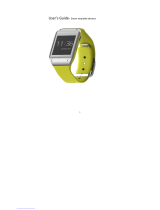Page is loading ...

MANUAL
Smartwatch SB-320
(full version)

1.
4.
2.
3.

4 5
DE
FR
IT
EE
GR
ES
PL
CZ
SK
RU
LT
BG
RO
HU
LV
EN
NL
DE
FR
IT
EE
GR
ES
PL
CZ
SK
RU
LT
BG
RO
HU
LV
EN
NL
Thank you for purchasing a product by Forever. Before use, please
refer to the User’s manual, and save it for future reference. Do not
disassemble the device on your own – all repairs should be done
by a service technician. Use only original parts and accessories
provided by the manufacturer. The device should not be exposed
directly to water, moisture, sunlight, re or other heat sources. We
hope that the product by Forever fullls your expectations.
Description
1. Touch screen
2. Touch button
3. Heart rate monitor
4. Charging connector
Charging
Place the smartwatch into a special handle in a way to connect the
charging connector with the connector on the handle, and then
connect USB cable to a power source.
Forever Smart application installation
Find application called “Forever Smart” in Google Play or App Store
shop and install it on the phone.
Connect the smartwatch with the phone
1. Activate Bluetooth in your phone.
2. Activate “Forever Smart” in your phone and ll all personal
information in settings.
3. Select “Connect smartwatch” in settings.
4. Select the model of your smartwatch.
5. Click on appropriate photo of the model you want to connect.
Disconnecting the smartwatch from the phone
1. Activate “Forever Smart” in your phone.
2. Click “Disconnect smartwatch” in settings and conrm.
3. To disconnect the smartwatch from iPhone, click Disconnect
smartwatch in settings of “Forever Smart”, and then go to
“Bluetooth” settings in the phone settings and select “Forget
this device”
Operation
•Move your wrist towards yourself or press the touch button to
activate the screen
•Press and hold the main screen, and then move it to the left or
right in order to change the main screen.
•Press and hold the touch button to activate the smartwatch.
Operation
Activation: Press and hold the touch button for 3 seconds.
Go to menu: Move up / down or left / right.
Select the function: Move up / down or left / right and click the
selected function.
Conrm: Click on the icon of the selected function
Exit: Move from left to right
Return to the main screen: Press the touch button
Check notications: Move from left to right in the main screen

6 7
DE
FR
IT
EE
GR
ES
PL
CZ
SK
RU
LT
BG
RO
HU
LV
EN
NL
DE
FR
IT
EE
GR
ES
PL
CZ
SK
RU
LT
BG
RO
HU
LV
EN
NL
User interface
After activation of the smartwatch, the main screen of the device
will be visible.
In the main screen:
1. Go to the main menu
a. Move from right to left in the main screen; you will enter the main menu.
b. Move up or down to move to other pages of the main menu.
c. Click the selected function to open its settings. Move from left to
right to return to the last menu.
2. Go to shortcuts and notications menu
Move from left to right in the main screen
3. Move to other shortcuts
Move up and down in the main screen.
Functions
Main screen styles
To change the style of the main screen, click and hold the current
screen, and then move to left or right to select an appropriate style.
Shortcuts

8 9
DE
FR
IT
EE
GR
ES
PL
CZ
SK
RU
LT
BG
RO
HU
LV
EN
NL
DE
FR
IT
EE
GR
ES
PL
CZ
SK
RU
LT
BG
RO
HU
LV
EN
NL
1. Bluetooth
Bluetooth is disconnected
Bluetooth is connected
2. Do not disturb mode
Do not disturb mode deactivated
Do not disturb mode activated
3. Bright
Set appropriate screen brightness depending on the lightning in the
environment in which the smartwatch is present.
Multisport
Select the sport mode to enter the multisport function. The
smartwatch supports ve types of sports, such as: walking, jogging,
cycling, running on a treadmill and climbing. You can select the
sport you want to do in a given moment. The smartwatch will collect
data of the selected sport and will record them.
If you want to end the measurement of a given sport, move interface
to the right and click the stop icon to stop and save the collected
data. The smartwatch will show the recorded data. Connect the
smartwatch with Forever Smart application via Bluetooth in order
to check and analyze collected in the data in the phone.
NOTE: If the time of a given sport will be shorter than 5 minutes, the
data will not be saved.
Heart rate monitor
Select the heart rate monitor icon to carry out heart rate me-
asurement. You can check the last 7 measurements on the chart
and compare them. Move the screen to the right to end the heart
rate monitor.
Connect the smartwatch with Forever Smart application via Blueto-
oth in order to check and analyze collected in the data in the phone.
Sleep monitoring
The smartwatch carries out sleep monitoring automatically be-
tween 22:00 and 9:00. Select the function on the screen of the
smartwatch to view the sleep data from the entire week.

10 11
DE
FR
IT
EE
GR
ES
PL
CZ
SK
RU
LT
BG
RO
HU
LV
EN
NL
DE
FR
IT
EE
GR
ES
PL
CZ
SK
RU
LT
BG
RO
HU
LV
EN
NL
After waking up in the morning, the smartwatch will show a report
related to sleep by displaying, respectively, the total sleep time,
shallow sleep, and deep sleep. Connect the smartwatch with Fo-
rever Smart application via Bluetooth in order to check and analyze
collected in the data in the phone.
Alarm
Select the alarm clock icon to see settings made in “Forever
Smart” application. If the alarm clock is activated, the smartwatch
will vibrate.
Notications
Move from left to right in the main screen to check the notications
regarding phone calls and other SMS messages and notications from
social networks.
Weather
If connection with “Forever Smart” application is established, the
smartwatch screen should show the current weather. Manually set
the town you are in or use automatic settings.
Camera control
Before using the function , ensure that the camera in the phone
is activated. By using this function, you may remotely take a photo
using the smartwatch.
Music control
Select to go to music control function.
Control the music played in the phone using the function buttons.
Move the screen from left to right to exit the music play function.
Lack of activity reminder
Select the icon to enter settings of lack of activity reminder.
Activat e or deactivate this function. Move from right to left to exit.
You may also move to more advanced settings of this function by
entering “Forever Smart” settings and set intervals, the start and
end time of notications.

12 13
DE
FR
IT
EE
GR
ES
PL
CZ
SK
RU
LT
BG
RO
HU
LV
EN
NL
DE
FR
IT
EE
GR
ES
PL
CZ
SK
RU
LT
BG
RO
HU
LV
EN
NL
Settings
Select to move to the settings screen.
• About the device
By selecting this icon you may check MAC Bluetooth number of the
device, device name and software version.
•Deactivation
By selecting this icon, you may deactivate the smartwatch.
Use of application
Tabs:
Today:
1. MAIN PANEL – the current number of steps, covered distance,
the number of burnt calories – click the selected value to display
the chart, go to the selected date.
2. WEIGHT – the current weight of the user and target weight indi-
cated by the user – click to display the chart, go to the selected
date.
3. SLEEP – Sleep monitoring from the last night – click to see details
and go to the measurements history.
4. HEART RATE MONITOR – The current and the last heart rate me-
asurement, click to see details.
Activity:
– The list of sport activities divided into types. Click the selected
activity to see details and analyze the collected data.
Reminder:
– Set the type, day of the week and time of notication you want to
receive via the smartwatch. It will vibrate and display the stop watch
icon in order to remind about a planned activity.
Settings:
– Call status, time of the last data synchronization, battery level
– My prole – Set the prole photo in the application, enter the
name, enter the sex, date of birth, weight and height in order to
obtain correct measurements
– Objec tives – Setting s of target amount of Steps, Distance, Calories,
and Sleep. After achieving a given objective, the smartwatch will
notify you about this by vibrating and displaying the icon indicating
achievement of an objective.
– Notications – Settings of notications of the application you want
to receive. Select and switch the button to the right to activate a
given notication. Move to the left to deactivate them.
– Find the device – nd the smartwatch by triggering vibrations by
pressing the button (Bluetooth connection is required)
– Take a photo – click to activate the phone camera and control it via
the smartwatch by clicking the camera icon.
– Advanced settings:
+ Weather – Select the city from which the data regarding current
weather will be collected and transferred to the smartwatch, which
will display data after entering the weather screen.
+ Sedentary – Set notication regarding lack of exercise. Select the
repetition frequency and the time period in which the reminder will
be active

14 15
DE
FR
IT
EE
GR
ES
PL
CZ
SK
RU
LT
BG
RO
HU
LV
EN
NL
DE
FR
IT
EE
GR
ES
PL
CZ
SK
RU
LT
BG
RO
HU
LV
EN
NL
+ Drinking water – Set reminder about hydration. Select the frequ-
ency and time period in which the reminder will be active
+ Do not disturb – complete muting of the smartwatch – set the time
period in which the smartwatch will be inactive and no notications
will be received
+ Screen activation – turn on to be able to activate the smartwatch
screen by wrist movement. The screen will automatically display the
time after you move your wrist in order to check the time.
+ Google Fit / Apple Health – activate this function to automatically
synchronize data collected from Google Fit / Apple Health applica-
tion
+ Themes – select color version of the application
+ Connect / Disconnect the device – connect the device with the
application or disconnect the current pairing
+ Firmware update – the current software version and manual up-
date
+ Reset – restore factory settings of the smartwatch
+ FAQ – the most frequently asked questions and issues
TelForceOne S.A. declares that the product is compatible with require-
ments and other relevant provisions of the 2014/53/UE directive. You can
download the declarationon of product on website https://sklep.telforce-
one.pl/en-gb/

www.forever.eu
2011/65/UE
/