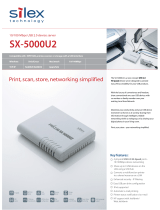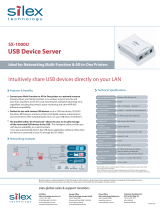Page is loading ...

User's Manual
DS-700AC

Copyright© 2021 silex technology, Inc. All rights reserved.
WA106490XX

Index
1. Introduction ................................................................................ 1
1-1. Introduction ...........................................................................................................................................2
About the notation ..............................................................................................................................2
Disclaimers ..............................................................................................................................................2
Trademarks .............................................................................................................................................2
1-2. Safety Instructions ...............................................................................................................................3
1-3. Notes on Use ..........................................................................................................................................6
1-4. Product Information and Customer Services .............................................................................7
Product Information ............................................................................................................................7
Customer Support Center .................................................................................................................7
2. About DS-700AC ......................................................................... 9
2-1. Package Contents ..............................................................................................................................10
2-2. Features .................................................................................................................................................11
2-3. Specications ......................................................................................................................................14
2-3-1. Hardware Specications .........................................................................................................14
2-3-2. Software Specications ........................................................................................................... 18
2-4. About Wireless Interference .......................................................................................................... 19
2-5. Parts and Functions .......................................................................................................................... 21
3. Before You Begin ....................................................................... 25
3-1. Supported Conguration Methods ............................................................................................ 26
3-1-1. Conguration using a network cable (Recommended) .............................................. 26
3-1-2. Conguration using the WPS feature of your wireless router ...................................27
3-1-3. Conguration using a USB ash drive ............................................................................... 28
3-2. Necessary Wireless Setting Information ....................................................................................29
3-3. Setup Flow ...........................................................................................................................................31
3-3-1. Before You Begin .......................................................................................................................31
3-3-2. Setup Flow ................................................................................................................................... 31
3-3-3. Setup .............................................................................................................................................32

3-3-4. Prepare other PCs to use DS-700AC ................................................................................... 33
4. Software Overview ................................................................... 35
4-1. Necessary Utilities ............................................................................................................................. 36
4-1-1. What is Device Server Setup? .............................................................................................. 36
Setting TCP/IP ..................................................................................................................................... 36
Wireless Setting ................................................................................................................................. 37
4-1-2. What is SX Virtual Link? ........................................................................................................... 38
About SX Virtual Link .......................................................................................................................38
Functional Overview ........................................................................................................................ 39
4-2. Downloading the Utilities ..............................................................................................................40
5. Conguration ............................................................................ 41
5-1. Conguration via a Network Cable (Recommended) .......................................................... 42
5-1-1. Necessary Items .........................................................................................................................42
5-1-2. Start Setup ...................................................................................................................................43
Connect a network cable to and power on DS-700AC ........................................................43
Congure the network settings from your PC ........................................................................44
5-1-3. Enable the new settings .........................................................................................................50
5-2. Conguration via WPS ..................................................................................................................... 53
5-2-1. Conrm that your wireless router supports WPS ..........................................................53
5-2-2. Prepare the necessary items ................................................................................................. 53
5-2-3. Start setup ...................................................................................................................................54
5-3. Conguration via a USB Flash Drive ...........................................................................................57
5-3-1. Necessary Items .........................................................................................................................57
5-3-2. Start Setup ...................................................................................................................................58
Save the conguration information to a USB ash drive .................................................... 58
Insert the USB ash drive into DS-700AC ................................................................................. 63
Remove the USB ash drive from DS-700AC ...........................................................................64
6. Installing the Application to PC ............................................... 67
6-1. Installing the Application in Windows .......................................................................................68

7. Using USB Devices Connected to DS-700AC .......................... 73
7-1. Using USB Devices in Windows .................................................................................................... 74
7-1-1. Starting SX Virtual Link ............................................................................................................74
7-1-2. Connecting / Disconnecting to / from a USB device ....................................................75
7-1-3. Finishing SX Virtual Link.......................................................................................................... 76
7-1-4. Online Help..................................................................................................................................77
8. Other Features .......................................................................... 79
8-1. Using the Web Conguration Page ............................................................................................80
8-1-1. Displaying the Web page of DS-700AC ............................................................................81
Using SX Virtual Link to display the Web page ....................................................................... 81
Using a Web browser to display the Web page .....................................................................83
8-1-2. Status Information .................................................................................................................... 85
USB Device Status .............................................................................................................................85
System Status......................................................................................................................................87
Wireless Status ....................................................................................................................................88
8-1-3. Network Settings ....................................................................................................................... 89
General Conguration ..................................................................................................................... 89
TCP/IP Conguration ........................................................................................................................90
NTP Conguration ............................................................................................................................ 91
Wired LAN Conguration ...............................................................................................................92
Wireless LAN Conguration ...........................................................................................................92
8-2. About the Print Server Feature .....................................................................................................93
8-2-1. About the Print Server Feature.............................................................................................93
8-2-2. Before Using Standard Windows Printing ........................................................................ 94
8-2-3. Printing Using the LPR Port on Windows 7 ......................................................................95
8-2-4. Printing Using the LPR Port on Windows 8/8.1/10 or Newer ....................................98
8-2-5. Printing Using the Raw Port on Windows 7 or Newer ...............................................101
8-3. Wireless Conguration on Web Conguration Page ..........................................................103
8-3-1. Easy Wireless Conguration ................................................................................................103
8-3-2. Detailed Wireless Conguration ........................................................................................105

8-3-3. IEEE802.1X Authentication ..................................................................................................111
Supported 802.1X Authentication Methods .........................................................................111
Standard and Saving Format for Certicate ..........................................................................111
IEEE 802.1X Settings .......................................................................................................................112
8-3-4. Smart Wireless Setup .............................................................................................................116
PIN Code Method ............................................................................................................................117
8-4. Security Feature ...............................................................................................................................120
8-4-1. USB Port Setting ......................................................................................................................120
8-4-2. Using Service Management Conguration ...................................................................122
8-4-3. Filtering Accesses from a Particular PC............................................................................125
8-4-4. Server Certicate .....................................................................................................................128
8-4-5. Changing Root Password .....................................................................................................131
8-5. Maintenance Feature .....................................................................................................................133
8-5-1. About ECO Mode ..................................................................................................................... 133
About ECO Mode ............................................................................................................................. 133
Turning on ECO Mode setting ....................................................................................................133
Conditions to start ECO Mode ....................................................................................................135
Conditions to nish ECO Mode ..................................................................................................135
8-5-2. Resetting to Factory Defaults .............................................................................................136
Resetting using the push switch on DS-700AC ....................................................................136
Resetting from the Web page .....................................................................................................137
8-5-3. Rebooting DS-700AC .............................................................................................................139
Manual reboot at the unit side ...................................................................................................139
Remote reboot from the Web page ..........................................................................................139
8-5-4. Updating Firmware ................................................................................................................. 142
Downloading the latest rmware le ......................................................................................142
Updating the rmware ..................................................................................................................142
8-6. Using SX Virtual Link Lite ..............................................................................................................145
8-6-1. What is SX Virtual Link Lite? .................................................................................................145
Dierence from SX Virtual Link ...................................................................................................145
8-6-2. Installing SX Virtual Link Lite ...............................................................................................146
8-6-3. SX Virtual Link Lite Setting ...................................................................................................149

Using SX Virtual Link Lite ..............................................................................................................149
SX Virtual Link Lite Setting's Window ....................................................................................... 151
8-7. Uninstalling Application on Windows .....................................................................................153
8-7-1. Uninstalling SX Virtual Link ..................................................................................................153
8-7-2. Uninstalling SX Virtual Link Lite .........................................................................................155
9. Troubleshooting ..................................................................... 157
9-1. Useful Information .........................................................................................................................158
9-2. Q&A ......................................................................................................................................................161
9-2-1. Problems During Setup .........................................................................................................161
9-2-2. Problems While Using DS-700AC ......................................................................................164

Blank page

1. Introduction
1
Thank you for purchasing the USB Device Server "DS-700AC".
This manual provides information on how to congure and use DS-700AC. Please read the
1-2. Safety Instructions carefully before using DS-700AC.
1.
Introduction

2
DS-700AC User's Manual
Disclaimers
- The unauthorized transfer or copying of the content of this manual, in whole or in part,
without prior written consent expressly prohibited by law.
- The content of this manual is subject to change without notice.
- This manual was prepared to accurately match the content of each OS, but the actual
information shown on the PC monitor may dier from the content of this manual due
to future OS version upgrades, modications, and other changes.
- Although every effort was made to prepare this manual with the utmost accuracy,
Silex Technology will not be held liable for any damages as a result of errors, setting
examples, or other content.
Trademarks
- AMC Manager is a registered trademark of Silex Technology.
- Microsoft and Windows are either registered trademarks of Microsoft Corporation in the
United States and/or other countries.
- Safari is registered trademark of Apple, Inc in the United States and/or other countries.
- Google Chrome is trademark of Google LLC.
- Ethernet is a registered trademark of Xerox Corporation.
- WPA, WPA2 and WPA3 are trademarks or registered trademarks of Wi-Fi Alliance.
- Other brand or product names are registered trademarks or trademarks of their
respective owners.
1-1. Introduction
This manual provides information on how to congure and use DS-700AC. Please read the Safety
Instructions carefully before using DS-700AC.
:
This symbol indicates important information that needs to be observed when
operating DS-700AC. Make sure to read this information for safe and proper use.
:
This symbol indicates information that is useful when using DS-700AC. If you
experience diculties operating DS-700AC, please refer to this information rst.
About the notation
Note
TIP

1. Introduction
3
1-2. Safety Instructions
This page provides the safety instructions for safe use of DS-700AC.
To ensure safe and proper use, please read the following information carefully before using
DS-700AC. The safety instructions include important information on safe handling of DS-
700AC and on general safety issues.
<Indication of the warning>
This symbol indicates the warning and caution.
( Example: "Danger of the electric shock" )
This symbol indicates the prohibited actions.
( Example: "Disassembly is prohibited" )
This symbol indicates the actions users are required to observe.
( Example: "Remove the AC plug from an outlet" )
<Meaning of the symbols>
Warning
"Warning" indicates the existence of a hazard that could
result in death or serious injury if the safety instruction is
not observed.
Caution
"Caution" indicates the existence of a hazard that could
result in serious injury or material damage if the safety
instruction is not observed.

4
DS-700AC User's Manual
Warning
- In the following cases, turn o the connected devices and unplug the AC plug of
this product from a power outlet. Failure to follow these instructions may cause
re or an electrical shock.
- When this product emits a strange smell, smoke or sound or becomes too hot
to touch.
- When foreign objects (metal, liquid, etc.) gets into this product.
- When this product is dropped or the case is broken or cracked.
- Do not disassemble or modify this product. It may cause re, electrical shock or
malfunction.
- Do not disassemble or modify the AC adaptor that came with this product. It may
cause re, electrical shock or malfunction.
- Do not cover up the vents on this product. The temperature inside may rise and
cause re or malfunction.
- Do not place any objects on top of this product. It may cause re, electrical shock
or malfunction.
- Do not place any objects on top of this product. It may cause re, electrical shock
or malfunction.
- Do not roll up or wrap the AC cord. It may cause re or an electrical shock.
- Do not plug or unplug the AC adaptor or any other cables with wet hands. It may
cause an electrical shock or malfunction.
- Keep the small parts out of reach of young children. If these are swallowed,
consult a doctor immediately.
- For use of the devices connected to this product, please follow all warnings,
cautions and notices given by that manufacturer and carefully use them in a
proper manner.
- Failure to follow these instructions may cause re, electrical shock or malfunction.
- Use the correct power voltage. Improper voltage may cause re or an electrical
shock.
- If a ground wire is supplied with your device to use with, connect it to the ground
terminal in order to prevent an electrical shock. Do not connect the ground
wire to gas pipe, water pipe, lighting rod or telephone ground wire. It may cause
malfunction.
- Keep the cords and cables away from children. It may cause an electrical shock or
serious injury.

1. Introduction
5
Caution
- Use the AC adaptor supplied with this product. Other AC adaptors may cause
malfunction.
- Do not place any objects on the cable or bend, twist, or pull it excessively.
- Do not use or store this product under the following conditions.
- It may cause malfunction.
- Locations subject to vibration or shock
- Shaky, uneven or tilted surfaces
- Locations exposed to direct sunlight
- Humid or dusty places
- Wet places (kitchen, bathroom, etc.)
- Near a heater or stove
- Locations subject to extreme changes in temperature
- Near strong electromagnetic sources (magnet, radio, wireless device, etc.)
- Do not pull on the cord to disconnect the plug from the power supply. The code
may be broken, which could result in re or an electrical shock.
- Follow the law of each country when you discard this product.
- Verify all codes or cables are plugged correctly before using this product.
- When this product will not be used for a long time, unplug the power cables of
- this product and the other devices you are using with it.
- When removing this product, disconnect the AC plugs of both this product and
the other devices you are using with it.

6
DS-700AC User's Manual
This page explains the caution you need to pay attention to when using this product.
Please be sure to read this page before begin.
- This product is not intended to be incorporated to or be used for control of equipment that aects
human life or requires a high degree of reliability, such as medical equipment, nuclear equipment,
aerospace equipment, and transportation equipment.
Silex Technology, Inc. is not liable for any injury, re, property damage, etc. that may arise as a
result of using this product for these facilities or control systems.
- Silex Technology, Inc. is not liable for any malfunction of the device connected to this product or
loss, damage, falsication, leakage, etc. of the data of that device. The same applies when these
problems occur as a result of unauthorized access to this product.
- When disposing of this product, please follow the regulations of your local governments.
- This product (and its accessories) is subject to change without a pre-notice.
1-3. Notes on Use

1. Introduction
7
The services below are available from the Silex Technology website. For details, please visit
the Silex Technology website.
Silex Technology website
URL: https://www.silextechnology.com/
Product Information
Customer Support Center
Customer Support is available by e-mail or telephone for any problems that you may
encounter. If you cannot nd the relevant problem in this manual or on our website, or if
the corrective procedure does not resolve the problem, please contact Silex Technology
Customer Support.
• Latest rmware download
• Latest software download
• Latest manual download
• Support information (FAQ)
Contact Information
Europe +49-2154-88967-0 support@silexeurope.com
Note
- Refer to the Silex Technology website ( https://www.silextechnology.com/ ) for the latest FAQ and product
information.
1-4. Product Information and Customer Services

8
DS-700AC User's Manual
Blank page

2. About DS-700AC
9
2.
About DS-700AC

10
DS-700AC User's Manual
This page explains the items that came with DS-700AC.
2-1. Package Contents
Following items are bundled with DS-700AC.
If you nd any items missing, please contact your point of purchase.
- DS-700AC
- AC adaptor
- Setup Guide
- Distribution of source code subject to open source software

2. About DS-700AC
11
This page explains the Features of DS-700AC.
2-2. Features
Supports Gigabit Ethernet
High-speed data transfer with Gigabit Ethernet (1000BASE-T) as well as 100BASE-TX/10BASE-T
Ethernet (auto-sensing).
IEEE802.11a / b / g / n / ac for wireless LAN standard
As DS-700AC supports IEEE802.11a/b/g/n/ac, various USB devices can be shared over a wireless network.
The following authentication and encryption methods are supported.
Authentication method Encryption mode
Open
None
WEP
WPA2-Personal AES
WPA3-Personal AES
WPA/WPA2-Personal AUTO
WPA2-Enterprise AES
WPA3-Enterprise AES
WPA/WPA2-Enterprise AUTO
Easy Conguration
If a DHCP server (or broadband router with DHCP function) is installed to your network, you can
use the DS-700AC just by connecting it to the network.
Also, when you want to assign IP address to your network devices manually, you can easily
configure the DS-700AC using the Device Server Setup which can be downloaded from our
website.

12
DS-700AC User's Manual
USB Device Server Feature
- Share various USB devices
By using DS-700AC and the bundled utility, SX Virtual Link, you can share various USB devices
such as printers, scanners and storage devices among Windows PC (refer to 2-3-2. Software
Specications). DS-700AC allows you to use USB devices as if they were connected directly to
your PC.
(For details on SX Virtual Link, refer to 4-1-2. What is SX Virtual Link?.)
- Support USB device that uses isochronous transfer
You can share the USB devices that use isochronous transfer (e.g. Web camera, USB speaker,
etc) over the network. For the isochronous devices, it is recommended to use Gigabit Ethernet
environment.
- Printer auto connection
When printing to a USB device, the print operation executed to the device will automatically
prompt SX Virtual Link to connect with the device to print and disconnect after the job is printed.
It is not required to manually connect to the device with SX Virtual Link for printing.
Wireless Conguration Using a Push Switch
DS-700AC support the wireless conguration using Smart Wireless Setup. If your wireless router
(Access Point) supports WPS (Wi-Fi Protected Setup), you can congure the wireless settings easily
using the push switch.
-
Silex Technology shall not be liable for any loss or damage of data in data storage devices resulting from the use
of DS-700AC. Silex Technology shall also not be liable for any leak, manipulation, loss, or corruption of data in
data storage devices connected to DS-700AC as a result of improper use.
-
If a USB HUB is used, multiple USB devices can be connected, however, the USB3.0 port does not support
connection of a USB HUB. Also, when using a USB HUB for the USB2.0 port, make sure that only one HUB is
connected.
-
When you use isochronous devices such as Web camera, USB speaker, etc, please connect them directly to
DS-700AC.
-
If isochronous devices such as Web cameras or USB speakers, etc. are used on a 100BASE-TX/10BASE-T network,
frame dropping or sound skipping may occur.
-
Some USB devices may not be supported depending on the driver specication. For the latest compatibility
information, please visit our website ( https://www.silextechnology.com/ ).
TIP
Print Server Feature
- Supports Raw/LPR printing
DS-700AC supports "Raw" and "LPR" of network printing protocols.
When a printer is connected to DS-700AC, you can use the standard Windows printing feature.
Print server feature runs in bidirectional communication.
/