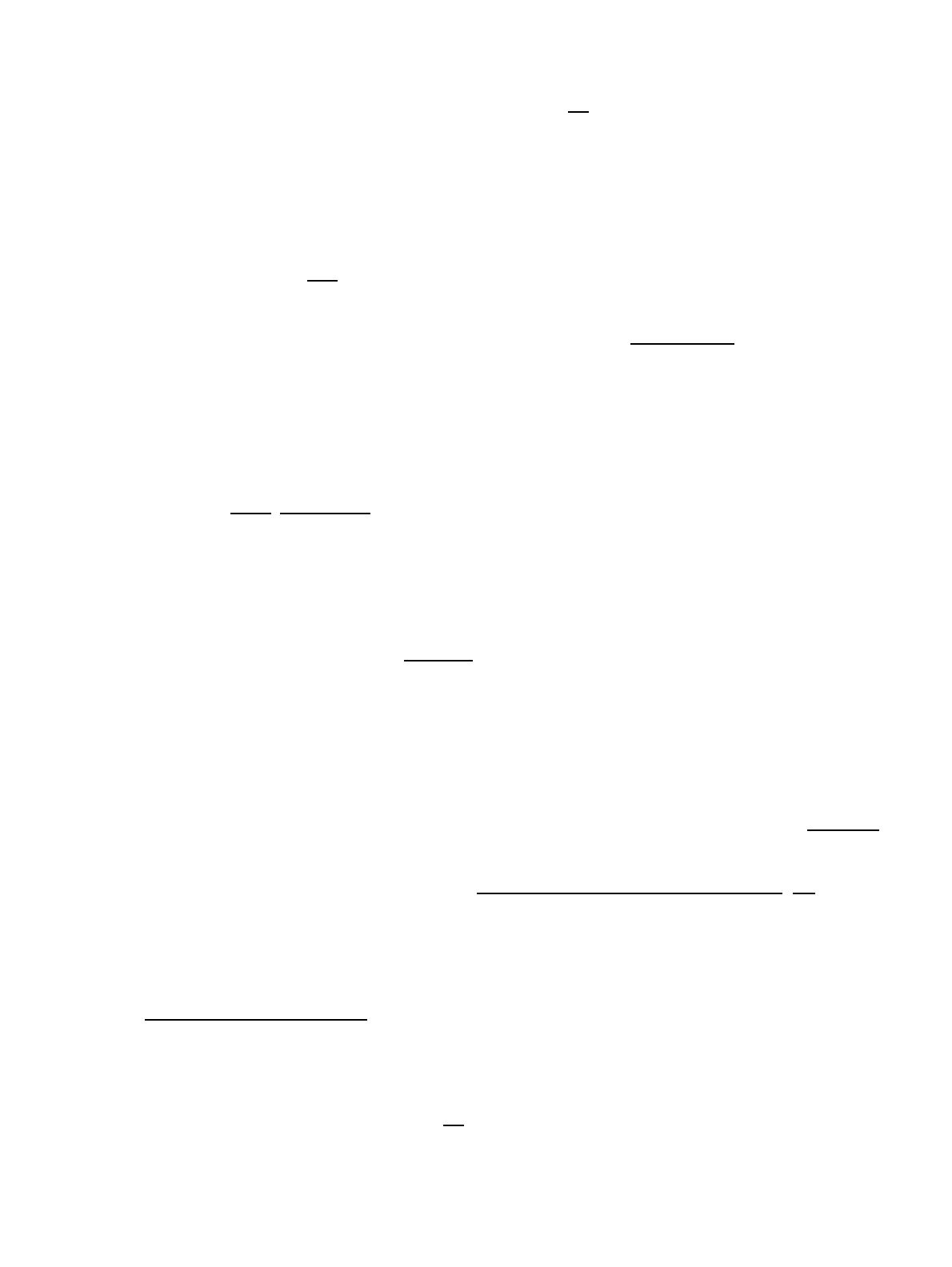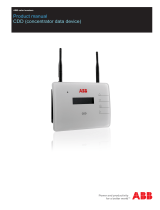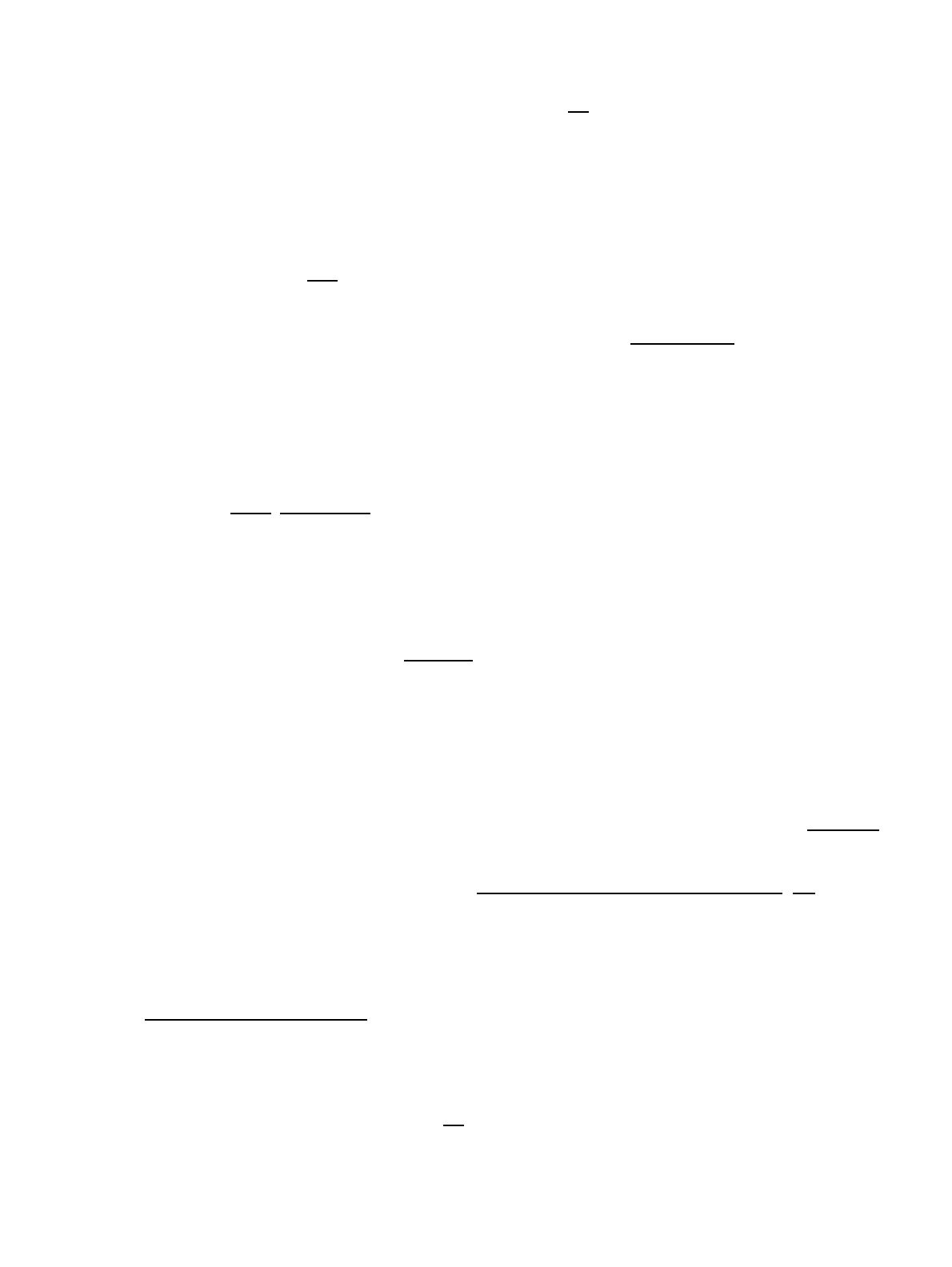
current trailed build in the K26 series will work such as [1]
Restore Factory Default settings in the Asus GUI. Asus factory default username/password is
admin/admin. Let the router reboot. Plug the PC into a LAN port on the router and disconnect other
connections.
2.
Flashing the INITIAL Firmware to the router (the one where the file name ends in .trx)3.
Set the router in "Recover mode" (same as other Asus routers) With this router pull power, hold the
reset button in then plug in power and look for the slow blink of the power light.
Use ASUS Firmware Restoration Utility to upload the new firmware (from router CD
or here). or search for Asus Recovery Utility. Or use tftp under windows. (tested on
windows 10 the command tftp -i 192.168.1.1 put
dd-wrt.v24-36808_NEWD-2_K2.6_mini_RT-N16.trx works)
⋅
You need to set the PC to Static IP 192.168.1.2 (Static IP guide)⋅
Set the router in recovery mode by holding in the reset button when plugging in the
power. The power light should now be blinking slowly, meaning the router is in
restore/recovery mode and ready for the new firmware. Upload and wait for the
router to reset on its own (may take anywhere from 3 to 15 minutes).
⋅
Note on Asus Recovery Utility: The recover utility is just a tftp server with added wait timer,
but standard tftp tools can also be used to upload firmware. Just remember to do the proper 3
minutes or more wait for the unit to reboot itself, after the 10 to 30sec tftp completion. See:
TFTP, ASUS TFTP
4.
After the reboot from flashing, wait for the device to show the password change screen for DD-WRT.
Enter root as the user and anything for the password as you will do the user/pass procedure again
after the final flash.
5.
Reset to Factory Settings.
Method A - Use the DD-WRT GUI. Go to Administration->Factory Defaults, click Yes then
select Apply.
♦
Method B - WPS button hard reset. The following procedure will clear out the NVRAM and
set dd-wrt back to default values:
With the unit powered off, press and hold the Red WPS button on the back of the
unit.
◊
Without releasing the WPS button plug the power in, and hold the WPS button for 30
seconds
◊
When releasing the WPS button the unit will reboot and Factory Default settings will
be loaded.
◊
♦
Note on Asus hardware reset for NVRAM clear: do not use the Reset button. See Eko's post
6.
Reset is recommended BEFORE and AFTER flashing and may be required for large jumps to avoid
issues.
7.
Upgrade to the custom transition firmware dd-wrt.v24-21530_NEWD-2_K3.x_big.bin (Alt)
NOTE: 21530 is not a regular released beta build! This transition firmware repartitions the
flash. Later firmware of this series DO NOT.
♦
8.
Use the web GUI to upload. Administration->Firmware Upgrade and select Reset to Defaults.9.
Upgrade to a recent working K3X big build from the betas folder, this time DO NOT reset settings.10.
See Where do I download firmware for links and research New Build and model-specific threads.
Note that you SHOULD NOT reset settings under any firmware beyond the transition firmware or you could
render it unbootable necessitating starting over.
Firmware 36808 BIG K26 runs on this router. [2]
Asus_RT-N16
Procedure 4