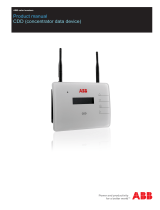Page is loading ...

Contents
1 Hardware
1.1 Recovery Mode♦
1.2 Clear NVRAM♦
•
2 A1, B1, C1 Installation
2.1 RT-N12 [A1] Firmware♦
2.2 RT-N12B1 Firmware♦
2.3 RT-N12C1 Firmware♦
2.4 Installation Procedure♦
2.5 Alternate Installation Procedure♦
•
3 RT-N12D1 Installation (updated March
21 2018)
•
4 RT-N12HP and RT-N12VP•
5 Asus RT-N12+ and RT-N12E B1•
6 More•
Hardware
Supported RT-N12 models (and FCC ID):
RT-N12 [A1] (MSQ-RTN12) Broadcom BCM4716
RT-N12B1 (MSQ-RTN12B) Broadcom BCM5357
RT-N12C1 (MSQ-RTN12C) Broadcom BCM5357
CPU Speed 300 MHz
RAM 32 MB
Flash ROM 4 MB (A1), 8MB (B1, C1)
Wireless b/g/n
MIMO 2x2:2
To find the hardware revision, check the device's bottom label or view the top left of the original ASUS
firmware. Do not flash the initial firmware for a different revision of hardware or it may enter an infinite
reboot loop. Recovery mode may be possible to fix it.
Recovery Mode
Hold the recessed reset (Restore) button for 20 sec (or until the power LED blinks slowly) and plug in power.
Using a static IP for the computer, open 192.168.1.1. The router is now in Recovery or Rescue mode.
Clear NVRAM
To clear NVRAM on all models, hold the red WPS button for 20 seconds when applying power. Do NOT
30/30/30.
Asus_RT-N12
Contents 1

A1, B1, C1 Installation
Minimum supported builds are in Supported_Devices. After the initial installation, newer DD-WRT builds
can be used, see Where do I download firmware? for more info. Note that version 36330 mini has been tested
on the A1 hardware version see [1]
RT-N12 [A1] Firmware
dd-wrt.v24-14929_NEWD-2_K2.6_mini_RT-N12.trx
Reference Thread•
RT-N12B1 Firmware
dd-wrt.v24-17990_NEWD-2_K2.6_mini_RT-N12B1.trx
Reference Thread•
RT-N12C1 Firmware
dd-wrt.v24-18774_NEWD-2_K2.6_mini_RT-N12C1.trx
Installation Procedure
WARNING: This is only for the original RT-N12 [A1], B1, and C1 revisions. Read the Peacock
announcement.
If you have issues, try a different browser, restart it, or clear your cache•
Download the appropriate firmware for your hardware revision1.
Connect only the PC with an ethernet cable to a router LAN port.
Disable all other network and wireless adapters, and disconnect other cables♦
2.
Set the PC to a static IP in the same subnet as the router, e.g. 192.168.1.10, subnet mask
255.255.255.0
3.
Unplug the power connector from the back of the router.4.
Put the router into Recovery Mode.5.
Use the Asus Firmware Restoration Utility (or any TFTP client) to upload the DD-WRT mini-asus.trx
file
6.
DO NOT DISTURB THE ROUTER or PC FOR THE NEXT FIVE MINUTES. BE PATIENT!•
After the upgrade, the Utility should ask for a router reboot. WAIT another minute then unplug the
power.
1.
Plug back in after 10sec, then after boot, access DD-WRT at 192.168.1.1, set a password and
configure
2.
Set the network adapter properties for TCP/IP back automatic DHCP (IP/DNS)3.
Asus_RT-N12
A1, B1, C1 Installation 2

router.
Using only Internet Explorer (do not use Chrome, Firefox, or any other browser) go to the following
address of the Asus firmware:
http://192.168.1.1/Advanced_FirmwareUpgrade_Content.asp
When prompted enter the username and password. The default for both is ?admin?.
This will bring you into the Asus stock firmware where we can upload a TRX file for
DD-WRT.
3.
On this page Browse to the firmware you downloaded:
dd-wrt.v24-14896_NEWD-2_K2.6_mini_RT-N12.trx then click on Upload.
4.
After clicking Upload you?ll have to wait for the firmware to upload. The router will reboot a few
times. That?s fine. Just wait, you?ll see the progress bar move. The router will go into a reboot cycle
where it reboots over and over. Believe it or not, that?s actually a good thing.
5.
Once it looks like the router starts the endless boot cycle where it powers up, all lights come on, then
go off, etc, etc, turn the router off by pressing the power button OR unplugging it.
6.
Now we need to install the Asus Firmware Restoration program (It?s the file you downloaded earlier
called Rescue.exe). It?s the standard Next, Next, I accept, Finish type of install. At the end of the
installation you will be given the choice to Launch the application. Go ahead and do so.
7.
When the application launches, you need to browse to the location where you have your DD-WRT
18774 mini firmware (remember, that?s what you should have already downloaded). Do NOT hit the
Upload button yet. We are just trying to get everything ready.
8.
Grab a paper clip or something sharp and push and hold the reset button on the back of the router. The
router should be powered off or unplugged while doing this.
9.
Plug the power cord in or power the router back up and with the paper clip still in the reset button. We
need to wait for the power light on the router to flash very slowly. It takes about 15-20 seconds before
it starts to flash. It flashes in 5 second intervals, 5 seconds on, 5 seconds off
10.
After it starts to slowly flash, take the paper clip out of the reset button11.
Hit the Upload button on the Asus Firmware Restoration application that you got ready.12.
Wait. You will eventually see the application connect to the router and upload the firmware. And then
start waiting some more.
13.
The router should automatically reboot on its own. Wait 2 more minutes and then try to connect to the
router via 192.168.1.1. If you are brought to the DD-WRT login to change the password,
Congratulations, you got DD-WRT on there.
14.
Using the DD-WRT web interface update to firmware dd-wrt.v24-33215_NEWD-2_K3.x_mega.bin15.
RT-N12HP and RT-N12VP
These have the same specs as the B1, C1, and D1 hardware. One user successfully flashed a RT-N12HP B1
with dd-wrt.v24-18774_NEWD-2_K2.6_mini_RT-N12B1.trx, but the others are unknown. Proceed at your
own risk!
Asus RT-N12+ and RT-N12E B1
Not supported, but Padavan third-party firmware can be used. Reference threads: [3], [4]
Asus_RT-N12
RT-N12D1 Installation (updated March 21 2018) 4
/