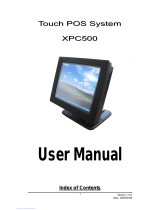Page is loading ...

Before attempting to connect or operate this product,
please read these instructions carefully and save this manual for future use.
User's Manual V1.03
GV-3D People Counter
3DPCV103-A-EN

© 2016 GeoVision, Inc. All rights reserved.
Under the copyright laws, this manual may not be copied, in whole or in part,
without the written consent of GeoVision.
Every effort has been made to ensure that the information in this manual is
accurate. GeoVision, Inc. makes no expressed or implied warranty of any kind
and assumes no responsibility for errors or omissions. No liability is assumed
for incidental or consequential damages arising from the use of the information
or products contained herein. Features and specifications are subject to
change without notice.
GeoVision, Inc.
9F, No. 246, Sec. 1, Neihu Rd.,
Neihu District, Taipei, Taiwan
Tel: +886-2-8797-8377
Fax: +886-2-8797-8335
http://www.geovision.com.tw
Trademarks used in this manual: GeoVision, the GeoVision logo and GV
series products are trademarks of GeoVision, Inc. Windows and Windows XP
are registered trademarks of Microsoft Corporation.
November 2016

Contents
Firmware and Software Compatibility............................................................................... iii
Caution................................................................................................................................ iii
Chapter 1 Introduction ..................................................................................................... 1
1.1 Features.................................................................................................................. 2
1.2 Packing List............................................................................................................. 2
1.3 Hardware Requirements.......................................................................................... 2
1.4 Options.................................................................................................................... 3
1.5 Overview ................................................................................................................. 5
1.5.1 Front View ................................................................................................ 5
1.5.2 Rear View................................................................................................. 6
1.6 The IR Remote Control............................................................................................ 7
Chapter 2 Getting Started................................................................................................. 9
2.1 Connecting the Device............................................................................................. 9
2.2 Restoring to Factory Default Settings .....................................................................10
2.3 Wall Mount - GV-3D People Counter (Optional)......................................................11
2.4 VESA Monitor Mount - GV-3D People Counter (Optional).......................................12
2.5 Mounts for Asus Xtion Pro (Optional)......................................................................13
2.5.1 In-Ceiling Mount ......................................................................................13
2.5.2 Wall Mount...............................................................................................17
Chapter 3 The OSD Menu................................................................................................19
3.1 Setting the Network ................................................................................................20
3.2 Setting the GV-3D People Counter.........................................................................21
3.3 Adjusting Device Time............................................................................................22
Chapter 4 The Web Interface...........................................................................................23
4.1 Accessing the GV-Web Report Lite.........................................................................23
4.2 Setting the GV-3D People Counter.........................................................................24
4.2.1 General Settings......................................................................................25
4.2.2 People Counter Settings..........................................................................30
4.2.3 Report to Other Servers...........................................................................31
4.3 Accessing People Counting Data............................................................................32
4.3.1 Device .....................................................................................................32
4.3.2 Group ......................................................................................................34
4.3.3 Log..........................................................................................................36
4.3.4 Query.......................................................................................................37
Chapter 5 Content Designer............................................................................................40
i

5.1 Minimum System Requirements.............................................................................40
5.2 Installing the Content Designer...............................................................................41
5.3 Creating a Screen Layout.......................................................................................42
5.4 Exporting the Screen Layout to GV-3D People Counter..........................................44
Chapter 6 GV-IP Device Utility.........................................................................................45
6.1 Installing GV-IP Device Utility .................................................................................45
6.2 Setting the GV-3D People Counter.........................................................................46
Specifications.....................................................................................................................48
GV-3D People Counter ...................................................................................................48
Asus Xtion Pro................................................................................................................49
Appendix.............................................................................................................................50
Optimal Installation..........................................................................................................50
Detection Limitations.......................................................................................................51
ii

iii
Firmware and Software Compatibility
The Asus Xtion Pro and GV-Web Report compatible with GV-3D People Counter are listed
below
Models Asus Xtion Pro GV-Web Report
GV-3D People Counter V1.01
V5.3.26 and V5.7.9
GV-3D People Counter V1.02
V2.2.3.0 or later
GV-3D People Counter V1.03
V5.7.9 and V5.8.22
V2.2.6.0 or later
Caution
GV-3D People Counter is designed only for indoor usage.


Introduction
1
Chapter 1 Introduction
The GV-3D People Counter integrates Asus Xtion Pro to count and analyze the number of
people passing by the designated detection area. You can connect the GV-3D People
Counter with a VGA or HDMI monitor for direct display of counting data and configuring device
settings through on-screen display (OSD) menu. GV-3D People Counter comes with a built-in
Web interface, the GV-Web Report Lite, for easy setup and looking up people counting data.
USB
GV-3D People Counter
Asus Xtion Pro
Display Monitor
GV-Web Report Lite
or GV-Web Report
Infrared sensor to
detect people
Counting data and charts
Live people counts
Figure 1-1
1

2
1.1 Features
Counts the number of people (In and Out)
Support for HDMI and VGA compatible monitors
IR remote control to configure on-screen display (OSD) menu
GV-Web Report Lite: Web interface to look up people counting data and charts
Support for data compiling and chart analysis on GV-Web Report
Audio alarm for traffic in wrong direction and exceeding maximum entries, exits or stays
Content Designer to customize layout on display monitor
SDHC card supported
GPS positioning (optional GV-GPS Reciever and GV-Web Report software required)
1.2 Packing List
1. GV-3D People Counter × 1
2. IR remote control × 1
3. AC / DC adapter × 1 (12 V / 3 A, 36 W)
4. SD card x 1
5. Power cord x 1
6. Software CD x 1
1.3 Hardware Requirements
In order to detect people, GV-3D People Counter must be integrated with an Asus Xtion Pro of
the following firmware versions.
GV-3D People Counter V1.01: Asus Xtion Pro V5.3.26 and V5.7.9
GV-3D People Counter V1.02 or later : Asus Xtion Pro V5.7.9 and V5.8.22
In addition, the Asus Xtion Pro must be installed at a location where it will not be exposed to
direct sunlight or IR LED.

Introduction
1
1.4 Options
Optional devices can be purchased separately for GV-3D People Counter and Asus Xtion Pro.
Contact your dealer for more information.
Options for GV-3D People Counter
Options Details
Wall Mount Kit
The Wall Mount Kit is used to mount the GV-3D People
Counter to the wall.
L-type brackets x 2
Small screws x 4
VESA Monitor Mount Kit
The VESA Monitor Mount Kit is used to mount the GV-3D
People Counter to the back of a VESA monitor.
VESA monitor mount bracket x 1
L-type brackets x 2
Large screws x 4
Small screws x 8
Asus Xtion Pro
The Asus Xtion Pro is a motion sensor used to detect the
number of people who have walked through the detection
area. The operating temperature is from 0°C ~ 40°C /
40°F ~ 104°F.
USB Extension Cable
The 1.8 meters (5.9 feet) USB extension cable can extend
the distance between the Asus Xtion Pro and the GV-3D
People Counter.
Note:You can connect multiple USB extension cables, but
the total distance cannot exceed 5 meters (16.4 feet).
GV-GPS Receiver
Receive the GPS signals for 3D People Counter
positioning.
3

4
GV-Web Report
Through a Web browser, the GV-Web Report keeps track
of and analyzes the people counting results and shows
the latitude and longitude from up to 1000 units of GV-3D
People Counters. Compatible version: For GPS funtion,
V2.2.6.0 or later. For the others, V2.2.3.0 or later.
Options for Asus Xtion Pro
Options Details
Asus Xtion Pro In-Ceiling
Mount
The In-Ceiling Mount is used to mount Asus Xtion Pro on
the ceiling.
Cover for in-ceiling mount x 1
Magnet x 2
Support bracket x 2
Black long screw x 2
Screw nut x 2
Asus Xtion Pro Wall Mount
The Wall Mount is used for mounting Asus Xtion Pro on
the ceiling or on a door frame. The length and angle of the
mount can be adjusted to suit the installation site. The
length is adjustable from 188 ~ 290 mm (7.40 ~ 11.42 in).
Adjustable bracket x 1
Black long screw x 2
Screw nut x 2

Introduction
1
1.5 Overview
This section identifies the components of the GV-3D People Counter.
1.5.1 Front View
1
2
3 4
5
Figure 1-2
No. Name Function
1 LED Indicators
The green LED indicates the Asus Xtion Pro is connected. The
red LED indicates the power is supplied.
2 USB Connect to an Asus Xtion Pro or an optional GV-GPS Receiver.
3 IR
Built-in IR receiver to receive the IR signals from the IR remote
control.
4 Default Reset the GV-3D People Counter to the default factory settings.
5 SD Card Slot Connect to a SD card for local storage and firmware upgrade.
Note:
1. If you want to connect both Asus Xtion Pro and GV-GPS Receiver to GV-3D People
Counter, use an additional powered USB hub to expand the USB port for connection.
2. Choose an USB hub with a power adapter to avoid insufficient supply of power.
5

6
1.5.2 Rear View
Figure 1-3
No. Name Function
1 Ethernet Connect to an Ethernet.
2 SPDIF Reserved (not functional).
3 HDMI Connect to an HDMI supported display device.
4 VGA Connect to a VGA monitor.
5 L/R Connect to a speaker.
6 Power OFF/ON Switch the power on or off.
7 DC 12V Connect to power by using the supplied power adapter.

Introduction
1
1.6 The IR Remote Control
Figure 1-4
No. Name Function
1 Reboot Reboot the device.
2
Number / Alphabets /
Punctuation Marks
Enter the numbers, alphabets or punctuation marks.
3 Back Exit the Setup Menu and return to the counting page.
4 Direction Arrows Move up, down, right and left in the Setup Menu.
5 Rec Save the settings in the Setup Menu.
6 Menu Switch to the setup menu.
7 OK Enter the setup options in the Setup Menu.
7

8
Press Shift and 0~7 to switch to one of the 8 resolutions below.
Shift + 0 : VGA_640 x 480
Shift + 1 : VGA_1024 x 768
Shift + 2 : VGA_1280 x 768
Shift + 3 : VGA_1366 x 768
Shift + 4 : HDMI_480p
Shift + 5 : HDMI_720p
Shift + 6 : HDMI_1080i
Shift + 7 : HDMI_1080p
8 Shift
Note the resolution switch will cause the GV-3D People Counter
to automatically reboot.

Getting Started
2
Chapter 2 Getting Started
2.1 Connecting the Device
The instructions below describe the basic connection required to operate GV-3D People
Counter.
Note:
1. For more accurate counting results, avoid placing the Asus Xtion Pro where it can be
subjected to direct sunlight or exposed to IR LED.
2. You can only connect GV-3D People Counter to one display device through HDMI or VGA
connector. The video signal will be unstable if multiple display devices are connected.
Figure 2-1
9

10
1. Connect a display device to VGA video connector or HDMI connector for video and audio
alarm combined outputs.
2. Connect to a standard network cable.
3. If you use a VGA monitor, connect a speaker to L/R port for audio alarm.
4. Insert an SD card.
5. Connect the Asus Xtion Pro to the USB port of the GV-3D People Counter. The
recommended installation height for Asus Xtion Pro is between 1.8 – 5 meters.
6. Connect to power using the supplied power adapter.
7. Switch the Power button to ON.
2.2 Restoring to Factory Default Settings
If you need to restore the GV-3D People Counter to factory default settings, follow the steps
below:
1. Press and hold the Default button on the front panel.
Figure 2-2
2. Release the Default button when the green LED stops blinking. The GV-3D People
Counter will automatically reboot after loading default.
Note: The power should always be on during the process of loading default.

Getting Started
2
2.3 Wall Mount - GV-3D People Counter (Optional)
You can separately purchase the Wall Mount Kit to mount GV-3D People Counter on a wall.
1. Unscrew the 4 screws on the back panel of the GV-3D People Counter.
Figure 2-3
2. Use the 4 screws in the package to tighten the L-type brackets on the GV-3D People
Counter.
L-Type Bracket L-Type Bracket
Figure 2-4
11

12
2.4 VESA Monitor Mount - GV-3D People Counter
(Optional)
You can separately purchase the VESA Monitor Mount for installing GV-3D People Counter to
the back of a VESA monitor.
1. Follow steps 1 and 2 in 2.2 Installing Wall Mount to tighten the L-type brackets on the back
panel of GV-3D People Counter.
2. Using the 4 large screws, tighten the VESA monitor mount bracket on the back of the
computer monitor.
Figure 2-5
3. Use the 4 small screws to tighten the GV-3D People Counter and the VESA monitor
mount bracket together.
Figure 2-6

Getting Started
2
2.5 Mounts for Asus Xtion Pro (Optional)
You can separately purchase the optional mounting kits for Asus Xtion Pro. Before installing,
note the following recommendations:
When mounting on a ceiling, the thickness of the ceiling board should be between 0.5 –
3.0 cm / 0.2 – 1.18 in.
The recommended installation height for Asus Xtion Pro is between 1.8 – 5 meters.
2.5.1 In-Ceiling Mount
You can use the in-ceiling mount to mount Asus Xtion Pro on the ceiling.
1. Cut a rectangular hole in the ceiling with the measurements of 20.5 x 4.36 cm /
8.07 x 1.72 in.
Figure 2-7
2. Remove the two round cover plates and unscrew the screw underneath the cover plate to
remove the base.
Figure 2-8
13

14
3. Unscrew the screws on two ends of the Asus Xtion Pro.
Figure 2-9
4. Insert the 2 black screws into the screw nuts and assemble the 2 black screws with
support brackets.
Figure 2-10
5. Assemble the support brackets with Asus Xtion Pro and tighten the screws.
Figure 2-11
/