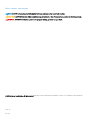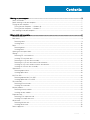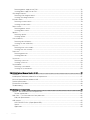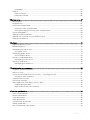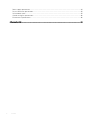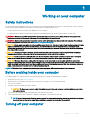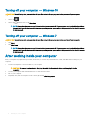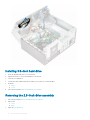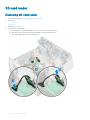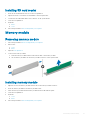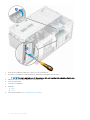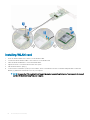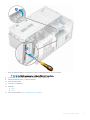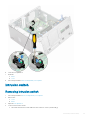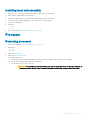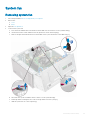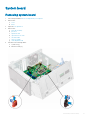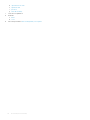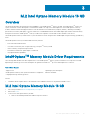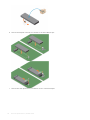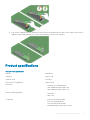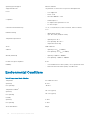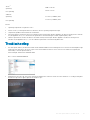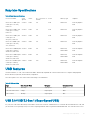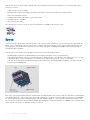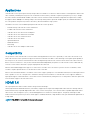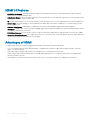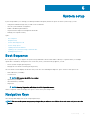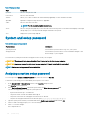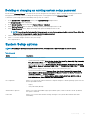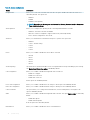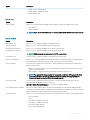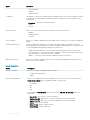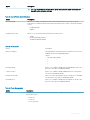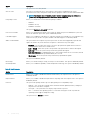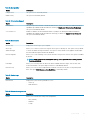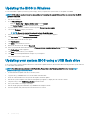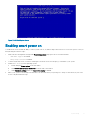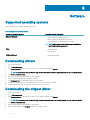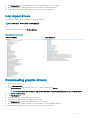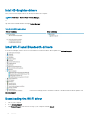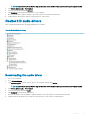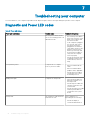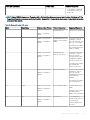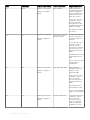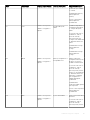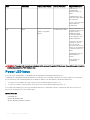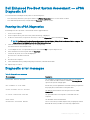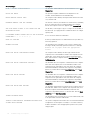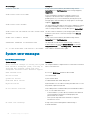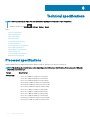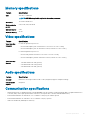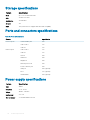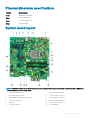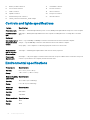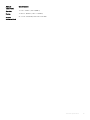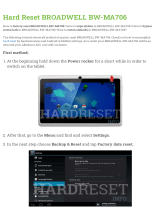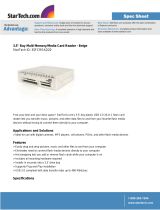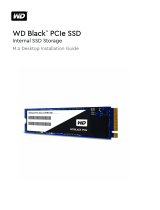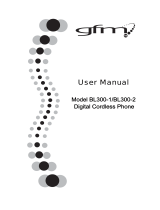Dell OptiPlex 3050 Owner's manual
- Category
- Notebooks
- Type
- Owner's manual

OptiPlex 3050 Tower
Owner's Manual
Regulatory Model: D18M
Regulatory Type: D18M003

Notes, cautions, and warnings
NOTE: A NOTE indicates important information that helps you make better use of your product.
CAUTION: A CAUTION indicates either potential damage to hardware or loss of data and tells you how to avoid the problem.
WARNING: A WARNING indicates a potential for property damage, personal injury, or death.
© 2018 Dell Inc. or its subsidiaries. All rights reserved. Dell, EMC, and other trademarks are trademarks of Dell Inc. or its subsidiaries. Other trademarks
may be trademarks of their respective owners.
2018 - 08
Rev. A02

Contents
1 Working on your computer............................................................................................................................. 7
Safety instructions............................................................................................................................................................. 7
Before working inside your computer.............................................................................................................................. 7
Turning o your computer.................................................................................................................................................7
Turning o your computer — Windows 10...............................................................................................................8
Turning o your computer — Windows 7.................................................................................................................8
After working inside your computer.................................................................................................................................8
2 Disassembly and reassembly..........................................................................................................................9
Recommended tools.......................................................................................................................................................... 9
Back cover.......................................................................................................................................................................... 9
Removing cover........................................................................................................................................................... 9
Installing cover............................................................................................................................................................ 10
Bezel...................................................................................................................................................................................10
Removing bezel...........................................................................................................................................................10
Installing bezel............................................................................................................................................................. 12
Opening the front panel door..........................................................................................................................................12
Storage...............................................................................................................................................................................13
Removing 3.5–inch hard drive ................................................................................................................................. 13
Installing 3.5–inch hard drive ....................................................................................................................................16
Removing the 2.5–inch drive assembly...................................................................................................................16
Removing the 2.5–inch drive from the drive bracket............................................................................................ 17
Installing the 2.5–inch hard drive into the drive bracket....................................................................................... 18
Installing the 2.5-inch drive assembly...................................................................................................................... 18
Optical drive...................................................................................................................................................................... 18
Removing optical drive...............................................................................................................................................18
Installing optical drive................................................................................................................................................ 20
M.2 PCIe SSD ................................................................................................................................................................. 20
Removing optional M.2 PCIe SSD .......................................................................................................................... 20
Installing optional M.2 PCIe SSD ............................................................................................................................. 21
SD card reader..................................................................................................................................................................22
Removing SD card reader......................................................................................................................................... 22
Installing SD card reader............................................................................................................................................23
Memory module............................................................................................................................................................... 23
Removing memory module....................................................................................................................................... 23
Installing memory module..........................................................................................................................................23
Expansion card................................................................................................................................................................. 24
Removing PCIe expansion card................................................................................................................................24
Installing PCIe expansion card..................................................................................................................................25
WLAN card........................................................................................................................................................................27
Removing WLAN card............................................................................................................................................... 27
Installing WLAN card................................................................................................................................................. 30
Power supply unit.............................................................................................................................................................32
Contents
3

Removing power supply unit or PSU.......................................................................................................................32
Installing power supply unit or PSU......................................................................................................................... 34
VGA daughter board........................................................................................................................................................35
Removing VGA daughter board............................................................................................................................... 35
Installing VGA daughter board..................................................................................................................................36
Intrusion switch................................................................................................................................................................ 39
Removing intrusion switch........................................................................................................................................39
Installing intrusion switch.......................................................................................................................................... 40
Power switch.....................................................................................................................................................................41
Removing power switch............................................................................................................................................ 41
Installing power switch.............................................................................................................................................. 42
Speaker............................................................................................................................................................................. 42
Removing speaker......................................................................................................................................................42
Installing speaker........................................................................................................................................................44
Coin cell battery............................................................................................................................................................... 44
Removing coin cell battery........................................................................................................................................44
Installing the coin cell battery...................................................................................................................................45
Heat sink .......................................................................................................................................................................... 46
Removing heat sink assembly.................................................................................................................................. 46
Installing heat sink assembly.....................................................................................................................................47
Processor.......................................................................................................................................................................... 47
Removing processor.................................................................................................................................................. 47
Installing processor.................................................................................................................................................... 48
System fan........................................................................................................................................................................49
Removing system fan................................................................................................................................................49
Installing system fan.................................................................................................................................................. 50
System board.................................................................................................................................................................... 51
Removing system board.............................................................................................................................................51
Installing the system board.......................................................................................................................................55
3 M.2 Intel Optane Memory Module 16 GB..................................................................................................... 57
Overview...........................................................................................................................................................................57
Intel®OptaneTM Memory Module Driver Requirements............................................................................................57
M.2 Intel Optane Memory Module 16 GB..................................................................................................................... 57
Product specications.....................................................................................................................................................59
Environmental Conditions...............................................................................................................................................60
Troubleshooting.................................................................................................................................................................61
4 Technology and components........................................................................................................................62
Skylake – 6th Generation Intel Core processors..........................................................................................................62
Skylake specications................................................................................................................................................62
Kaby Lake — 7th Generation Intel Core processors................................................................................................... 62
Kaby lake Specications............................................................................................................................................63
USB features.................................................................................................................................................................... 63
USB 3.0/USB 3.1 Gen 1 (SuperSpeed USB)...........................................................................................................63
Speed.......................................................................................................................................................................... 64
Applications................................................................................................................................................................ 65
4
Contents

Compatibility...............................................................................................................................................................65
HDMI 1.4............................................................................................................................................................................65
HDMI 1.4 Features......................................................................................................................................................66
Advantages of HDMI................................................................................................................................................. 66
5 System setup...............................................................................................................................................67
Boot Sequence.................................................................................................................................................................67
Navigation Keys................................................................................................................................................................67
System and setup password...........................................................................................................................................68
Assigning a system setup password........................................................................................................................ 68
Deleting or changing an existing system setup password.................................................................................... 69
System Setup options..................................................................................................................................................... 69
Updating the BIOS in Windows .....................................................................................................................................76
Updating your system BIOS using a USB ash drive.................................................................................................. 76
Enabling smart power on.................................................................................................................................................77
6 Software......................................................................................................................................................78
Supported operating systems.........................................................................................................................................78
Downloading drivers.........................................................................................................................................................78
Downloading the chipset driver......................................................................................................................................78
Intel chipset drivers....................................................................................................................................................79
Downloading graphic drivers...........................................................................................................................................79
Intel HD Graphics drivers.......................................................................................................................................... 80
Intel Wi-Fi and Bluetooth drivers....................................................................................................................................80
Downloading the Wi-Fi driver...................................................................................................................................80
Realtek HD audio drivers..................................................................................................................................................81
Downloading the audio driver....................................................................................................................................81
7 Troubleshooting your computer....................................................................................................................82
Diagnostic and Power LED codes..................................................................................................................................82
Power LED issue.............................................................................................................................................................. 86
Dell Enhanced Pre-Boot System Assessment — ePSA Diagnostic 3.0....................................................................87
Running the ePSA Diagnostics.................................................................................................................................87
Diagnostic error messages.............................................................................................................................................. 87
System error messages...................................................................................................................................................90
Power Supply Unit (PSU) Built-in Self Test (BIST)......................................................................................................91
Troubleshooting with BIST.........................................................................................................................................91
Steps to conrm that PSU is defective................................................................................................................... 91
8 Technical specications............................................................................................................................... 92
Processor specications................................................................................................................................................. 92
Memory specications.................................................................................................................................................... 93
Video specications.........................................................................................................................................................93
Audio specications.........................................................................................................................................................93
Communication specications........................................................................................................................................93
Storage specications..................................................................................................................................................... 94
Ports and connectors specications............................................................................................................................. 94
Contents
5

Power supply specications........................................................................................................................................... 94
Physical dimension specications..................................................................................................................................95
System board layout........................................................................................................................................................95
Controls and lights specications.................................................................................................................................. 96
Environmental specications..........................................................................................................................................96
9 Contacting Dell............................................................................................................................................ 98
6 Contents

Working on your computer
Safety instructions
Use the following safety guidelines to protect your computer from potential damage and to ensure your personal safety. Unless otherwise
noted, each procedure included in this document assumes that the following conditions exist:
• You have read the safety information that shipped with your computer.
• A component can be replaced or, if purchased separately, installed by performing the removal procedure in reverse order.
WARNING: Disconnect all power sources before opening the computer cover or panels. After you nish working inside the
computer, replace all covers, panels, and screws before connecting to the power source.
WARNING: Before working inside your computer, read the safety information that shipped with your computer. For additional
safety best practices information, see the Regulatory Compliance Homepage
CAUTION: Many repairs may only be done by a certied service technician. You should only perform troubleshooting and simple
repairs as authorized in your product documentation, or as directed by the online or telephone service and support team.
Damage due to servicing that is not authorized by Dell is not covered by your warranty. Read and follow the safety instructions
that came with the product.
CAUTION: To avoid electrostatic discharge, ground yourself by using a wrist grounding strap or by periodically touching an
unpainted metal surface at the same time as touching a connector on the back of the computer.
CAUTION: Handle components and cards with care. Do not touch the components or contacts on a card. Hold a card by its
edges or by its metal mounting bracket. Hold a component such as a processor by its edges, not by its pins.
CAUTION: When you disconnect a cable, pull on its connector or on its pull-tab, not on the cable itself. Some cables have
connectors with locking tabs; if you are disconnecting this type of cable, press in on the locking tabs before you disconnect the
cable. As you pull connectors apart, keep them evenly aligned to avoid bending any connector pins. Also, before you connect a
cable, ensure that both connectors are correctly oriented and aligned.
NOTE: The color of your computer and certain components may appear dierently than shown in this document.
Before working inside your computer
To avoid damaging your computer, perform the following steps before you begin working inside the computer.
1 Ensure that you follow the Safety Instruction.
2 Ensure that your work surface is at and clean to prevent the computer cover from being scratched.
3 Turn o your computer.
4 Disconnect all network cables from the computer.
CAUTION
: To disconnect a network cable, rst unplug the cable from your computer and then unplug the cable from
the network device.
5 Disconnect your computer and all attached devices from their electrical outlets.
6 Press and hold the power button while the computer is unplugged to ground the system board.
NOTE
: To avoid electrostatic discharge, ground yourself by using a wrist grounding strap or by periodically touching an
unpainted metal surface at the same time as touching a connector on the back of the computer.
Turning o your computer
1
Working on your computer 7

Turning o your computer — Windows 10
CAUTION: To avoid losing data, save and close all open les and exit all open programs before you turn o your computer.
1
Click or tap .
2 Click or tap and then click or tap Shut down.
NOTE: Ensure that the computer and all attached devices are turned o. If your computer and attached devices did not
automatically turn o when you shut down your operating system, press and hold the power button for about 6 seconds
to turn them o.
Turning o your computer — Windows 7
CAUTION: To avoid losing data, save and close all open les and exit all open programs before you turn o your computer.
1 Click Start.
2 Click Shut Down.
NOTE
: Ensure that the computer and all attached devices are turned o. If your computer and attached devices did not
automatically turn o when you shut down your operating system, press and hold the power button for about 6 seconds
to turn them o.
After working inside your computer
After you complete any replacement procedure, ensure that you connect any external devices, cards, and cables before turning on your
computer.
1 Connect any telephone or network cables to your computer.
CAUTION
: To connect a network cable, rst plug the cable into the network device and then plug it into the
computer.
2 Connect your computer and all attached devices to their electrical outlets.
3 Turn on your computer.
4 If required, verify that the computer works correctly by running ePSA diagnostics.
8
Working on your computer

Disassembly and reassembly
Recommended tools
The procedures in this document require the following tools:
• Small at blade screwdriver
• Phillips # 1 screwdriver
• Small plastic scribe
Back cover
Removing cover
1 Follow the procedure in Before working inside your computer.
2 To release the cover:
a Loosen the captive screws securing the cover to the computer [1].
b Slide the cover toward the back of the computer [2].
2
Disassembly and reassembly 9

3 Lift the cover to remove it from the computer.
Installing cover
1 Place the cover on the computer and slide the cover forward until it clicks into place.
2 Tighten the captive screws to secure the cover to the computer.
3 Follow the procedure in After working inside your computer.
Bezel
Removing bezel
1 Follow the procedure in Before working inside your computer.
2 Remove the cover.
3 To remove the bezel:
a Lift the tabs and rotate the bezel to release the bezel from the chassis [1,2].
10
Disassembly and reassembly

b Pull the bezel to release the tab holders on the front bezel from the slots on the chassis.
Disassembly and reassembly
11

Installing bezel
1 Position the bezel to align the tab holders on the chassis.
2 Press the bezel until the tabs click into place.
3 Install the cover.
4 Follow the procedure in After working inside your computer.
Opening the front panel door
1 Follow the procedure in Before working inside your computer.
2 Remove the:
a cover
b bezel
CAUTION
: The front panel door opens only to a limited extent. See the printed image on the front panel door for the
maximum permissible level.
12 Disassembly and reassembly

NOTE: All pictures shown are for illustration purposes only. Actual product may vary depending on product model,
conguration, features and/or product enhancements.
3 Pull the front panel door to open it.
Storage
Removing 3.5–inch hard drive
1 Follow the procedure in Before working inside your computer.
2 Remove the:
a cover
b bezel
3
NOTE
: All pictures shown are for illustration purposes only. Actual product may vary depending on product model,
conguration, features and/or product enhancements.
To remove the hard drive assembly:
a Disconnect the SATA cable and the power cable from the connectors on the hard drive.
Disassembly and reassembly
13

b Remove the screws that secure the hard drive to the chassis [1] and open the front panel door [2].
14
Disassembly and reassembly

c Slide the hard drive out from the chassis.
Disassembly and reassembly
15

Installing 3.5–inch hard drive
1 Insert the hard drive into the slot on the chassis.
2 Tighten the screws to secure the hard drive to the chassis.
3 Close the front panel door.
4 Connect the SATA cable and the power cable to the connectors on the hard drive.
5 Install the:
a bezel
b cover
6 Follow the procedure in After working inside your computer.
Removing the 2.5–inch drive assembly
1 Follow the procedure in Before working inside your computer.
2 Remove the:
a cover
b bezel
3 Open the front panel door.
16
Disassembly and reassembly

4 To remove the drive assembly:
a Disconnect the drive assembly cables from the connectors on the drive [1].
b Press the blue tabs on both sides [2] and pull the drive assembly out of the computer [3].
Removing the 2.5–inch drive from the drive bracket
1 Follow the procedure in Before Working Inside Your Computer.
2 Remove the:
a cover
b bezel
c 2.5–inch drive assembly
3 To remove the drive:
a Pull both sides of the drive bracket to disengage the pins on the bracket from the slots on the drive [1].
b Lift the drive out of the drive bracket [2].
Disassembly and reassembly
17

Installing the 2.5–inch hard drive into the drive bracket
1 To install the hard drive:
a Insert pins on one side of the bracket into the slots on one side of the hard drive.
b Pull the other side of the bracket to insert the pins into the slots on the other side of hard drive.
2 Install the:
a 2.5-inch drive assembly
b bezel
c cover
3 Follow the procedure in After working inside your computer.
Installing the 2.5-inch drive assembly
1 Insert the drive assembly into the slot on the computer until it clicks into place.
2 Close the front panel door.
3 Connect the SATA cable and the power cable to the connectors on the drive.
4 Install the:
a bezel
b cover
5 Follow the procedure in After Working Inside Your Computer.
Optical drive
Removing optical drive
1 Follow the procedure in Before working inside your computer.
2 Remove the:
a cover
b bezel
3 Open the front panel door.
4 To remove the optical drive assembly:
a Disconnect the data cable and power cable from the connectors on the optical drive [1].
NOTE
: You may need to unroute the cables from the tabs under the drive cage to allow you to disconnect
the cables from the connectors.
18 Disassembly and reassembly

b Close the front panel door [2].
c Press the blue release tab [1] and slide the optical drive out of the computer [2].
Disassembly and reassembly
19

Installing optical drive
1 Insert the optical drive into the optical drive bay until it clicks into place.
2 Open the front panel door.
3 Route the data cable and power cable under the drive cage.
4 Connect the data cable and power cable to the connectors on the optical drive.
5 Close the front panel door.
6 Install the:
a bezel
b cover
7 Follow the procedure in After working inside your computer.
M.2 PCIe SSD
Removing optional M.2 PCIe SSD
1 Follow the procedure in Before working inside your computer.
2 Remove the:
a cover
b bezel
3 Open the front panel door.
20
Disassembly and reassembly
Page is loading ...
Page is loading ...
Page is loading ...
Page is loading ...
Page is loading ...
Page is loading ...
Page is loading ...
Page is loading ...
Page is loading ...
Page is loading ...
Page is loading ...
Page is loading ...
Page is loading ...
Page is loading ...
Page is loading ...
Page is loading ...
Page is loading ...
Page is loading ...
Page is loading ...
Page is loading ...
Page is loading ...
Page is loading ...
Page is loading ...
Page is loading ...
Page is loading ...
Page is loading ...
Page is loading ...
Page is loading ...
Page is loading ...
Page is loading ...
Page is loading ...
Page is loading ...
Page is loading ...
Page is loading ...
Page is loading ...
Page is loading ...
Page is loading ...
Page is loading ...
Page is loading ...
Page is loading ...
Page is loading ...
Page is loading ...
Page is loading ...
Page is loading ...
Page is loading ...
Page is loading ...
Page is loading ...
Page is loading ...
Page is loading ...
Page is loading ...
Page is loading ...
Page is loading ...
Page is loading ...
Page is loading ...
Page is loading ...
Page is loading ...
Page is loading ...
Page is loading ...
Page is loading ...
Page is loading ...
Page is loading ...
Page is loading ...
Page is loading ...
Page is loading ...
Page is loading ...
Page is loading ...
Page is loading ...
Page is loading ...
Page is loading ...
Page is loading ...
Page is loading ...
Page is loading ...
Page is loading ...
Page is loading ...
Page is loading ...
Page is loading ...
Page is loading ...
Page is loading ...
-
 1
1
-
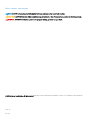 2
2
-
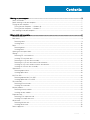 3
3
-
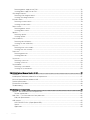 4
4
-
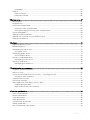 5
5
-
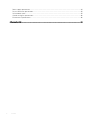 6
6
-
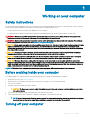 7
7
-
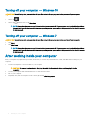 8
8
-
 9
9
-
 10
10
-
 11
11
-
 12
12
-
 13
13
-
 14
14
-
 15
15
-
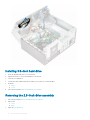 16
16
-
 17
17
-
 18
18
-
 19
19
-
 20
20
-
 21
21
-
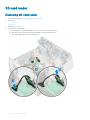 22
22
-
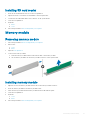 23
23
-
 24
24
-
 25
25
-
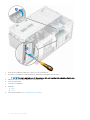 26
26
-
 27
27
-
 28
28
-
 29
29
-
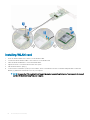 30
30
-
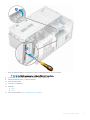 31
31
-
 32
32
-
 33
33
-
 34
34
-
 35
35
-
 36
36
-
 37
37
-
 38
38
-
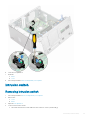 39
39
-
 40
40
-
 41
41
-
 42
42
-
 43
43
-
 44
44
-
 45
45
-
 46
46
-
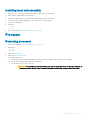 47
47
-
 48
48
-
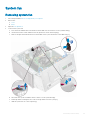 49
49
-
 50
50
-
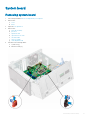 51
51
-
 52
52
-
 53
53
-
 54
54
-
 55
55
-
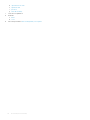 56
56
-
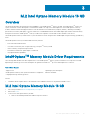 57
57
-
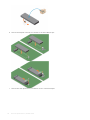 58
58
-
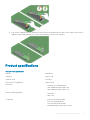 59
59
-
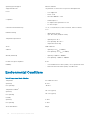 60
60
-
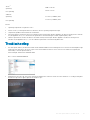 61
61
-
 62
62
-
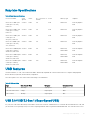 63
63
-
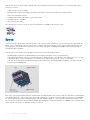 64
64
-
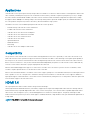 65
65
-
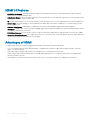 66
66
-
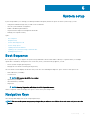 67
67
-
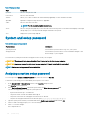 68
68
-
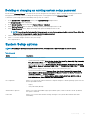 69
69
-
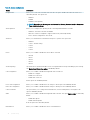 70
70
-
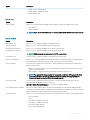 71
71
-
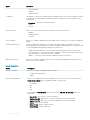 72
72
-
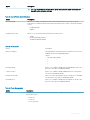 73
73
-
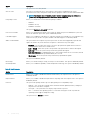 74
74
-
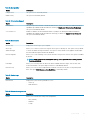 75
75
-
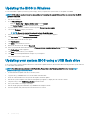 76
76
-
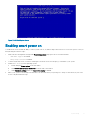 77
77
-
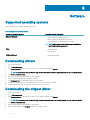 78
78
-
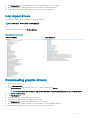 79
79
-
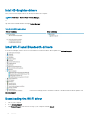 80
80
-
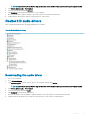 81
81
-
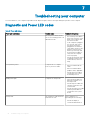 82
82
-
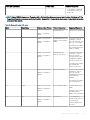 83
83
-
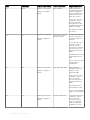 84
84
-
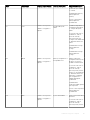 85
85
-
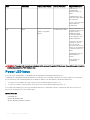 86
86
-
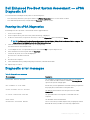 87
87
-
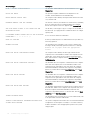 88
88
-
 89
89
-
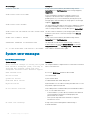 90
90
-
 91
91
-
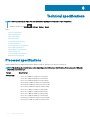 92
92
-
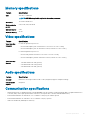 93
93
-
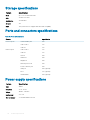 94
94
-
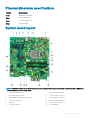 95
95
-
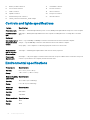 96
96
-
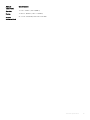 97
97
-
 98
98
Dell OptiPlex 3050 Owner's manual
- Category
- Notebooks
- Type
- Owner's manual
Ask a question and I''ll find the answer in the document
Finding information in a document is now easier with AI
Related papers
-
Dell OptiPlex 3050 Owner's manual
-
Dell OptiPlex 5050 Owner's manual
-
Dell OptiPlex 5050 Owner's manual
-
Dell OptiPlex XE2 Owner's manual
-
Dell OptiPlex 7050 Owner's manual
-
Dell OptiPlex 5055 A-Series Owner's manual
-
Dell OptiPlex 3040 Owner's manual
-
Dell OptiPlex 5040 Owner's manual
-
Dell OptiPlex 7040 Owner's manual
-
Dell Precision Tower 3420 Owner's manual
Other documents
-
 IO CREST SI-PEX40062 Installation guide
IO CREST SI-PEX40062 Installation guide
-
Asus 90NB02F8-M08000 Datasheet
-
Acer Aspire TC-780 User manual
-
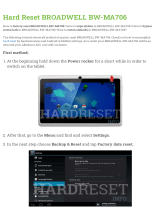 BROADWELL BW-MA706 Hard reset manual
BROADWELL BW-MA706 Hard reset manual
-
Encore ENEUH-352 Datasheet
-
Zebra NX-7510/NX-7520/NX-7530 Owner's manual
-
 X-MEDIA XM-UB3204 User guide
X-MEDIA XM-UB3204 User guide
-
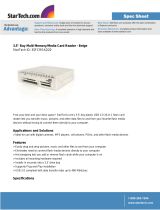 StarTech.com 35FCREAD20 Datasheet
StarTech.com 35FCREAD20 Datasheet
-
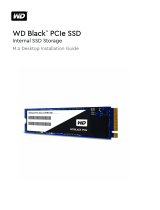 Western Digital WDS256G1X0C Installation guide
Western Digital WDS256G1X0C Installation guide
-
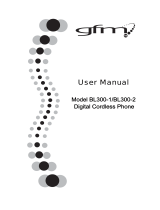 Giant Telecom RAQBL300US User manual
Giant Telecom RAQBL300US User manual