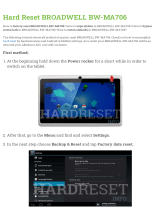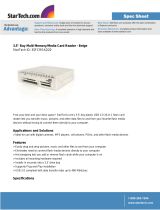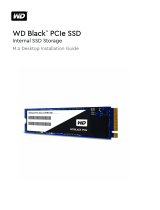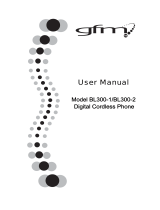Removing power supply unit or PSU.......................................................................................................................32
Installing power supply unit or PSU......................................................................................................................... 34
VGA daughter board........................................................................................................................................................35
Removing VGA daughter board............................................................................................................................... 35
Installing VGA daughter board..................................................................................................................................36
Intrusion switch................................................................................................................................................................ 39
Removing intrusion switch........................................................................................................................................39
Installing intrusion switch.......................................................................................................................................... 40
Power switch.....................................................................................................................................................................41
Removing power switch............................................................................................................................................ 41
Installing power switch.............................................................................................................................................. 42
Speaker............................................................................................................................................................................. 42
Removing speaker......................................................................................................................................................42
Installing speaker........................................................................................................................................................44
Coin cell battery............................................................................................................................................................... 44
Removing coin cell battery........................................................................................................................................44
Installing the coin cell battery...................................................................................................................................45
Heat sink .......................................................................................................................................................................... 46
Removing heat sink assembly.................................................................................................................................. 46
Installing heat sink assembly.....................................................................................................................................47
Processor.......................................................................................................................................................................... 47
Removing processor.................................................................................................................................................. 47
Installing processor.................................................................................................................................................... 48
System fan........................................................................................................................................................................49
Removing system fan................................................................................................................................................49
Installing system fan.................................................................................................................................................. 50
System board.................................................................................................................................................................... 51
Removing system board.............................................................................................................................................51
Installing the system board.......................................................................................................................................55
3 M.2 Intel Optane Memory Module 16 GB..................................................................................................... 57
Overview...........................................................................................................................................................................57
Intel®OptaneTM Memory Module Driver Requirements............................................................................................57
M.2 Intel Optane Memory Module 16 GB..................................................................................................................... 57
Product specications.....................................................................................................................................................59
Environmental Conditions...............................................................................................................................................60
Troubleshooting.................................................................................................................................................................61
4 Technology and components........................................................................................................................62
Skylake – 6th Generation Intel Core processors..........................................................................................................62
Skylake specications................................................................................................................................................62
Kaby Lake — 7th Generation Intel Core processors................................................................................................... 62
Kaby lake Specications............................................................................................................................................63
USB features.................................................................................................................................................................... 63
USB 3.0/USB 3.1 Gen 1 (SuperSpeed USB)...........................................................................................................63
Speed.......................................................................................................................................................................... 64
Applications................................................................................................................................................................ 65
4
Contents