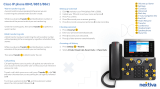Page is loading ...

AccessLine Communications
Owners Manual AccessLine 3-9-11
1
Cordless Phone Owner’s Manual V.2
ACC 1068- PUG

AccessLine Communications
Owners Manual AccessLine 3-9-11
2
Table of Contents
1 Introduction ......................................................................... 6
Using this Document ........................................................... 11
Basic Requirements ............................................................ 11
2 Getting to know your DPS FLEX system ....................... 12
Before you Begin Your Installation ..................................... 12
Assigning Extension Numbers and Phone
Numbers to Phones ......................................................... 15
Installing your DPS FLEX Phone System ...................... 16
3 ........................................................................................................... 16
Installing Cordless Phones.................................................. 16
Connecting the Cordless Transmitter: ........................ 16
Setting up the Cordless Phones .................................. 17
Registering Cordless Phones: ..................................... 18
Activating the Service .......................................................... 19
2. Cordless Phones .............................................................. 21
Introduction ........................................................................... 21
Cordless Phone Features ............................................ 21
Getting Started ..................................................................... 22
Cordless Phone Key Descriptions ...................................... 25
Idle Mode Options ........................................................ 27
Cordless Phone Main Menu ........................................ 27
Using the Volume Control ............................................ 29
Using the Speakerphone ............................................. 29
Locking/Unlocking the Keypad .................................... 29
Making and Answering Calls .............................................. 29
Placing a call ................................................................. 29
Paging (Intercom) ......................................................... 30
Initiating a Page ............................................................ 30
Calling a Contact .......................................................... 30

AccessLine Communications
Owners Manual AccessLine 3-9-11
3
Calling from the Call Log .............................................. 30
Calling Using Redial ..................................................... 31
Calling Using Speed dial .............................................. 31
Answering Calls ............................................................ 31
Answering a Call ........................................................... 31
Answering a Call on the Speaker Phone .................... 31
Auto Answer Mode ....................................................... 31
Any Key Answer Mode ................................................. 32
Caller ID ......................................................................... 32
Handling Calls ...................................................................... 32
Placing a Call on Hold .................................................. 33
Receiving a Second Call .............................................. 33
Swapping Calls ............................................................. 33
Conferencing Calls ....................................................... 34
Calling with a Call on Hold ........................................... 34
Transferring Calls ......................................................... 34
Blind Transferring to another Cordless Phone
or Desk Phone .......................................................... 34
Blind Transferring to another phone number: ............. 35
Blind Transferring to a Contacts List Number: ........... 35
Parking a Call ................................................................ 36
Muting/Unmuting a Call ................................................ 36
Ending Calls .................................................................. 36
Voicemail .............................................................................. 37
Setting up the voicemail box for the first time ............. 37
Retrieving messages from your Cordless
Phone ......................................................................... 37
Retrieving messages when you are away from
the office .................................................................... 38
Returning a Call ............................................................ 38
Change your Voicemail PIN......................................... 38
Record a Personal Greeting via the Phone ................ 38
Forward Voicemail Messages via the Phone ............. 39
Logging into your Voicemail Box via the Web ............ 39
Retrieving messages via the Web ............................... 40
Forward Voicemail Messages via the Web ................ 40
To Create a Voicemail Group ...................................... 42

AccessLine Communications
Owners Manual AccessLine 3-9-11
4
Call Forwarding .................................................................... 44
Unconditional Call Forwarding ............................................ 44
Configuring Unconditional Call Forwarding ................ 44
Busy Call Forwarding .......................................................... 44
Configuring Busy Call Forwarding ............................... 44
No Answer Call Forwarding ................................................ 45
Configuring No Answer Call Forwarding..................... 45
Customizing Your Cordless Phone .................................... 45
Entering Text, Numbers, and Symbols ....................... 45
Text Input Modes .......................................................... 46
Input Characters: .......................................................... 46
Input Symbols ............................................................... 46
Time/Date and Time Zone ........................................... 47
Temporarily Changing Time Zone ............................... 47
Setting Do Not Disturb .................................................. 48
Setting Call Waiting ...................................................... 48
Setting Audio ........................................................................ 48
Changing the Ringer Melody ....................................... 48
Changing the Ringer Volume ...................................... 49
Changing the Message Tone ...................................... 49
Changing the Keypad Sound....................................... 49
Changing Advisory Tones ............................................ 50
Enabling/Disabling Silent Mode ................................... 50
Managing Contacts .............................................................. 50
Contacts List ................................................................. 50
Adding a Contact .......................................................... 51
Editing a Contact .......................................................... 51
Deleting a Contact ........................................................ 52
Deleting All Contacts .................................................... 52
Changing the Default Number for a Contact .............. 52
Creating a Speed dial for a Contact ............................ 53
Groups of Contacts....................................................... 53
Creating a Contact Group ............................................ 54
Adding a Contact to a Group ....................................... 54
Call Log................................................................................. 54
Viewing Entries in the Call Log .................................... 55

AccessLine Communications
Owners Manual AccessLine 3-9-11
5
Resetting the Cordless Transmitter .................................... 55

AccessLine Communications
Owners Manual AccessLine 3-9-11
6
1 Introduction
Congratulations on purchasing the AccessLine DPS FLEX phone
system and service. You will now be able to share your phone
connection between fixed & wireless handsets and across multiple
locations using the latest in ‘Voice over IP’ services.
This User Guide will show you how to setup and use your new DPS
FLEX phone system and service.
IMPORTANT SAFETY AND CONFORMANCE
INFORMATION FOR VERTICAL CORDLESS
TRANSMITTER AND CORDLESS PHONES
FCC Information
This equipment complies with Part 15 of the FCC rules and Part
68 of the FCC rules, and the requirements adopted by the
Administrative Council for Terminal Attachments (ACTA).
Located on the equipment is a label that contains, among other
information, the FCC registration number, and the ringer
equivalence number (REN). If requested, this information must
be provided to the telephone company. The REN is used to
determine the number of devices which may be connected to the
telephone line. Excessive RENs on the telephone line may result
in devices not ringing in response to an incoming call. In most,
but not all areas, the sum of the RENs should not exceed five
(5.0). To ascertain the number of devices that may be connected
to the line, as determined by the total RENs, contact the
telephone company to determine the maximum REN for the
calling area.
This equipment cannot be used on the telephone company-
provided coin service. Connection to Party Line Service is
subject to State Tariffs. If this equipment causes harm to the
telephone network, the telephone company will notify you in
advance that temporary discontinuance of service may be
required. If such advance notice is not practicable, the telephone
company will notify the customer as soon as possible. Also, you
will be advised of your right to file a complaint with the FCC if
you believe this is necessary.
The telephone company may make changes in its facilities,
equipment, operations, or procedures that could affect the
operation of the equipment. If this happens, the telephone
company will provide advance notice to enable you to make the

AccessLine Communications
Owners Manual AccessLine 3-9-11
7
necessary modifications in order to maintain uninterrupted
service. If the trouble is causing harm to the telephone network,
the telephone company may request you to disconnect the
equipment from the network until the problem is resolved.
This equipment uses the following USOC jacks: RJ11C.
It is recommended that the customer install an AC surge arrester
in the AC outlet to which this device is connected. This is to
avoid damage to the equipment caused by local strikes of
lightening and other electrical surges.
This product is manufactured for Vertical Communications, Inc.
Copyright© 2009. All rights reserved. Any copying or
reproduction of the product or its associated user manual is
strictly prohibited. The content of this document is subject to
change without prior notice.
Consumer Information
a) This equipment complies with Part 68 of the FCC rules and
the requirements adopted by the ACTA. On the back of this
equipment is a label that contains, among other information, a
product identifier in the format US:T7HCT8010. If requested,
this number must be provided to the telephone company.
b) An applicable certification jacks Universal Service Order
Codes (USOC) for the equipment is provided (i.e., RJ11C) in
the packaging with each piece of approved terminal
equipment.
c) A plug and jack used to connect this equipment to the
premises wiring and telephone network must comply with the
applicable FCC Part 68 rules and requirements adopted by
the ACTA.
d) The REN is used to determine the number of devices that
may be connected to a telephone line. Excessive RENs on a
telephone line may result in the devices not ringing in
response to an incoming call. In most but not all areas, the
sum of RENs should not exceed five (5.0). To be certain of
the number of devices that may be connected to a line, as
determined by the total RENs, contact the local telephone
company.
Additional FCC Information
a) If this equipment causes harm to the telephone network, the
telephone company will notify you in advance that temporary
discontinuance of service may be required. But if advance notice
isn’t practical, the telephone company will notify the customer as
soon as possible. Also, you will be advised of your right to file a
complaint with the FCC if you believe it is necessary.
b) The telephone company may make changes in its facilities,
equipment, operations or procedures that could affect the
operation of the equipment. If this happens the telephone
company will provide advance notice in order for you to make
necessary modifications to maintain uninterrupted service.

AccessLine Communications
Owners Manual AccessLine 3-9-11
8
c) Should you experience trouble with this equipment, please
contact your Service Provider for repair or warranty information.
If the equipment is causing harm to the telephone network, the
telephone company may request that you disconnect the
equipment until the problem is resolved.
d) Please follow instructions for repairing if any (e.g. battery
replacement section); otherwise do not alternate or repair any
parts of device except specified.
e) Connection to party line service is subject to state tariffs.
Contact the state public utility commission, public service
commission or corporation commission for information.
f) NOTICE: If your home has specially wired alarm equipment
connected to the telephone line, ensure the installation of this
1.9GHz DECT Product for VoIP and PSTN does not disable your
alarm equipment. If you have questions about what will disable
alarm equipment, consult your telephone company or a qualified
installer.
g) This equipment is hearing aid compatible.
NOTICE: According to telephone company reports, AC electrical
surges, typically resulting from lightning strikes, are very
destructive to telephone equipment connected to AC power
sources. To minimize damage from these types of surges, a
surge arrestor is recommended.
Applicable for Coin or Pay Phone Only
To comply with state tariffs, the telephone company must be
given notification prior to connection for customer-owned coin or
credit card phone. In some states, the state public utility
commission, public service commission or corporation
commission must give prior approval of connection.
Important Safety Information
Charge the battery or handset only in combination with CP2002
Charger and the SALOM SSW-1444US adapter that comes with
the product. Plug the SALOM SSW-1444US AC/DC adaptor in a
wall outlet socket near the equipment for easy access/removal of
the AC/DC adaptor.
Important Battery Information
This product uses rechargeable Lithium-ion batteries 3.7V,
650mAh. Only use batteries that come with the handset or
dedicated spare batteries marked with “Battery Pack 3.7V
650mAh Li-ion”. Do not use any other type, since this may
present a risk of leakage, fire, explosion or other hazardous
situation. For battery replacement or removal please remove the
battery cover of the handset. Never disassemble, customize or
short-circuit batteries. Do not place battery in fire or heat the
battery. Charge the battery or handset only in combination with
CP2002 Charger and the SALOM SSW-1444US adapter that
comes with the product.
Sensitive Electronic Environment
Any radio-based equipment can potentially cause interference
with other equipment and can be interfered from other
equipment. This also applies for DECT equipment. However due

AccessLine Communications
Owners Manual AccessLine 3-9-11
9
to the very low transmission power level the chances for
interference are very small. Research proves that operational
DECT phones normally don’t influence electronic equipment
however some precautions must be taken into account for
sensitive electronic equipment e.g. sensitive laboratory
equipment. When DECT phones operate in straight nearness of
sensitive electronic equipment incidental influence can appear.
You are advised not to place the DECT phone on or close (less
than 10cm) to this kind of equipment, even in standby mode.
Please also use the other documentation supplied with the
various parts of your telephone system.
Product Disposal Information
Disposal of electrical and electronic products in countries outside
the European Union should be done in line with the local
regulations. If no arrangement has been made with Vertical
Communications or your supplier, please contact the local
authorities for further information.
Battery Disposal Information
Defect or exhausted batteries should never be disposed of as
municipal waste. Return old batteries to the battery supplier, a
licensed battery dealer or a designated collection facility. Do not
incinerate batteries.
Regulatory Information
Interference Information:
This device complies with Part 15 of the FCC Rules. Operation is
subject to the following two conditions: (1) this device may not
cause harmful interference, and (2) this device must accept any
interference received, including interference that may cause
undesired operation.
NOTE: This equipment has been tested and found to comply
with the limits for a Class B digital device, pursuant to Part 15 of
the FCC Rules. These limits are designed to provide reasonable
protection against harmful interference in a residential
installation. This equipment generates uses and can radiate
radio frequency energy and, if not installed and used in
accordance with the instructions, may cause harmful interference
to radio communications. However, there is no guarantee that
interference will not occur in a particular installation. If this
equipment does cause harmful interference to radio or television
reception, which can be determined by turning the equipment off
and on, the user is encouraged to try to correct the interference
by one or more of the following measures:
•
Reorient or relocate the receiving antenna.
•
Increase the separation between the equipment and
receiver.
•
Connect the equipment into an outlet on a circuit different
from that to which the receiver is connected.
• Consult the dealer or an experienced radio/TV technician
for help.
WARNING: Changes or modifications to this equipment not
expressly approved by the party responsible for compliance
could void the user’s authority to operate the equipment.

AccessLine Communications
Owners Manual AccessLine 3-9-11
10
Privacy of communications may not be ensured when using this
phone.
Exposure to Radio Frequency (RF) Signals:
This wireless phone is a radio transmitter and receiver. It is
designed and manufactured not to exceed the emission limits for
exposure to radio frequency (RF) energy set by the Federal
Communications Commission (FCC) of the U.S. Government.
These limits are part of comprehensive guidelines and establish
permitted levels of RF energy for the general population. The
guidelines are based on the safety standards previously set by
both U.S. and international standards bodies. These standards
include a substantial safety margin designed to assure the safety
of all persons, regardless of age and health. This device and its
antenna must not be co-located or operating in conjunction with
any other antenna or transmitter.
This product has been shown to be capable of compliance for
localized specific absorption rate (SAR) for uncontrolled
environment/general population exposure limits specified in
ANSI/IEEE Std. C95.1-1992 and had been tested in accordance
with the measurement procedures specified in FCC/OET Bulletin
65 Supplement C (2001) and IEEE 1528-2003” .
CAUTION: To maintain the compliance with the FCC’s RF
exposure guideline, place the base unit at least 20 cm from
nearby persons. For body worn operation, this handset has also
been tested and meets the FCC RF exposure guideline when
used with the Vertical belt clip supplied for this product. Use of
other accessories may not ensure compliance with FCC RF
exposure guidelines.
Hearing Aid Compatibility (HAC/VC):
This handset meets the FCC standard for Hearing Aid
Compatibility.
FCC Identifier: ELIRTX3080
Name of Grantee: RTX America Inc.
Date Granted: 9/23/05
Grant Number: R0508295-4
Equipment Class: Part 15 Unlicensed PCS portable Tx
held to ear
Notes: RTX3080.32
FCC Rule Parts: 15D
Frequency Range: 1921.54-1928.45MHz
UL Identifier: E253011-A4-UL-1
Date Granted: 11/15/05

AccessLine Communications
Owners Manual AccessLine 3-9-11
11
Using this Document
Notational conventions
Acronyms are defined the first time they appear in the text.
The term LAN refers to a group of Ethernet-connected computers at
one site.
Typographical conventions
Italic text is used for items you select from menus and drop-down
lists and the names of displayed web pages.
Bold text is used for text strings that you type when prompted by the
program, and to emphasize important points.
Special messages
This document uses the following icons to draw your attention to
specific instructions or explanations.
Note
Provides clarifying or non-essential information on the current
topic.
Definition
Explains terms or acronyms that may be unfamiliar to many
readers. These terms are also included in the Glossary.
WARNING
Provides messages of high importance, including messages
relating to personal safety or system integrity.
Basic Requirements
The DPS FLEX phone system is designed to use your existing
broadband data connection as well as the existing data wiring in
your office. Where you don’t have data wiring, you may use the
optional Wireless Adapters to connect Desk Phones to the optional
Base Unit wirelessly.
In order to use all the features of the DPS FLEX phone system and
service, you must have the following:
• Broadband Internet access
• At least one free port on your router or modem/router
• Your router must be set to DHCP

AccessLine Communications
Owners Manual AccessLine 3-9-11
12
2 Getting to know your DPS FLEX system
Before you Begin Your Installation
The DPS FLEX phone system is designed to use your existing
broadband data connection as well as the existing data wiring in
your office. Where you don’t have data wiring, you may use the
optional Base Unit and Wireless Adapters to connect Desk Phones
to the Base Unit wirelessly. In order to begin using your new phone
system and service, you need to perform the following steps:
1. Make sure you have received all of your phones and
optional equipment
2. Go to www.accessline.com/login
. Enter your login
name and password to the Admin Portal
3. Activate your phone lines
4. Install your phones and optional equipment
You have several options regarding how to setup your new phone
system. How you choose to install your phone system will depend
on your existing data network and the phones and optional
equipment you have purchased. The diagrams below describes
options for setting up the phone system.

AccessLine Communications
Owners Manual AccessLine 3-9-11
13
Shared Lines:
This diagram depicts the setup options for a Shared Line system.
Shared Line systems require the optional Base Unit. The Base Unit
provides the ability to have more phones than phone lines as well
as the ability to use an existing fax machine. By purchasing the
optional Wireless Adapters you may also connect Desk Phones
wirelessly.
Single Line Phones:
This diagram depicts the setup options for Stand Alone Phones.
Stand Alone Phones require you to purchase one phone line per
phone (each phone can handle two simultaneous calls). You may
have one or more phones at a given address.

AccessLine Communications
Owners Manual AccessLine 3-9-11
14
Cordless Phones:
This diagram depicts the setup options for Cordless Phones.
Cordless phones can be used in conjunction with Shared Line
Phones and the optional Base Unit or they can be installed as Stand
Alone Phones.
Fax Adapter:
This diagram depicts the setup options for the Fax Adapter. The Fax
Adapter allows you to use your existing fax machine with the
AccessLine DPS service.

AccessLine Communications
Owners Manual AccessLine 3-9-11
15
Setup Options that are not supported
The following setup options ARE NOT supported:
1- Connecting one phone to another
2- Connecting a phone to the base unit then connecting a PC
3- Connecting a phone to the base unit wirelessly and then
connecting a PC
4- Connecting a PC to the base unit
5- Connecting a phone to a router that is connected to another
router
Assigning Extension Numbers and Phone Numbers to Phones
Each phone is assigned an extension and a phone number.
Packing list includes a list of your phones and their associated
phone numbers and extension. You should have also received and
email from AccessLine with the phone numbers and extensions
associated with each enhanced services such as an Auto Attendant
or WebFax. You may also log into your Admin Portal at
www.accessline.com/login
to view a list of your phone numbers and
extensions.

AccessLine Communications
Owners Manual AccessLine 3-9-11
16
3 Installing your DPS FLEX Phone System
Installing Cordless Phones
Cordless Phones can be installed in the following ways
• Cordless Phones can be used with or without the Optional
Base Unit
• You may use up to 3 Cordless Phones per Cordless
Transmitter.
Connecting the Cordless Transmitter:
1. Open the Cordless Transmitter box and remove the Cordless
Transmitter, Power Adapter, and black Ethernet cable.
Connect one end of the black Ethernet cable to the LAN connector
on the rear of the Cordless Transmitter.
2. Connect the other end of the black Ethernet cable to any free
port on your existing router or anywhere on your existing data
network.
3. Connect the Cordless Transmitter power adaptor to the “DC 9-
20V” connector at the rear of the Cordless Transmitter, and then
plug the power adaptor into a power outlet.

AccessLine Communications
Owners Manual AccessLine 3-9-11
17
Note
The connector labelled “LINE” at the rear of the Cordless
Transmitter is not used. Do not connect anything to this
connector.
Setting up the Cordless Phones
4. Open each Cordless Phone box and remove the Cordless
Phone, Power Adapter, Battery, and Handset Cradle.
5. Connect the Cordless Phone Cradle power adaptor to the
power connector on the rear of the phone cradle, and then plug
the power adaptor into a 120 VAC power outlet.
6. Insert the battery at an angle so that the metal contacts on the
battery line up with the metal contacts in the phone. Press down
to secure the battery in place.

AccessLine Communications
Owners Manual AccessLine 3-9-11
18
7. At an angle, insert the tabs at the top of the battery door into
their slots. Then press down so that the other six tabs click into
their respective slots. It may take a bit of pressure.
8. Install the optional Belt Clip by inserting the rounded end of
the Belt Clip Cover removal tool into the slot on the top of the
phone. Slide the cover upwards. Then, slide the Belt Clip down
where you removed the cover.
9. Place each Cordless Phone into its cradle. The handset will
automatically power up, and the display will flash the message
“Registering to Gateway”. This will also begin to charge the
battery. It is recommended that you charge the battery fully
before first use. This takes approximately 10 hours.
Note
You may see the message “Please place handset in charger
to start auto registration with the gateway. Restart the
gateway to enable the registration mode”. If so, you will need
to remove the handset from its cradle for a few seconds and
then return it to its cradle. The display will then flash the
message “Registering to Gateway”.
Registering Cordless Phones:
9. Momentarily depress the reset button on the rear of the
Cordless Transmitter. This will place the transmitter into
“handset registration mode”, allowing it to automatically register
with the new Cordless Handsets for a period of 5 minutes.

AccessLine Communications
Owners Manual AccessLine 3-9-11
19
Within a few minutes the Cordless Phone(s) should complete
their registration with the Cordless Transmitter and the phone’s
display will show the extension number assigned to that phone.
Activating the Service
Before you can make or receive calls, you need to activate your
phone line(s). This also activates the billing for your phone
line(s). To activate your phone line(s):
1. Go to www.accessline.com/login and enter your Administrator
Portal login name and password
2. On the 1st screen, click “Activate Phone Lines” button
NOTE- You will activate all of your lines at once, so if there is no
“Activate Lines” button, then you have already activated the
lines.

AccessLine Communications
Owners Manual AccessLine 3-9-11
20
/