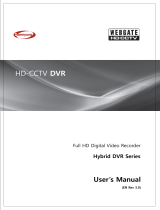Page is loading ...

TritonHD User Guide
MD1600H
(v 1.1)

FCC Compliance Statement
Caution : Any changes or modifications in construction of this device which are not expressly
approved the party responsible for compliance could void the user's authority to operate the equipment.
NOTE : This equipment has been tested and found to comply with the limits for a Class A digital
device, pursuant to part 15 of the FCC Rules. These limits are designed to provide reasonable
protection against harmful interference when the equipment is operated in a commercial environment.
This equipment generates, uses, and can radiate radio frequency energy and, if not installed and used in
accordance with the instruction manual, may cause harmful interference to radio communications,
Operation of this equipment in a residential area is likely to cause harmful interference in which case
the user will be required to correct the interference at his own expense.
Warning
This is a class A product. In a domestic environment this product may cause radio interference in which
case the user may be required to take adequate measures
CAUTION
1. Danger of explosion if battery is incorrectly replaced. Replace only with the same or equivalent type.
Disposal of used batteries according to the general recommendations against the environmental
pollution.
2. Do not throw the batteries into a fire, and do not heat, short-circuit or attempt to disassemble the
batteries.
3. Do not attempt to recharge the batteries.

Important Notice
1. Do not place heavy objects on the top of the TritonHD.
2. TritonHD is for indoor use. It is not weatherproof. Use TritonHD with referring to its environmental
specifications (Temperature & Humidity). To clean the TritonHD, gently wipe the outside with a clean
dry cloth.
3. TritonHD uses AC power of 110V ~ 240V. Be cautious not to cause electric damages to TritonHD.
4. Be careful not to drop the TritonHD. Physical shocks may harm the product including internal HDD.
In addition, be sure the TritonHD is secured after installation.
5. TritonHD is made of metal. Therefore you can hurt human beings if you throw it to them or hit on
them. When installing TritonHD, be cautious to locate on safe places where children are unreachable.
6. If TritonHD does not operate properly, please contact the closest WEBGATE distributor for after sales
service. Tampering or disassembling the product will void the warranty.
7. Security surveillance laws may differ for each country. Therefore, please contact the local region first
to avoid any surveillance law violations.
The contents of this manual can be modified in accordance with Firmware or Software upgrade. In the
interest of continually improving products, approval & outlook can be modified without prior notice

4
Contents
Overview.................................................................................................................................... 7
1. Introduction......................................................................................................................... 7
2. Description........................................................................................................................... 9
2.1. Front Part ....................................................................................................................... 9
2.1.1. MD1600H front part................................................................................................. 9
2.2. Rear Part.......................................................................................................................11
2.2.1. MD1600H rear part .................................................................................................11
2.3. Summery of Installation................................................................................................. 12
Basic Structure....................................................................................................................... 13
3. Monitoring......................................................................................................................... 13
3.1. Basic Screen monitoring ................................................................................................ 13
3.2. Single full screen mode.................................................................................................. 13
3.3. Multi screen mode......................................................................................................... 13
3.4. Manual Recording......................................................................................................... 14
3.5. Auto Switch mode......................................................................................................... 14
3.5.1. System Standard mode ........................................................................................... 15
3.5.2. User Sequence mode .............................................................................................. 16
3.6. Alarm mode ................................................................................................................. 17
3.7. Zoom Screen mode ....................................................................................................... 17
3.8. Pause Live screen.......................................................................................................... 17
3.9. PTZ Control ................................................................................................................. 18
3.9.1. Pan/Tilt Control ..................................................................................................... 18
3.9.2. Zoom/Focus Control .............................................................................................. 18
3.9.3. Utilizing Load Preset.............................................................................................. 18
3.9.4. Utilizing Save Preset .............................................................................................. 19
3.9.5. Utilizing Clear Preset ............................................................................................. 19
3.9.6. Utilizing Auxiliary On ............................................................................................ 19
3.9.7. Utilizing Auxiliary Off ........................................................................................... 19
3.10. Relay control ............................................................................................................ 20

5
3.11. Screen Lock control ...................................................................................................... 20
3.12. Utilizing Quad monitor .............................................................................................. 21
3.12.1. Monitoring ............................................................................................................ 21
3.12.2. Monitoring & Playback .......................................................................................... 22
4. Playback ............................................................................................................................ 23
4.1. Various Playback mode(Playback) .................................................................................. 23
4.1.1. Playback on standard monitor (16 division)............................................................... 23
4.1.2. Playback to divided Channel(4/9/16)........................................................................ 23
4.1.3. Playback channel no. 5~16 at 4/9 channel division..................................................... 23
4.1.4. Zoon Playback screen............................................................................................. 23
4.1.5. Various Playback functions ..................................................................................... 24
4.2. Search mode................................................................................................................. 25
4.3. Copy / Backup / Delete.................................................................................................. 26
4.3.1. Copy Image........................................................................................................... 26
4.3.2. Backup Data.......................................................................................................... 27
4.3.3. Delete Data ........................................................................................................... 28
5. Configuration..................................................................................................................... 29
5.1. Quick Setup.................................................................................................................. 29
5.1.1. Tim Set(Date/Time) ............................................................................................... 29
5.1.2. Recording Setup .................................................................................................... 32
5.2. Camera Setup ............................................................................................................... 34
5.3. Manual Recording setup ................................................................................................ 37
5.4. Schedule Recording Setup.............................................................................................. 38
5.4.1. Global Setup ......................................................................................................... 38
5.4.2. Setup by Channel................................................................................................... 39
5.5. Alarm Recording Setup ................................................................................................. 42
5.5.1. Sensor Setup ......................................................................................................... 42
5.5.2. Motion Detection Setup.......................................................................................... 43
5.5.3. Text Setup ............................................................................................................. 46
5.5.4. Global Alarm Recording ......................................................................................... 48
5.5.5. Setup by Channel................................................................................................... 49
5.6. Alarm Action Setup....................................................................................................... 51
5.6.1. Schedule ............................................................................................................... 51

6
5.6.2. Setup .................................................................................................................... 52
5.6.3. System Alarm........................................................................................................ 53
5.7. Monitor Setup............................................................................................................... 55
5.8. System Setup................................................................................................................ 56
5.8.1. Audio Setup .......................................................................................................... 56
5.8.2. Time Schedule Setup.............................................................................................. 57
5.8.3. Special Time ......................................................................................................... 58
5.8.4. Security Setup ....................................................................................................... 59
5.8.5. Disk Setup ............................................................................................................ 61
5.8.6. Network Setup....................................................................................................... 62
5.8.7. Serial Setup........................................................................................................... 67
5.8.8. Status Overview..................................................................................................... 68
5.8.9. Miscellaneous........................................................................................................ 69
5.9. Disk Manager (Utility) .................................................................................................. 71
5.9.1. Disk Manager........................................................................................................ 72
5.9.2. USB Utility ........................................................................................................... 74
Extension ................................................................................................................................ 76
6. External device connection ................................................................................................. 76
6.1. Using Text device ......................................................................................................... 76
6.1.1. Setup in Text ......................................................................................................... 76
6.1.2. Setup in RS232 menu of Serial Setup ....................................................................... 77
6.1.3. Setup in Alarm Rec ................................................................................................ 78
6.1.4. Setup in Recording................................................................................................. 79
6.2. Using Keyboard............................................................................................................ 80
6.2.1. Setup in COM1 menu of Serial Setup....................................................................... 80
6.2.2. Setup in PTZ menu of Serial Setup .......................................................................... 80
APPENDIX............................................................................................................................... 81
#1. Technical Specifications ................................................................................................ 82
#2. Utilizing IP address in Local network .............................................................................. 86
#2.1. Outline ................................................................................................................. 86
#2.2. IP structure and Network grade................................................................................ 86
#2.3. Network Class ....................................................................................................... 86

7
Overview
1. Introduction
TritonHD MD1600 Series is new conceptual DVR (Digital Video Recorder), which can record 16ch
ananlog video channel, Audio, Text & Alarm data etc simultaneously. Also, it upgrades video quality and
file size applying MPEG algorithm.
Quick Setup menu in TritonHD MD1600 Series makes possible to direct recording by only connection
between Power & CCTV video. Quick Setup menu is programmed to optimize video quality and
recording performance.
Also, TritonHD Series can extend the storage to maximum 8TB through IEEE 1394, eSATA and Network
Storage. For easy backup, it is easy to apply through user PC for HDD backup by FAT32 which is man
Window format type. Through 1 USB port, F/W upgrading and saing & retrieving setting value and copy
smalle size images is available.
<Note>
Extension through NVS04, IEEE 1394b will be supported later.
For the details, please contact to local distributor.
TritonHD MD1600 Series offers with Control Center Lite-D software. Control Center Lite-D S/W makes
available for easy setup, saving, playback via remote PC.

8
Main features
- It supports 16ch video
- Supports 4 ch bi-directional audio
- Supports recording, playback, network recording, network playback simultaneously (Pentaplex)
- Max. 480(MD1600H) ips recording speed
- Max. 480(MD1600H) ips real-time display speed
- Real time video surveilliance and recording via PC monitor & CCTV monitor
- Support Quad CCTV monitor(1 Normal, 3 Spot)
- Internal hardware Quad Splitter for analog channel
- Internal software multiplexer for 16channel division monitoring
(1 / 4 / 9 / 16 channel mode)
- Max. 8TB storage (External HDD expansion via IEEE 1394, eSATA, Network Storage)
- Various Recording & playback
- Independent file system for effective alarm data management
- Recording text data from ATM/POS in relevant to video data
- 16 sensor input & 4 alarm output
- MD searching (64 different specified MD area set, when Control Center operates)
- Text Searching (when Control Center operates)
- Internal CD-R/DVD-R backup
- PTZ control through RS232, RS485
- 32bit True Color graphic OSD menu for easy to use (Support Anti-Flicker)
- Support Static IP and DHCP, dynamic IP and xDSL, cable modem user
- Apply embedded Linux OS for reliability and efficiency
- Support Remote controller
- Firmware upgrading, Setup, retrieving through USB memory device
- Digital Water Mark
- Register max. 16 units TritonHD to Control Center Lite-D (PC user interfacer)
[Total 256 channel managements (16 TritonHD MD1600H x 16ch) through one S/W program]
<Note>
It supports only DVD backup. CD backup will be supported later.
For the details, please contact to local distributor.
<Note>
Extension through NVS04, IEEE 1394b will be supported later.
For the details, please contact to local distributor.

9
2. Description
2.1. Front Part
2.1.1. MD1600H front part
(1) Status LED
Power : It indicates Power input, and light on at Power in.
Network : Indicates Ethernet & communication status and twinkle as much as image delivery via
Ethernet.
Record : Indicates video recording, and twinkle as much as image record
Play : Indicates Playback mode and twinkle as many as image played at playback mode. Also,
twinkle as many as image delivered per second when it connects to Control Center Lite-
D Playback.
(2) Remote controller receiver
(3) Power Switch
It is the switch to Power On/Off. While the system Off, press longer than 5 sec. to display
admin/password input screen. Then input password to turn power off.
(4) USB Interface
Supply 1 USB port
(4) USB Interfacer (5) Function buttons
(1) Status LED
(6) Channel button (7) Menu & Directions
(3) Power switch
(2) Remote controller
receiver

10
(5) Function buttons
COPY : Function to copy recorded images
In single monitoring mode, press the button to activate COPY menu
SEQ : Function to diplay all video connected sequentially
Press more than 1 sec. to operate User Sequnce mode
MULTI : Function to monitor multi video images in a screen((4/9/16 division channel)
SELECT : Function to select video channel to control PTZ in Monitor model.
And function to select video channel to Copy/Backup/Delete in Playback mode.
ZOOM : Zoom video image at 1 channel mode
RELAY : Relay On/Off in Monitoring mode and return to original status when alarm pop-up
MON : Function to select Monitor(1~4) to control
Press the button and monitor number to control relevant monitor
REC : Function to start/stop recording by user
Start/Stop user recording according to set in advance
(6) Channel Select button
Select video channel when monitoring & playback
Below color LED on each channel button indicates the following status
GREEN : Indicates Monitoring
BLINK : indicates Alarming
(7) Menu & directional button
SEARCH : Search the recorded image data at Playback mode
MENU : PTZ Control or Setup Menu function
HELP : Indicate each video data(Date, Channel name, HDD status etc.)
EXIT/LOCK : Move upper menu at Setup or Screen Lock
PALY : Use as ENTER button during Menu operating, and use as PLAY button when
playback the recorded video data
Directonal
Key
: Playback function at Playback mode, or else to move direction indicate
REW : Each press of the button will increase reverse playback speed gradually
(x1, x2, x4, x8, x16, x32, x64)
FFW : Each press of the button will increase playback speed gradually
(x1, x2, x4, x8, x16, x32, x64)
PAUSE : To pause Live/replaying
STOP : To stop replaying

11
싱글/분할 모드에서 다음 채널 또는 분할 모드에 맞는 채널 그룹으로
전환 합니다.
2.2. Rear Part
2.2.1. MD1600H rear part
(1) Audio In/Out
4 Audio input & 1 output
(2) Ehternet
(3) Power connector
(4) Video Input & Loop back
16 video input & Loop back terminal
(5) Video Output
4 Video output (1 Normal, 3Spot)
1 VGA output
(6) Serial & DIO port
Sensor In : 16 Sensor input terminal block
Relay Out : 4 Relay output terminal block
COM1 : RS232 9Pin D-Sub connector
COM2 : RS485 terminal block
STORAGE : RJ45 connector
IEE1394 : 2 connection port
eSATA : 2 connection port
(7) FAN
(3) Power connector
(4) Video input &
Loop back
(1) Audi In/Out
(5) Video
(2) Ethernet (6) Serial & DIO Port
(
7
)
FAN

12
2.3. Summery of Installation
- Camera connection
- Monitor connection
- Ethernet connection (for remote connection)
- Audio connection
- Power connection & Operation
<Note>
Extension through NVS04, IEEE 1394b will be supported later.
For the details, please contact to local distributor.

13
Basic Structure
3. Monitoring
All analog video image channels connected to TritonHD is displayed to screen by Power connection. It is
to utilize all monitoring mode of TritonHD MD1600 series.
<Attention>
MD1600H support Quad monitor (1~4) and Monitor 1~4 supports all following functions.
Therefore, the following functions explains base on all Monitor 1~4.
3.1. Basic Screen monitoring
- After Power connection, MD1600H
operates on automately.
- It boots with LED on.
- After booting, 16 channel screens are
displayed.
※ If there is user password set,
Password input window will be
displayed.
3.2. Single full screen mode
- Press the channel number wanted.
- Press [MULTI] button to return
divisional screen.
3.3. Multi screen mode
- Press [MULTI] for multi channel
display.
- Press [MULTI] button every time,
screen mode is changed to 4 / 9 / 16
division mode.

14
3.4. Manual Recording
By the press [REC] button for user recording, it records as long time as it set the time. It is prior to
Normal Rec, Event Rec. And it records by user recording set in disregard for any recording setup when
user recording starts.
3.5. Auto Switch mode
There are System Standard modes and User Defined mode in Auto Switch mode. And Users Sequence
mode operates by the press [SEQ] button 1 sec longer.
<Attention>
System stardard mode is capable to use when channel division is more than the number camera
connected. Namely, single at 2 or more cameras, 4 division modes at more than 5 cameras should be
connected. 16 division mode does not support auto switch function.

15
3.5.1. System Standard mode
- By [SEQ] button, it can monitor auto switching of all channels.
- Press [MENU] for the setting switching term.
- Move to “Monitor” from OSD menu.
- Press [▷] to move from “Monitor” to “Monitor 1”.
- Select “Seq. Switching (sec)” and set value from 1 sec. to 60 sec. At OFF set, auto switch mode
does not operate.
- Auto Switch mode can be set in every division mode by the press [SEQ] button.
- Press [SEQ] button once more to leave from Auto Switch mode.

16
3.5.2. User Sequence mode
- Press [SEQ] button longer than 1 sec.
- User Sequence is to set User Sequence Configuration from “Monitor 1” in OSD menu.
<Attention>
1. User mode can define max. 16 channels.
2. The above picture defines 6 Sequence, and it is displayed in order as 4 division(1,2,3,4) Æ Full
screen(1) Æ 4 division(5,6,7,8) Æ Full screen(5) Æ Full screen(6) Æ 9
division(9,10,11,12,13,14,15,16).

17
3.6. Alarm mode
- It can be set to Pop-up automatically relevant screen when alarming.
- Set pop-up period can be set into “Alarm Pop-up (sec)” inferior to “Monitor” menu.
- At the simultaneous alarming in several channels, it displays the division as many channel as
alarmed. For example, when 3 channels alarm, 4 divisions is displayed on screen. And press any
button to return orginal channel.
<Attention>
1. If Alarm Pop-up Hold (sec) set to Off, Alarm Pop-up will not operate.
2. If Alarm Pop-up Hold (sec) set to Keep, it does not return to previous screen before press any button.
3.7. Zoom Screen mode
- At single full screen mode, press [ZOOM] to monitor 2x image size.
- Default zoom screen locates to main center when press [ZOOM] button. Zoom image can shift
left-right in 18 steps and top-buttom in 12 steps.
- Use directonal key button to screen move
- Press [ZOOM] one more to return to original screen.
3.8. Pause Live screen
- Live screen can pause like PlayBack.
- Press [PAUSE] to pause live screen and press [▷] to return live screen.

18
3.9. PTZ Control
Connect PTZ controller to TritonHD and set relevant protocol from “Serial Setup” menu, then PTZ can
operate while monitoring live images.
- Press [SELECT] button first.
- Channel select icon is on the screen,
- Shift to channel to control PTZ with directional key. (Press [SELECT] at single screen mode)
- Press [MENU] at channel selection icon displayed to view PTZ (Pan/Tilt, Zoom/Focus, Load
Preset, Save Preset).
- Select any wanted menu from them and press [ENTER].
3.9.1. Pan/Tilt Control
This menu is used to control Pan & Tilt function at real-time monitoring mode.
- Press [SELECT] button and select Channel.
- Press [MENU], then select ‘Pan/Tilt’ from OSD.
- Control Pan/Tilt through directional key at front part.
3.9.2. Zoom/Focus Control
This menu is used to control Zoom & Focus function at real-time monitoring mode.
- Press [SELECT] button and select Channel.
- Press [MENU], then select ‘Zoom/ Focus’ from OSD.
- Control Zoom/Focus through directional key at front part.
3.9.3. Utilizing Load Preset
This menu is used to shift to Preset Set at real-time monitoring mode.
- Press [SELECT] button and select Channel.
- Press [MENU], then select ‘Load Preset’ from OSD.
- Press relevant Number button of Preset set.

19
3.9.4. Utilizing Save Preset
This menu is used to set new Preset at real-time monitoring mode.
- Control camera location using ‘Pan/Tilt’ and ‘Zoom/Focus’ menu.
- Press [SELECT] button and select Channel.
- Press [MENU], then select ‘Save Preset’ from OSD.
- Press relevant Number button to set in Preset.
3.9.5. Utilizing Clear Preset
This menu is used to initialize Preset at real-time monitoring mode.
- Press [SELECT] button and select Channel.
- Press [MENU], then select ‘Clear Preset’ from OSD
- Press relevant Number button to initialize Preset.
3.9.6. Utilizing Auxiliary On
This menu is used to utilize specific function in PTZ device at real-time monitoring mode.
- Press [SELECT] button and select Channel.
- Press [MENU], then select “Auxiliary On” from OSD
- Press relevant Number button of specific function (Aux function is available to max 16 functions.)
3.9.7. Utilizing Auxiliary Off
This menu is used to stop operation of specific function of PTZ device.

20
3.10. Relay control
The function to Relay On/Off. (MD1600H supports 4 Relay Output.)
- Press [RELAY] button to display “Relay On” icon on screen.
- Then Relay Out signal is out by pressing the relevant number of Relay among 1~4 number button.
- Press [RELAY] to Relay Off.
- Display “Relay On” icon while Relay On is working.
- Then “Relay Off” icon is displayed on when press [RELAY] button once more.
- Rress relevant Relay button to Relay Off.
3.11. Screen Lock control
The function to prevent unauthorized user operating the menu at will.
Set “User Password” first to use this function.
Press [EXIT/LOCK] button over 3 sec. to operate Lock mode with message “Screen Locked” on the
bottom of screen. When “User Password” is Off, the message “Enable user password first” is on the
screen.
At the Lock mode, any button does not work. It must release to operate function button. At Lock mode,
/