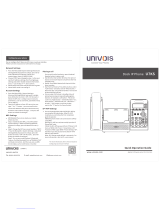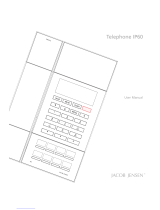Rainbow2 IP Phone User Manual
Version: 1.0
2014-03-27

Rainbow2 IP Phone User Manual
ATCOM TECHNOLOGY CO., LIMITED www.atcom.cn
2
Content
CONTACT ATCOM........................................................................................................................................................................ 4
OVERVIEW OF ATCOM............................................................................................................................................................. 4
1. OVERVIEW OF RAINBOW2........................................................................................................................................................... 5
1.1 INTERFACES..................................................................................................................................................................................... 6
1.2 HARDWARE.....................................................................................................................................................................................6
1.3 SOFTWARE......................................................................................................................................................................................6
1.4 NETWORK.......................................................................................................................................................................................6
1.5 MANAGEMENT AND MAINTENANCE.................................................................................................................................................... 7
1.6 PROTOCOL...................................................................................................................................................................................... 7
1.7 COMPLIANT AND CERTIFIED STANDARD................................................................................................................................................7
1.8 PACKING LIST.................................................................................................................................................................................. 7
1.9 INSTALLATION..................................................................................................................................................................................8
2. KEYPAD OF IP PHONE................................................................................................................................................................. 13
2.1DESCRIBE OF THE BUTTONS AND SCREEN.............................................................................................................................................13
2.2 LINE KEYS LED...............................................................................................................................................................................14
2.3 STATUS INDICATOR........................................................................................................................................................................ 14
2.4 PROGRAMMABLE KEYS LED............................................................................................................................................................. 14
2.5 LCD SCREEN ICONS........................................................................................................................................................................ 15
3. BASIC FUNCTIONS AND OPERATIONS....................................................................................................................................... 16
3.1 ANSWER THE CALLS........................................................................................................................................................................ 16
3.2 MAKE CALL.................................................................................................................................................................................. 16
3.3 PRE-DIAL...................................................................................................................................................................................... 17
3.4 MULTIPLE LINE DIAL-UP.................................................................................................................................................................. 17
3.5 HANG UP THE PHONE..................................................................................................................................................................... 18
3.6 CALL TRANSFER............................................................................................................................................................................. 18
3.7 VOICEMAIL................................................................................................................................................................................... 18
3.8 MUTE CALLS..................................................................................................................................................................................18
3.9 CALL HOLD................................................................................................................................................................................... 19
3.10 3-WAY CONFERENCE CALL............................................................................................................................................................ 19
3.11 CALL HISTORY............................................................................................................................................................................. 19
3.12 DEFAULT PASSWORD.................................................................................................................................................................... 20
3.13 CHECK THE PHONE’SIP ADDRESS....................................................................................................................................................20
3.14 DIAL PLAN..................................................................................................................................................................................20
4. WEB SETTINGS............................................................................................................................................................................22
4.1 SYSTEM STATUS.............................................................................................................................................................................. 22
4.2 NETWORK.....................................................................................................................................................................................23
4.2.1 Basic................................................................................................................................................................................... 23
4.2.2 Advance............................................................................................................................................................................. 24
4.3 SIP SETTING................................................................................................................................................................................. 25
4.4 ACCOUNT..................................................................................................................................................................................... 27
4.5 PHONE SETTING............................................................................................................................................................................ 30

Rainbow2 IP Phone User Manual
ATCOM TECHNOLOGY CO., LIMITED www.atcom.cn
3
4.5.1 Preference..........................................................................................................................................................................30
4.5.2 Line.................................................................................................................................................................................... 32
4.5.3 Features............................................................................................................................................................................. 32
4.5.4 Voice.................................................................................................................................................................................. 34
4.5.5 Ring.................................................................................................................................................................................... 34
4.5.6 Tone................................................................................................................................................................................... 35
4.5.7 Programmable key.............................................................................................................................................................36
4.5.8 Rainbow E.......................................................................................................................................................................... 37
4.6 UPDATE........................................................................................................................................................................................38
4.6.1 Manual Update.................................................................................................................................................................. 38
4.6.2 Update/Auto Provision...................................................................................................................................................... 38
4.6.3 Reset & Reboot.................................................................................................................................................................. 39
4.7 PHONE BOOK................................................................................................................................................................................39
4.8 CALL LOG..................................................................................................................................................................................... 39
5. FAQ & TROUBLE SHOOTING.......................................................................................................................................................41
5.1 How to make a factory reset.................................................................................................................................................41
5.2 Upgrade firmware under safe mode.................................................................................................................................... 41
5.3 How to make direct IP call.................................................................................................................................................... 41
6. TROUBLE SHOOTING.................................................................................................................................................................. 42
6.1 The phone can’t register successfully...................................................................................................................................42
6.2 The phone can’t obtain IP address....................................................................................................................................... 42
6.3 Only one part can hear the voice during the call................................................................................................................. 42
7. ABBREVIATIONS......................................................................................................................................................................... 43

Rainbow2 IP Phone User Manual
ATCOM TECHNOLOGY CO., LIMITED www.atcom.cn
4
Contact ATCOM
Overview of ATCOM
ATCOM is the leading VoIP hardware manufacturer in global market. We have been keeping
innovating with customer’s needs oriented , working with partners to establish a total solution for
SMB VoIP with IP phone , IP PBX and Asterisk cards
With over 10 years’ experience of R&D , manufacturing and service in network and VoIP filed ;
mission of creating the biggest value for IP terminals , we commit ourselves in supplying the
competitive IP phone and other terminals for IP PBX , softswitch , IMS , NGN providers and carriers;
supplying the competitive total VoIP solution for SMB market. We keep improving the customer’s
experience and creating the bigger value with our reliable
products. Until now, our VoIP products have been available in 100+ countries and used by millions of
end users.
Contact Sales
Address
Area C, A2F , Block 3 ,Huangguan Technology Park , #21 Tairan
9th Rd, Chegongmiao , Futian District , Shenzhen China
Tel + (86) 755-83018618-8806
Fax + (86) 755-83018319
E-mail sales@atcomemail.com
Contact Technical Support
Tel + (86) 755-83018618-8008
E-mail Support@atcomemail.com
Website Address:http://www.atcom.cn/
Download Center:http://www.atcom.cn/download.html

Rainbow2 IP Phone User Manual
ATCOM TECHNOLOGY CO., LIMITED www.atcom.cn
5
1.Overview of Rainbow2
Rainbow2
Rainbow2 with Rainbow E
Type POE Power adapter Rainbow E
Rainbow2 Yes Optional accessory Optional accessory

Rainbow2 IP Phone User Manual
ATCOM TECHNOLOGY CO., LIMITED www.atcom.cn
6
1.1 Interfaces
Power input: DC 5V, 1000mA (DC 5V, 2000mA when with Rainbow E)or POE
LAN: RJ45 port
PC: RJ45 port
EXPAN: RJ45 port
Headset jack 1 : RJ9 port
Handset jack 1 : RJ9 port
1.2 Hardware
LCD: 224×128 4-gray scale
FLASH: 16M
RAM: 32M
CPU: 262MHz Dual Core
LED indicator: 1 Status Light , 4 line indicators, 8 BLF indicators, 1 voicemail indicator, 1
headset indicator, 1 mute indicator
Rainbow E expansion module: 16 programmable keys on each Rainbow E, can connect up to
5 Rainbow E on a Rainbow2.
1.3 Software
Sip 2.0 (RFC3261) and other related SIP RFCs
4 SIP lines registration with 8 concurrent calls
STUN
Jitter Buffer, VAD,CNG
G.711A/u, G722, G.723, G.726-16, G.726-24, G.726-32, G.726-40, G.729, Lin16-16, iLBC
Echo Cancellation
SIP Domain name, Authentication
DTMF(Inband, RFC2833, SIP INFO)
Call transfer, Call forward, 3-way conference, Call hold, Call back
DND(Do Not Disturb), Auto answer, Blacklists, Block Call-ID, Block Anonymous call, Dial
plan, IP call
Phone book with 200 records, 200 answered calls, 200 missed calls, 200 dialed calls
Auto update via HTTP, FTP, TFTP, PNP
Syslog
SNTP
WEB access with different login level
Multi-language: English, Chinese, Farsi, French, German, Hebrew, Italian, Portuguese,
Russian, Spanish, Turkish
Soft button: soft button * 4
BLF
Redundancy SIP server
1.4 Network
LAN/PC:Support bridge mode

Rainbow2 IP Phone User Manual
ATCOM TECHNOLOGY CO., LIMITED www.atcom.cn
7
Support PPPoE(ADSL,cable modem used for Internet connecting)
Support VLAN(DATA VLAN and VOICE VLAN)
Support L2TP VPN
LAN support Primary and Secondary DNS
LAN support DHCP Client
Support QoS
1.5 Management and Maintenance
Support safe mode and firmware updating under safe mode
Support different level user management
Configuration via web , keyboard
Support multi-language
Firmware and configuration file auto provision
Support system log and call log
1.6 Protocol
IEEE 802.3 /802.3 u 10 Base T / 100Base TX
PPPoE: PPP over Ethernet
DHCP: Dynamic Host Configuration Protocol
SIP RFC3261, RFC3262, RFC3263, RFC3264, RFC3265, RFC2543, RFC3489, RFC3842,
RFC3515, RFC2976, RFC3428, RFC2327, RFC2782, RFC1889
TCP/IP: Transfer Control Protocol/Internet Protocol
RTP: Real-time Transport Protocol
RTCP:RTP Control Protocol
DNS: Domain Name Server
TFTP: Trivial File Transfer Protocol
HTTP:Hypertext Transfer Protocol
FTP:File Transfer Protocol
1.7 Compliant and Certified Standard
CE: AGC01180140201E2,AGC01180140202E2
Comply with ROHS in EU
Comply with ROHS in China
Operation temperature: lower than 60° C
Storage temperature: lower than 60° C
Humidity: 10 to 90% no dew
1.8 Packing List
Model Phone Handset Handset Stand Ethernet User Manual

Rainbow2 IP Phone User Manual
ATCOM TECHNOLOGY CO., LIMITED www.atcom.cn
8
line bracket Cable CD
Rainbow2 1 1 1 1 1pcs
1.5m
1
Note: Power adapter (Input: AC 100~240V, 50/60Hz; Output: 5V,1000mA;)
1.9 Installation
Connect LAN port to PC with Ethernet cable, or connect Rainbow2 to a switch/router which is in the
same network as your PC. It uses DHCP mode by default, and you can review its current IP address
by pressing
key on idle state. To access the web interface, you can input the IP address in IE
browser. E.G. The IP address of your Rainbow2 is 192.168.1.100, you can input 192.168.1.100 and
press enter key on your browser to access its webpage. There are two login level:
User
Admin
No password is set for those two accounts with factory settings. You can click admin button on the
right corner of the webpage to switch from the user to admin mode. To set the password for user and
admin login you can firstly login as admin and enter the Network--->Advance page as following.

Rainbow2 IP Phone User Manual
ATCOM TECHNOLOGY CO., LIMITED www.atcom.cn
9
Stand bracket installation instruction
A. Put the bottom side of the IP phone upside and press one-side joints of stand bracket into the
slot, please refer the picture as below:
B. Press the other side joints into the slot according to the direction of the arrow:

Rainbow2 IP Phone User Manual
ATCOM TECHNOLOGY CO., LIMITED www.atcom.cn
10
C. It is the right picture after fixing the stand bracket below:
D. Disassemble the stand bracket:
Push the spring joint of stand and pull the stand according to the direction of the arrow. When the
joints are pulled out of the slot, you can take off the stand bracket

Rainbow2 IP Phone User Manual
ATCOM TECHNOLOGY CO., LIMITED www.atcom.cn
11
Programmable keys’ paster using instruction
Step1. Use needle or some other tools to insert into the hole of the plastic sheet, hog the plastic
sheet.

Rainbow2 IP Phone User Manual
ATCOM TECHNOLOGY CO., LIMITED www.atcom.cn
12
Step2. Lift out the plastic sheet
Step3. Take off the plastic sheet
Step4. Use needle or some other tools to insert into the edge of the paster, hog and lift out the paster
Step5. Write down the identification of each programmable key on the paster after taking off the
paster
Step6. Put back the paster
Step7. Insert the plastic sheet into the slot
Step8. Push the other side of the plastic sheet into the other slot
Rainbow E’s paster using instruction
Steps to use Rainbow E’s paster are the same as programmable keys’ as below:

Rainbow2 IP Phone User Manual
ATCOM TECHNOLOGY CO., LIMITED www.atcom.cn
13
2.Keypad of IP Phone
2.1Describe of the buttons and Screen
Soft Keys
Press to select a function which displayed at the softkey zone
of screen
Display all optional functions at the last line of LCD screen.
Status Indicator Indicates the phone’s status.
LCD Screen
All information such as date, time, phone number, incoming
caller’s ID(if available),line/call status, extension numbers
and the soft key features are displayed on it.
Line Key Show extension status and choose corresponding line.
Dial pad Entering numbers or characters.
Programmable
Keys
All the programmable keys can be defined as BLF key, Redial
key etc.
Navigation keys
Allow users to navigate (left, right, up, down). Press
can enter “Directory”. Press can enter “History”.
Confirm users’ operation and show status when Rainbow2 is
idle.
Line key
LCD
Status Indicator
Navigation
OK
Cancel
Soft Key
Programmable
Key
Dial pad
Menu
VoiceMail
Mute
Headset
Hold
Redial
Volume
Speaker

Rainbow2 IP Phone User Manual
ATCOM TECHNOLOGY CO., LIMITED www.atcom.cn
14
2.2 Line keys LED
LED Status Description
Off The line is idle or disabled for register
Blink in green at 120ms off, 120ms on The line has incoming call
Green The line is talking
Blink in red at 600ms off, 600ms on The line is held
Table1 Line keys LED Status and Description
2.3 Status Indicator
LED Status Description
On Rainbow2 is being started
Off Rainbow2 is standby
Blink in red at 120ms on, 120ms off There is incoming call
Table2 Status Indicator LED Status and Description
2.4 Programmable keys LED
LED Status Description
Off The monitored account is unregistered
Green The monitored account is idle
Red The monitored account is talking
Fast blink in red The monitored account is ringing
Table3 Programmable keys LED Status and Description
Cancel users’ operation.
Enter menu settings.
Adjust the volume (speaker/handset/headset/ring). Volume
level will be displayed on LCD when pressing volume key.
Pick up and hung up under the speaker mode.
Mute the mic in a conversation by pressing the Mute button;
this prevents the person on the active call from hearing
what you or someone else in the room is saying.
If the call is muted, the mute LED is lighted in red.
To un-mute, press the Mute button again.
Pick up and hung up under headset mode. The LED button
will be lighted when talking in headset mode.
Check the Voicemail status. The LED button will be lighted
when there is a new message.
Hold the current call.
Redial the last dialed number.

Rainbow2 IP Phone User Manual
ATCOM TECHNOLOGY CO., LIMITED www.atcom.cn
15
When powering on, all LEDs will be lighted once.
2.5 LCD screen icons
Icon Description
The extension is registered
The extension is unregistered
There is a new voice mail
Rainbow2 is dialing
Rainbow2 is talking
Rainbow2 is calling
There is an incoming call
The call is held
Rainbow2 is in speaker mode
Rainbow2 is in handset mode
Rainbow2 is in headset mode
Rainbow2 is in conference
Table4 LED Screen Icons Description

Rainbow2 IP Phone User Manual
ATCOM TECHNOLOGY CO., LIMITED www.atcom.cn
16
3.Basic functions and operations
3.1 Answer the calls
When there is an incoming call, phone will remind user with ringing. There are 3 ways to answer the
call:
A. Answer by handset
Pick up the handset and talk with the caller. If you want to hang up, just put back the handset. When
you are talking with the handset and want to switch to speaker or headset mode, please press
key or key, then put down the handset.
B. Answer by speaker
Press
key and talk with callers by built-in Micro-phone and Speaker. If you want to hang
up, please press
key again. Switch calling or talking into handset mode by lifting the
handset under speaker mode. Press key will switch calling or talking into headset mode.
C. Answer by headset
Keep your microphone connected with the RJ9 headset jack, when there is an incoming call, press
and talk with the caller. If you want to hang up, please press again. Pressing
can change calling or talking into speaker mode, and lifting the handset switches to
handset mode.
3.2 Make Call
A. Use the handset
Pickup the handset, the LCD will show the current lines (user is able to switch from line1 to line4 by
pressing the line key beside the LCD). Press soft key "Send" to dial the number. When you hear the
tones of “du~~du~~” and the phone number your dialed is being displayed on the LCD, the phone
at the side of being called should be ringing. If the called party answers this calling, the call is
established and the calling timer is started immediately.
B. Use the speaker
Press
key, the LCD will show the current lines (user is able to switch from line1 to line4 by
pressing the line key beside the LCD). Input the phone number and press soft key "Send" to dial the
number. When caller hear the tones of “du~~du~~” and the phone number your dialed is being
displayed on the LCD, the phone at the side of being called should be ringing. If the called party
answers this calling, the call is established and the calling timer is started immediately.

Rainbow2 IP Phone User Manual
ATCOM TECHNOLOGY CO., LIMITED www.atcom.cn
17
C. Use the headset
Press Key, the LCD will show the current lines (user is able to switch from line1 to line4
by pressing the line key beside the LCD). Input the phone number and press soft key "Send" to dial
the number. When caller hear the tones of “du~~du~~” and the phone number your dialed is being
displayed on the LCD, the phone at the side of being called should be ringing. If the called party
answers this calling, the call is established and the calling timer is started immediately.
D. Dial from phone book
1. Press
key and input the keypad password 123 to enter the menu and choose
“Directory” option. Press "Select" soft key and then find the contact person by navigation keys.
When the certain contact person is highlighted, press "Dial" or just pick up the handset to call
this number.
2. Pick up the handset, press "Directory" soft key, then select the contact person and press "Dial"
soft key.
3. Pick up the handset, press
and enter “Directory”, then select the contact person and press
“Dial” soft key.
E. Dial from call history
1. Press
key and input the keypad password 123 to enter the menu and choose “History”
option, then enter sub-directory “Dialed Calls”, “Received Calls” or ” Missed Calls” to select one
of call history entry, and press "Dial" soft key or pickup the handset to call this number.
2. Pickup the handset, press "History” soft key, then select one of call history entry, and press
"Dial" soft key to call this number.
3. Pickup the handset, press
and enter “Call History” ,then select one of call history entry, and
press "Dial" soft key to call this number.
3.3 Pre-dial
It’s a method to dial a phone number immediacy at standby mode..
The method is as below:
A、Dial-up the phone number at standby mode
B、Press soft key "Dial" to send out the number
3.4 Multiple line dial-up
Rainbow2 supports 4 SIP lines. That means user can register on 4 different sip accounts simultaneity.
User is able to choose line1, line2, line 3 or line 4 by pressing corresponding line key. Line1 is the
priority line.
Rainbow2 maximum supports 8 concurrent calls. When there is an incoming call to another line, LCD
will show the incoming telephone number and line LED will be blinking in green. User is able to press
the corresponding line key or press soft key "Hold" the current line on which you’re talking then press

Rainbow2 IP Phone User Manual
ATCOM TECHNOLOGY CO., LIMITED www.atcom.cn
18
“Answer” to receive the incoming call from another line.
3.5 Hang up the phone
1. Handset hang up
Put back the handset at handset mode, the current calling will be hung up.
2. Speaker hang up
Press
key at speaker model, the current calling will be hung up.
3. Headset Hang up
Press key at headset model, the current calling will be hung up.
4. Hang up one line call
Press the hook to hang up the current calling when 2 calls happened simultaneously.
3.6 Call Transfer
1. Attended call transfer
The attended transfer allows user to call a third-party before transferring the calling.
While calling, press the "Transfer" soft key to hold the current call and phone the third party. Then
dial the target number you want to transfer to on the activated line and press “Send” soft key to call
that number. After the target party answers the call, press "Transfer" soft key again to complete the
transfer.
2. Blind call transfer
The blind transfer allows user to transfer a call without speaking to the third party. On the user side,
the call will be ended as soon as the target phone number is dialed.
Operating steps: Press “More” soft key to get more option, then press “Bxfer” soft key, input the
transfer target number and press “Send” soft key.
3.7 Voicemail
Rainbow2 has a
key for entering voicemail box and indicating new voicemail. Press
key to enter the menu to configure voicemail number if you have never configured it
previously. Otherwise, the voicemail number will be called after pressing it. If you want to modify it
after configured it, please go to the Account webpage to modify voicemail number.
3.8 Mute calls
The input audio will be not transmitted to peer phone after pressing
key, and the phone
will be muted even switched among different modes of speaker, handset and headset. To un-mute,
just press
key again.

Rainbow2 IP Phone User Manual
ATCOM TECHNOLOGY CO., LIMITED www.atcom.cn
19
3.9 Call Hold
The current calling will be hold by pressing soft key “Hold” or
. And the held call will be
resumed after pressing soft key “Resume” or
or the corresponding line key. Even on
3-way conference calling, the conference will be held after pressing “Hold” key, and be resumed to
3-way conference after pressing “Hold” Key again. Remember the conversation is still on hold
without being ended even if hung up under the status of hold.
3.10 3-Way Conference Call
To initiate a conference call:
Press “More” soft key on calling to get more options, then press “Conf” soft key to start a conference
call. Enter the phone number of the third party and press “Send” soft key to send it out.
1. After the third party answers the call, pressing "Conf" key again to establish the 3-way conference.
2. 3-way conference initiator can press "Exit" soft key to quit from the conference and leave the other
two parties still in the conversation.
3. If the initiator hangs up the call or press the “End Conf” soft key, the conference will be ended and
the calling between the other two parties will be hung up.
3.11 Call History
Rainbow2 supports 200 missed calls, 200 incoming calls and 200 dialed calls. When the storage is full,
the old record will be erased by the new one.
Press "History" soft key or
key when Rainbow2 is standby, all the incoming(->), outgoing(<-)
and missed calls(!) will be listed. There is another way to check them:
A. Missed call
1. Press
key.
2. Press
key and key to select “Call History” then press “Select” soft key.
3. Press
key and key to select “Missed Calls” then press “Select” soft key.
4. Press
key and
key to browse the missed call record. If there is no record, the LCD
display will be indicated “List is Empty”.
B. Answered call
1. Press
key .
2. Press
key and key to choose “Call History” and then press “Select” soft key.

Rainbow2 IP Phone User Manual
ATCOM TECHNOLOGY CO., LIMITED www.atcom.cn
20
3. Press
key and key to choose “Answered Calls” and then press “Select” soft key.
4. Press
key and
key to browse the answered call records. If there is no record, the LCD
display will be indicated “List is Empty”.
C. Dialed call
1) Press
key.
2) Press
key and
key to select "Call History" and then press “Select” soft key.
3) Press
key and
key to select “Dialed Calls” and then press “OK” soft key.
4) Press
key and
key to browse the dialed call records. If there is no record, the LCD
display will be indicated “List is Empty”.
3.12 Default Password
Password is needed to access menu and web.
The default password for accessing menu is 123.
There are 2 modes to access web: User mode and Admin mode. All the parameters can be visible at
Admin mode while part of them can be visible at User mode.
User Mode
Username:user no default Password
Admin Mode:
Username:admin no default Password
3.13 Check the Phone’s IP address
Press key, then the status o of the phone will be displayed on the screen and you will see the
current IP address of the phone.
3.14 Dial Plan
Dial plan specify the rule to dial number. The Rainbow2 syntax for the dial plan closely resembles the
corresponding syntax specified by MGCP and MEGACO.
Dial plan is stipulated by the below configurable parameters:
Interdigit Long Timer——refer to Interdigit long timer for more detail description
Interdigit Short Timer——refer to Interdigit short timer for more detail description
Dial Plan
Dial plan contains a series of digit sequences, separated by the ‘|’ character. The collection of
sequences is enclosed in parentheses ‘(‘ and ‘)’.
Default: (*xx.|xxxxxxxxxxxx.)
When user dials a series of digits, Rainbow2 will response in below way:
Page is loading ...
Page is loading ...
Page is loading ...
Page is loading ...
Page is loading ...
Page is loading ...
Page is loading ...
Page is loading ...
Page is loading ...
Page is loading ...
Page is loading ...
Page is loading ...
Page is loading ...
Page is loading ...
Page is loading ...
Page is loading ...
Page is loading ...
Page is loading ...
Page is loading ...
Page is loading ...
Page is loading ...
Page is loading ...
Page is loading ...
-
 1
1
-
 2
2
-
 3
3
-
 4
4
-
 5
5
-
 6
6
-
 7
7
-
 8
8
-
 9
9
-
 10
10
-
 11
11
-
 12
12
-
 13
13
-
 14
14
-
 15
15
-
 16
16
-
 17
17
-
 18
18
-
 19
19
-
 20
20
-
 21
21
-
 22
22
-
 23
23
-
 24
24
-
 25
25
-
 26
26
-
 27
27
-
 28
28
-
 29
29
-
 30
30
-
 31
31
-
 32
32
-
 33
33
-
 34
34
-
 35
35
-
 36
36
-
 37
37
-
 38
38
-
 39
39
-
 40
40
-
 41
41
-
 42
42
-
 43
43
Ask a question and I''ll find the answer in the document
Finding information in a document is now easier with AI
Related papers
Other documents
-
Hanlong UC803(P) User manual
-
 Traitel Telecommunications TT32L User manual
Traitel Telecommunications TT32L User manual
-
 XONTEL XT-16W User manual
XONTEL XT-16W User manual
-
 FLYINGVOICE P2X Series IP Phone Installation guide
FLYINGVOICE P2X Series IP Phone Installation guide
-
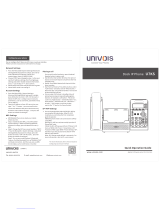 Univois U7KS Quick Operation Manual
Univois U7KS Quick Operation Manual
-
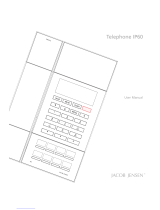 Jacob Jensen IP60 User manual
Jacob Jensen IP60 User manual
-
AEI MIP-300 User guide
-
 Letel TVP304 User manual
Letel TVP304 User manual
-
AVT MAGIC THipPro VMS Configuration Guide
-
Planet VIP-256T User manual